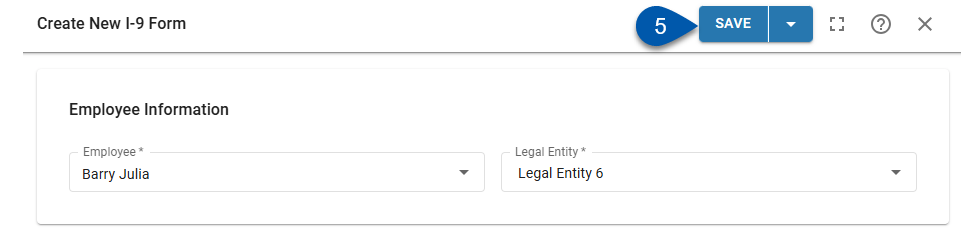In Beta
This feature is in beta. Contact your CSM to learn more.
When an onboarded employee does not have an I-9 in R365, the I-9 process can be started by creating an I-9 for them from the Work Eligibility page. Only onboarded employees who are associated with locations with I-9 verification enabled can have I-9s created.
I-9s cannot be created if the I-9 process has already been started for the employee. If the employee’s I-9 is in the ‘Waived’ status, a new I-9 for the employee can be created by clearing and restarting the I-9.
I-9s are created on the Work Eligibility page.
Security
Users must have the following permission to create an I-9:
Labor→ Work Eligibility → I-9 Form → Edit I-9s
These permissions can be added to custom user roles or individual users. The Permission Access report can be used to determine which user roles or users already have these permissions assigned. For more information, see User Setup and Security.
Create an I-9 on the Work Eligibility Page
Follow these steps to create an I-9 for an onboarded employee who does not have an I-9 in progress, completed, or waived:
Click steps to expand for additional information and images.
1) Navigate to the Work Eligibility page.
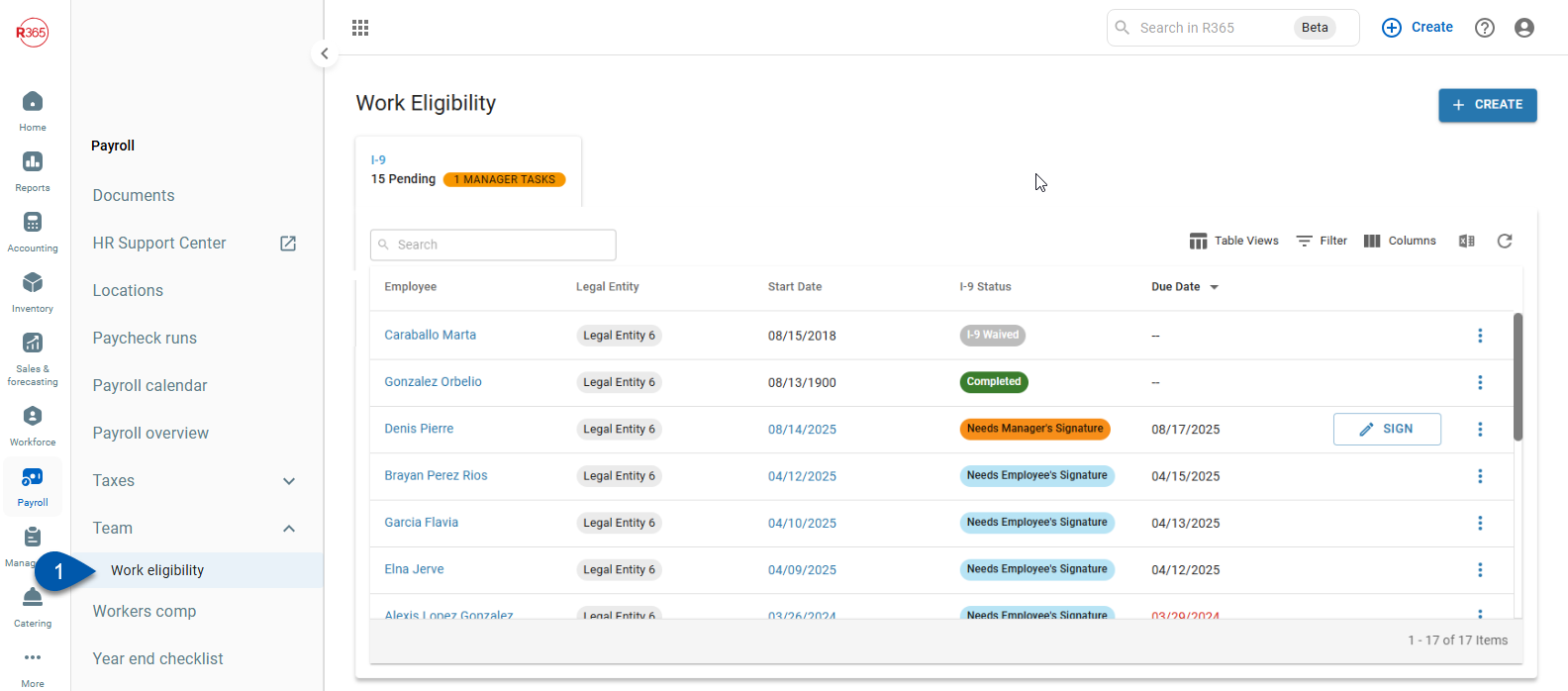
2) Locate the desired I-9 by scrolling through the list or searching for the employee’s name.
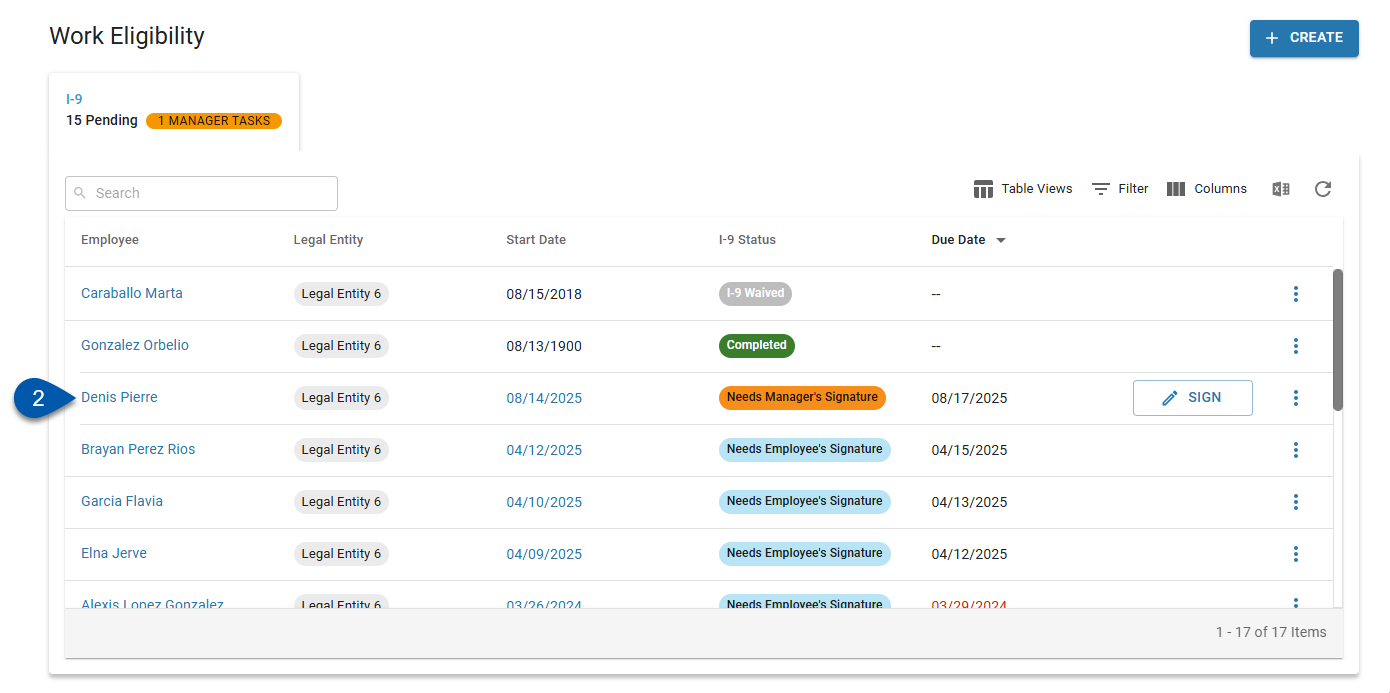
3) Select the desired employee.
Only employees who work at locations with I-9 verification enabled who do not already have an I-9 in progress, completed, or waived can be selected.
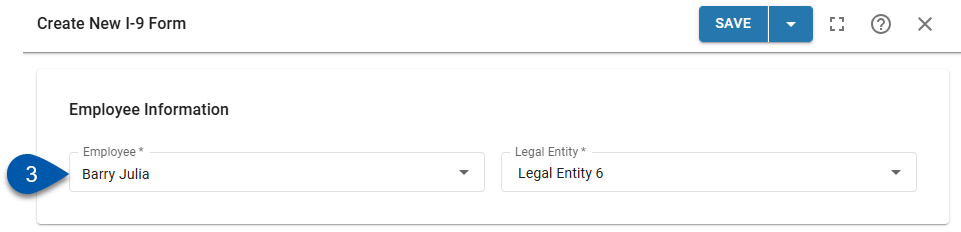
4) Select the legal entity for the I-9.
Only legal entities linked to locations with I-9 verification enabled associated with the employee can be selected.
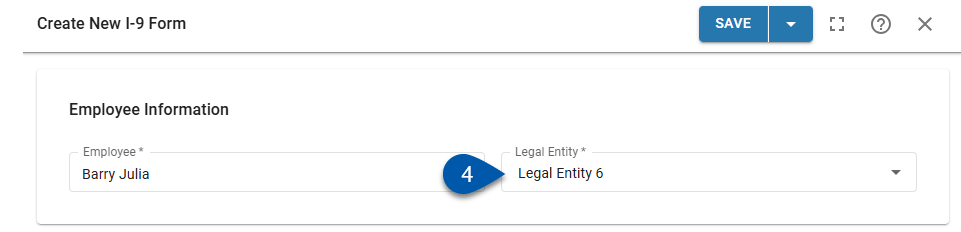
5) Click Save.