This feature is in beta for select customers. Contact your CSM for more information.
Once an Inventory Template exists, an Inventory Count can be started for any location. To begin, select a location and an available template. If a scheduled template exists for the selected date, it appears automatically.
After opening the count, physically count the items in the restaurant and enter the quantities in the system. Counts can be entered manually, imported from an Excel (.CSV) file, or generated using the Generate QTY button if permissions allow.
As items are entered, the system automatically updates completion percentages and flags unusual variances. When all quantities are recorded, move to the Review process to verify and either complete or approve the count.
Security
To create and enter inventory counts, the following permissions are required:
Food
Inventory Counts
View Inventory Counts
View Inventory Counts
View Count Distribution Tab
View Variance Tab
Edit Inventory Counts
Edit Inventory Counts
Edit Count GL Posting Status
Edit Items/Recipes
Add Items/Recipes
Remove Items/Recipes
Create Inventory Counts
Generate Using Theo on Hand
This permission is only needed if users should be able to generate the inventory count quantities using theoretical on hand values.
These permissions can be added to custom user roles or individual users. The Permission Access report can be used to determine which user roles or users already have these permissions assigned. For more information, see User Setup and Security.
Navigation
Inventory counts are created on the Inventory Counts page.
Navigation Steps
Open the Inventory app.
Expand Inventory.
Click Inventory Counts.
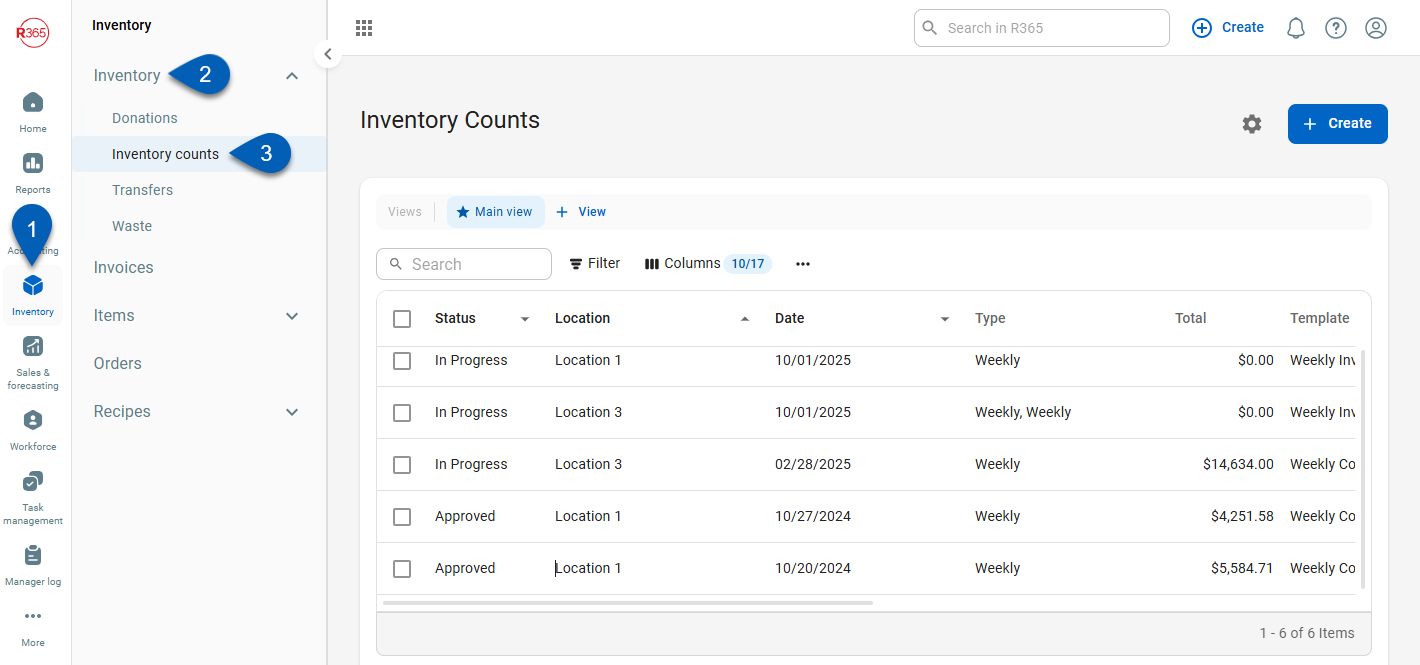
Search
Navigate to pages with the R365 global search bar:
Enter all or part of the page name in the R365 global search bar.
Select the page from the results list.
Only enabled pages can be searched for. If the desired page is not enabled, contact your CSM for assistance.

Start an Inventory Count
To create an inventory count, follow these steps:
Click steps to expand for additional information and images.
1) In the right hand corner of the Inventory Counts page, click Create.
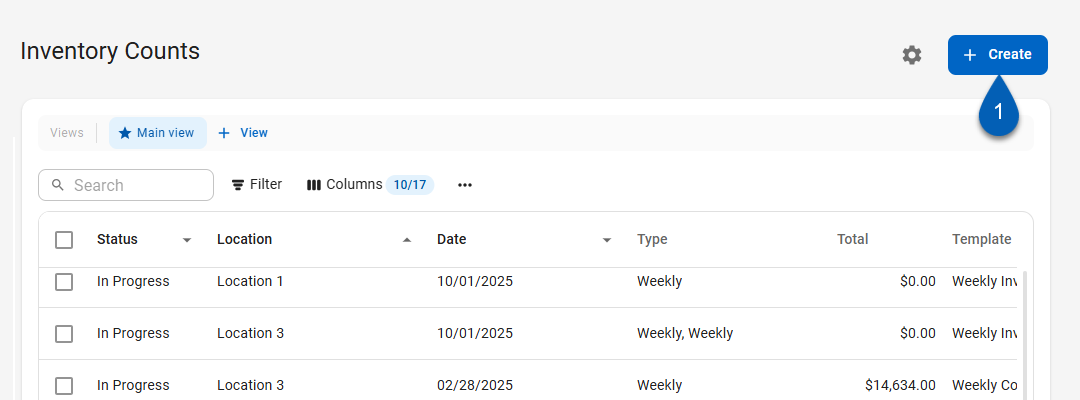
2) Select a Location. This is the location where the count is occurring.
Users will see all the locations in which they have access.
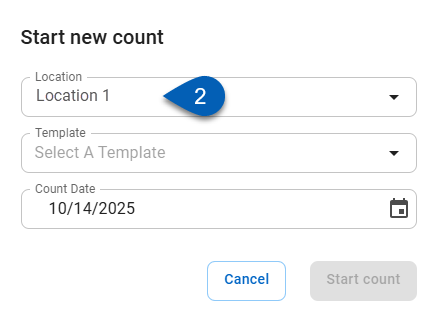
3) Select the inventory template(s) to use. If there is a template scheduled the day that the count is created, the scheduled template will be auto-selected.
Notes About Template Selection
Only the templates assigned to the selected location is assigned to will be visible.
More than one inventory template can be selected when creating a count. When multiple templates are used, each item follows the GL posting settings of the template it belongs to.
If a scheduled template does not need to be completed at the current time, it can be unselected. The template remains auto-selected for 48 hours, beginning at the Start of Day on its scheduled date.
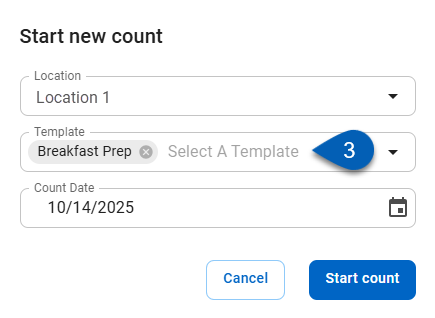
4 ) Select the date associated with the count. This should be the day that the count quantities reflect.
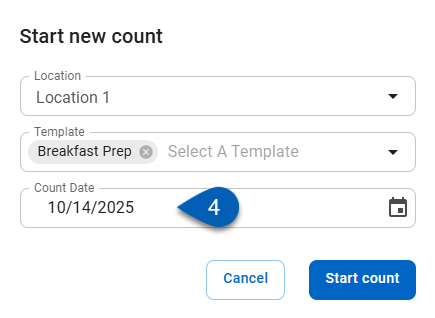
5) Click Start Count.
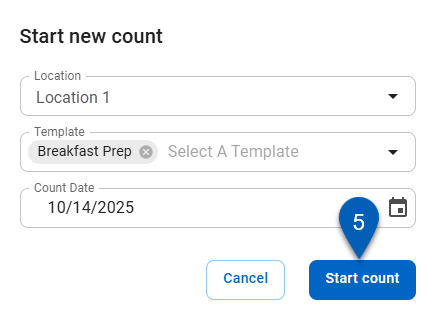
This will open the inventory count sheet into count mode. From here, the inventory count can be entered.
Inventory counts can be entered:
Manually
Via import
Using the Generate Qty button
Enter Count Manually
To enter a count manually, follow these steps from an open inventory sheet:
Click steps to expand for additional information and images.
1) Open the first storage location listed.
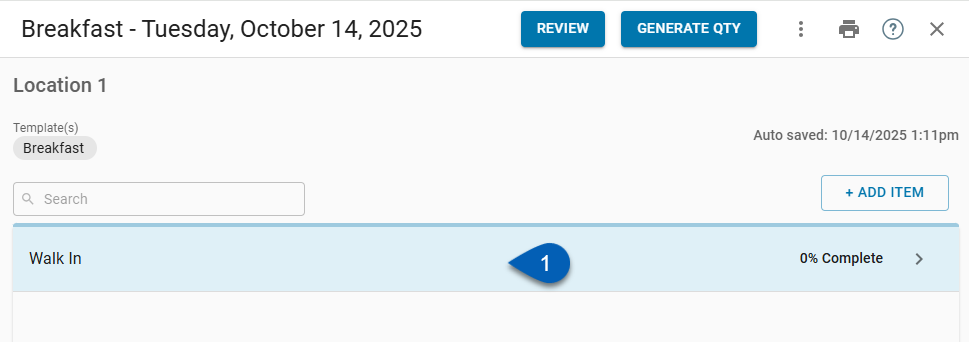
The inventory items for the selected storage location will be displayed in the order they are arranged in the storage location manger. They will list the cost and the units of measure (UofM) for each item, as noted on the Item Location Record or Purchased Item Record if no Item locations are set up.
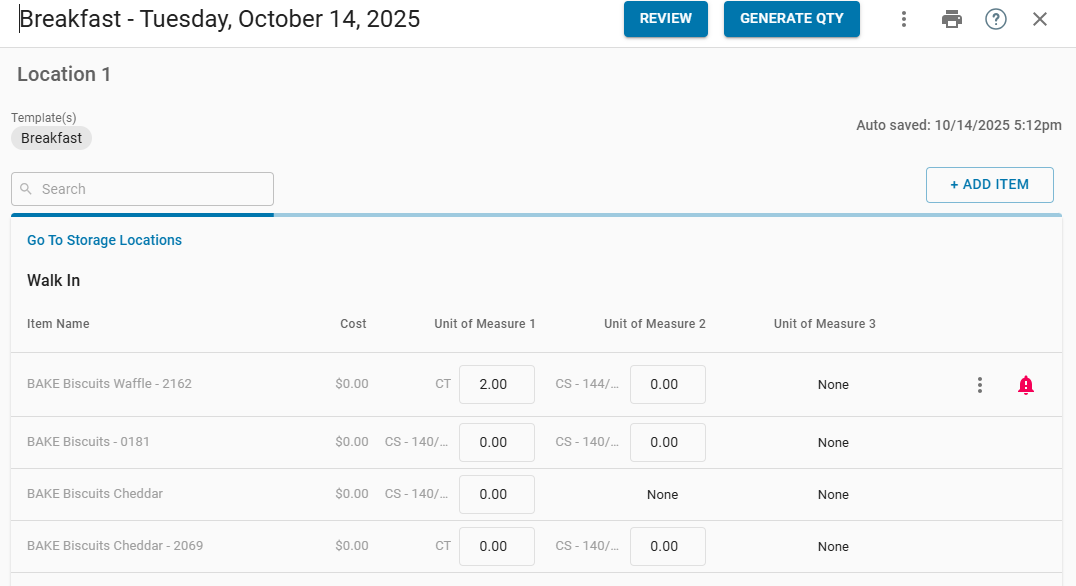
2) Click the first empty quantity field. Enter the number of items that are currently in inventory for the correct UofM (unit of measure).
In these fields, users can enter numbers or calculations. Read more about entering amounts below.
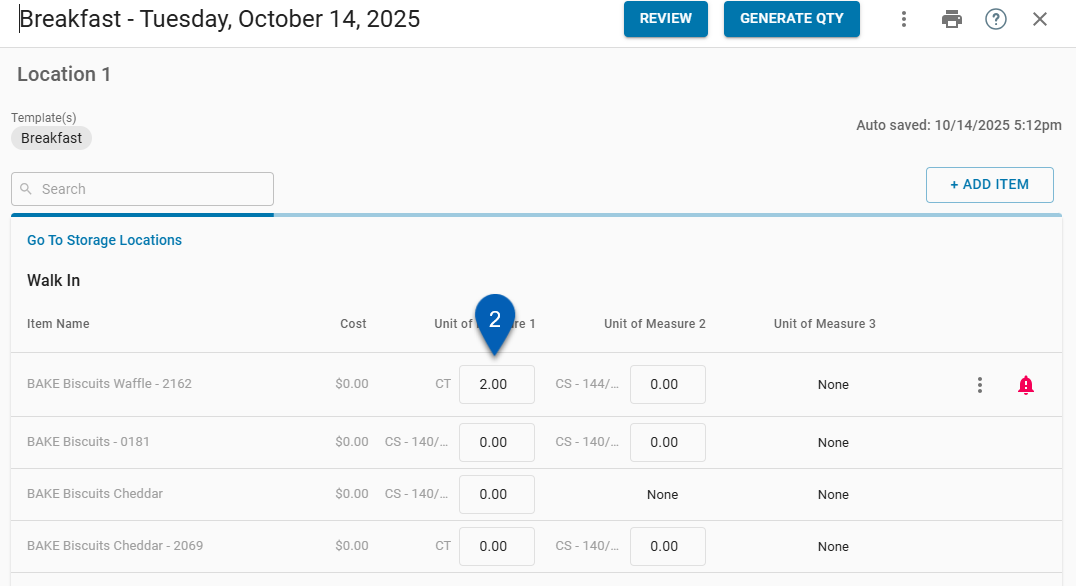
3) Continue to enter the count quantities for each item in the storage location.
The progress bar will update as counts are entered.
Additionally, items will be flagged with alerts if the system detects an unusual occurrence with the count. Read more about item alerts below.
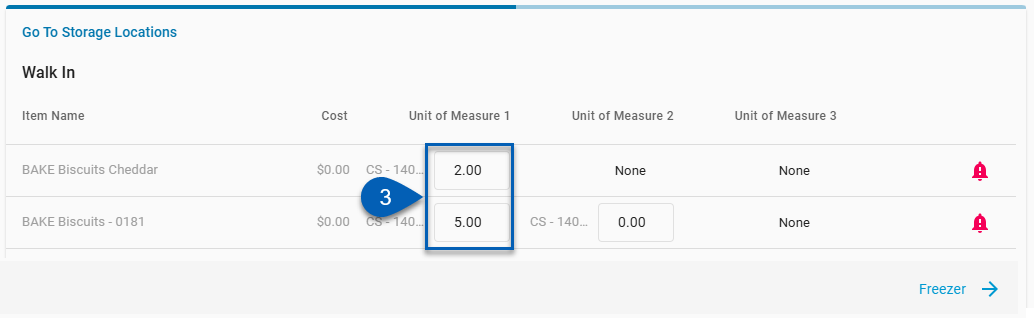
4) Click the name of the next storage location at the bottom of the list or Go to Storage Locations to return to the storage location list to open the next storage location to count.

5) Once all counts are entered, each storage location will be listed at 100%.

The count can now be reviewed.
Entering Amounts
The first field amount will be automatically highlighted under Unit of Measure 1 for immediate entry. When entering amounts, input a number or a calculation using addition ( + ), subtraction ( - ), multiplication ( * ), or division ( / ).
When a calculation is entered, the system will automatically perform the calculation and input the correct number.
Calculation entries are only available via Web Browser.
.gif)
When entering amounts, use the following keys to assist with entry:
Key Combination | Description |
|---|---|
Enter | Moves to the next inventory item entry. |
Shift + Enter | Moves to the previous inventory item entry. |
Tab | Moves the cursor through Unit of Measure 2 and Unit of Measure 3 fields, then to the next item in the sequence. |
Shift + Tab | Moves the cursor to the previous unit of measure, then to the previous item in the sequence. |
Line Item Icons
At the end of each line, one of two icons will appear when an entry is made:
Symbol | Description |
|---|---|
| Displays if the entry made was the same or a similar amount to the last inventory count. |
| Displays when the system detects an unusual occurrence. This alert will include a tool tip to describe the alert as one of the following, which can be later updated in the Review process:
|
Import a Count
To import a count, follow these steps from an open inventory sheet:
Click steps to expand for additional information and images.
1) Click the menu button.
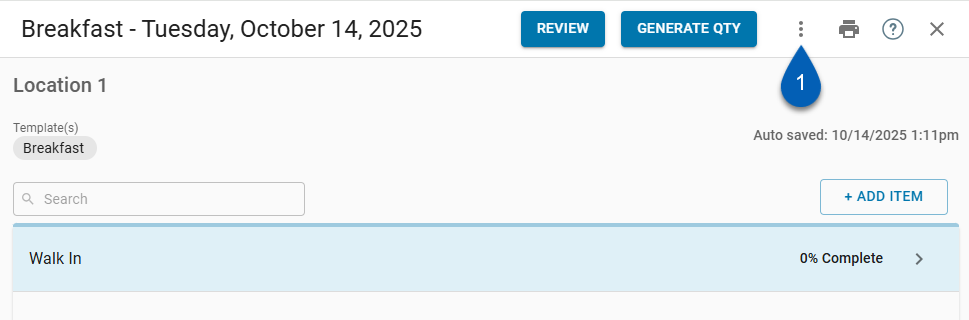
2) From the drop down, click Export Count Sheet.
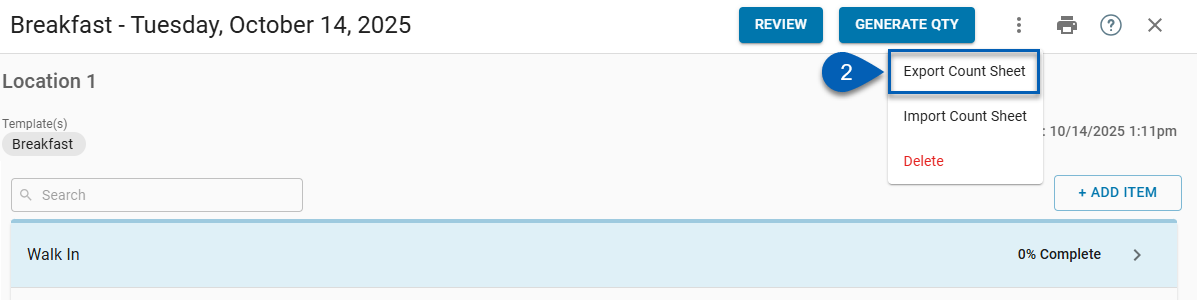
This will export the current inventory count sheet as a CSV file. With the following information:
Storage Location
Item
UofM
Qty (based on UofM)
UofM2
Qty2
UofM3
Qty3
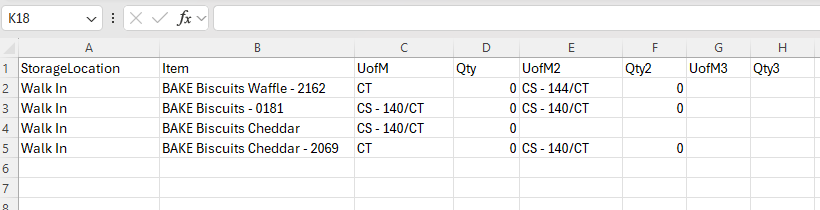
Exporting this count sheet enables users to print the count sheet so it can be completed physically if needed.
3) Complete the count sheet as needed. Enter the quantities for each unit of measure (UofM) that are in inventory in the restaurant.
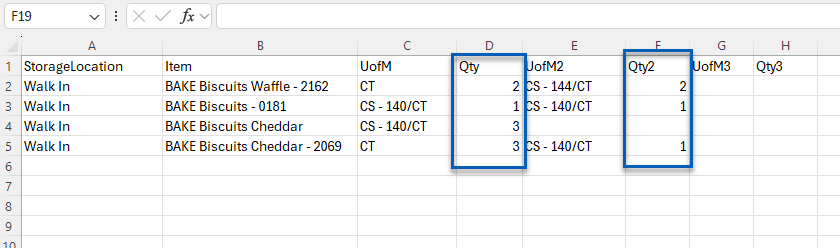
4) Save the count sheet.
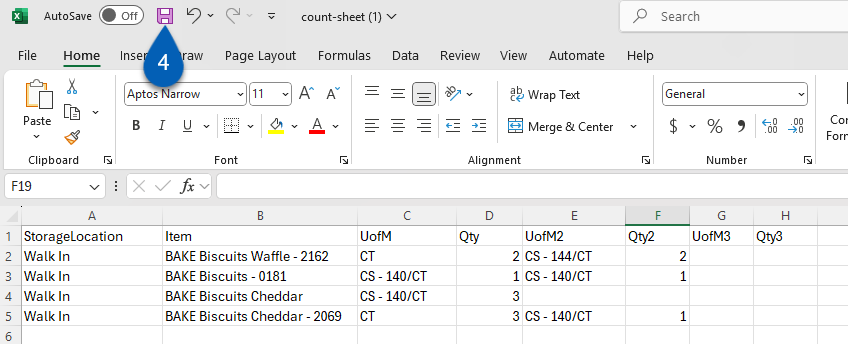
5) Return to the inventory sheet in R365.
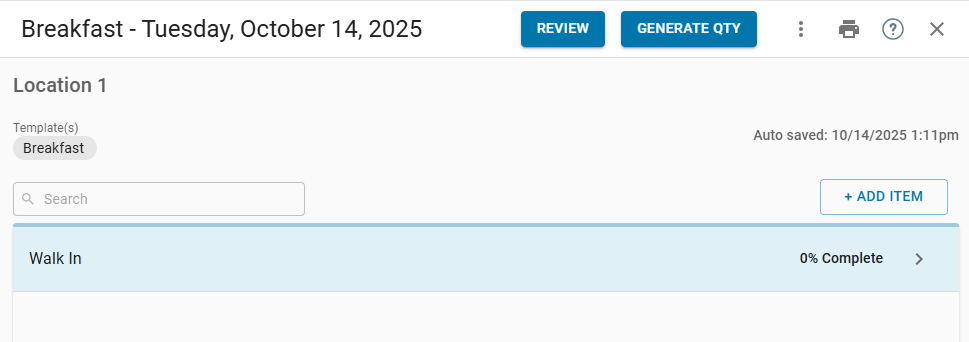
6) Click the menu button.
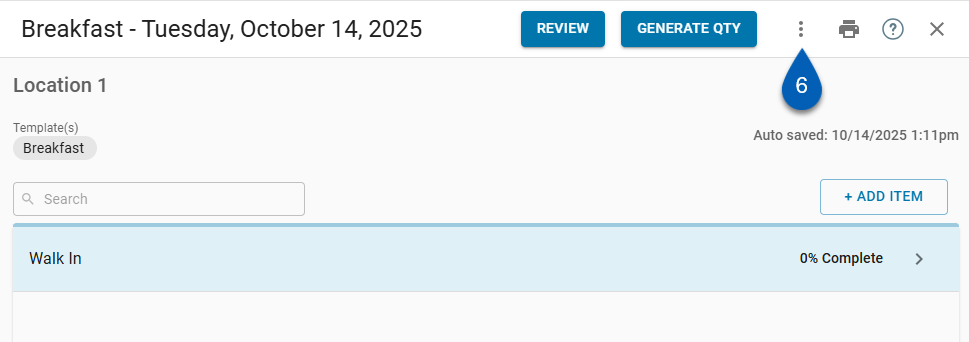
7) From the dropdown, click Import Count Sheet.
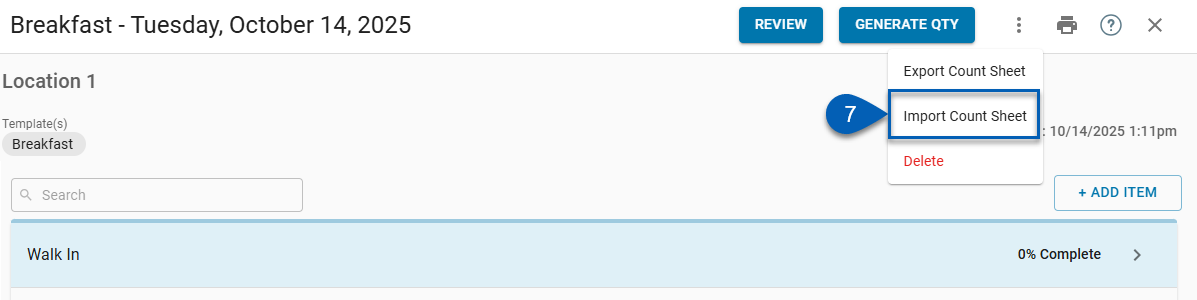
8) Add the saved count sheet file to the importer.
Either drag and drop the file to the importer or click Browse and locate the correct file.
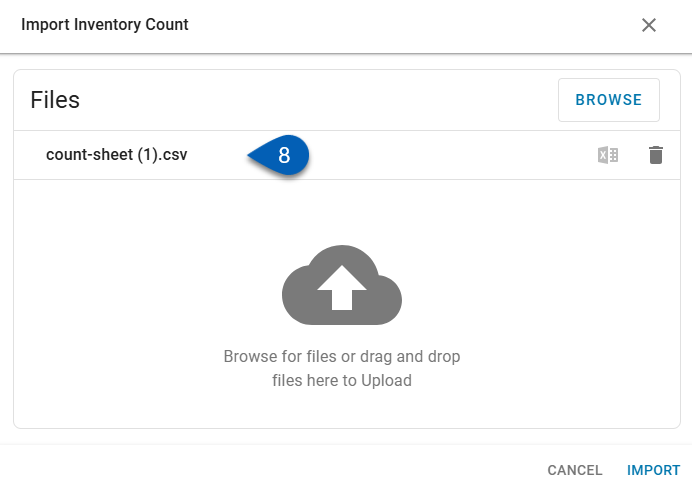
9) Click Import.
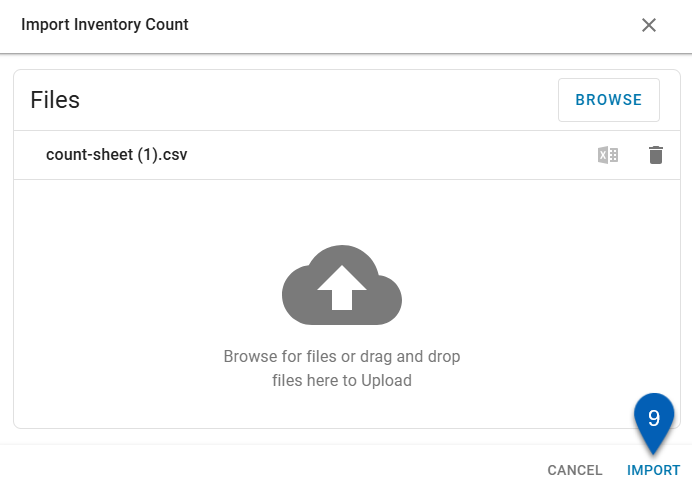
10) The file will import, and the counts will update.

The count quantities will update to reflect those on the file, and the storage location completion percentage will update to 100%.
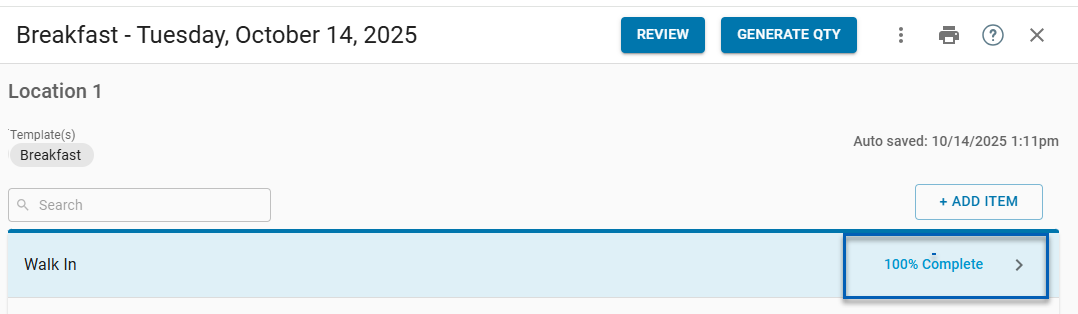
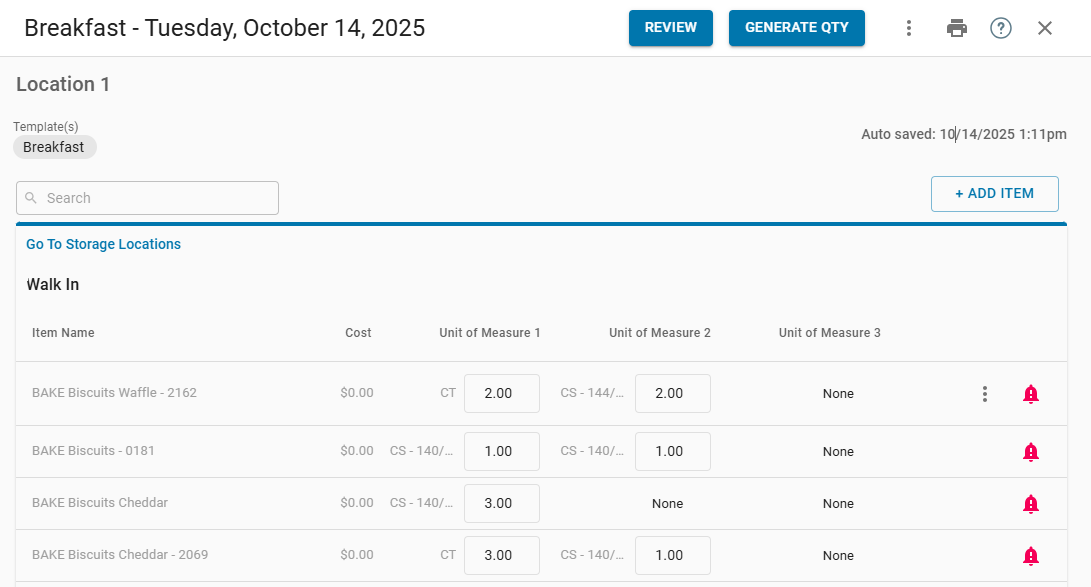
Import Errors
If any errors occurred during import, they will be listed in red below the file name, along with their row number and reason for failure. Only these rows failed the import; all other rows without errors were successfully imported into the inventory count.
Click the export button![]() to download a new template containing only the rows that failed. These rows will need to be fixed before attempting to import them again.
to download a new template containing only the rows that failed. These rows will need to be fixed before attempting to import them again.
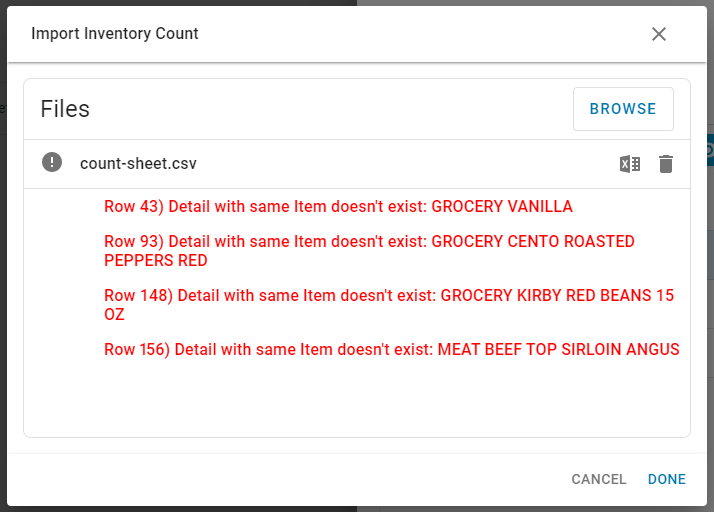
Generate Count Quantities Using Theo on Hand
There are instances when inventory counts must be conducted multiple times within a short time frame, particularly in cases in which the end of the Operating Calendar and the end of a Posting Period are less than a week apart. When this occurs, users with the necessary permission can generate an Inventory Count using Theo on Hand. When this feature is used, the system uses the calculated theoretical usage for Item to estimate the Inventory on hand.
To generate quantities using theoretical on hand, click the Generate Qty button. Learn more about Generating an Inventory Count using Theo on Hand.
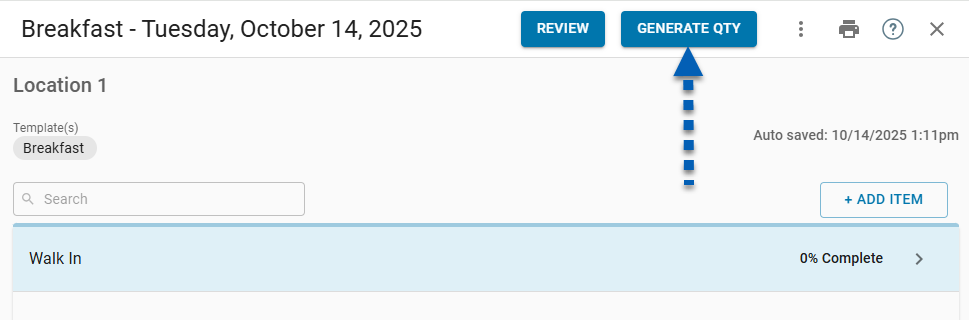
Add Items to Count
If an item that is not currently on the inventory template in use needs to be added to the count, it can be done from the inventory count sheet using the Add Item button.
The Add Item button will not appear if the only listed storage location is ‘Unassigned.’
In addition to Add Item permissions, adding items to a count requires permissions to edit storage locations.
To add an item to the count:
Click steps to expand for additional information and images.
1) Select the storage location where the item will be added and counted.
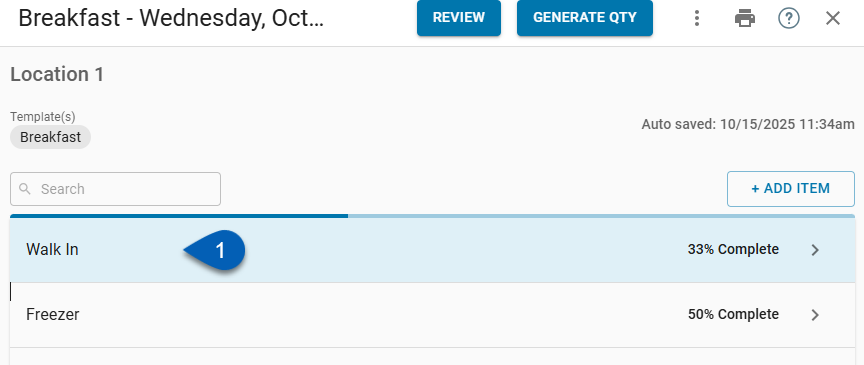
2) Click Add Item.
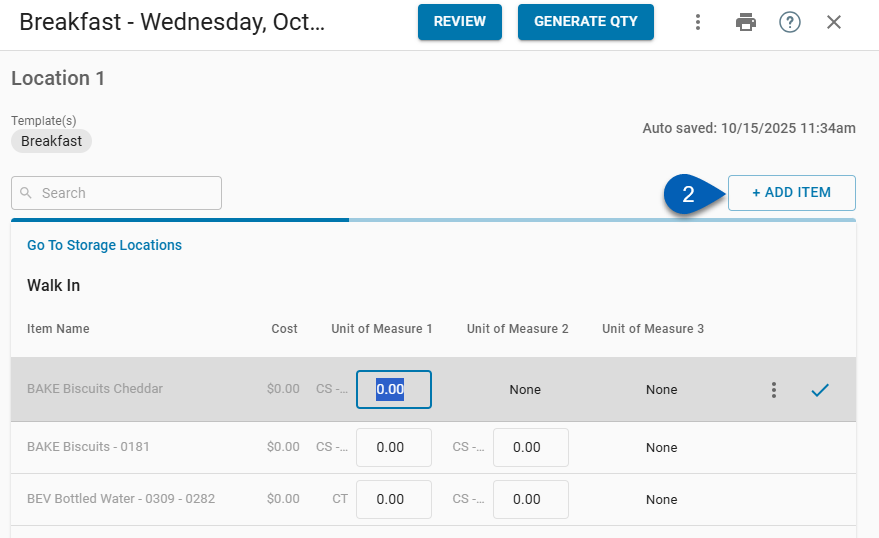
3) Search for the item(s) that need to be added.
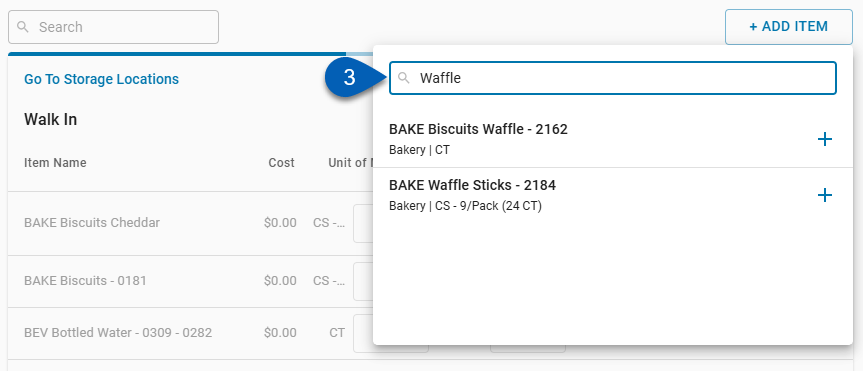
4) Click the plus sign beside the item to add.
The item will be added to the count list. Continue to add the necessary items to the count.
When an item is added to an inventory count, it will also update the storage location in the Storage Location Manager. Going forward, this item will be associated with the selected storage location.
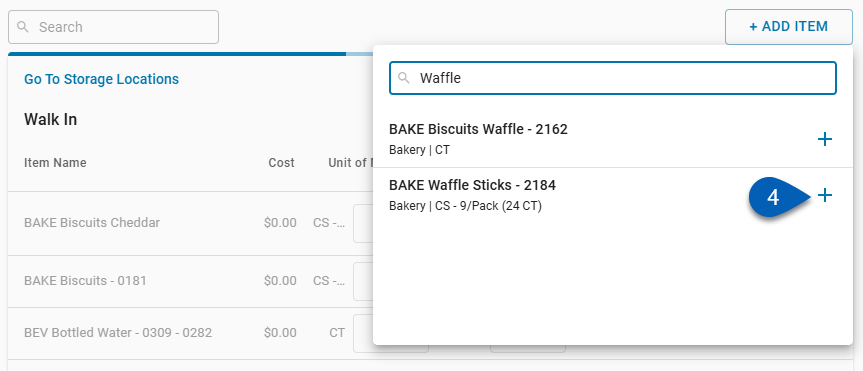
5) Once completed, click out of the Add Item dropdown to close the search and proceed with the count.
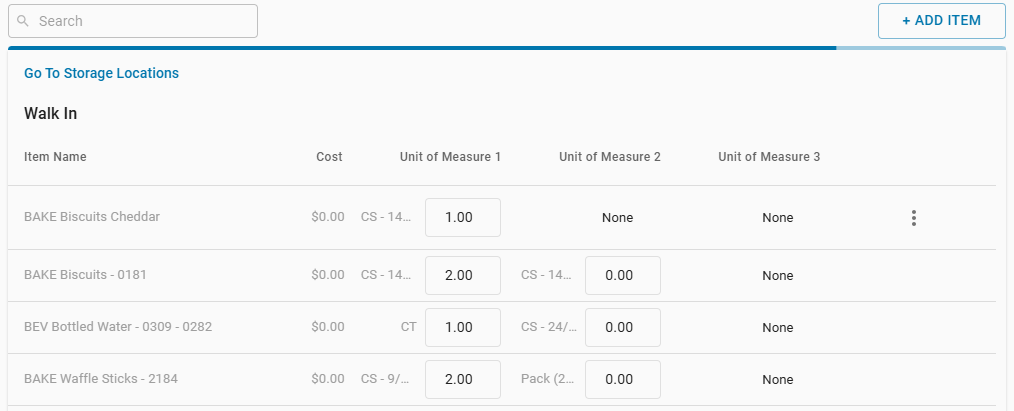
Review and Complete
Each count will autosave, so when completed, begin the review process by clicking Review. Learn more about the review and approval process.
 Blue Checkmark
Blue Checkmark Red Alert Bell
Red Alert Bell