The Catering Menu Report allows the User to select any or all Catering Menus to view the items that make up each menu, including their U of M, Quantity, Price, and Total Cost. The report parameters will even enable menus to display Location logos if selected.
Navigation
The My Reports search bar can be used to search R365's entire catalog of reports.
- Open the Reports app.
- Navigate to My Reports.
- Enter all or part of the report name in the search bar.
- The Results tab will open with the list of search results.
- From beneath the report name, click Run to run the report with the selected report view.
-OR-
Click Customize to adjust the report parameters and run the report.

Report Parameters
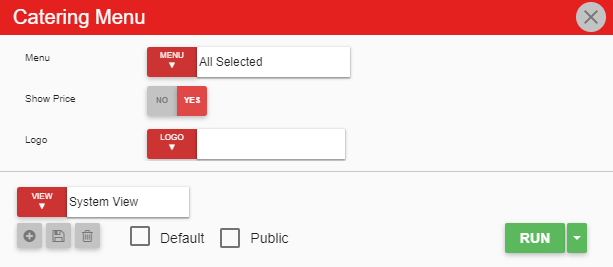
Field | Description |
|---|---|
Menu | A listing of all different menus that can be used for an event. |
Show Price | This option will either show or hide the price of each item as well as the total price for all items on that menu. |
Logo | A listing of all location logos. |
Run Button | Runs the report. Users can also send, export, or print the report directly from this button by clicking the down arrow portion and selecting the desired action. |
Click here to learn more about Report Views and their added functionality.
Report Details
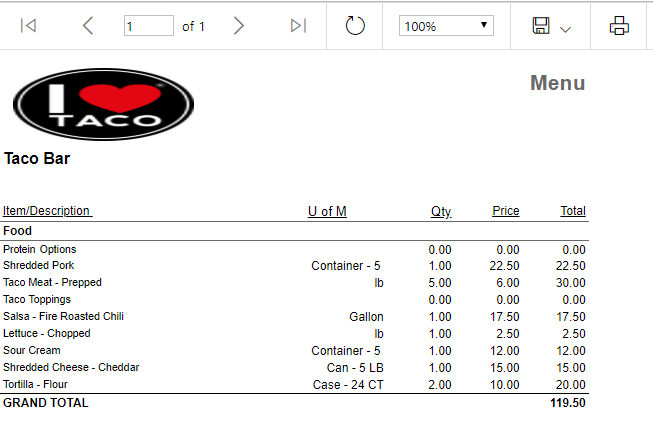
Field | Description |
|---|---|
Item / Description | The name of the item used. |
U of M | The unit of measure associated with the item. |
Qty | The amount of the item used. |
Price | The cost of each unit of measure. |
Total | The total cost of the items, with a grand total made up of each total cost per item. |
Email, Export, or Print the Report
This report can be emailed, exported, or printed in custom formatting directly from the reporting window. Learn more about how to send, export, or print this report.
