The Catering Events Profitability Report shows the Cost and Revenue of each event. Expanding the details of each event shows a further breakdown by Expense Category and how each category played a factor in the total profit of the event.
Navigation
The My Reports search bar can be used to search R365's entire catalog of reports.
- Open the Reports app.
- Navigate to My Reports.
- Enter all or part of the report name in the search bar.
- The Results tab will open with the list of search results.
- From beneath the report name, click Run to run the report with the selected report view.
-OR-
Click Customize to adjust the report parameters and run the report.

Report Parameters
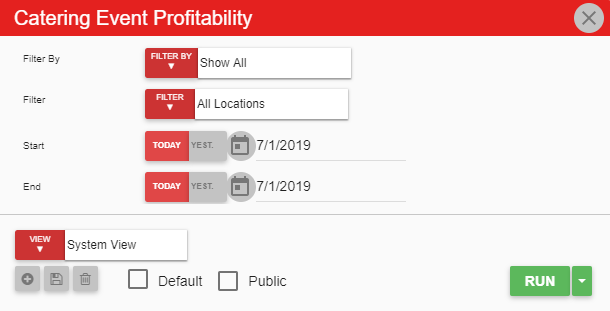
Field | Description |
|---|---|
Filter By | A listing of all location categories. |
Filter | A listing of all locations associated with the selected location category. |
Start Date | The beginning date for the report. |
End Date | The ending date for the report. |
Run Button | Runs the report. Users can also send, export, or print the report directly from this button by clicking the down arrow portion and selecting the desired action. |
Click here to learn more about Report Views and their added functionality.
Report Columns
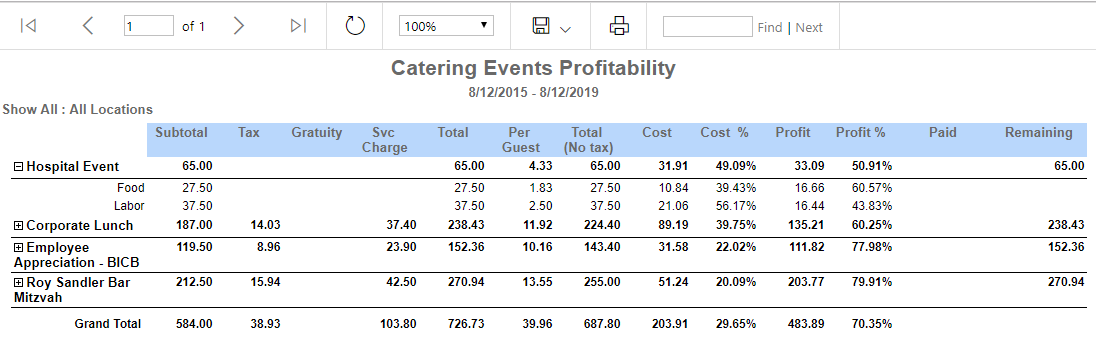
Field | Description |
|---|---|
Event | The name of the event. Clicking the plus sign next to the event name will expand out the expense category details of the event. |
Subtotal | The total cost from the expense categories. |
Tax | The amount due for tax. |
Gratuity | The amount from gratuity. |
Svc Charge | The amount charged for service. |
Total | The total billed amount. |
Per Guest | The cost per guest. |
Total (No Tax) | The total amount without tax. |
Cost | The cost for each of the expense categories. |
Cost % | The percentage of cost for each expense category. |
Profit | The amount profited from the event (Total (No Tax) - Cost). |
Profit % | The percentage of profit made from the event (100% - Cost %). |
Paid | The amount paid by the customer. |
Remaining | The amount still due by the customer. |
Email, Export, or Print the Report
This report can be emailed, exported, or printed in custom formatting directly from the reporting window. Learn more about how to send, export, or print this report.
