The Catering Receivables Aging Report lists all Catering Customers who are past due on a payment. When each Customer row is expanded, a listing of all AR transaction numbers are hyperlinked to their AR transaction, allowing the User to view event transaction details further.
Navigation
The My Reports search bar can be used to search R365's entire catalog of reports.
- Open the Reports app.
- Navigate to My Reports.
- Enter all or part of the report name in the search bar.
- The Results tab will open with the list of search results.
- From beneath the report name, click Run to run the report with the selected report view.
-OR-
Click Customize to adjust the report parameters and run the report.

Report Parameters
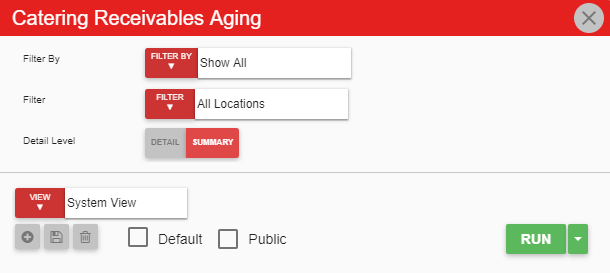
Field | Description |
|---|---|
Filter By | A listing of all location categories. |
Filter | A listing of all locations associated with that location category. |
Detail Level | This option will either initially show or hide a breakdown of AR aging invoices from each vendor. |
Run Button | Runs the report. Users can also send, export, or print the report directly from this button by clicking the down arrow portion and selecting the desired action. |
Click here to learn more about Report Views and their added functionality.
Report Columns
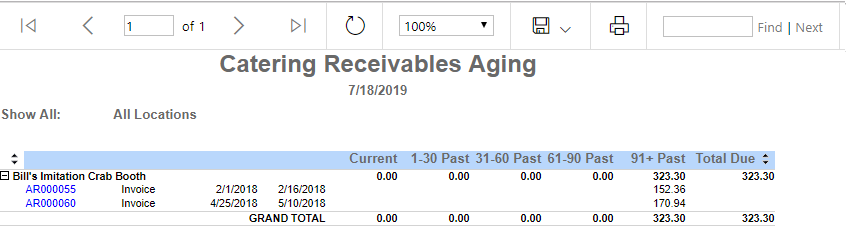
Field | Description |
|---|---|
Customer Details | The name of the customer. When expanded, the following are displayed: a hyperlinked AR transaction number, the transaction type, the date of the invoice, and the due date of the invoice. |
Current | The amount that is currently due, based on the invoices for the customer. If at $0, this AR transaction is past due. |
1–30 Past | The 1–30 day date range an AR transaction is past due. If at $0, this AR transaction is either currently due or even further past due. |
31–60 Past | The 31–60 day date range an AR transaction is past due. If at $0, this AR transaction is either currently due, more recently past due, or even further past due. |
61–90 Past | The 61–90 day date range an AR transaction is past due. If at $0, this AR transaction is either currently due, more recently past due, or even further past due. |
91+ Past | The 91+ day date range an AR transaction is past due. If at $0, this AR transaction is either currently due or more recently past due. |
Total Due | The total amount due for each customer. |
Email, Export, or Print the Report
This report can be emailed, exported, or printed in custom formatting directly from the reporting window. Learn more about how to send, export, or print this report.
