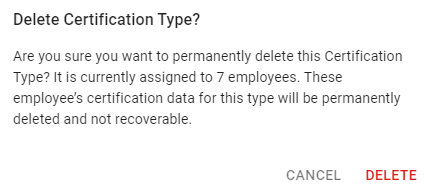This article reviews the Certifications tab on the Labor Rules page. Here, users can view and edit certification types used in Certification Tracking.
Navigation
Navigation Menu
Navigate to the Labor Rules page.
Select the Certifications tab.
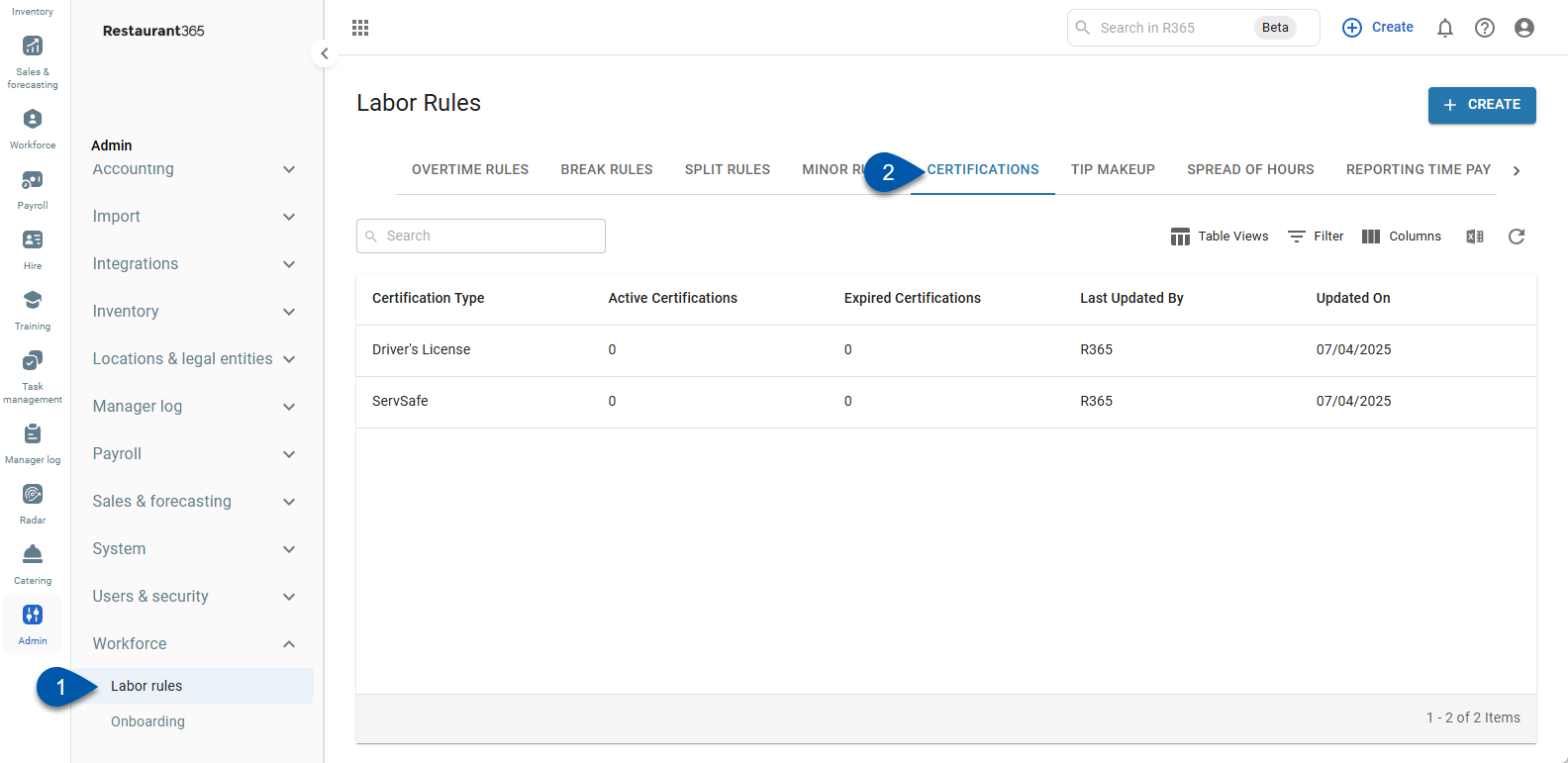
Security
Users with the following permission will be able to access the Certifications tab of the Labor Rules page:
Labor → Employees → Certifications → Setup Certifications
The Setup Certifications permission does not grant access to the Labor Rules page. To access the Labor Rules page, the user must have Permissions for one of its other tabs.
These permissions can be added to custom user roles or individual users. The Permission Access report can be used to determine which user roles or users already have these permissions assigned. For more information, see User Setup and Security.
Certifications Grid
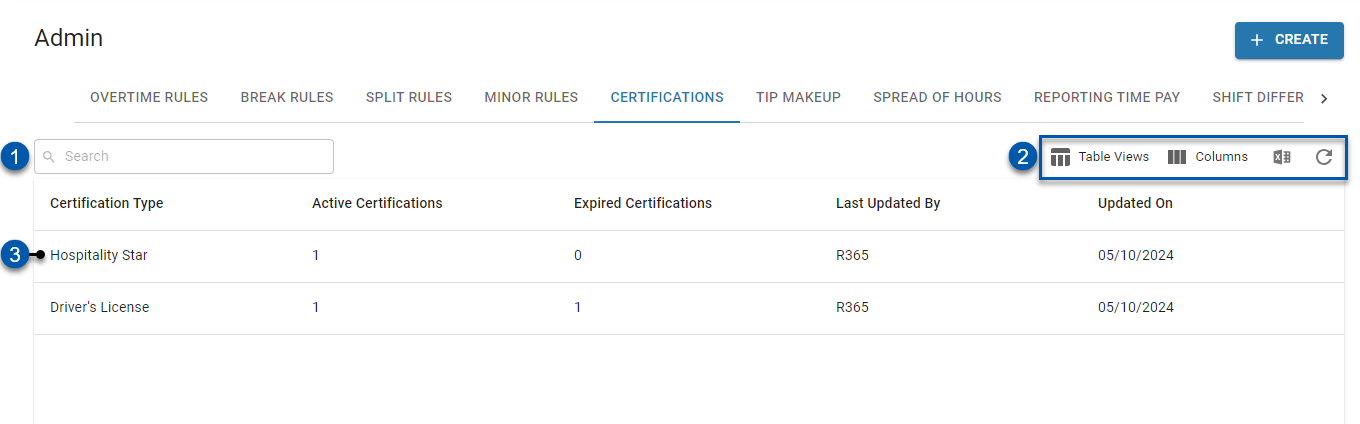
Field | Description | |
|---|---|---|
| Search | Filters the certifications grid for the entered text. |
| Smart Grid Controls |
|
| Certification Type | Configured certification type that can be assigned on employee records. Click to open the Certification Type sidesheet.
|
Grid Columns
Column | Description |
|---|---|
Certification Type | Name of the certification. This name will appear on reports and in expiration notifications. |
Active Certifications | Number of certifications of this type assigned to employee records whose expiration dates have not passed. |
Expired Certifications | Number of certifications of this type assigned to employee records whose expiration dates have passed. |
Last Updated By | User who last updated the certification type. |
Updated on | Date the certification type was last updated. |
Certification Type Sidesheet
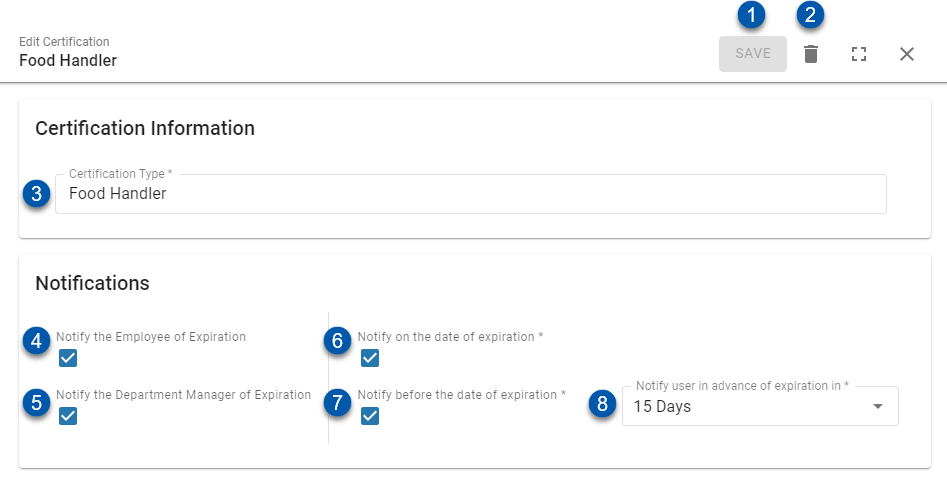
Field | Description | |
|---|---|---|
| Save Button | Saves changes to the certification type. This button is disabled if no changes have been made. |
| Delete Button | Deletes the certification type and all associated data, including certification details for all certifications of this type assigned on any employee records. |
| Certification Type | Name of the certification type. This name will appear on reports and in expiration notifications.
|
| Notify the Employee of Expiration | When enabled, employees are notified when certifications of this type are expiring. |
| Notify the Department Manager of Expiration | When enabled, department manager(s) associated with the employee's jobs are notified when certifications of this type are expiring. |
| Notify on the date of expiration | Employees and/or department managers are notified on the expiration date set on certifications of this type. |
| Notify before the date of expiration | Employees and department managers are notified a set number of days prior to the expiration date set on certifications of this type. |
| Notify user in advance of expiration in (days) | Number of days (1-90) prior to the expiration date that expiration notifications are sent.
|
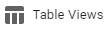 - Save/edit table views.
- Save/edit table views. - Rearrange table columns.
- Rearrange table columns. - Refresh table.
- Refresh table.