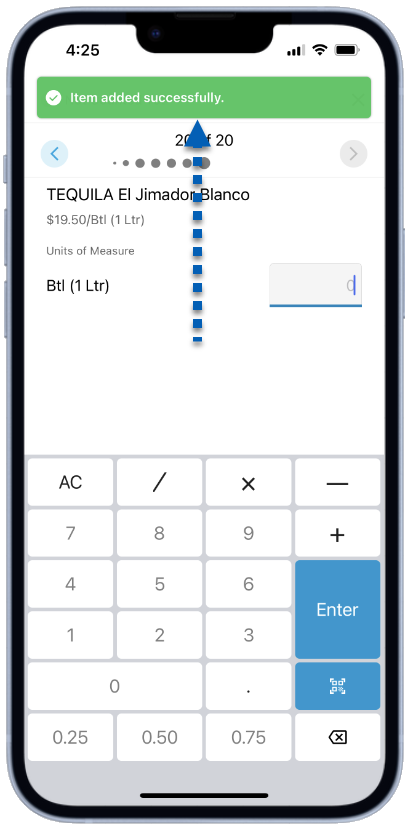This article is part of barcode scanning and covers managing the 'Item Not in Location' prompt and adding an item to a location.
Beginning Oct 2025, the R365 mobile app is getting a refreshed design across all screens. Navigation paths in this article may differ from the updated layout, but functionality remains the same. Articles will be updated as soon as possible. Learn more about the new navigation experience.
When conducting an inventory count using barcode scanning, users may encounter an item that is not yet in the storage location. a barcode scanned into inventory is a linked purchased/recipe item that is not available in the selected storage location, users will be be notified that the item is not in the location. Users will be prompted to either cancel or add the item to the storage location to continue.
Users must have the following permissions to add items to storage locations:
Food → Inventory Counts → Edit Inventory Counts
Food → Inventory Counts → Edit Inventory Count Details → Create Inventory Count Details
Food → Inventory Count Template → Edit Inventory Count Template
Food → Purchased Items → Edit Purchased Item
Adding Scanned Items to the Selected Storage Location
Users can only add an Item to a Location when the device is connected to the Internet. This cannot be done when the device is offline.
When the item is not in the selected storage location, users will be prompted with the following 'Item not in location' message:
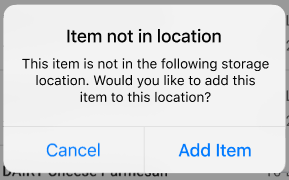
If this item was scanned in error, click 'Cancel,' and scan the correct barcode. If the scanned Item should be in this storage location, tap Add Item.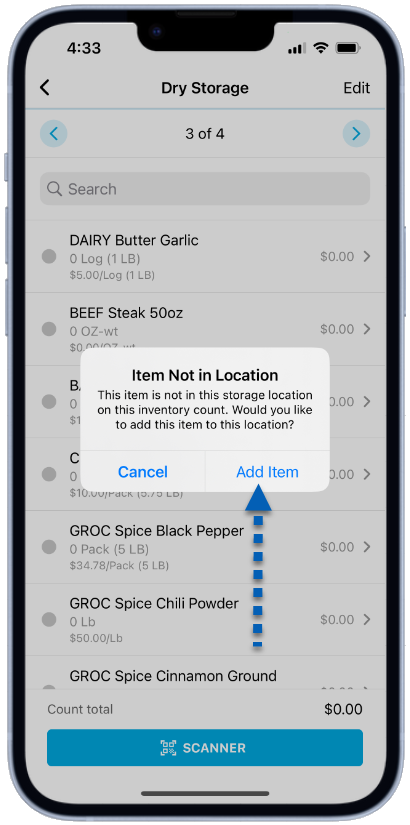
This will navigate users to the Add Item screen. Make sure that it is the correct item and tap Add Item. Users will automatically be prompted to make a selection between the following two choices based on their permissions:
Add Item only to Inventory Count
Food → Inventory Counts → Edit Inventory Counts
Food → Inventory Counts → Edit Inventory Count Details → Create Inventory Count Details
Add Item to Count and Count Template:
Food → Inventory Count Templates → Edit Inventory Count Templates
Food → Inventory Counts → Edit Inventory Counts
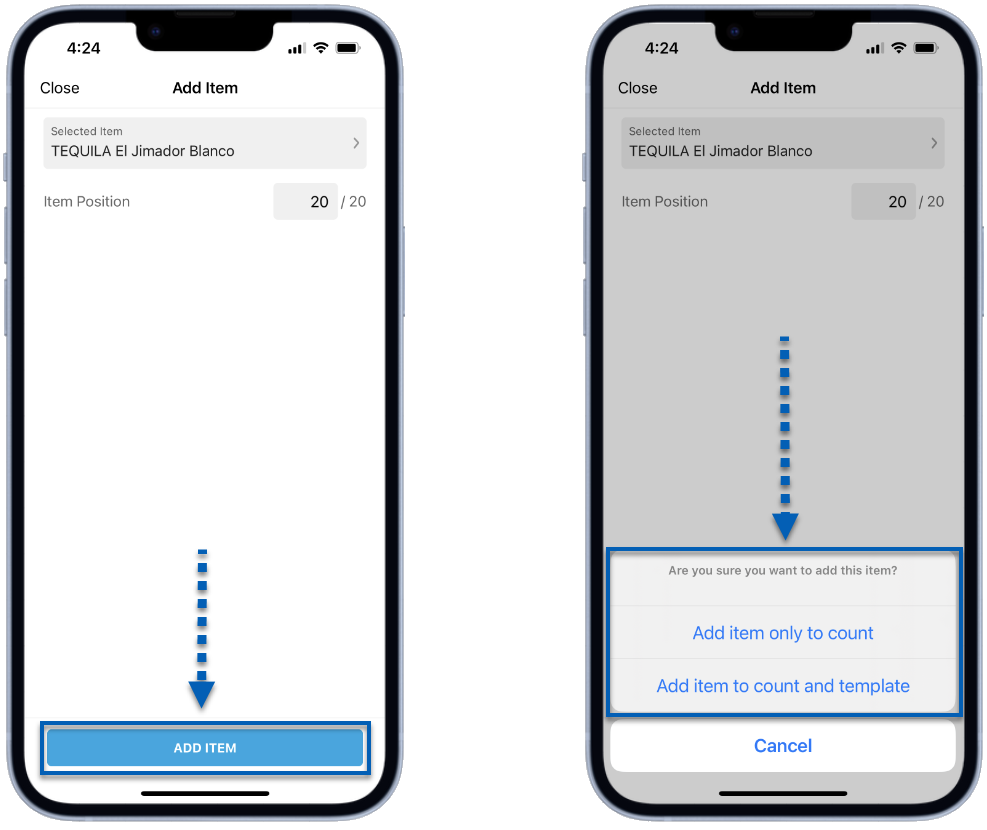
Once a selection has been made, the item and item barcode have now been added to the Inventory Count/Inventory Count Template, and users can proceed with completing the inventory count.