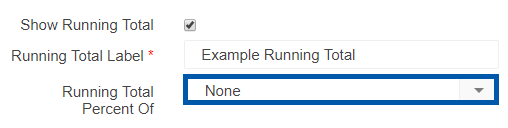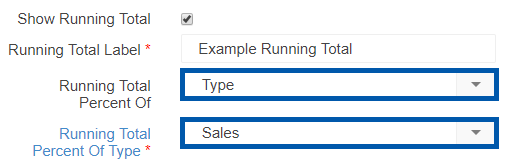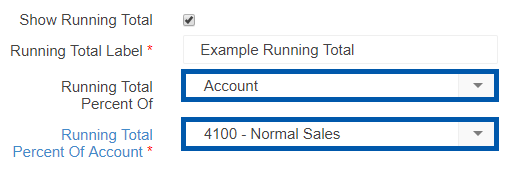GL types group similar General Ledger (GL) accounts so they display together on financial reports like the Balance Sheet and Profit & Loss. Each GL account must have a GL type to ensure accurate sorting, grouping, and subtotaling on reports.
Restaurant365 includes a number of preset GL Types, and users can create new GL Types to meet their reporting needs.
Security
GL Type Permissions are found in the Permission Tree as follows:
The Permissions listed here are associated with GL Types. These Permissions can be added to Custom User Roles or single Users. Learn more about managing Permissions and Custom User Roles here.
General Ledger
GL Types
View GL Types
Edit GL Types
Create GL Types
Delete GL Types
The Permission Access report can be used to determine which User Roles or Users already have these Permissions assigned.
Learn more about User Setup and Security here.
Navigation
Navigation Steps
Open the Admin application.
Expand the Accounting folder.
Click 'GL types'.
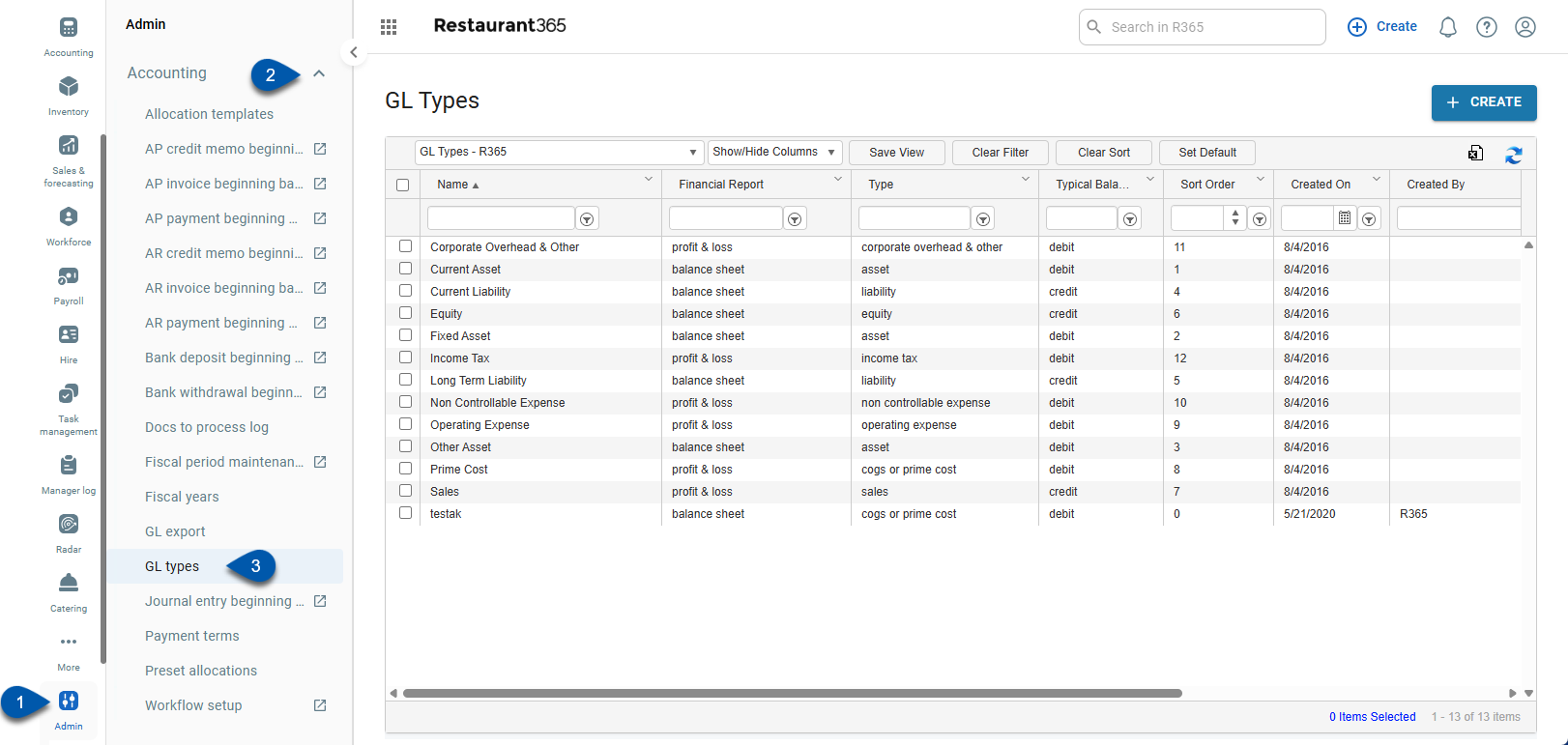
GL Type Presets
GL Types are customizable to meet the reporting needs of your organization. Restaurant365 has the following GL Type presets:
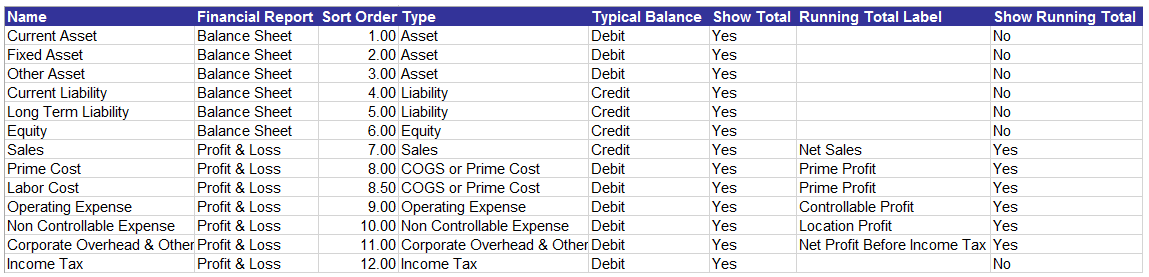
GL Type Screen
Clicking any record in the GL Type grid opens the GL Type screen to edit the details and report settings.
General Tab

Field | Description | |
|---|---|---|
1 | Name | A unique GL Type name as it will appear on Financial Reports. |
2 | Financial Report | Balance Sheet or Profit & Loss. |
3 | Type | The corresponding Accounting Type for the GL Type. The available Accounting Types in Restaurant365 are:
|
4 | Typical Balance | Debit or Credit. |
Report Settings Tab

Button/Field | Description | |
|---|---|---|
1 | Sort Order | The order in which the GL Type is sorted on financial reports. |
2 | Show Total | Enabled by default. Adds a separate line item at the bottom of the GL Type section on financial reports to display the GL Type total. |
3 | Percent Of |
|
4 | Show Running Total |
|