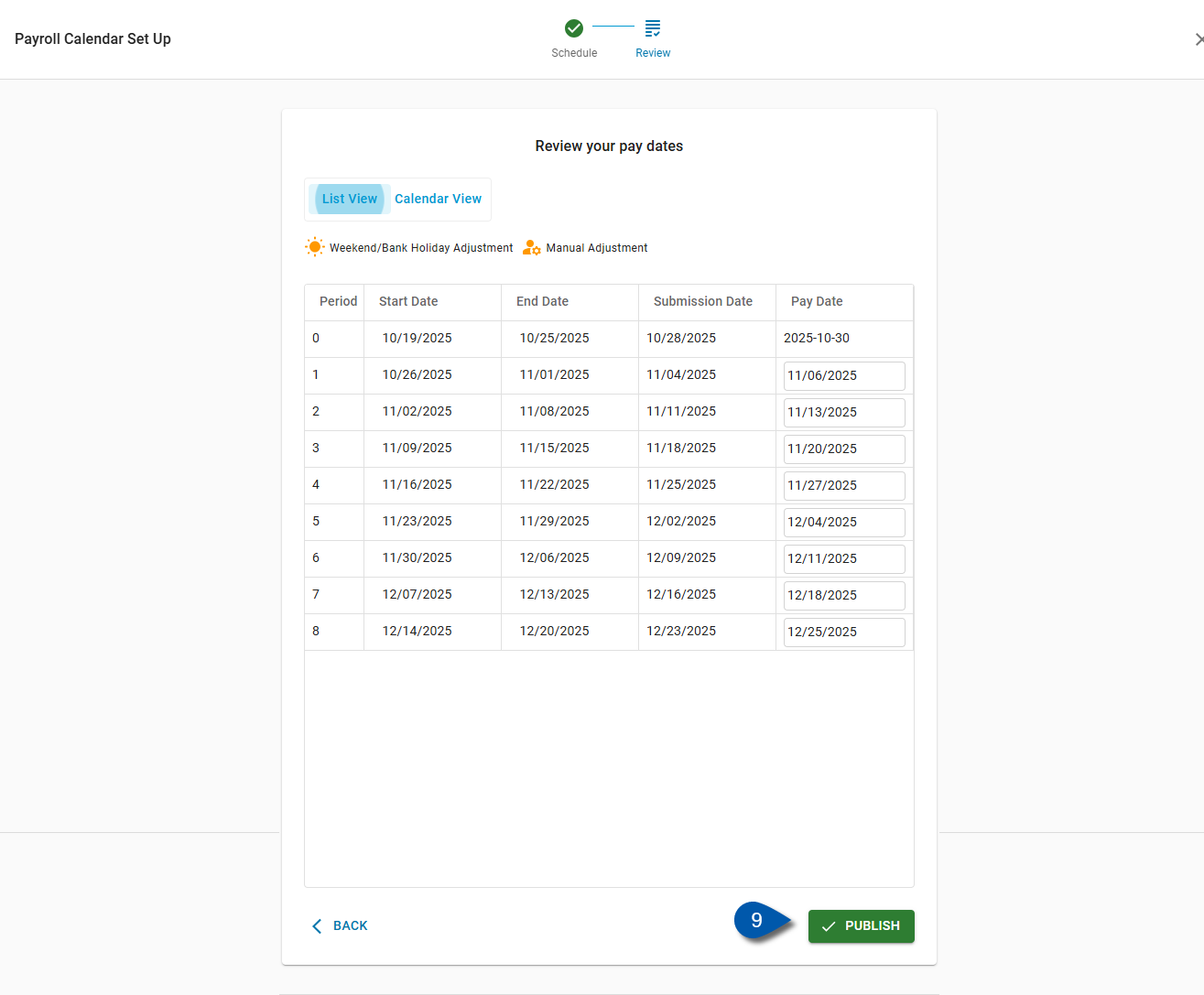The Payroll Calendar Wizard is used to create or edit payroll calendars that define pay periods, pay dates, and submission schedules. The wizard provides a guided, step-by-step experience to ensure each payroll company has a consistent and accurate pay cycle.
Security
Users must have the following permission(s) to create a Payroll Calendar:
Payroll → Workforce Payroll → Payroll Calendar → Edit Payroll Calendar
These permissions can be added to custom user roles or individual users. The Permission Access report can be used to determine which user roles or users already have these permissions assigned. For more information, see User Setup and Security.
Create a Payroll Calendar
Follow these steps to create a new Payroll Calendar:
Click steps to expand for additional information and images.
1) Navigate to the Payroll Calendar page.
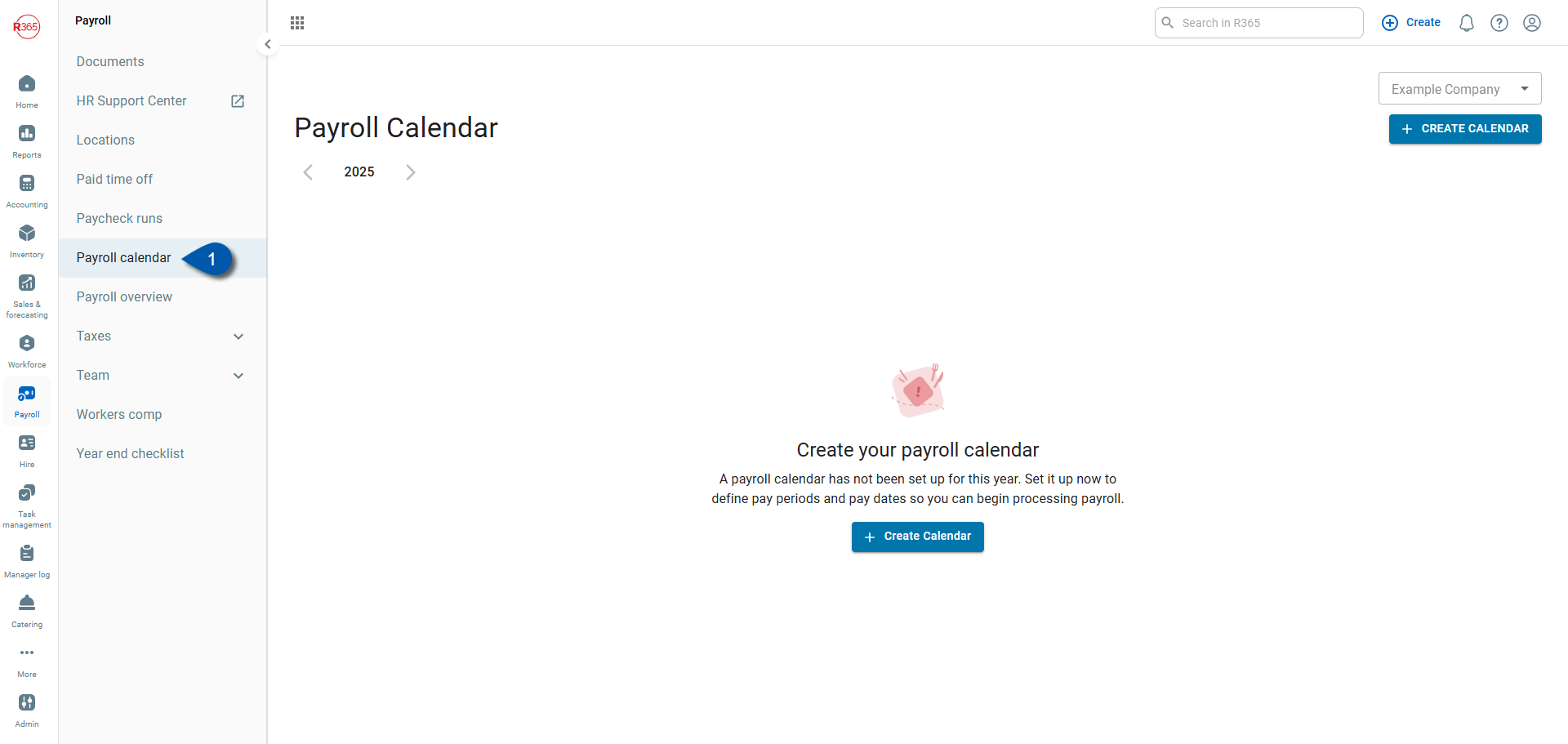
2) Select the Create Calendar button.
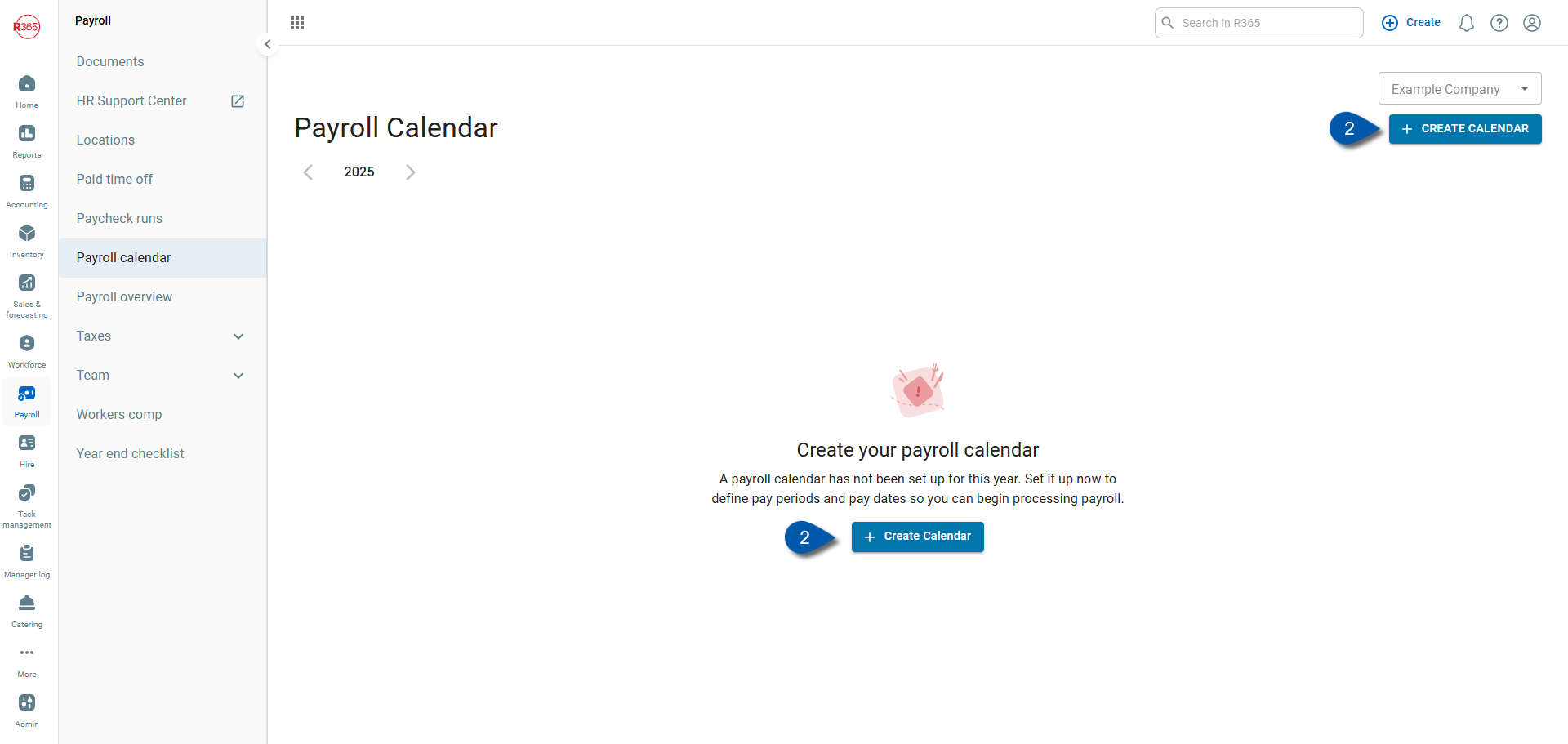
3) Select a Pay Frequency.
Choose one of the available pay frequencies:
Weekly – 52 pay periods per year
Biweekly – 26 pay periods per year
Semi-monthly – 24 pay periods per year
Monthly – 12 pay periods per year
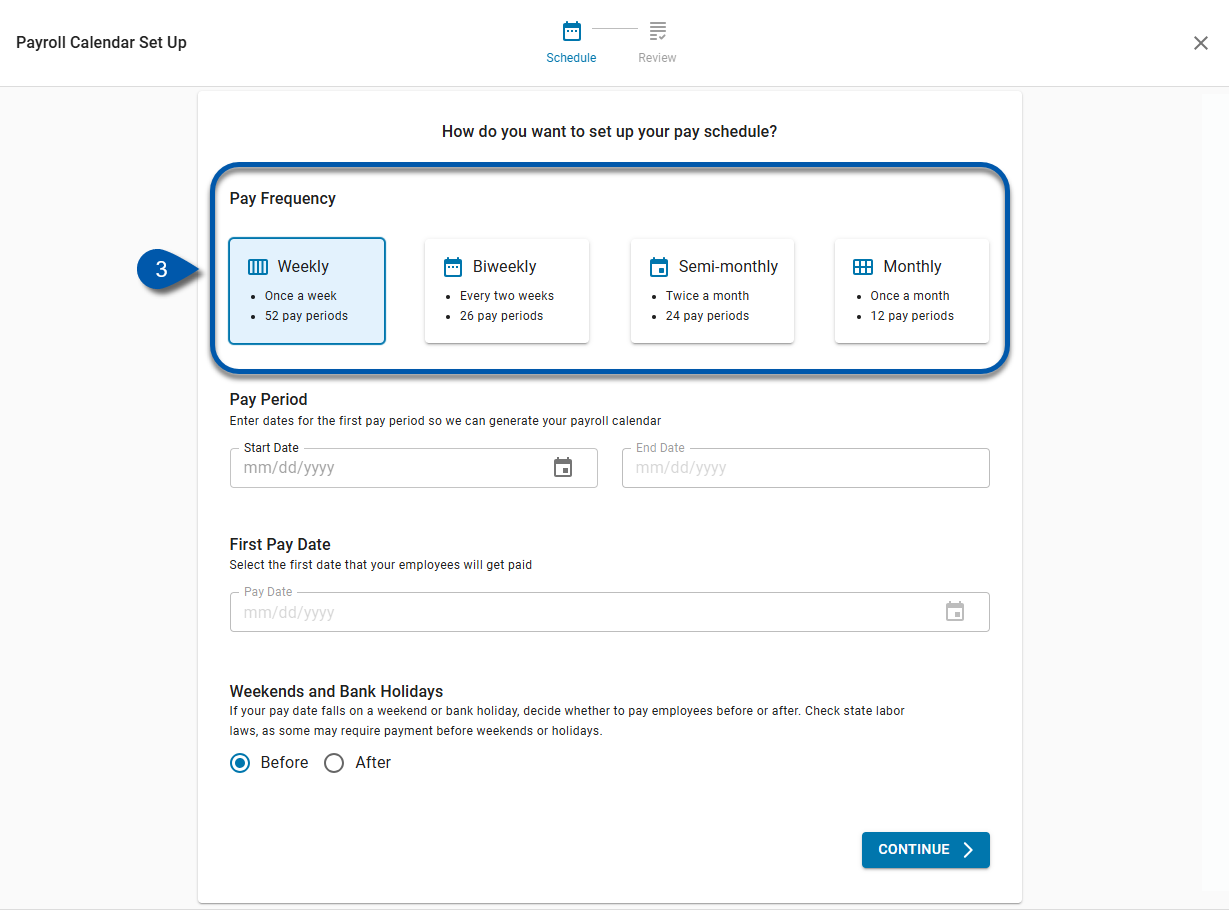
4) Enter the Start Date of the first pay period.
Enter the Start Date of the first pay period. The system automatically sets the End Date based on the selected pay frequency.
Example: A weekly schedule starting Monday ends the following Sunday.
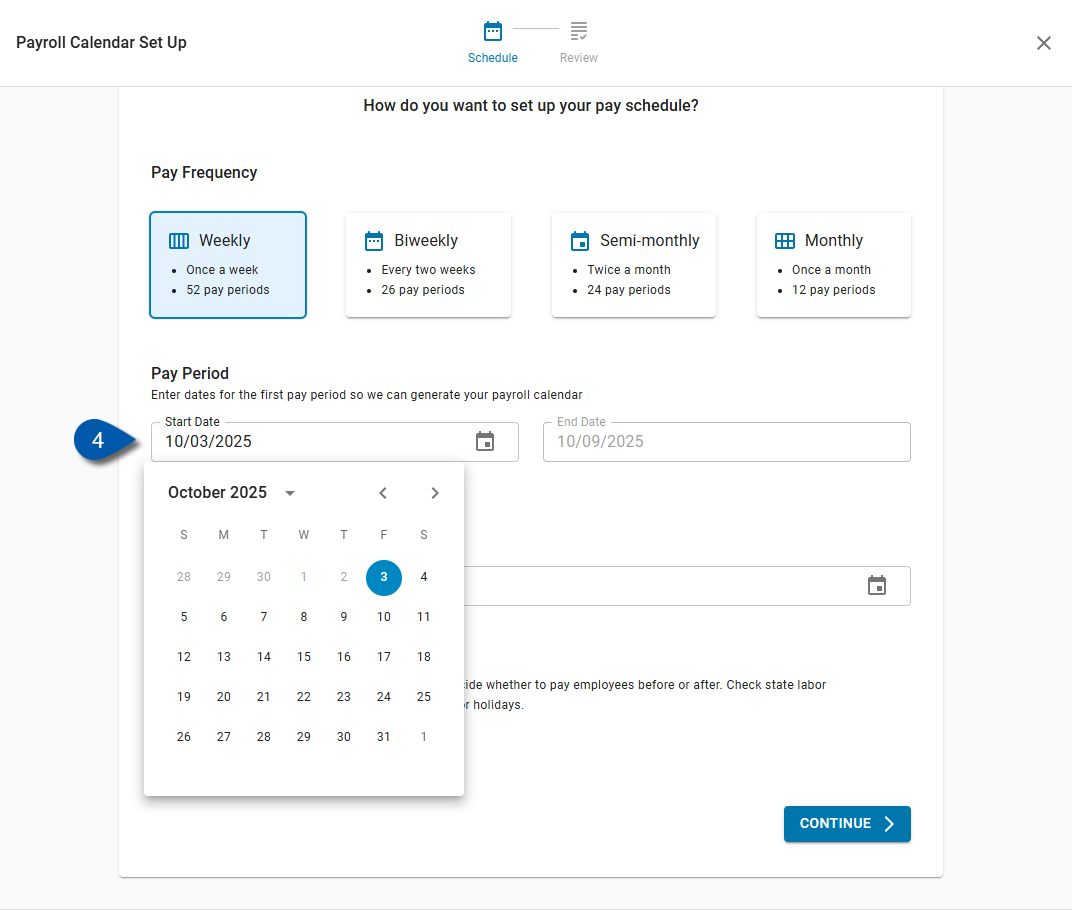
5) Select a First Pay Date.
Choose the date employees will be paid for the first pay period.
This field is editable for weekly, biweekly, monthly, and semi-monthly frequencies.
For semi-monthly schedules, the First Pay Date determines the offset applied to all subsequent semi-monthly pay dates.
Examples of selector options include: 1st, 14th, and the 25th.
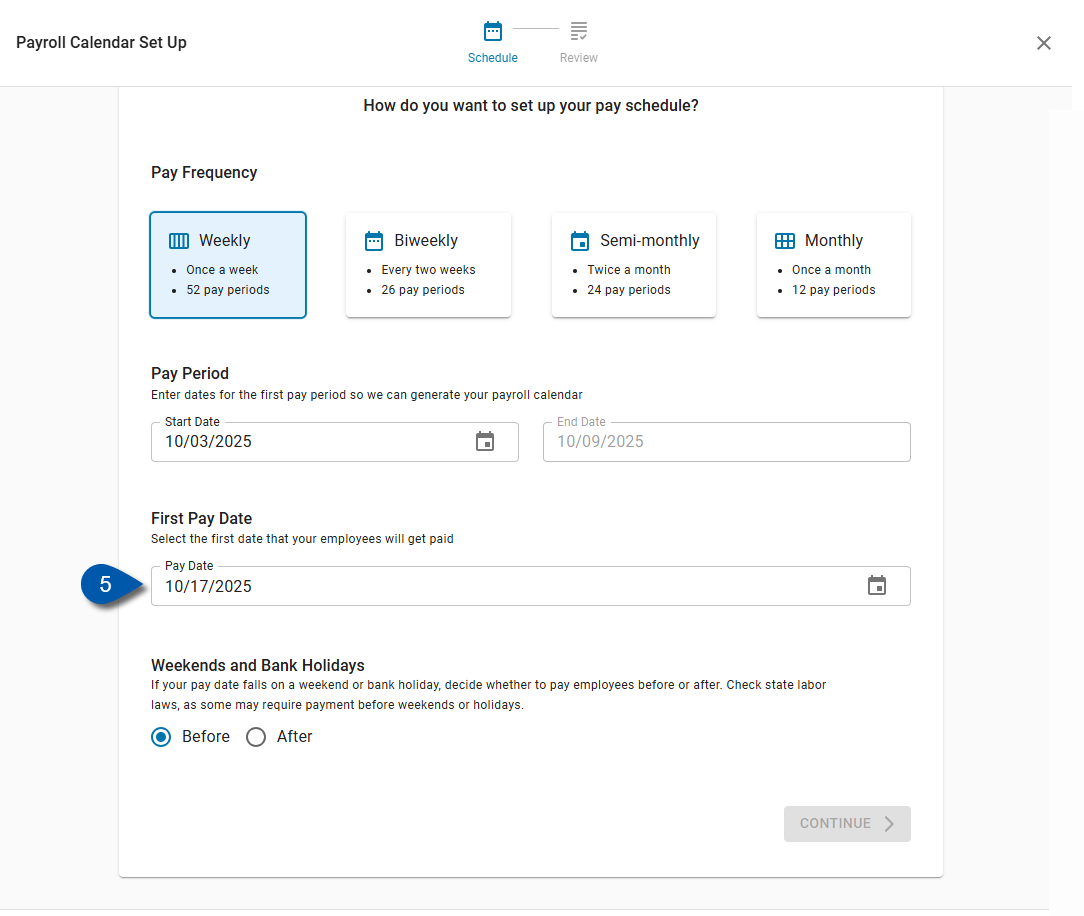
All pay dates must be at least two business days after the pay period end date, unless a one-business-day submission schedule has been approved.
Pay Date Examples by Frequency
In the example below, the yellow highlight shows the first pay period, the blue highlight shows the second pay period, and the blue boxes are represented as the first eligible pay dates—unless an earlier submission schedule has been approved.
Semi-monthly
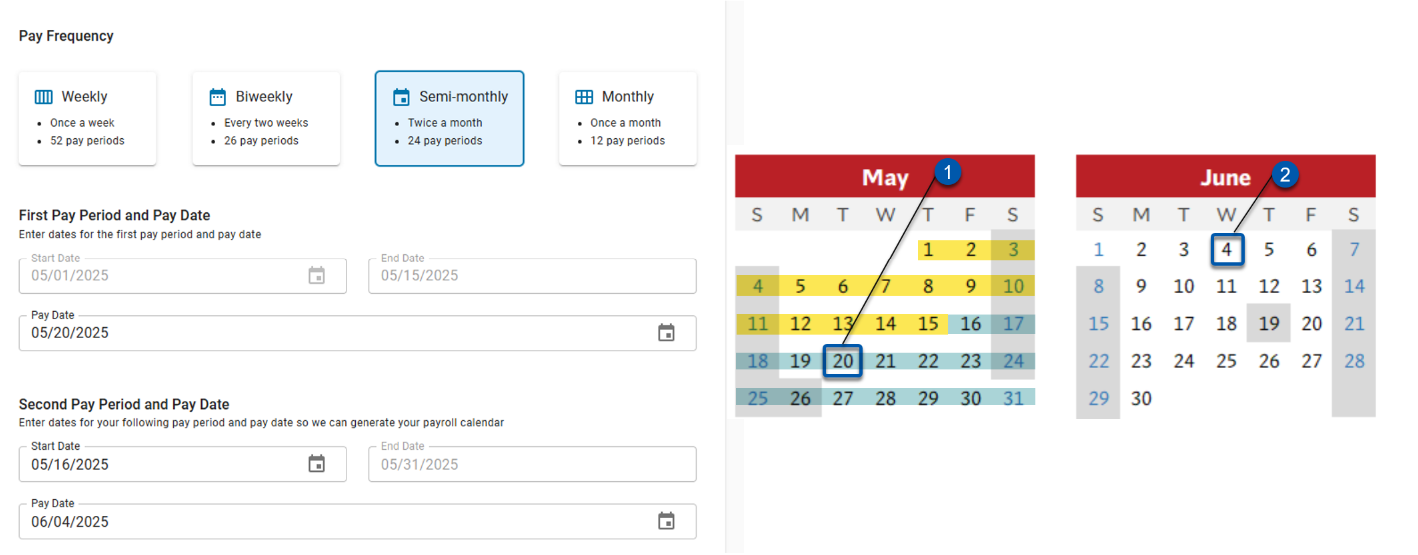
For weekly, biweekly, and monthly pay frequencies, the first pay date is editable and the end date auto-fills. The pay date must be at least two business days after the end date. In the examples below, the yellow highlight shows the pay period, and the blue box marks the first eligible pay dates—unless an earlier submission schedule has been approved.
Weekly
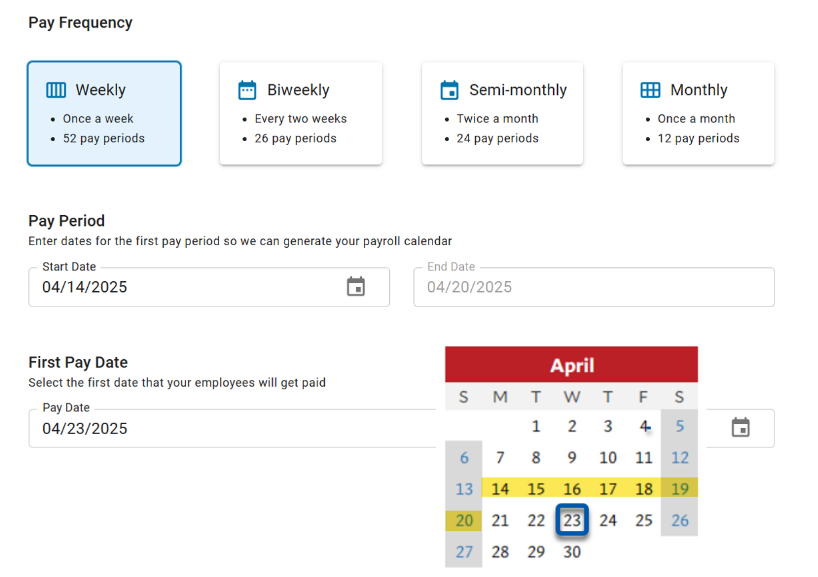
Biweekly
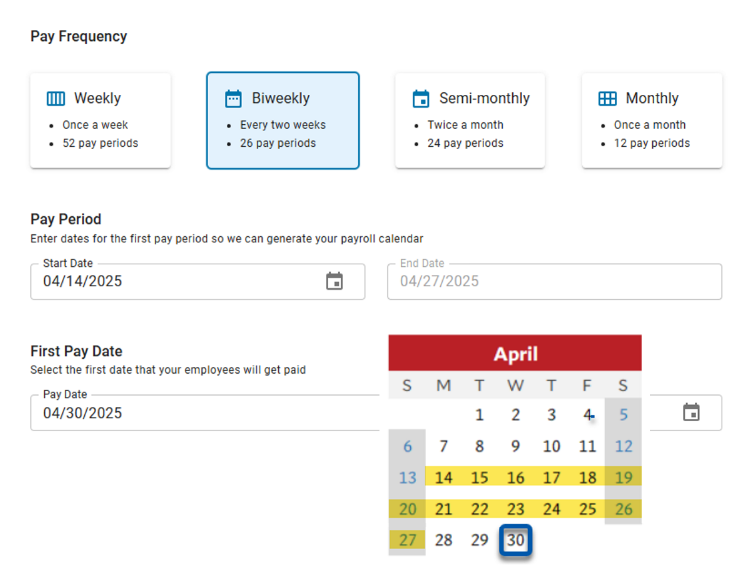
Monthly
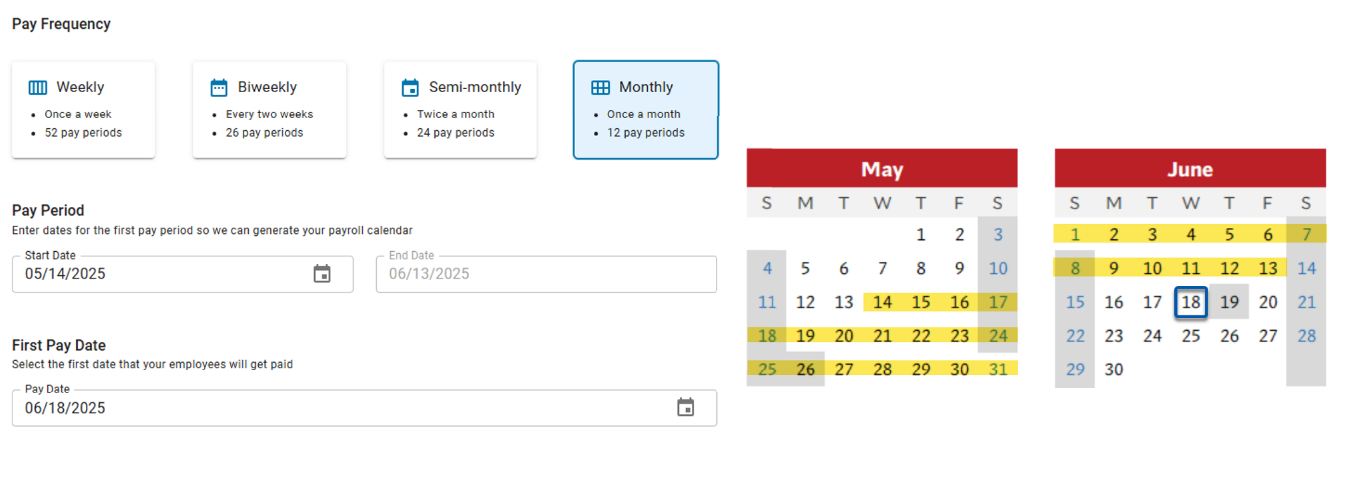
In some scenarios, users may choose to set a pay date that falls before the pay period ends. While this is not standard, R365 allows it if the warning is acknowledged during setup.
Early Pay Date Example
In this example, the pay period runs from 5/16 to 5/22, but the pay date is set to 5/20—before the pay period ends.
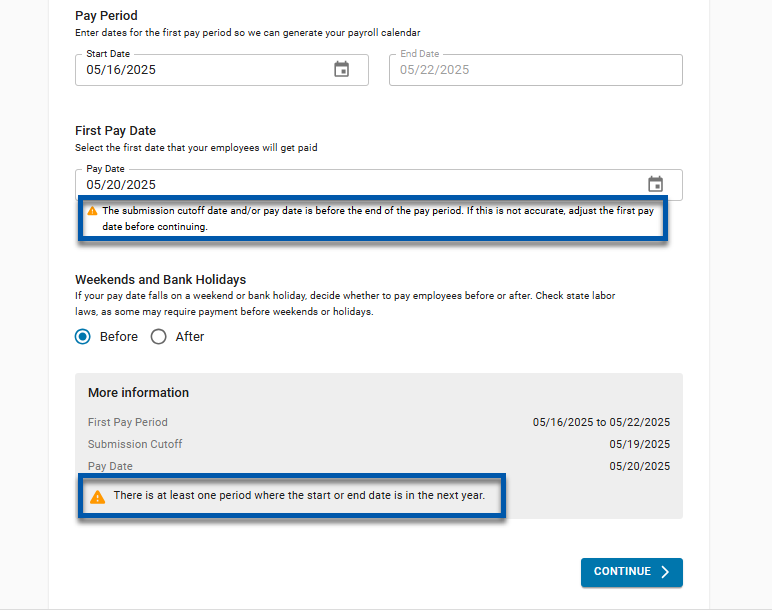
To proceed with this configuration, users must acknowledge the system warning to confirm that the setup is intentional.
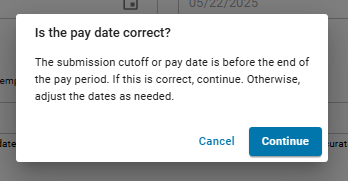
6) Set Weekend and Holiday Pay Rules.
If a pay date falls on a weekend or bank holiday, choose whether to pay employees Before or After the date.
Check local labor laws before selecting this option. For more details, see Bank Holidays.
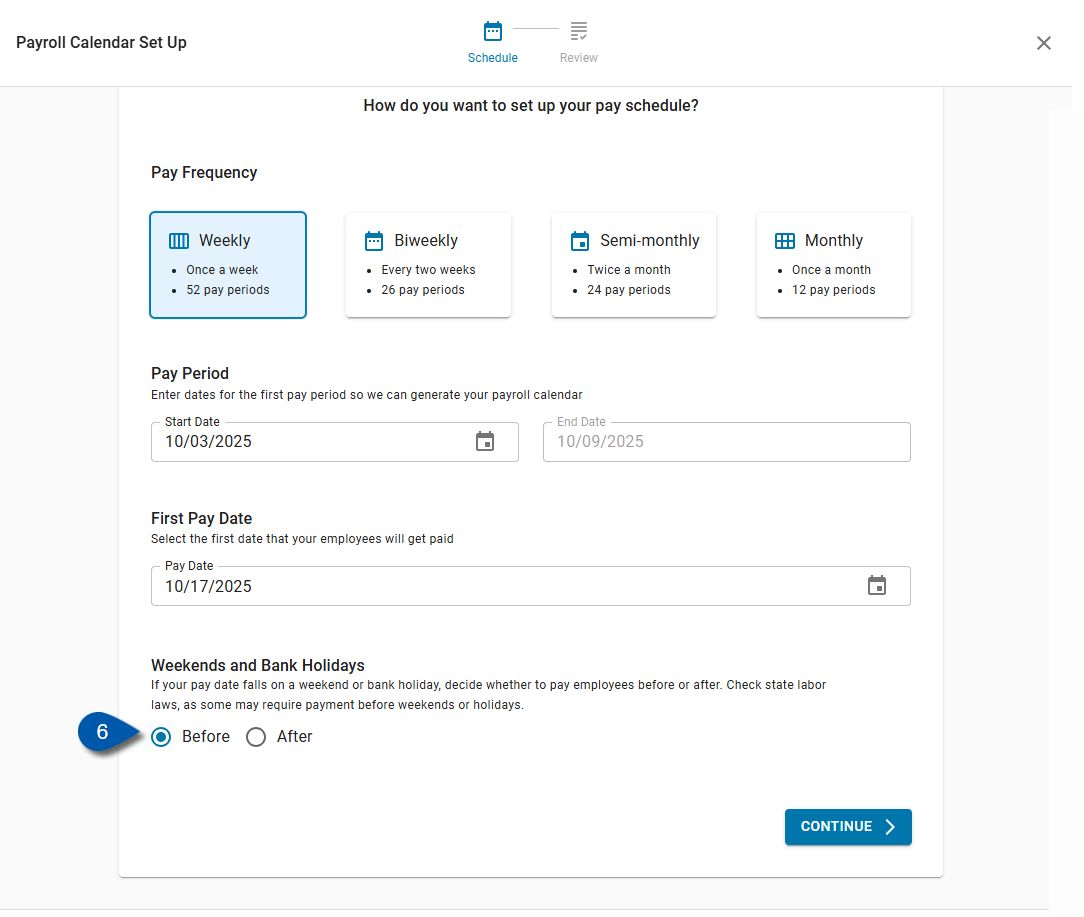
7) Click Continue.
Select Continue to move to the next step.
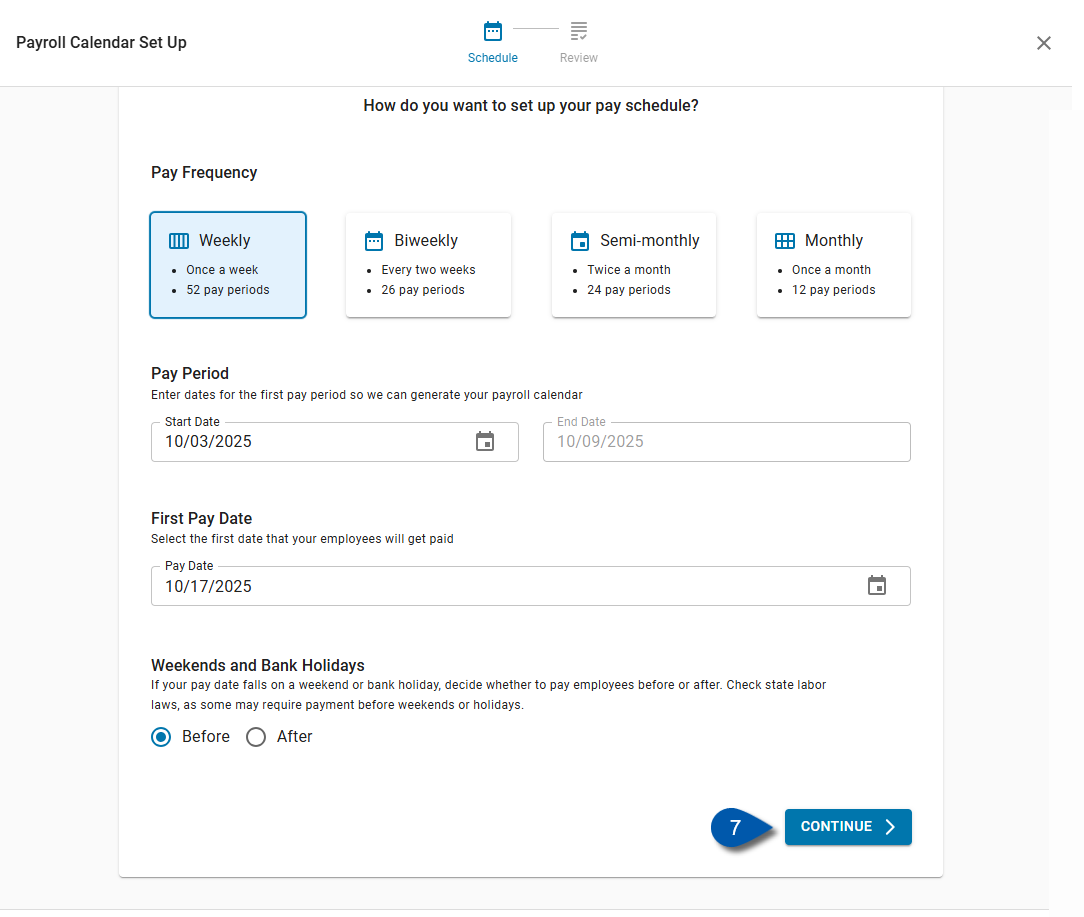
11) Review and Edit Pay Dates.
Review all generated pay dates.
To make changes, select Edit Pay Dates.
Only future pay dates can be edited.
For more details, see Edit a Payroll Calendar.
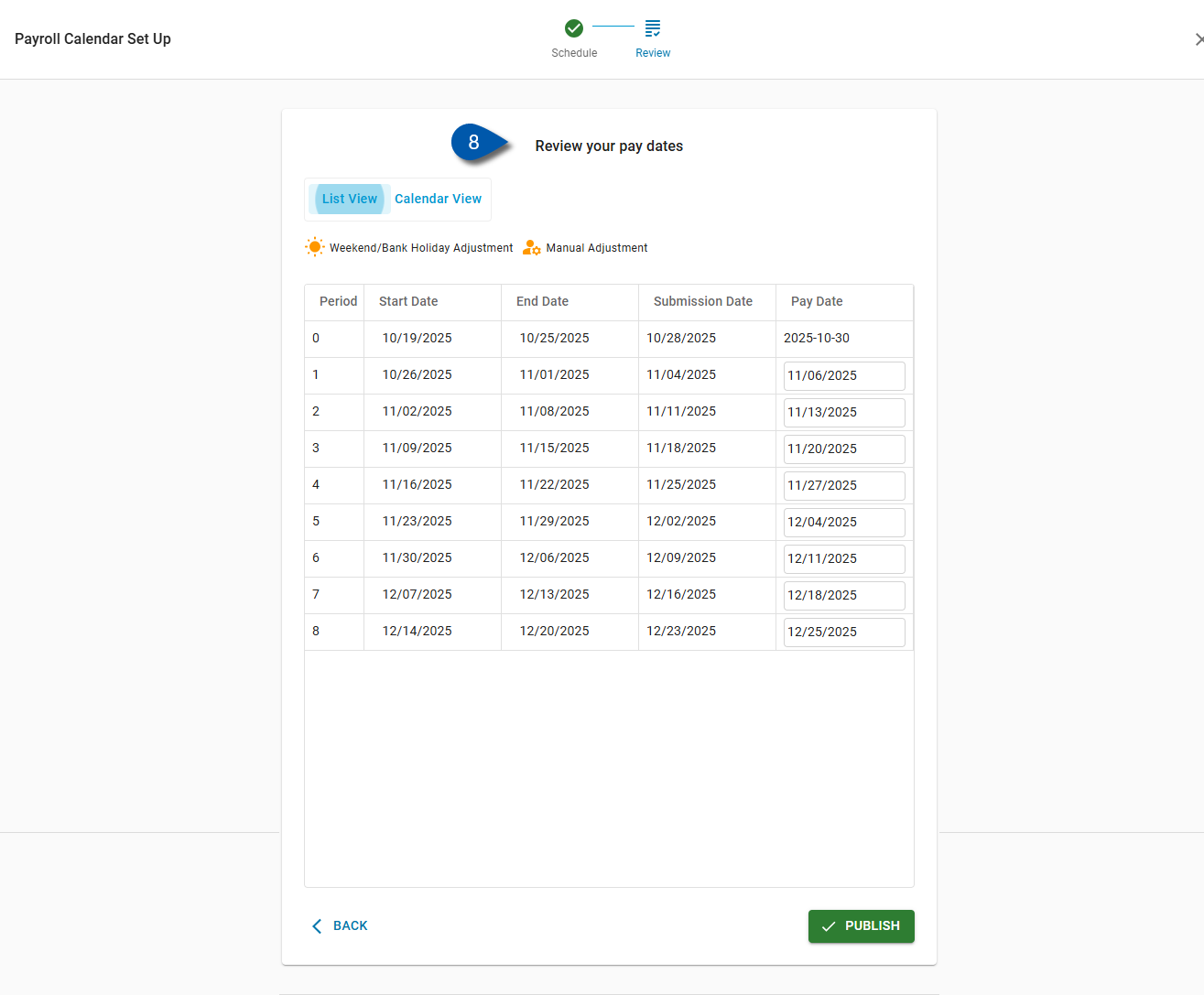
12) Click Publish.
When all details are correct, select Publish to finalize the Payroll Calendar.