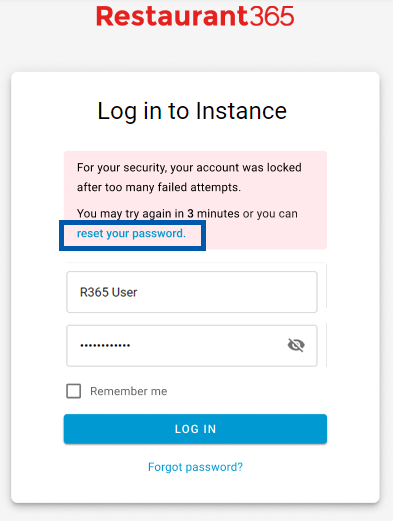Each database (sometimes referred to as 'instance') and User in R365 is unique. There are a few reasons why you may not be able to login to R365. First, ensure that you are using Google Chrome and then review the following list of reasons you cannot login.
Review each of the reasons and solutions below before reaching out to R365 Support:
Login Error Reasons
Incorrect User ID / Password
User IDs and Passwords are case sensitive, so make sure you haven’t capitalized something that should be lowercase or vice-versa. Most accounting and restaurant Users do not use their email address as their User ID, instead using a different combination, such as the first letter of their first name followed by their last name (i.e., John Smith = jsmith). Employees are required to use their email address as their User ID.
Your R365 login is different from your Support Center login.
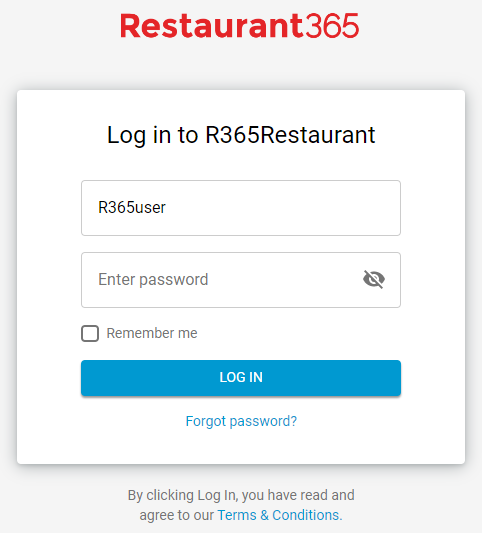
Incorrect R365 Database URL
If you do not know your system URL ( https://your_instance_name.restaurant365.com ) you can ask a member of your team, or reach out to R365 Support. Even if you are using a correct User ID and Password, if you are attempting to login to an incorrect Database, you will continually receive errors.

Missing Permissions
Check with your R365 Administrator to make sure your account has been setup properly.
Each User in R365 must be assigned User Roles and Location Access. Similar to the incorrect database scenario described above, if you have the correct User ID, Password and Database, but find that there is no data to view or interact with, this usually means that you do not have a User Role or any Location Access assigned to your User ID.
If you are a brand new R365 Customer, your database will not have any data in it upon creation. This is normal.
Continuous Spinning or Running Slowly
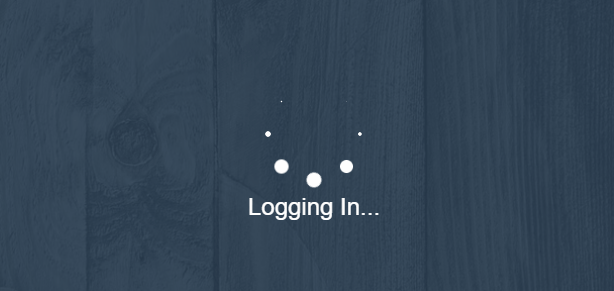
At times, when new updates are made, the system can run slowly or not at all due to too many items in the browser cache. Therefore, to fix this issue, all you need to do is clear the cache and cookies from your browser. Click here to view the navigation to this window based on your preferred browser.
Login Error Solutions
Bookmark your R365 Database URL
Once you have identified the correct R365 System URL, save it as a bookmark on your computer/phone/tablet. We recommend saving only the base of the URL (only the parts before the the first '/', i.e., 'https://thedean.restaurant365.com') to make sure that you always navigate to the correct version of the software. Click the following link to view instructions on how to Create, view and edit bookmarks in Google Chrome.
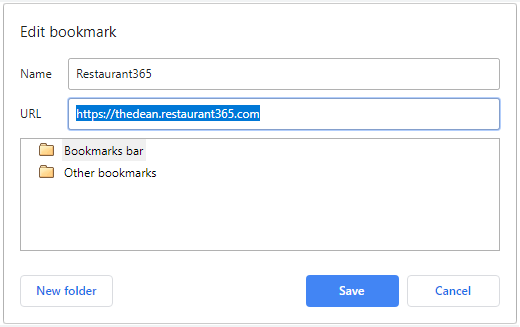
Reset your Password
On the login page of your R365 Database, you can click 'Forgot your password' to have a temporary password emailed to the email address assigned to your User ID.
If you are entering an incorrect User ID, or your User ID has been setup with an incorrect email address, the password reset email will not be delivered to you. You will need to work with the R365 Administrator in your organization to 1) get your correct User ID or 2) ensure that your correct email address is setup on your User ID. Your R365 Administrator can also assist by performing an Administrator Reset of your password if necessary.
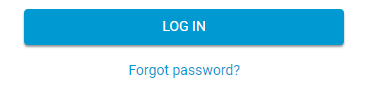
Make sure to copy/paste or manually type the temporary password exactly as it appears in the Password Reset email. Sometimes Users accidentally copy extra space or characters on the temporary password, which results in an incorrect password.
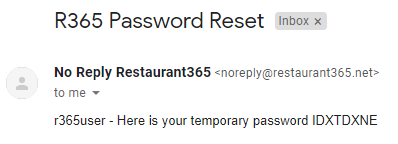
When you login with your temporary password, you will be prompted to create a new password. Paste (or type) in the temporary password into the 'Old Password' field, then enter your new password and save. You'll then be successfully logged in to R365.
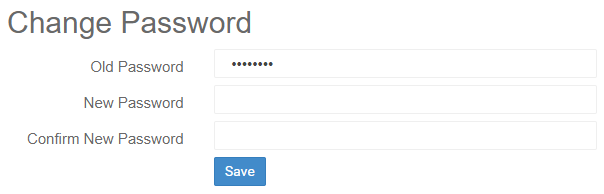
Work with your R365 Admin to set your User Roles and Location Access
Each of the scenarios listed in Error Type #3, above, can be resolved by the R365 Administrator in your organization. They have the ability to Assign User Roles and Location Access to your User ID. Please reach out to your Administrator for assistance.
Clear your Cache and Cookies
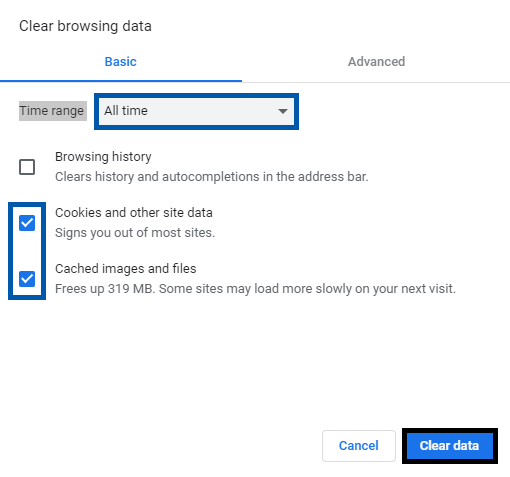
To do this, press Ctrl + Shift + Del on your keyboard to open the 'Clear browsing data' window. Ensure that the time range is selected for 'All Time' and that you have 'Cookies' and 'Cache' selected. Feel free to do this for an advanced clear as well, which will clear more data. Lastly, click 'Clear data' and then try logging into your R365 URL once more. Click here to view the navigation to this window based on your preferred browser.
Failed Login Lockout
After 10 failed login attempts, the user account is temporarily locked. Continued failed attempts will increase the lockout duration. Access can be restored by logging in with the correct credentials after the lockout period or by resetting the password at any time.