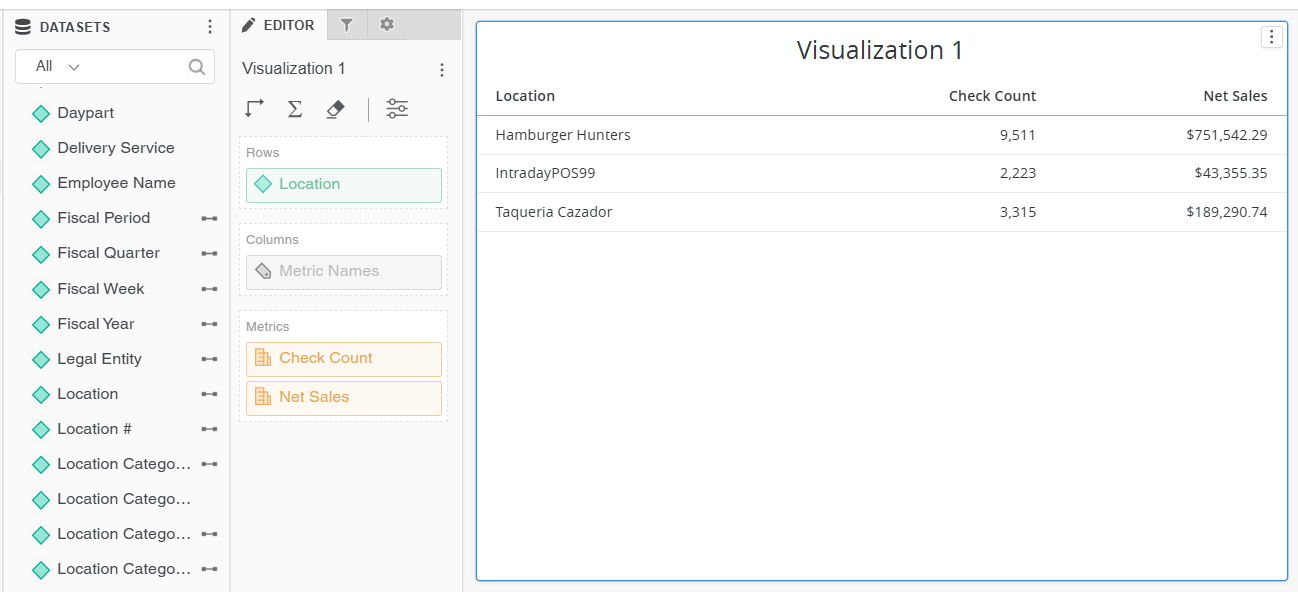In R365 Intelligence, when two data objects that don’t connect are added to the same visualization, a cartesian join error may be encountered. These occur when there is a disconnect between the data or when data is not connected properly.
Errors will show on the a visualization that has encountered an error and will appear in both dashboard view mode and upon creation in editor mode.
Troubleshooting join errors can only be done in the dashboard editor.
Video - How to Troubleshoot Join Errors
Troubleshoot Join Errors
To troubleshoot a join error, users should do the following:
Click steps to expand for additional information and images.
1) If in view mode, open the dashboard editor.
This can be done by clicking the pencil icon in the top right corner of the screen.
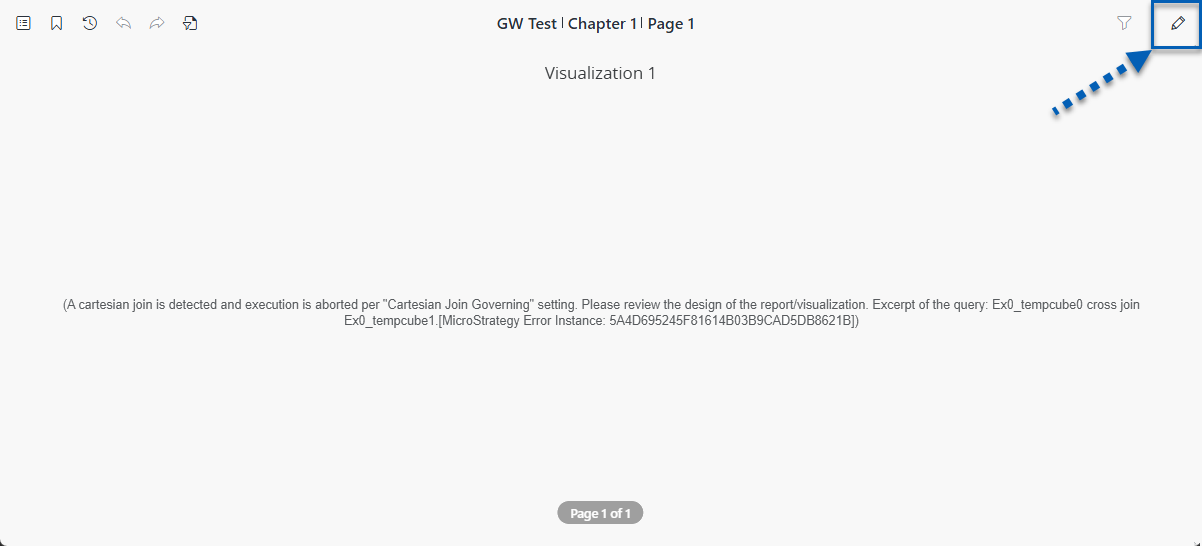
2) Investigate the error that is occurring.
To start, read the join error message as this will often point to the root cause of the disconnected data. The example below instructs users to review the design of the visualization as there is a cross join error.
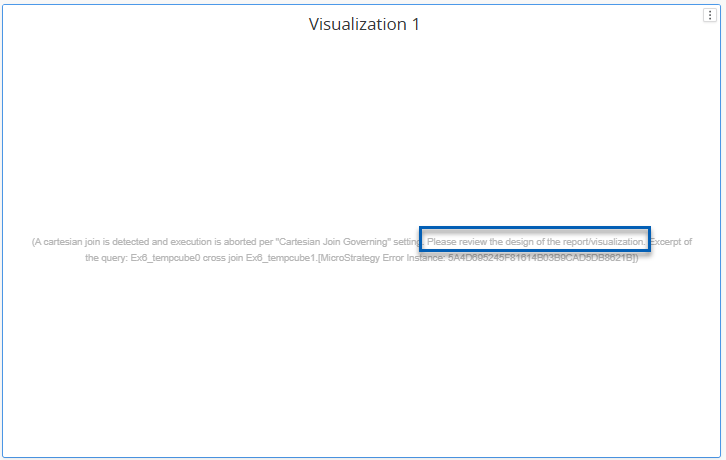
3) Review the data objects added to the visualization.
In the example below, the attribute Reporting UofM from the Purchasing & Receiving dataset is not connected to the metrics Check Count and Net Sales from the Sales by Day dataset.
Hovering over an attribute or metric in the editor panel will display the dataset that the object is part of.
Although not all data from different datasets will encounter a join error, attributes and metrics should be paired with other attributes and metrics from the same dataset to avoid join errors.
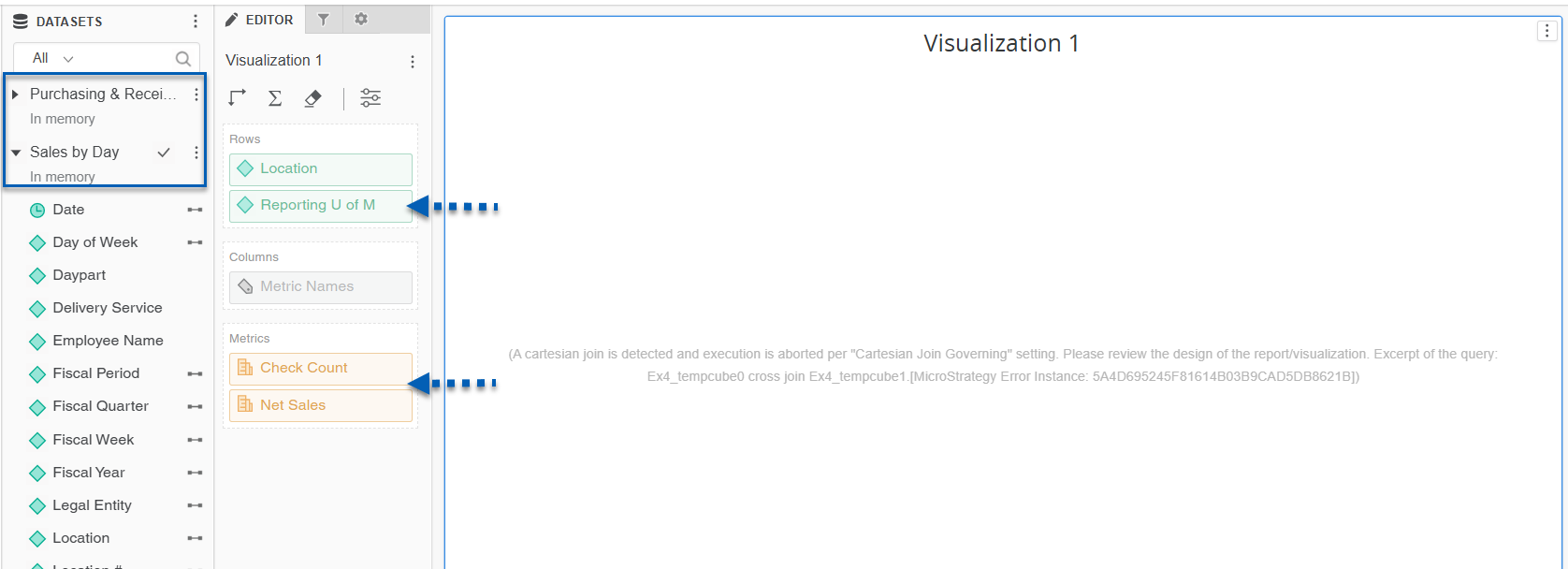
4) Remove the data object that is causing the join error.
To do this, right click the attribute or metric from the editor panel. Then, from the drop out menu, select Remove.
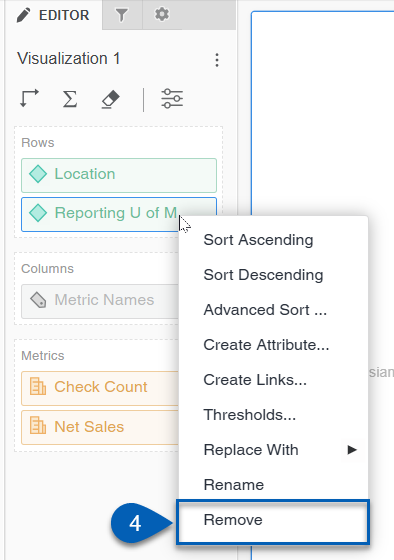
5) Once Remove is selected, the other data selected for the visualization should appear.