The Trial Balance report enables a user to see all the final accruals for GL Accounts to make sure they are in balance. This is usually ran at the end of a period and can be helpful in the making of financial statements. If the debt and credit columns do not match, this can be the tool to figure out the accounts that need to be further analyzed.
Navigation
The My Reports search bar can be used to search R365's entire catalog of reports.
- Open the Reports app.
- Navigate to My Reports.
- Enter all or part of the report name in the search bar.
- The Results tab will open with the list of search results.
- From beneath the report name, click Run to run the report with the selected report view.
-OR-
Click Customize to adjust the report parameters and run the report.

Report Parameters
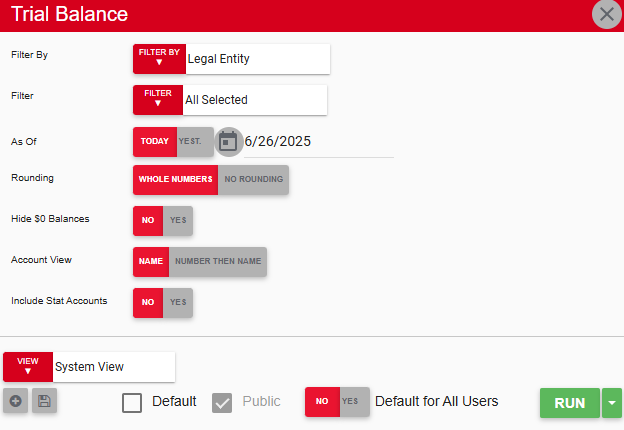
Field | Description |
|---|---|
Filter By | A list of all filter categories. Filter categories will vary based by report. |
Filter | A list of filter options determined by the 'Filter By' category selected. |
Rounding | If set to Whole Numbers, amounts are rounded to the nearest whole number. If set to No Rounding, amounts are shown as decimals. |
Hide $0 Balances | If set to Yes, accounts with a $0 balance are excluded from the report. |
Account Value | If set to Name, accounts are sorted alphabetically by the Account Name. If set to Number Then Name, accounts are sorted by the GL Account Number. |
Include Stat Accounts | If set to Yes, statistical accounts are included in the report. |
View options | This section provides options to select, save, edit, or delete a report view. |
Run | Generates the report. Click the down arrow to the right of the Run button to export, email, or print the report. |
Report Columns
.png)
Column | Description |
|---|---|
Accounts | Name or number of the GL account. The sort order is determined by the selection for the Account Value parameter. |
Debit | Amount debited from the account. |
Credit | Amount credited to the account. |
Email, Export, or Print the Report
This report can be emailed, exported, or printed in custom formatting directly from the reporting window. Learn more about how to send, export, or print this report.
