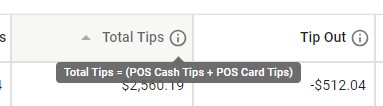Here, users can view tip distribution totals by employee, and approve or unapprove the displayed tip distribution.
Navigation
The Tip Distributions Details page for an associated tip distribution is opened by clicking 'View' in the 'Pending' or 'Approved' Tip Distribution tabs on the Tip Automation page.
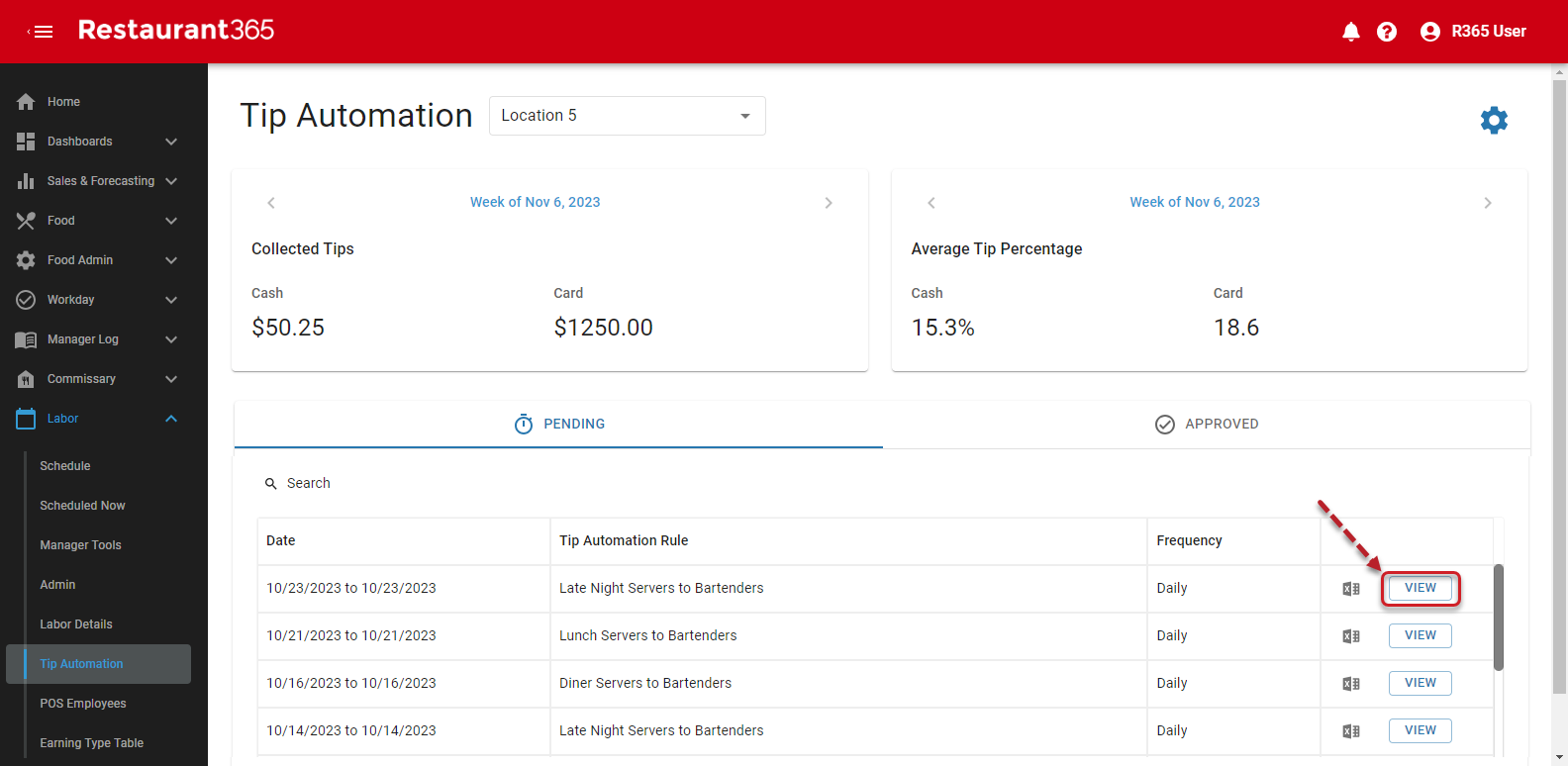
Tip Distribution Details Page
For documentation purposes, the Tip Distribution Details page has been broken into the following sections:
A) Header - Page information and action buttons
B) Contributors Table - List of employees who have contributed to the tip distribution
C) Receivers Table - List of employees who will receive distributed tips
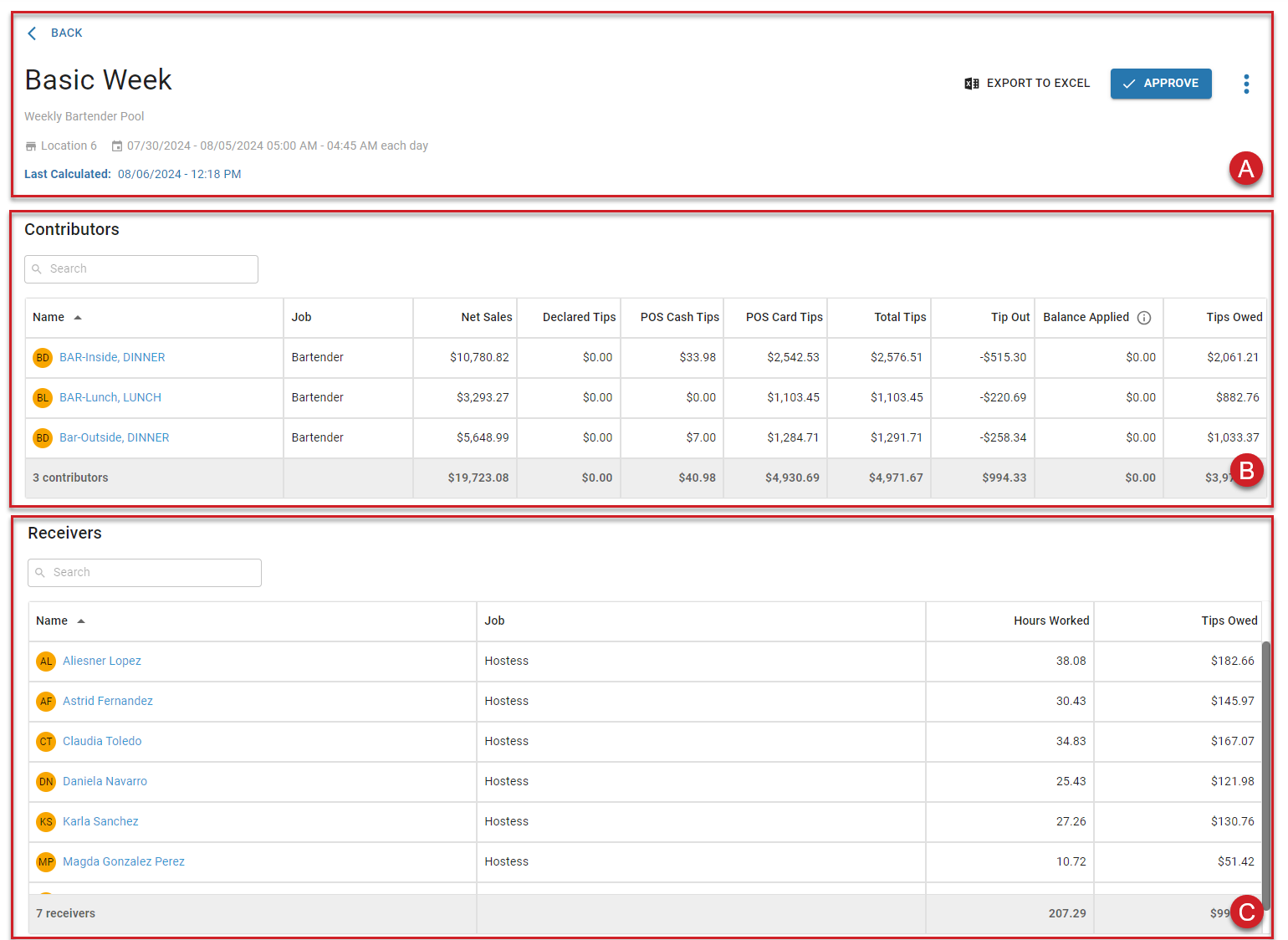
Header
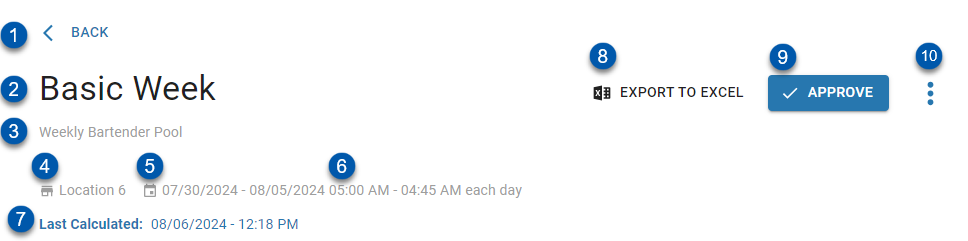
Field | Description | |
1 | Back Button | Click to return to the Tip Automation page. |
2 | Tip Automation Rule | Tip automation rule used to calculate the tip distribution. |
3 | Rule Description | The user-entered description for the tip automation rule. |
4 | Location | Location associated with the tip distribution. Only employees with worked hours at the displayed location will be included in the tip distribution. |
5 | Date | Date range of the associated DSS that includes the tip distribution. |
6 | Time Range | Time range of the tip automation rule. Only sales and tips from these hours are included in the distribution. |
7 | Last Calculated Timestamp | Date and time the tip distribution was calculated. |
8 | Export to Excel Button | Click to download the associated Tip Distribution Export. |
9 | Approve/Unapprove Button | Approve - Shown for unapproved tip distributions. Click to approve the tip distribution.
|
10 | Action Menu | Contains the following actions: Delete - Deletes the distribution.
|
Test Distributions
Test distributions are indicated with a banner warning in the header. Test distributions are generated using historical data when the associated rule is placed into test mode. These distributions are for reference only and cannot be approved. 
Contributors Table
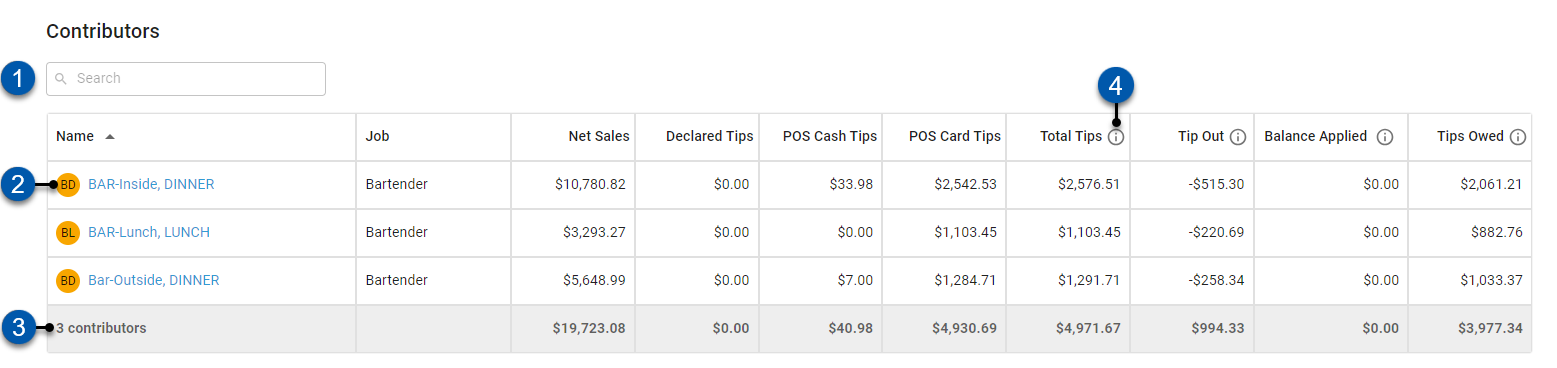
Field | Description | |
1 | Search | Search for the entered text |
2 | Contributing Employee | Employee who worked a contributing job |
3 | Contribution Totals | Totals for all contributing employees |
4 | Calculation Tooltip | Displays the formula used to calculate the column totals. The calculation tooltip is displayed on the following columns:
|
Contributors Columns
Column Title | Description |
Name | Contributing employee's name. |
Job | Contributing employee's job associated with the contributed tips.
|
Net Sales | Net sales associated with the employee during the hours associated with the tip automation rule.
|
Declared Tips | Cash tips not associated with a sales ticket and declared by the employee during the hours associated with the tip automation rule.
|
POS Cash Tips | Tips received by the employee on sales tickets tendered to cash during the hours associated with the tip automation rule. |
POS Card Tips | Tips received by the employee on sales tickets tendered to credit or debit card during the hours associated with the tip automation rule. |
Total Tips | Total tips used for the distribution. The tip automation rule 'Declared tips paid with payroll' setting has the following impacts on Total Tips: If the 'Declared tips paid with payroll' setting is enabled, this amount will be: POS Cash Tips + POS Card Tips+ Declared Tips If the 'Declared tips paid with payroll' setting is not enabled, this amount will be: POS Cash Tips + POS Card Tips |
Tip Out | Tip contribution amount of 'Total Tips' or 'Net Sales', as calculated by the tip automation rule. |
Balance Applied | Tips Out shortfall from previous days.
|
Tips Owed | Amount of tips still owed to the employee after the 'Tips Out' and 'Balance Applied' amounts have been contributed.
|
Receivers Table
.png)
Field | Description | |
1 | Search | Search for entered text |
2 | Receiving Employee | Employee who worked a receiving job |
3 | Receiving Totals | Totals for all receiving employees |
Receivers Columns
Column Title | Description |
Name | Receiving employee's name |
Job | Receiving employee's job associated with the received tips
|
Worked Hours | Number of hours worked in the receiving job during the hours associated with the tip automation rule |
Tips Owed | Additional amount of tips owed to the employee from the tip distribution |