The Tip Automation page is where pending and approved tip distributions can be viewed. This page displays a tip distribution for each tip automation rule per date range of the associated DSS. Here, users can navigate to tip distribution details and tip automation rules, as well as delete distributions, restore deleted distributions, and export tip distributions.
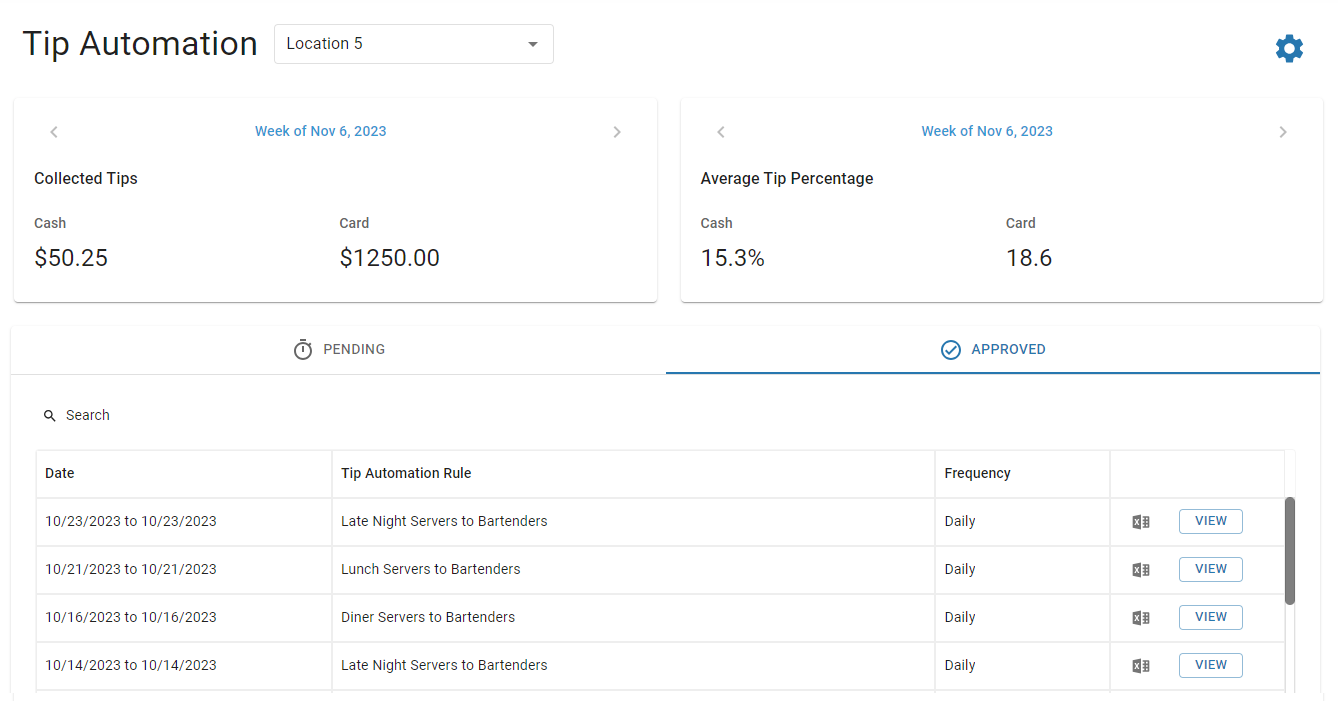
Navigation
Navigation Menu
Select Workforce from the left navigation rail.
Under Time & Attendance, select Tip automation.
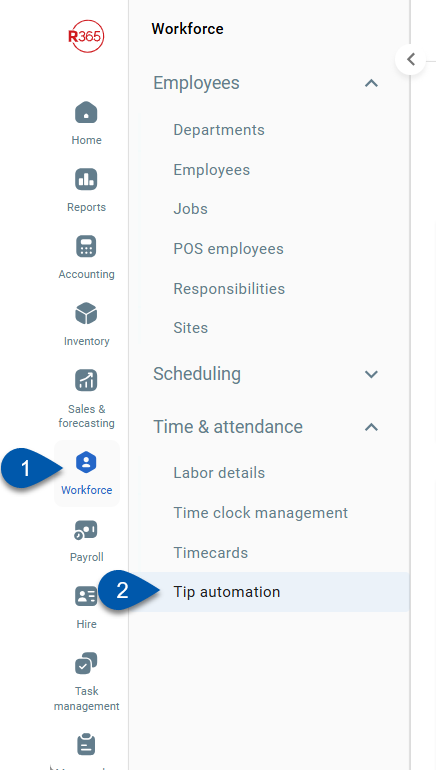
Search
Navigate to pages with the R365 global search bar:
Enter all or part of the page name in the R365 global search bar.
Select the page from the results list.
Only enabled pages can be searched for. If the desired page is not enabled, contact your CSM for assistance.

Security
The following permissions are associated with Tip Automation page:
Labor → Tip Automation →
Approve Distributions
Configure Rules
Delete Pending Distributions
Recalculate Distributions
Generate Test Distributions
These permissions can be added to custom user roles or individual users. The Permission Access report can be used to determine which user roles or users already have these permissions assigned. For more information, see User Setup and Security.
Tip Automation Page
For documentation purposes, this page has been broken into the following sections:
A) Header - Page information and action buttons.
B) Tip Distributions - List of all pending (unapproved) distributions, approved tip distributions, or test distributions for all tip automation rules.
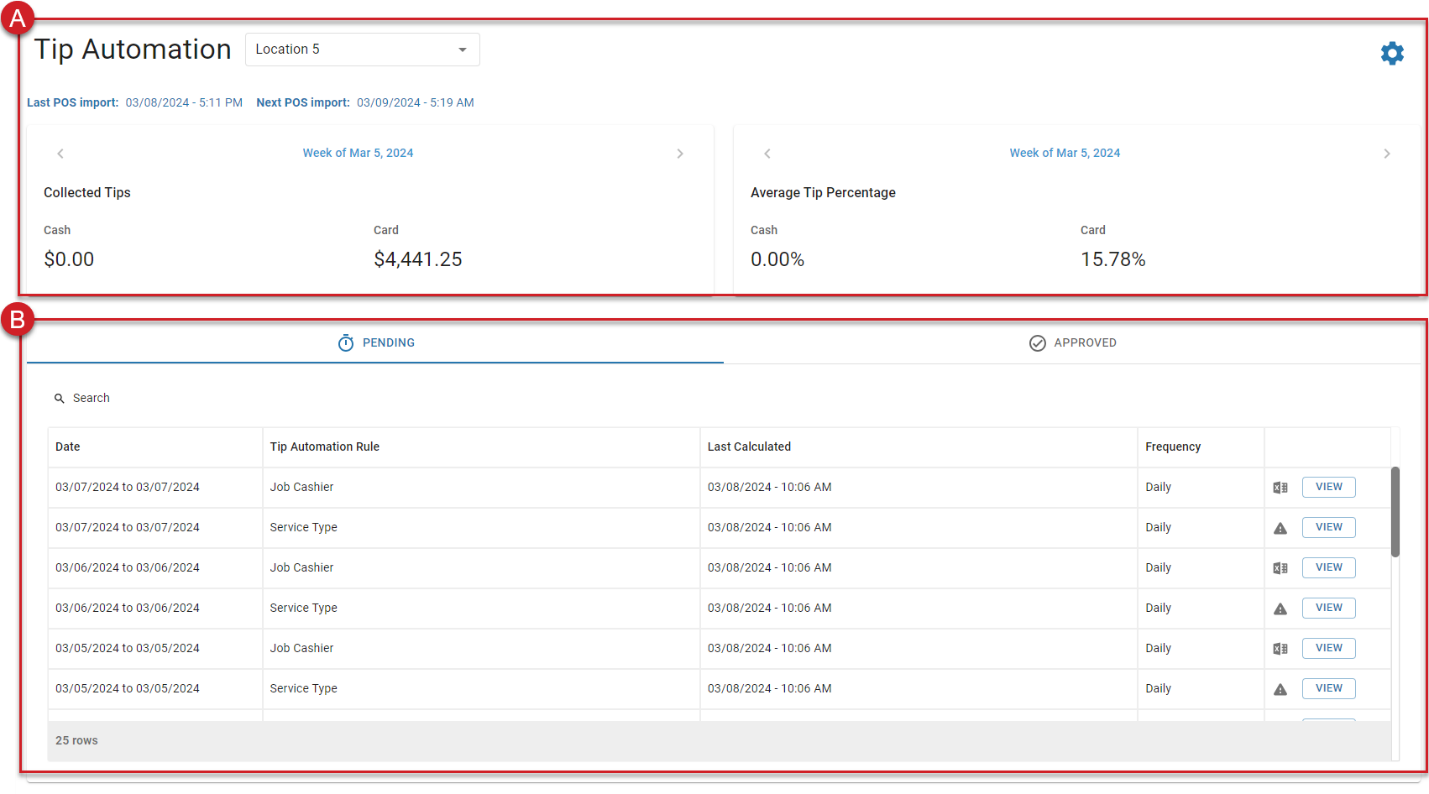
Header
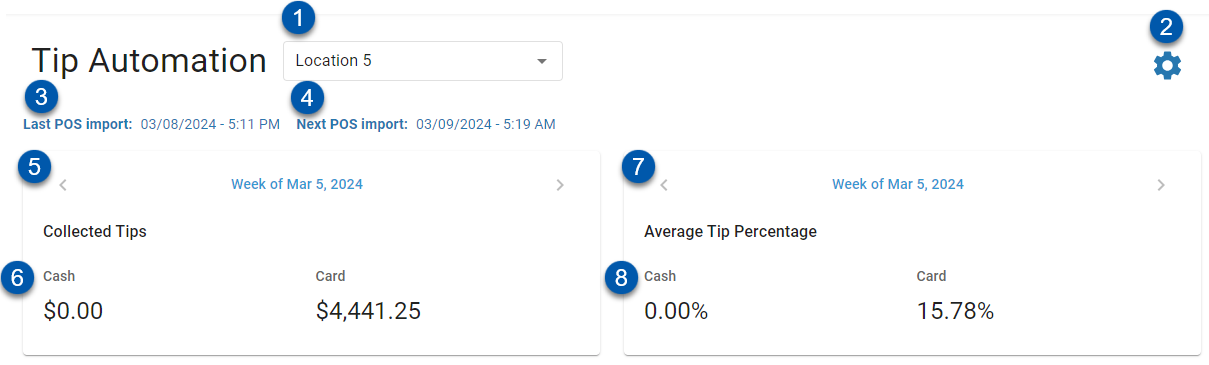
Field/Button | Description | |
1 | Location | Location associated with tip distributions and tip automation rules
|
2 | Settings Button | Click to open the Tip Automation Rules sidesheet |
3 | Last POS Import Timestamp | Date and time of the last DSS import from the POS for the displayed location. |
4 | Next POS Import Estimate | Estimated date and time the DSS will be imported from the POS for the displayed location. Estimate is generated based on the average import times over the last seven days. |
5 | Collected Tips Week Selector | Week that collected tips are displayed for:
|
6 | Collected Tips Totals | Totals of collected tips, as reported in the POS for the displayed date. Includes totals for:
|
7 | Average Tip Percentage Week Selector | Week that average tip percentages are displayed for:
|
8 | Average Tip Percentage Totals | Totals for the average of employee tip percentages of net sales for the displayed date. Includes totals for:
|
Tip Distributions
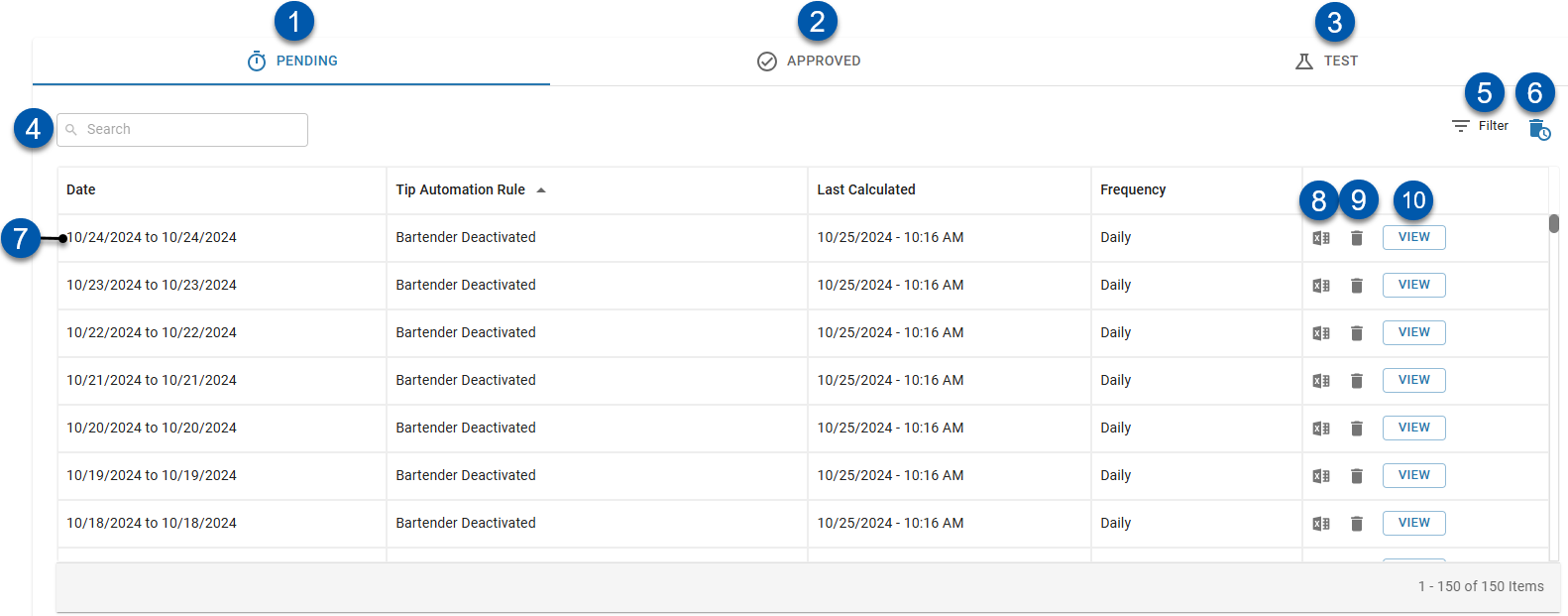
Field | Description | |
1 | Pending Tab | Displays all unapproved tip distributions that have been calculated. |
2 | Approved Tab | Displays all approved tip distributions. |
3 | Test Tab | Displays all test distributions. This tab is only displayed when test distributions are present.
|
4 | Search | Search the Date, Tip Automation Rule, and Frequency columns for the entered text. |
5 | Filter | Filters the list of tip distributions by frequency. |
6 | Deleted Distributions Button | Opens the Deleted Distributions list.
|
7 | Tip Distribution | Tip distribution for a specific date range and tip automation rule. Click to open the Tip Distributions Details page. |
8 | Export Button | Click to download the associated Tip Distribution Export.
|
9 | Trashcan Button (delete) | Deletes the associated distribution.
|
10 | View Button | Click to view, approve, or unapprove the Tip Distribution Details |
Tip Distributions Columns
Column Title | Description |
Date | Date range for the tip distribution. |
Tip Automation Rule | Tip automation rule used to calculate the tip distribution. |
Last Calculated | Date and time that the tip distribution was calculated. |
Frequency | Calculation frequency for the associated tip automation rule; daily or weekly. |
Deleted Distributions List
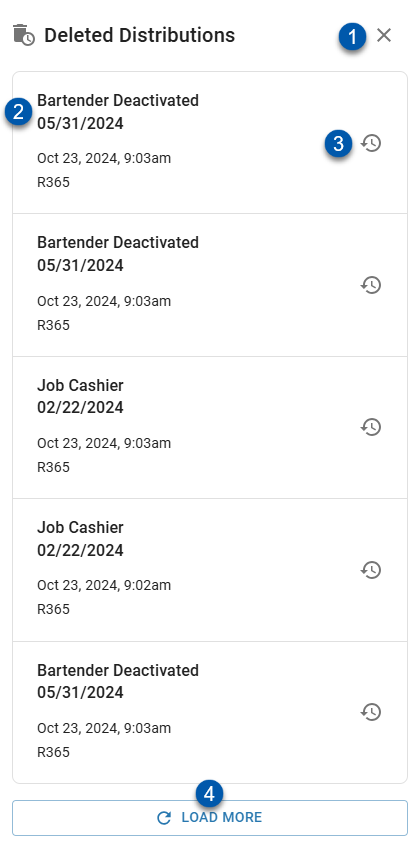
Button/Field | Description | |
|---|---|---|
1 | X Button (close) | Closes the Deleted Distributions list. |
2 | Deleted Distributions | Details for the deleted distributions:
|
3 | Restore Button | Restores the deleted distribution.
|
4 | Load More | Loads additional deleted distributions. |
 to display the previous week
to display the previous week to open the calendar picker, then select the desired week
to open the calendar picker, then select the desired week to display the next week
to display the next week to display the previous week
to display the previous week to open the calendar picker, then select the desired week
to open the calendar picker, then select the desired week to display the next week
to display the next week is displayed if the calculated distribution is empty.
is displayed if the calculated distribution is empty.