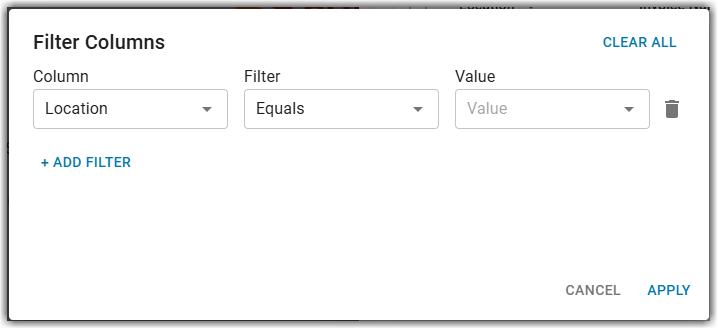The Supplyit integration transactions are managed from the Supplyit Integration sidesheet.
From this page users can perform the following actions:
View invoices and credit memos associated with the Supplyit integration.
Supplyit Integration Sidesheet
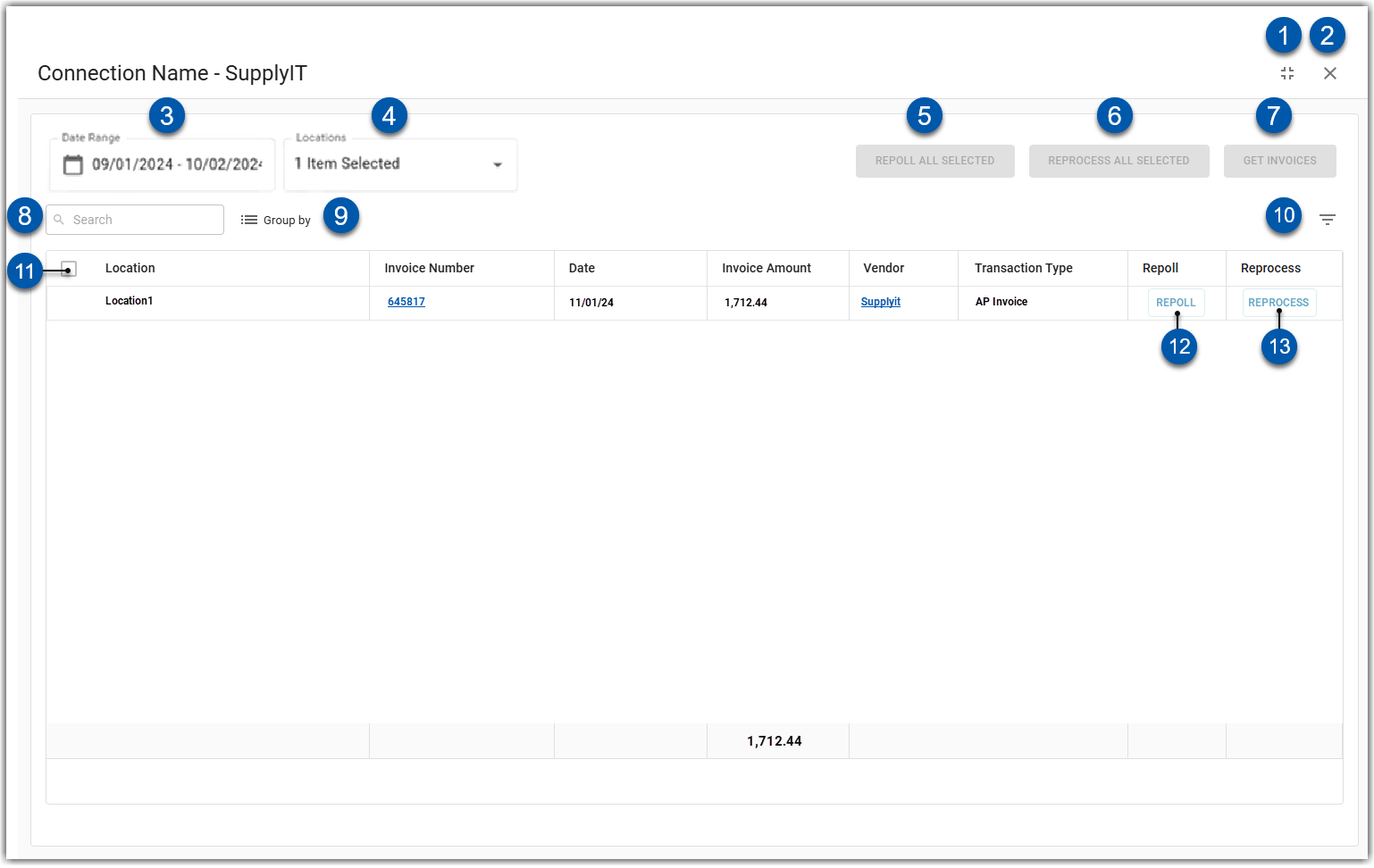
Buttons and Fields
Button/Field | Description | |
|---|---|---|
1 | Full Screen | Expands the sidesheet to full screen or collapses to a sidesheet. |
2 | Close | Closes the sidesheet. |
3 | Date Range Selector | Opens the date range selector where users can choose the start and end date for invoice repolling or retrieval. |
4 | Location dropdown | Opens the location dropdown where users can select one or multiple locations to include in the repoll or retrieval. |
5 | Repoll All Selected | Re-retrieves invoices from the vendor for all transactions selected in the table.
When selected, users will be prompted to delete existing invoices or create duplicate invoices. |
6 | Reprocess All Selected | Reprocesses or refreshes the data in the existing invoice without creating additional transactions for all transactions selected in the table.
|
7 | Get Invoices | Retrieves invoices from Supplyit for the selected date range and locations to display the in table. |
8 | Search | Filters the table to display rows that contain data matching the search criteria. |
9 | Group By | When selected, users have the option to choose to group invoices by any of the following:
|
10 | Filter | When selected, users have the ability to add filters by their desired column(s).
|
11 | Select All Checkbox | Selects all rows in the table. |
12 | Repoll | Repolls (re-retrieves) the data from the integration for the transaction in the row and creates a new transaction. When selected, users will be prompted to delete the existing transaction or create a duplicate. |
13 | Reprocess | Reprocesses or refreshes the data for the transaction in the row without creating a new transaction. |
Columns
The details in the table grid are displayed from the Supplyit integration.
Column Name | Description |
|---|---|
Location | The location associated with the invoice. |
Invoice Number | The invoice number. |
Date | The date of the invoice. |
Invoice Amount | The total amount of the invoice. |
Vendor | The R365 vendor associated with the invoice. |
Transaction Type | The type of transaction:
|
Repoll | Repolls (re-retrieves) the data from the integration for the transaction in the row and creates a new transaction. When selected, users will be prompted to delete the existing transaction or create a duplicate. |
Reprocess | Reprocesses or refreshes the data for the transaction in the row without creating a new transaction. |