Supplyit integration transactions are repolled and reprocessed from the Supplyit Integration sidesheet.
Repolling allows the user to refresh the data for the selected invoices. Reprocessing allows the user to create new records for the selected invoices.
Repoll or Reprocess Supplyit Invoices
Follow these steps to repoll or reprocess Supplyit invoices:
Click steps to expand for additional information and images.
1) Navigate to the Integrations page.
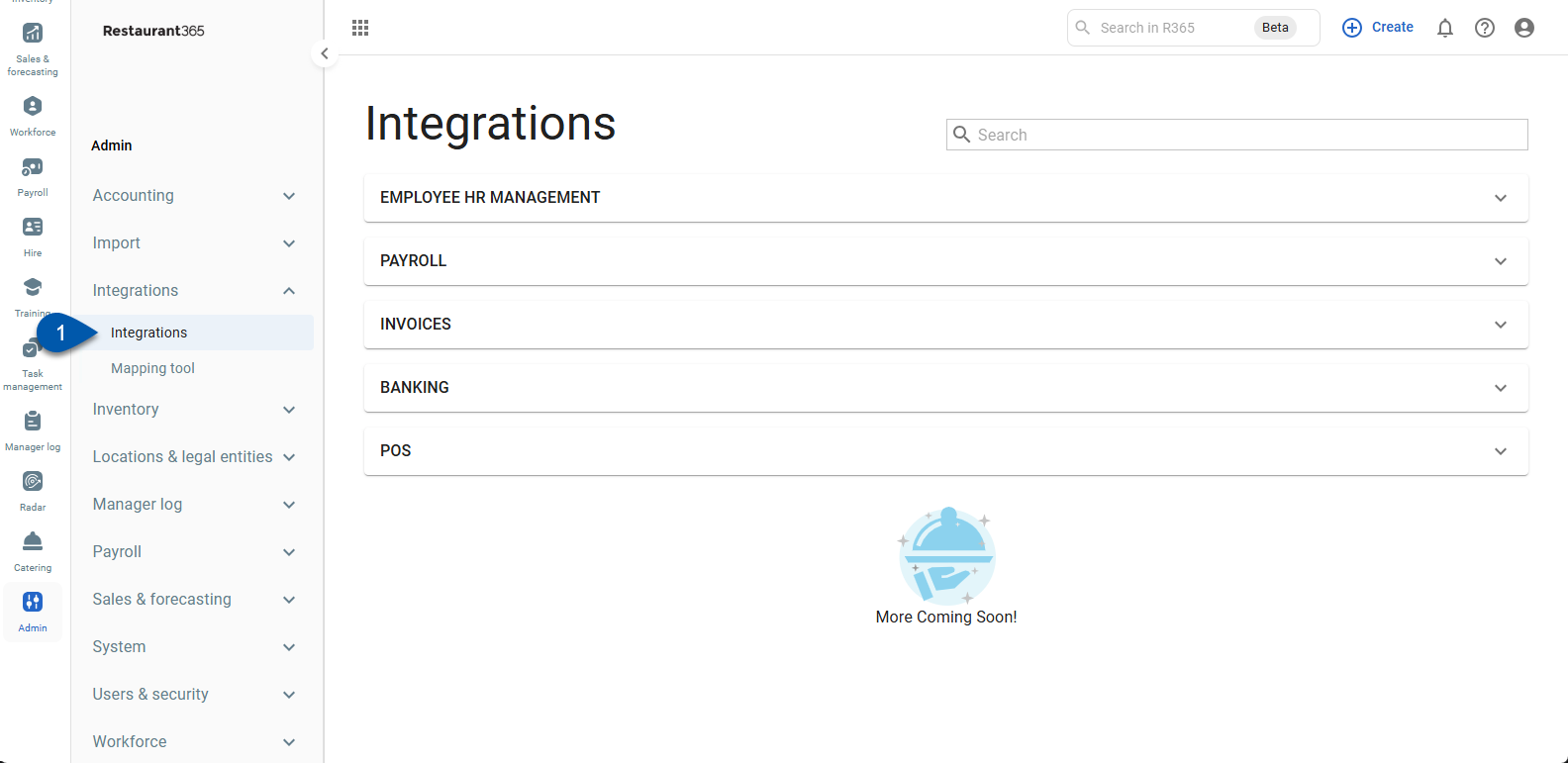
2) Expand the Invoices category.
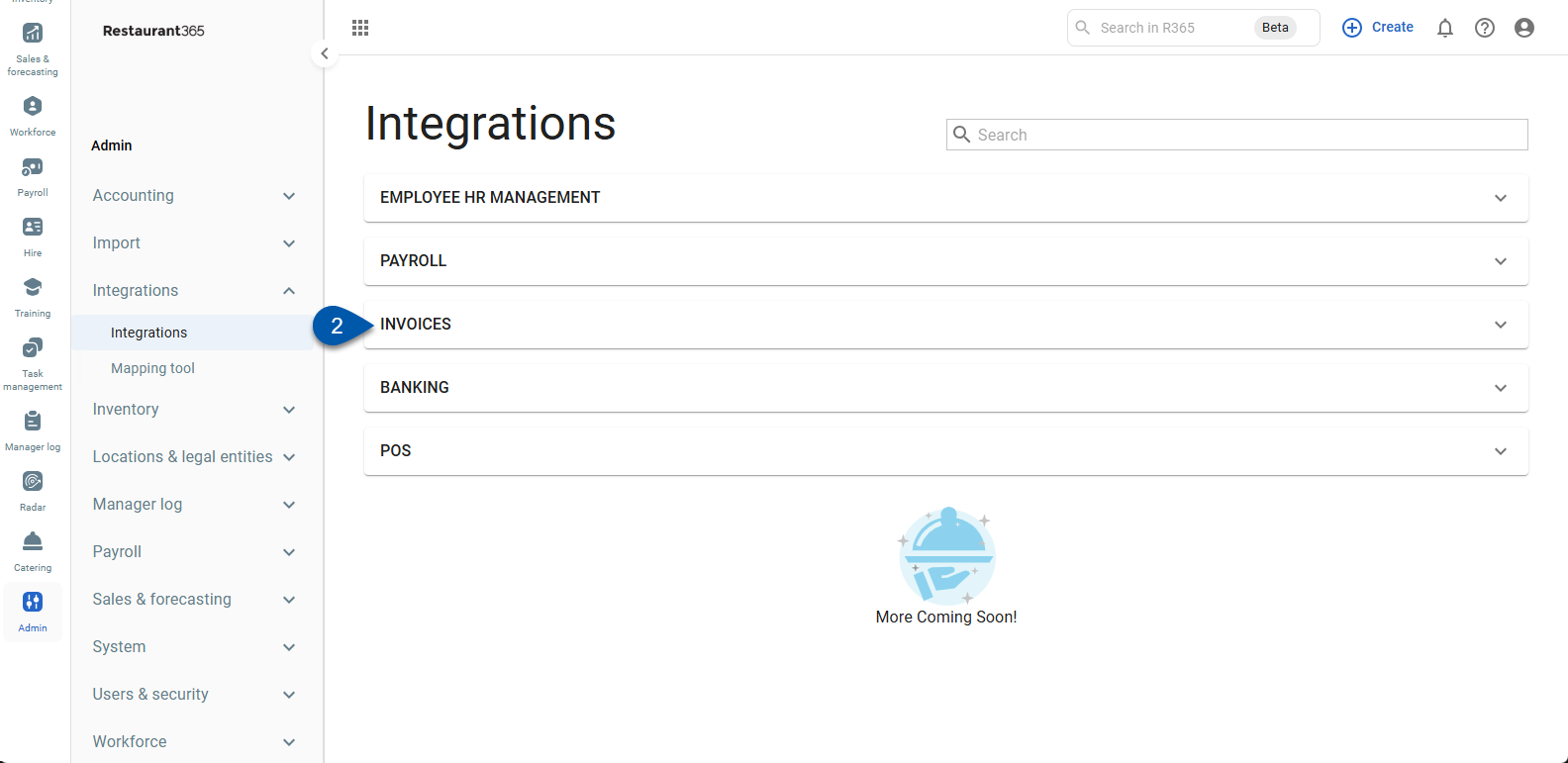
3) Locate Supplyit.
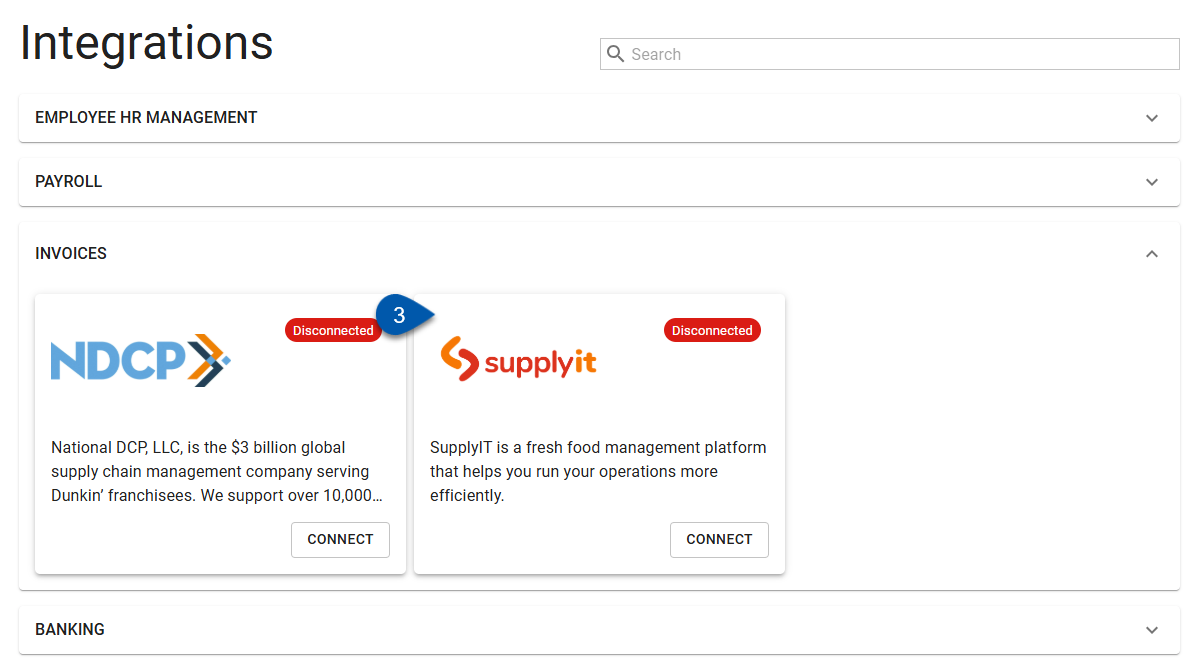
4) Click the Supplyit card.
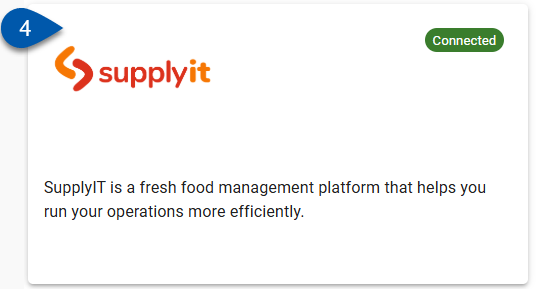
5) Click the view icon for the desired connection to open the Supplyit integration sidesheet.
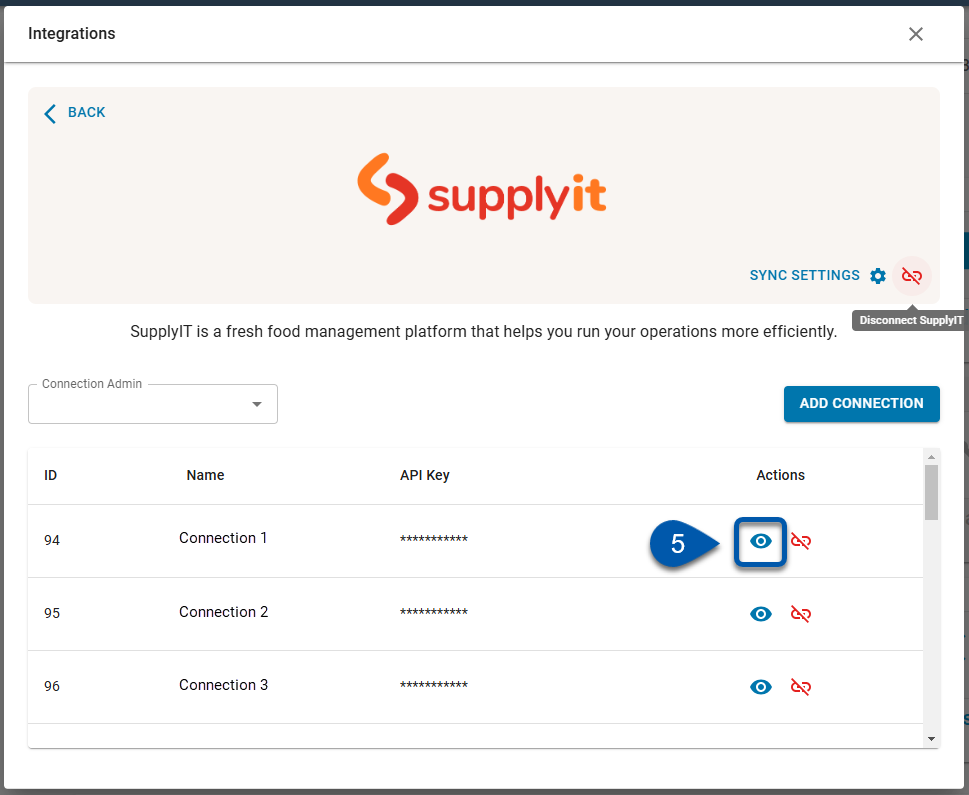
6) Enter the date range for the invoices to be reprocessed or repolled.
Users enter the start and end date in the date selector.
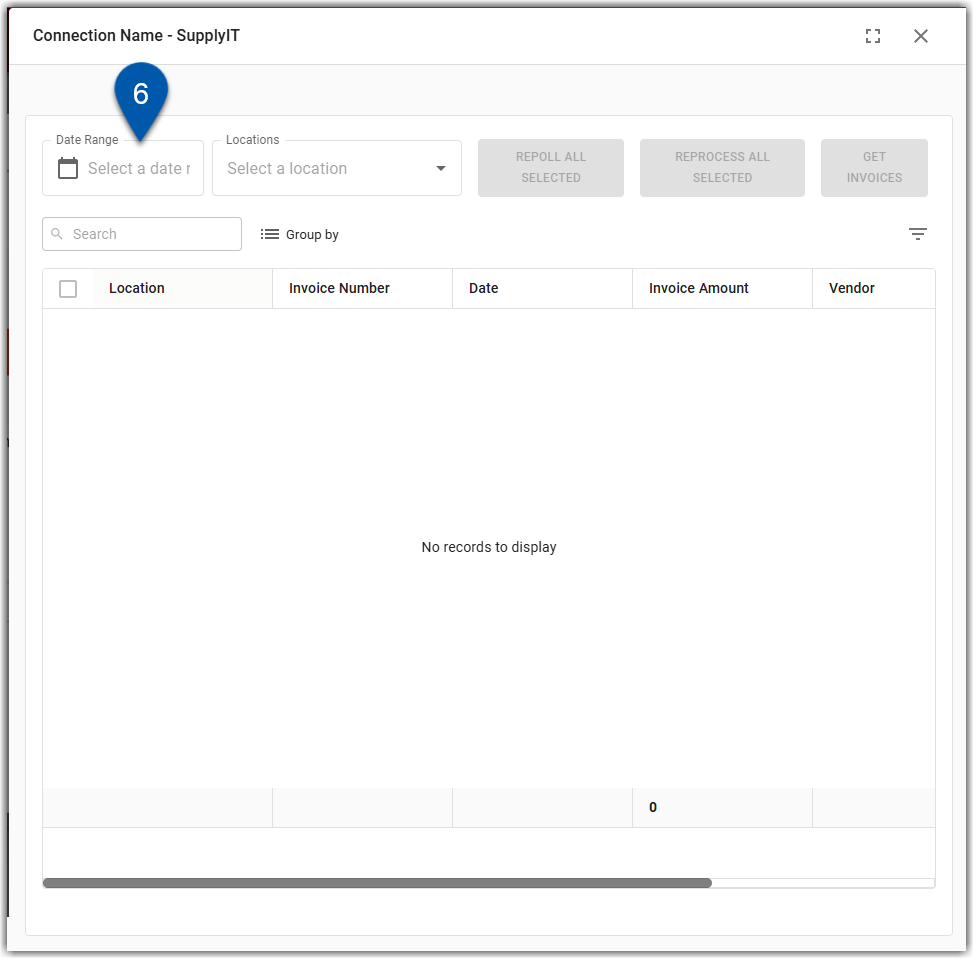
7) Select one or more locations from the location dropdown.
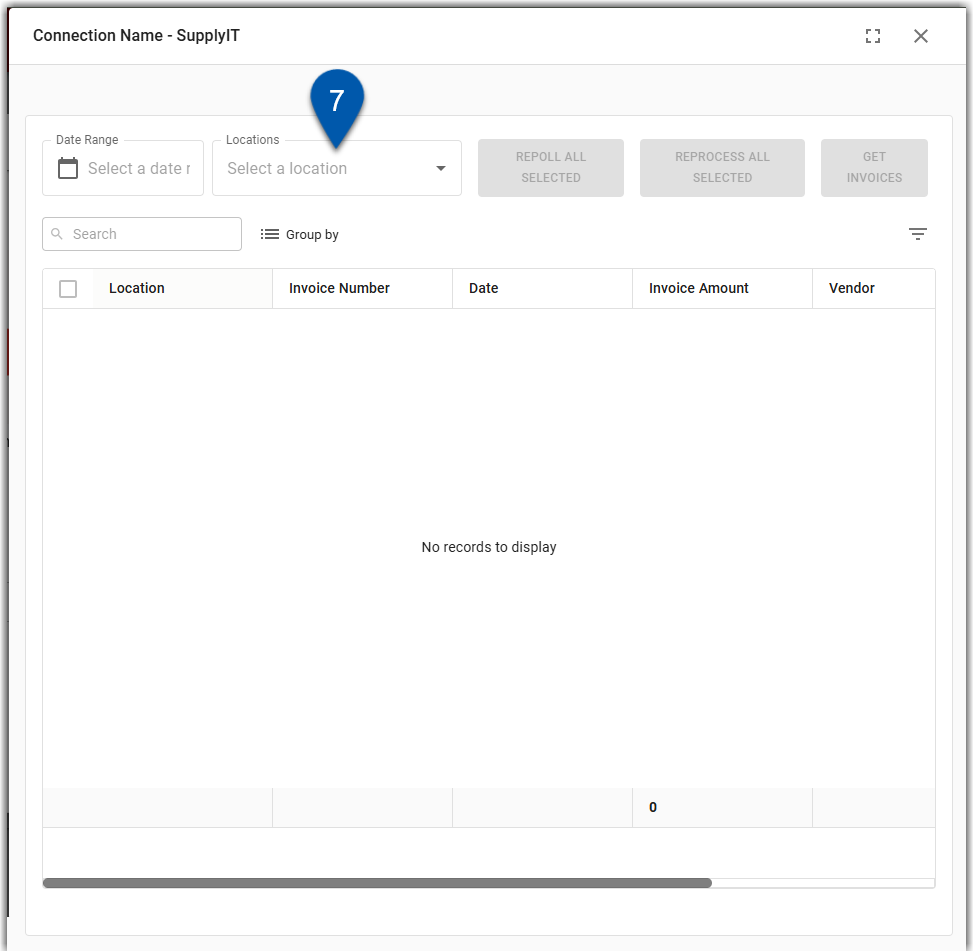
8) Click the get invoices button.
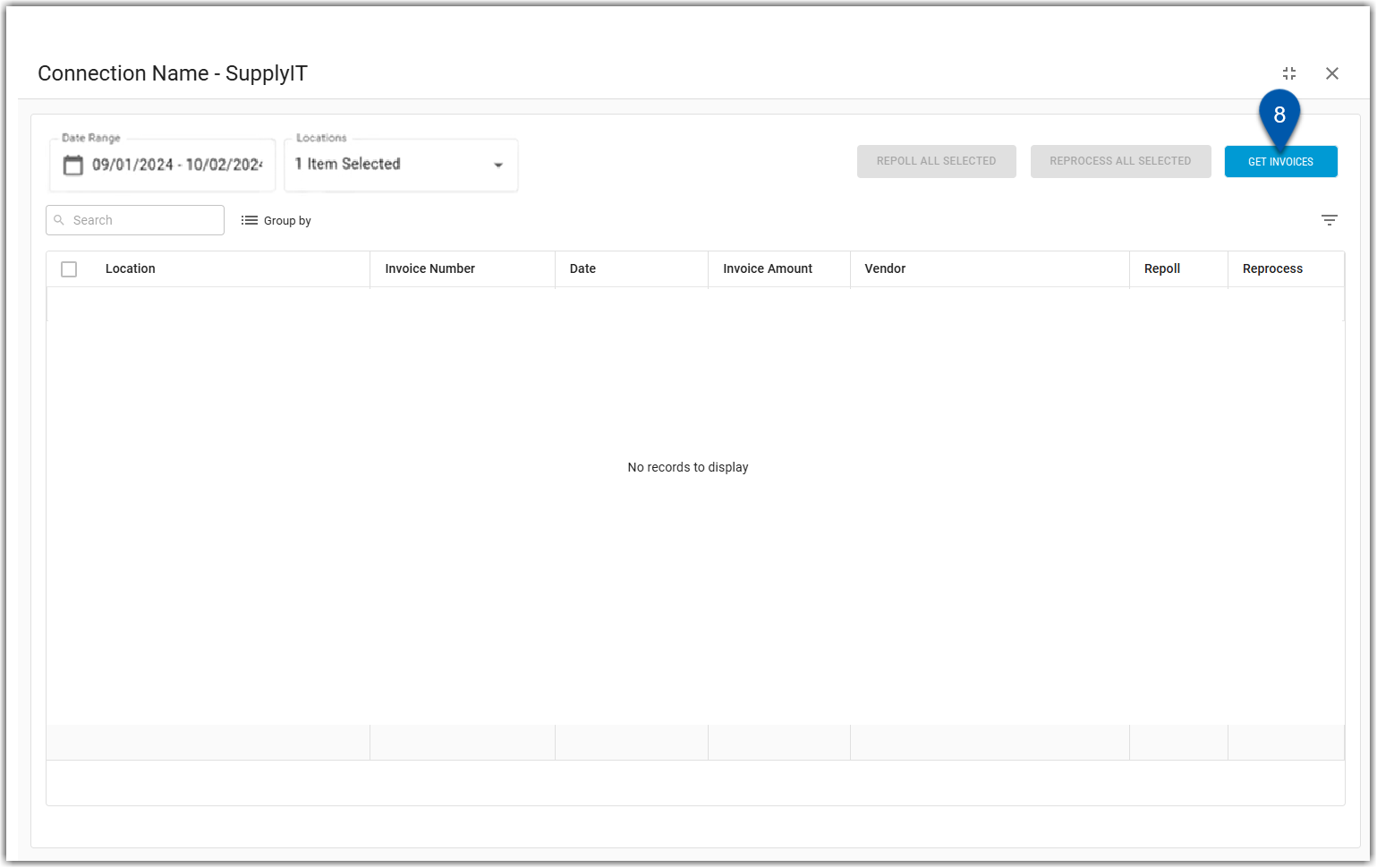
The invoices that fit the selected criteria will display in the table.
9) Use the checkbox to select the transactions to be reprocessed or repolled.
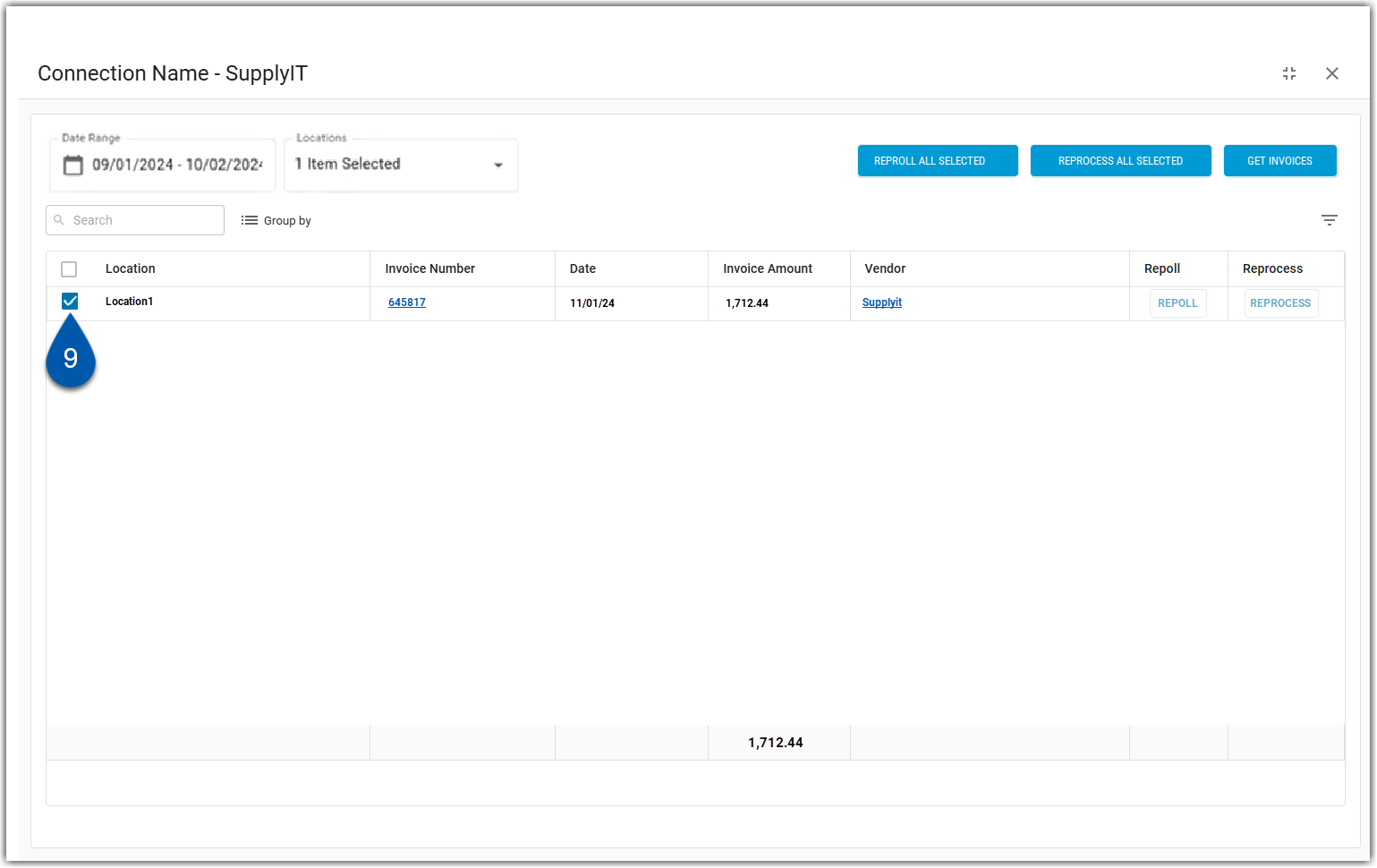
10) Click preferred option: repoll all selected or reprocess all selected.
Repoll: Re-retrieves invoices from the vendor for all transactions selected in the table.
Reprocess: Reprocesses or refreshes the data in the existing invoice without creating additional transactions for all transactions selected in the table.
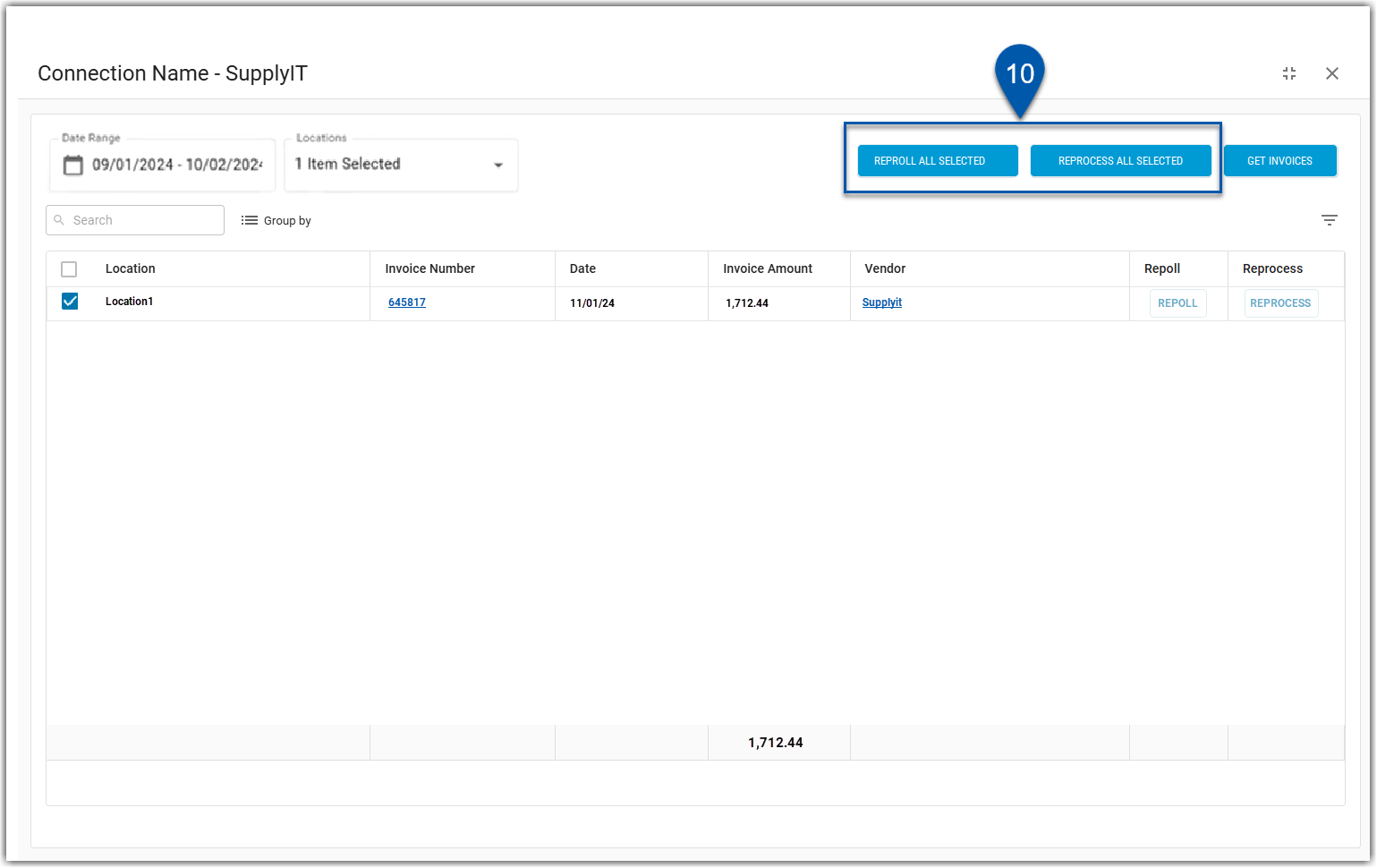
11) For repolled transactions, select whether to delete the existing transaction or create a duplicate.
Approved invoices cannot be deleted.