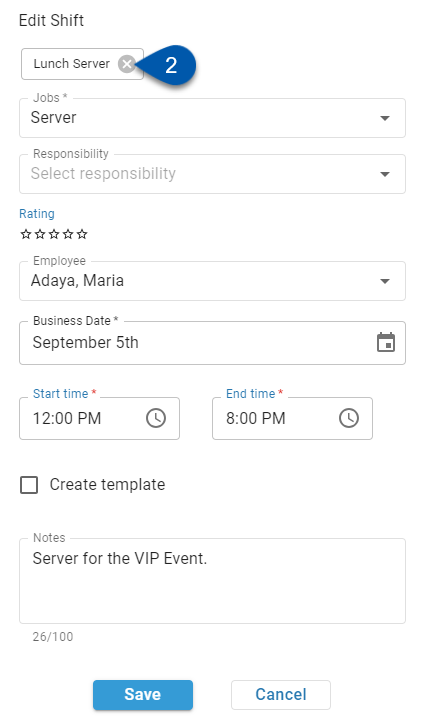Shift Templates
Shift templates will populate details when creating a shift for an employee. Once saved, shift templates appear at the top of the Create New Shift window when adding shifts to a selected employee. The shift templates displayed are based on the job(s) associated with the selected employee on their employee record.
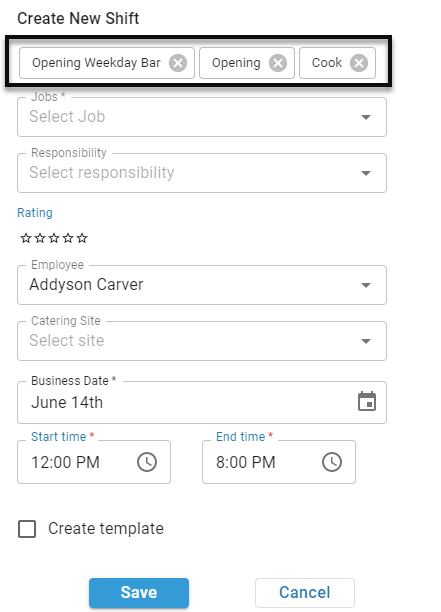
Creating a Shift Template
Follow these steps to create a shift template:
1) Create a new shift for an employee or job.
Learn more about creating shifts here.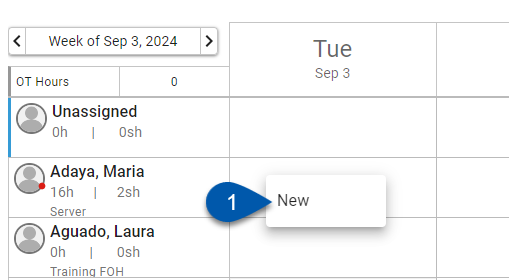
2) Populate the desired shift details:
Job
Responsibilities
Rating
Start Time
End Time
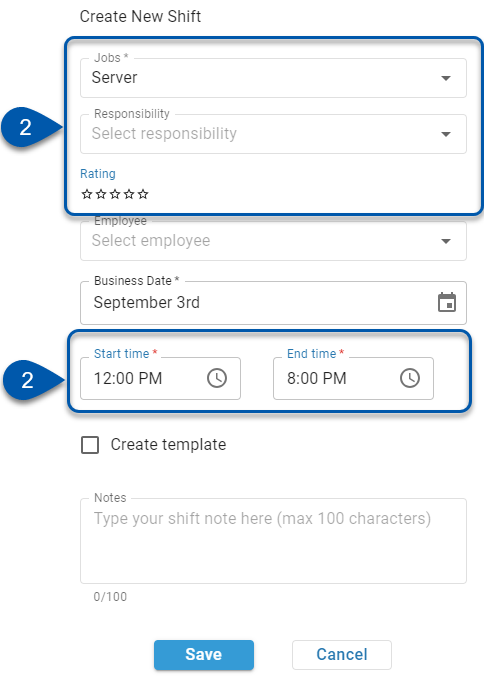
3) Check the Create Template checkbox.
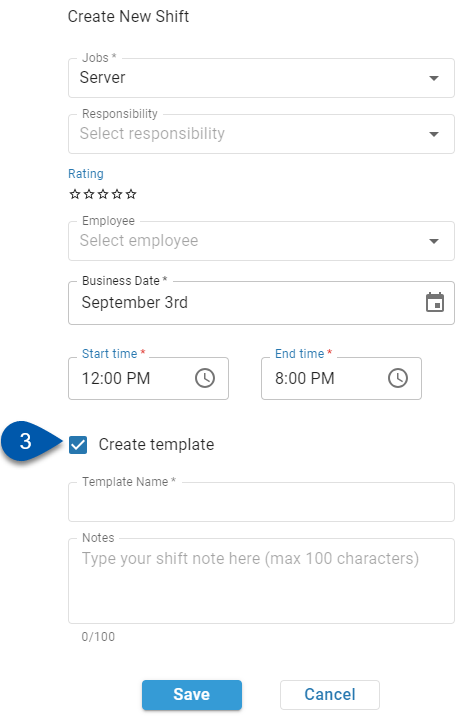
4) Enter a Template Name for the shift template.
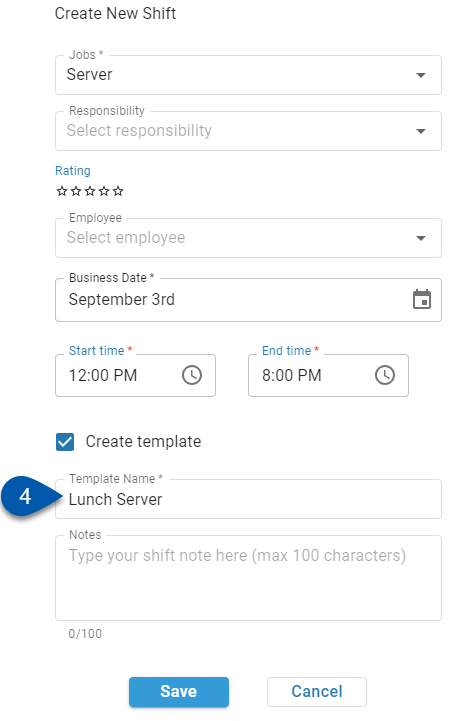
5) Click Save.
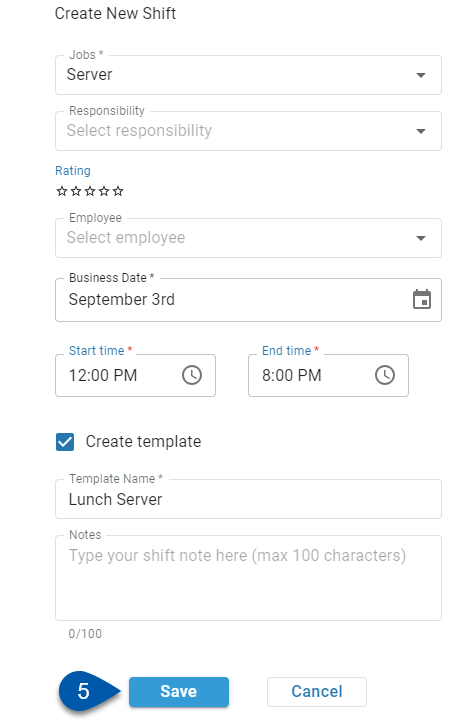
Using a Shift Template
Follow these steps to use a shift template:
1) Create a new shift associated with an employee or job.
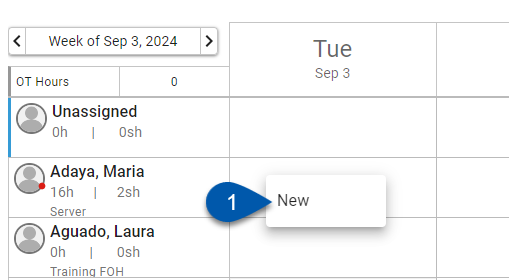
The shift templates associated with the selected job(s) held by the selected employee will populate at the top of the Create New Shift window.
2) Click the desired shift template to populate the shift details.

Deleting a Shift Template
Follow these steps to delete a shift template:
1) Open an existing shift with the job(s) associated with the shift template to be deleted.
2) Click the X button on the shift template.
This action is irreversible.