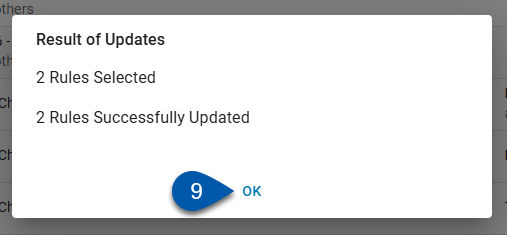Rules are edited from the Rule Vault page. Learn more about the Rule Vault.
Once a user-created rule is saved, it can be updated directly from the rule vault or by clicking on the rule to open the Matching Rule record or Create Transaction Rule record and editing its details. The following options are also available in the bulk edit menu:
Default matching rule details cannot be edited.
Security
Users must have the following permission(s) to edit Bank Rules.
Banking → Bank Activity → Bank Rules → Edit Bank Rules
Edit a Rule - Individually
To edit a rule from the Rule Vault, follow these steps:
Click steps to expand for additional information and images.
1) Navigate to the Bank Activity page.
A) Open the Accounting application.
B) Expand the Banking category.
C) Select Bank Activity.
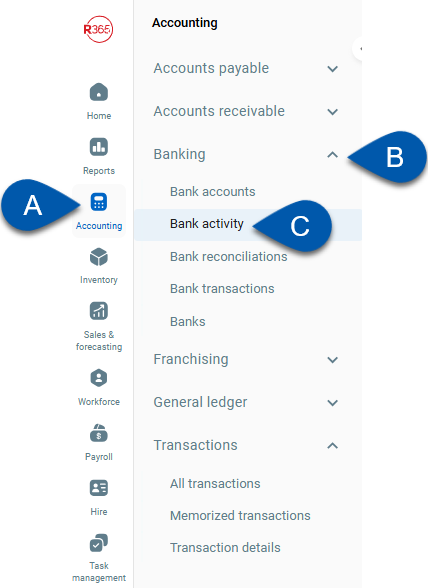
The unmatched view is displayed by default.
2) Click Rule Vault.
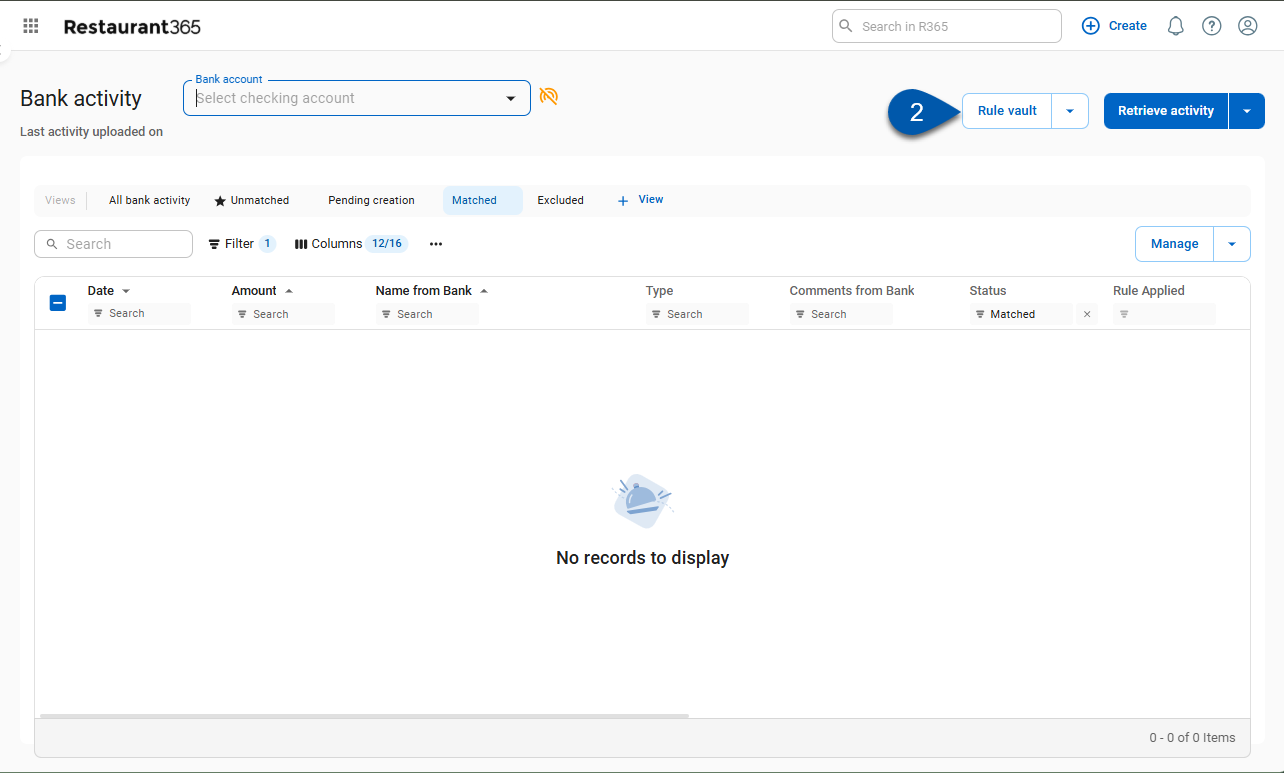
The Rule Vault page will open.
3) Click the rule row to open the rule record.
Scroll or use the search bar to locate the desired rule.
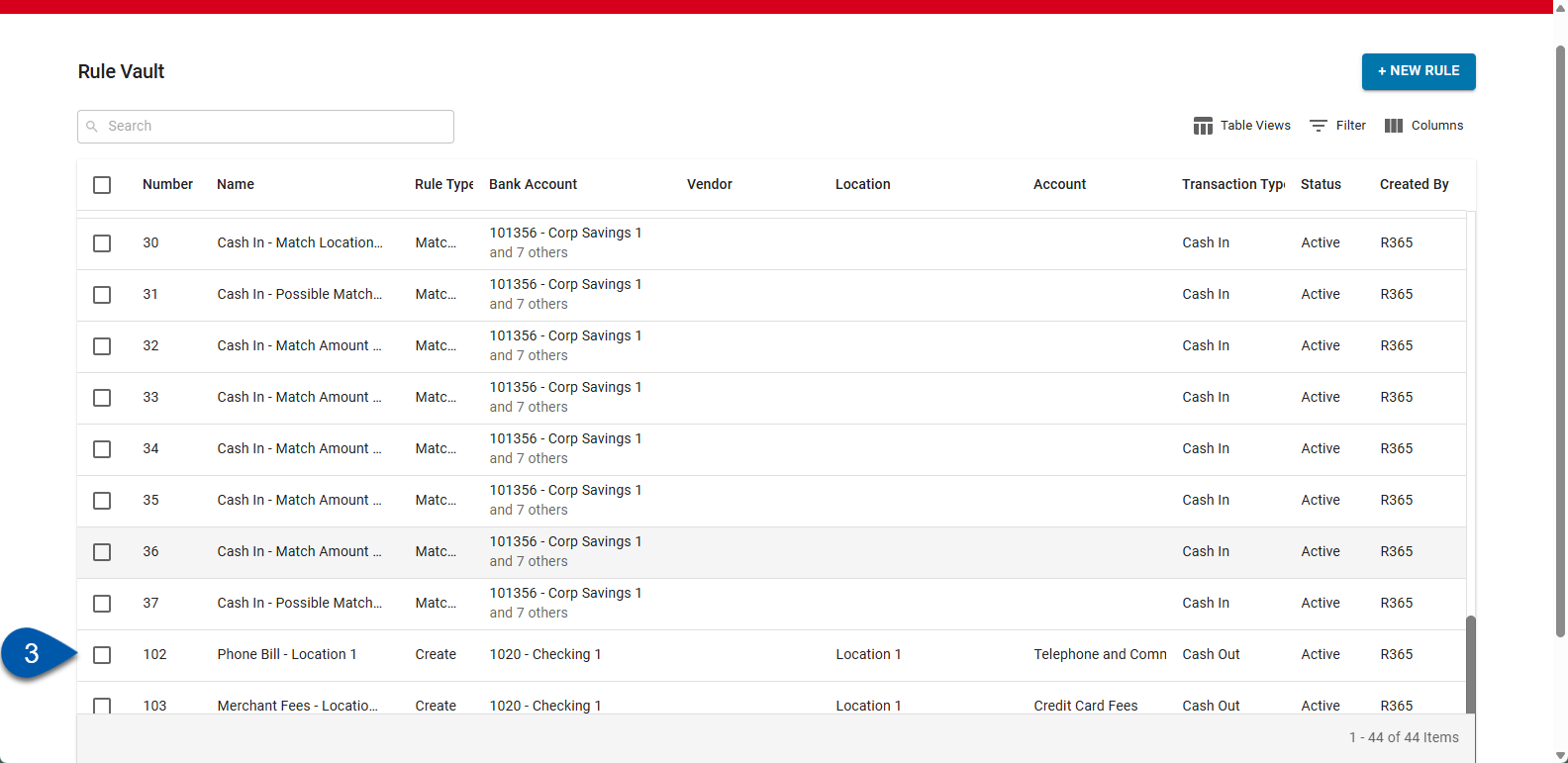
4) Make desired changes on the matching rule or create transaction rule record.
Default matching rules cannot be edited.
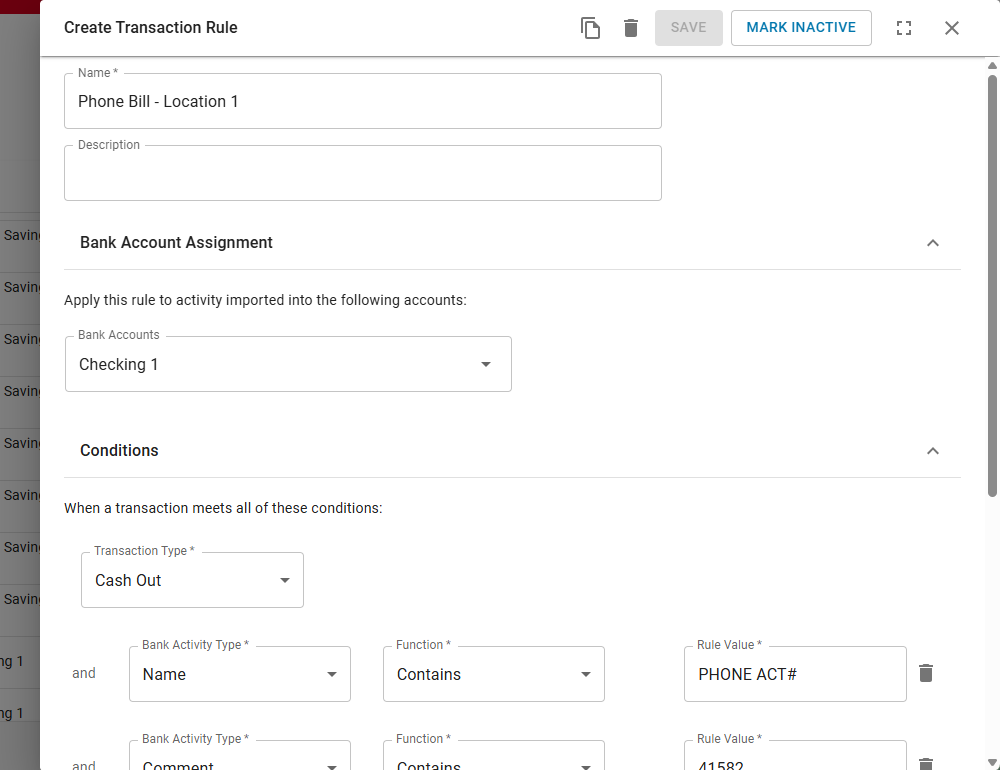
Updated rules will not automatically apply to bank activity that has already had a rule applied or has been added from the rule applied tab.
To apply updated rules to previously imported bank activity, use the Reapply Bank Rules option on the bank activity page. This will reapply all active rules to items on the Unmatched tab and Rule Applied tabs.
5) Click save.
The save option is enabled once changes have been made.
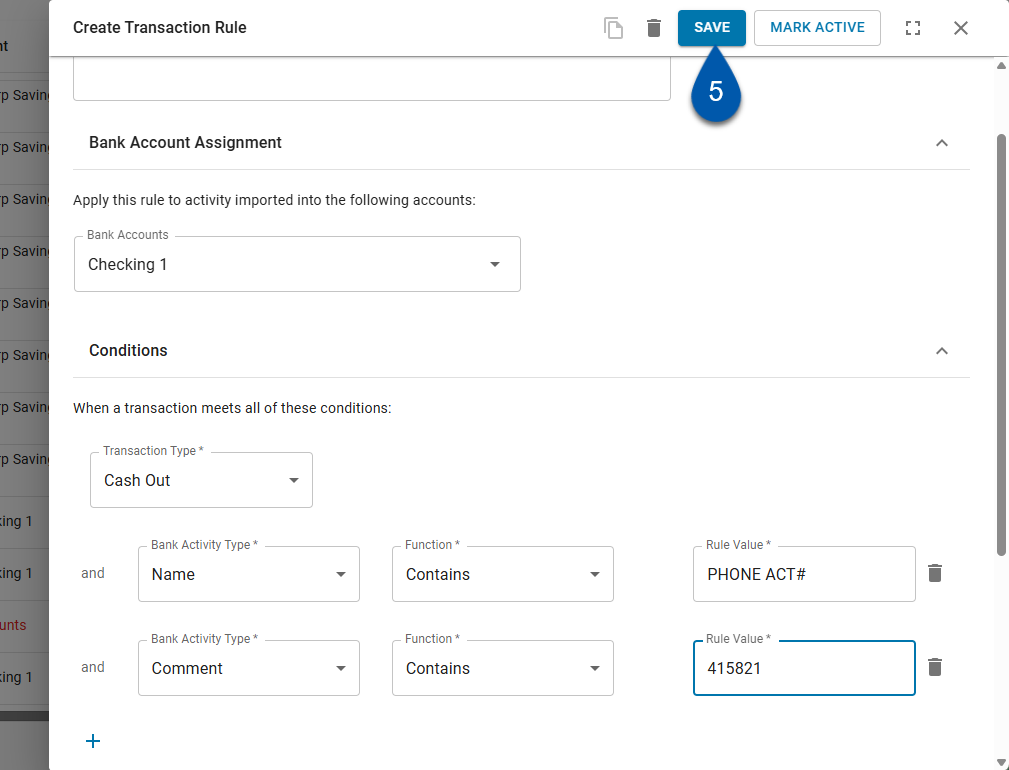
Bulk Edit Options
Assign Bank Accounts in Bulk
From the Rule Vault page, both Active and Inactive Rules can be edited. If minor updates need to be made, such as updating bank accounts or deleting a rule, that can be done directly from the grid.
Select the necessary Rule(s) and then click the 'Edit Selected' button at the bottom of the page. Choose from one of the following options to update.
1) Navigate to the Bank Activity page.
A) Open the Accounting application.
B) Expand the Banking category.
C) Select Bank Activity.
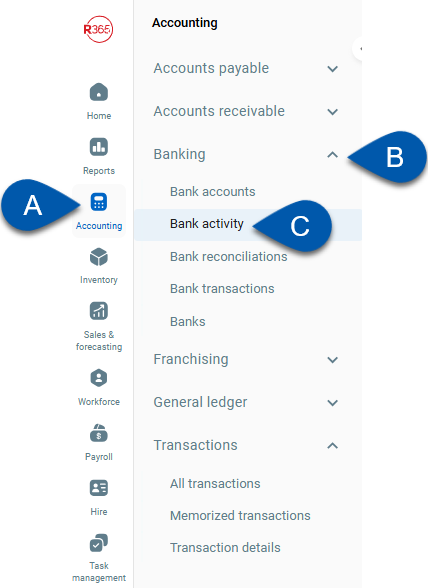
The unmatched view is displayed by default.
2) Click Rule Vault.
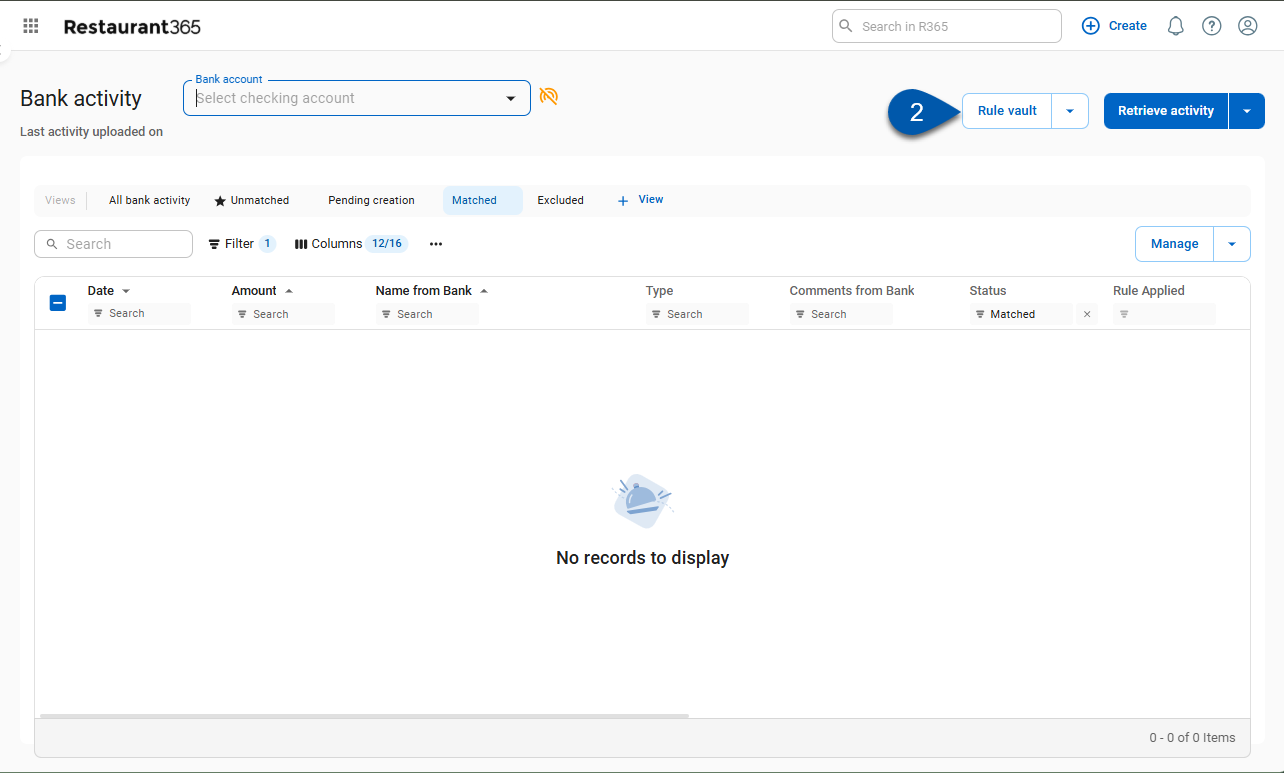
The Rule Vault page will open.
3) From the Rule Vault page, use the checkboxes to select the rules to be edited.
Scroll or use the search bar to find the desired bank rules.
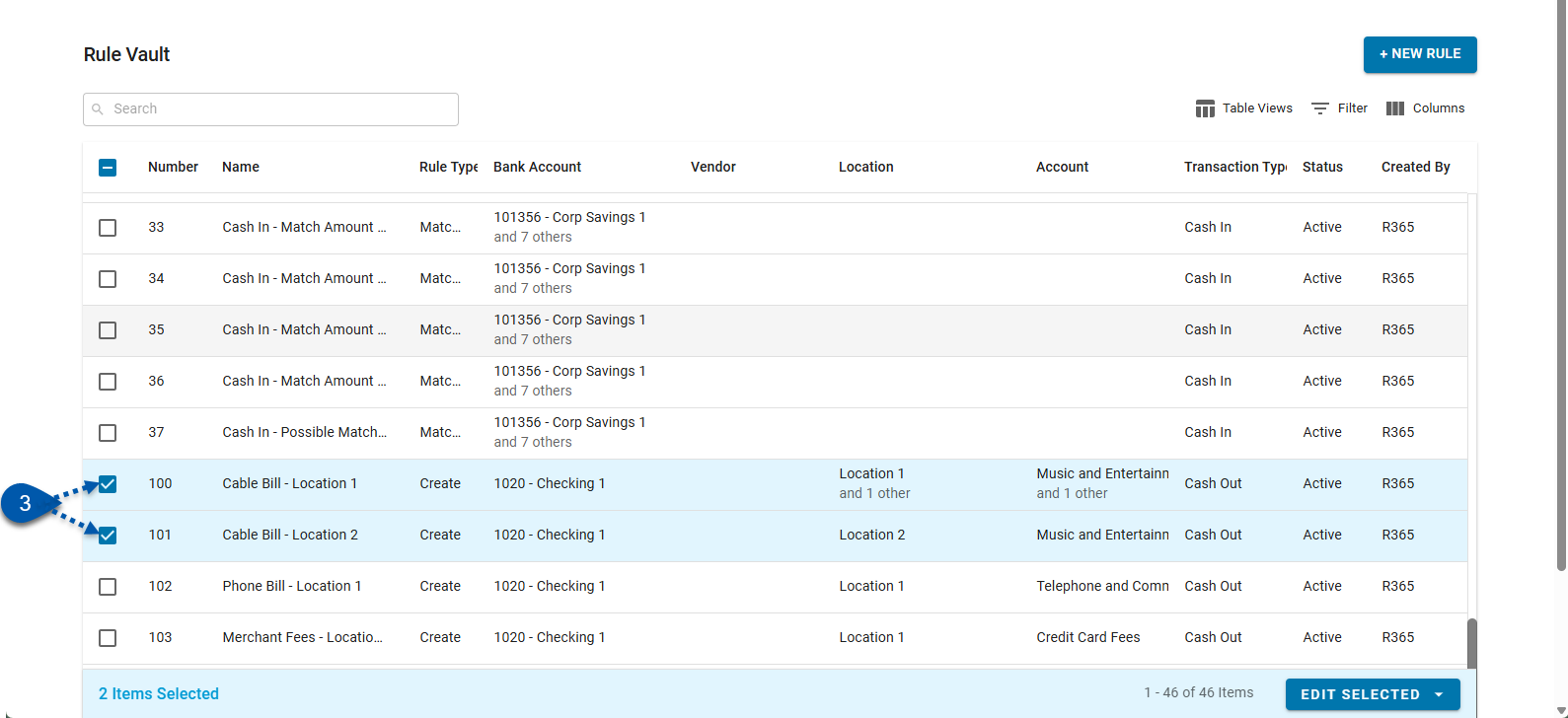
4) Click edit selected in the bottom right corner of the page.
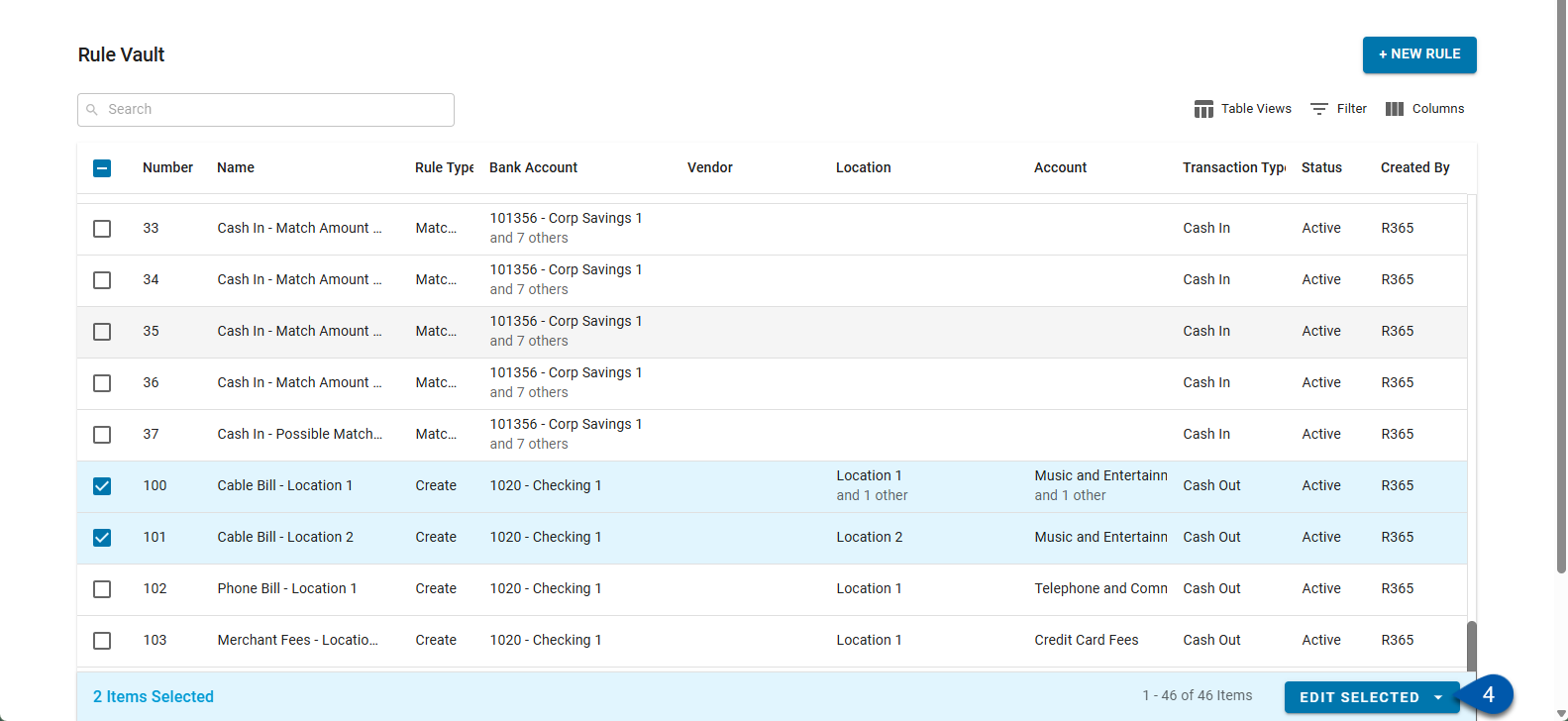
5) Click assign bank account(s) in the bulk edit menu.
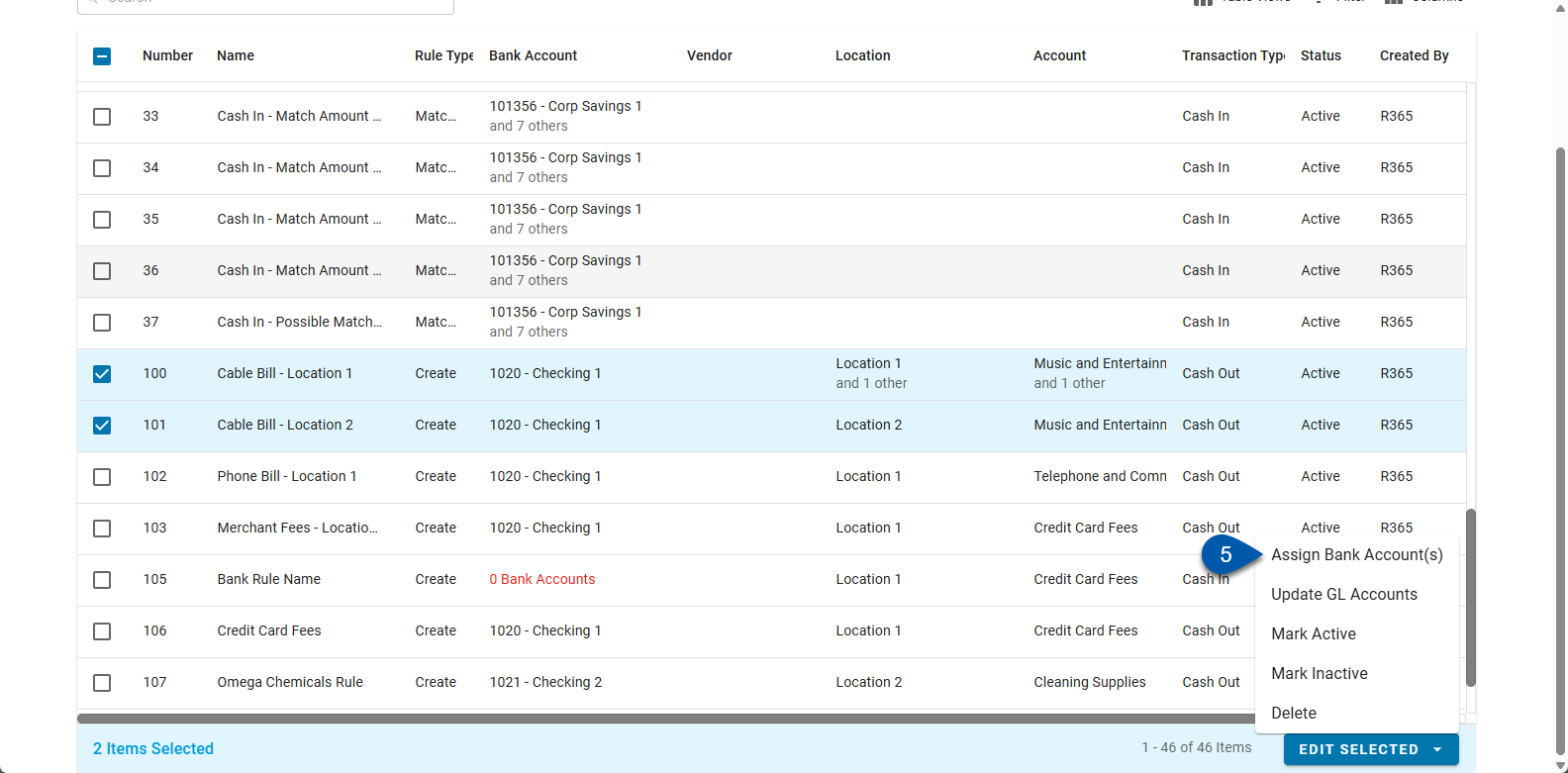
6) Select the desired bank accounts by account number, legal entity, or bank.
Scroll or use the search bar to find desired bank accounts.
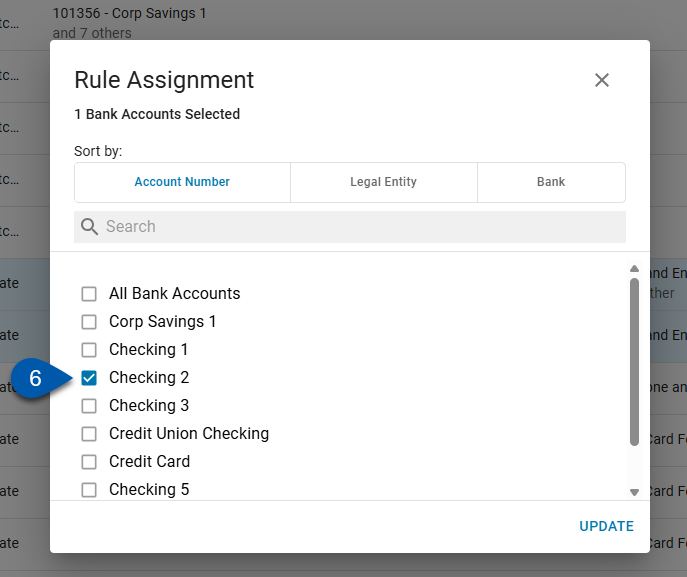
7) Click update in the Rule Assignment window.
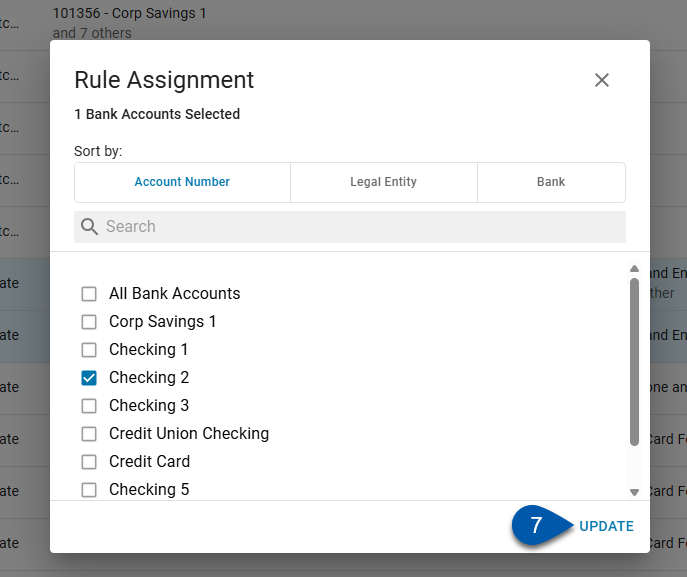
8) Click ok in the Result of Updates confirmation window.
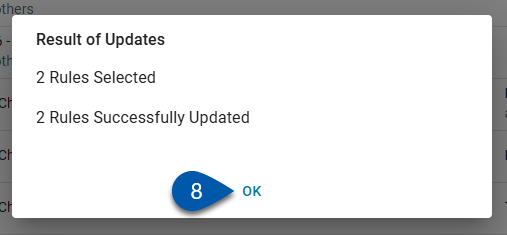
Update GL Accounts in Bulk
From the Rule Vault page, both Active and Inactive Rules can be edited. If minor updates need to be made, such as updating bank accounts or deleting a rule, that can be done directly from the grid.
Select the necessary Rule(s) and then click the 'Edit Selected' button at the bottom of the page. Choose from one of the following options to update.
1) Navigate to the Bank Activity page.
A) Open the Accounting application.
B) Expand the Banking category.
C) Select Bank Activity.
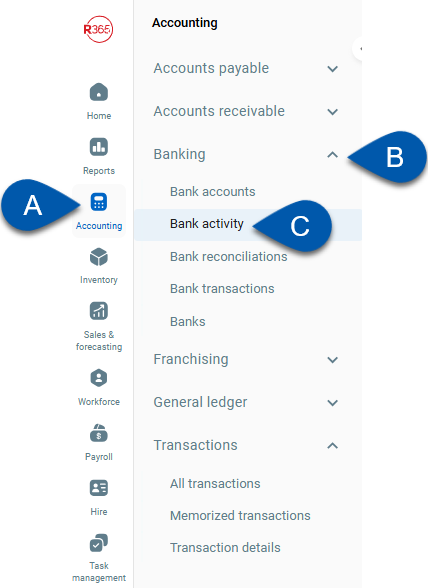
The unmatched view is displayed by default.
2) Click Rule Vault.
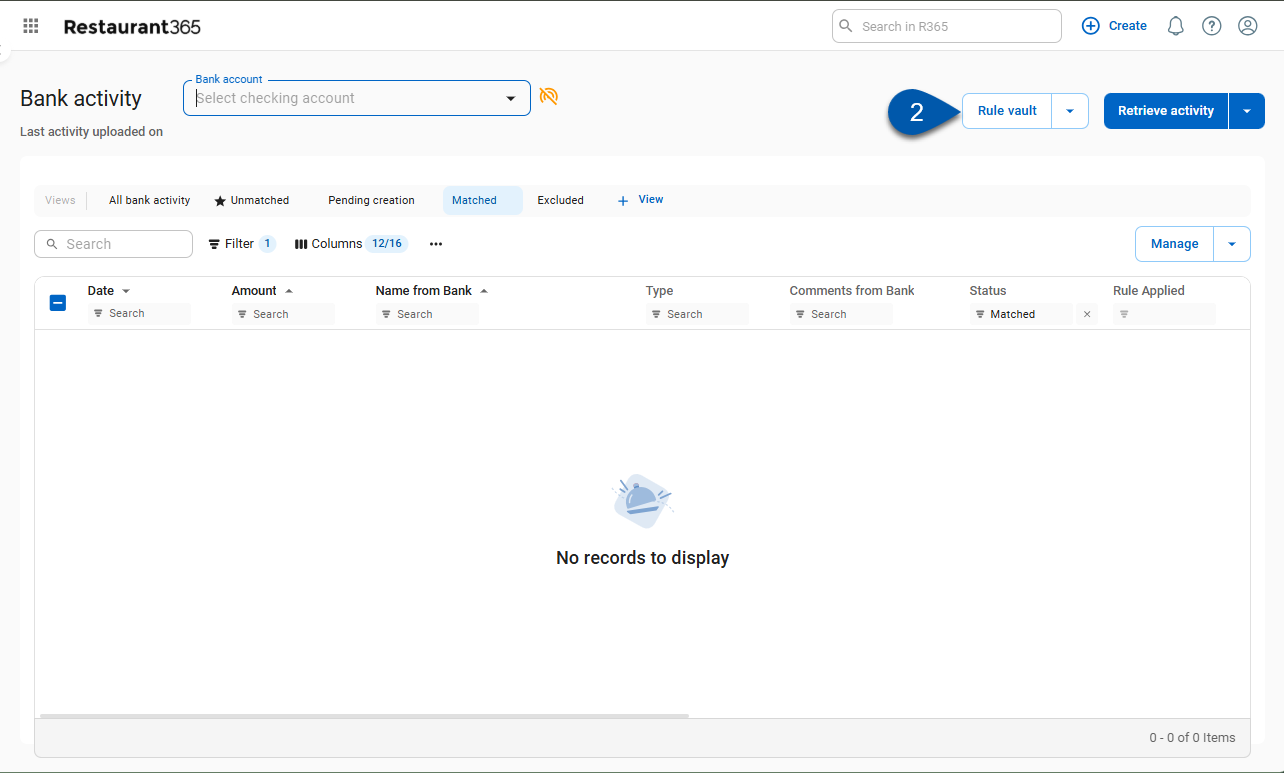
The Rule Vault page will open.
3) From the Rule Vault page, use the checkboxes to select the rules to be edited.
Scroll or use the search bar to find the desired bank rules.
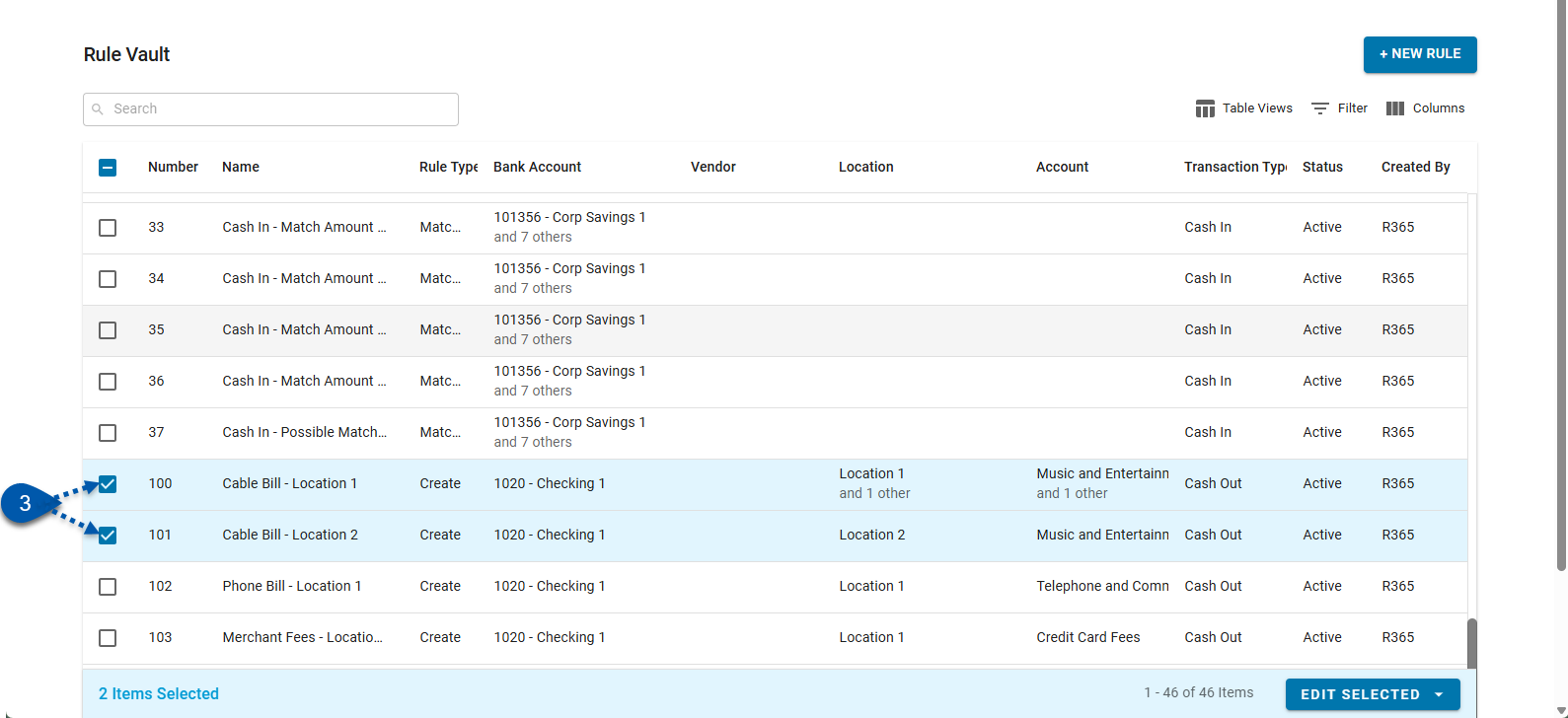
4) Click edit selected in the bottom right corner of the page.
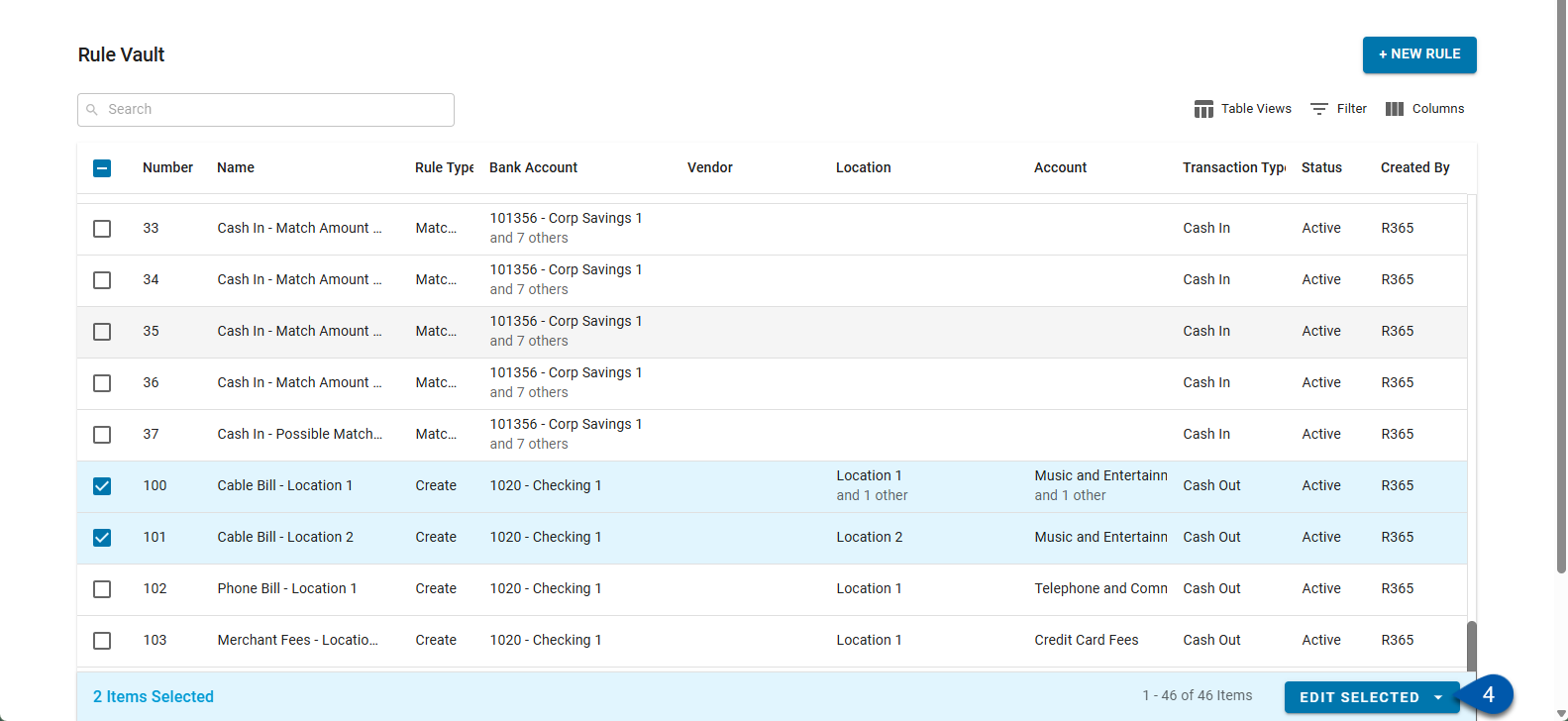
5) Click update GL accounts in the bulk edit menu.
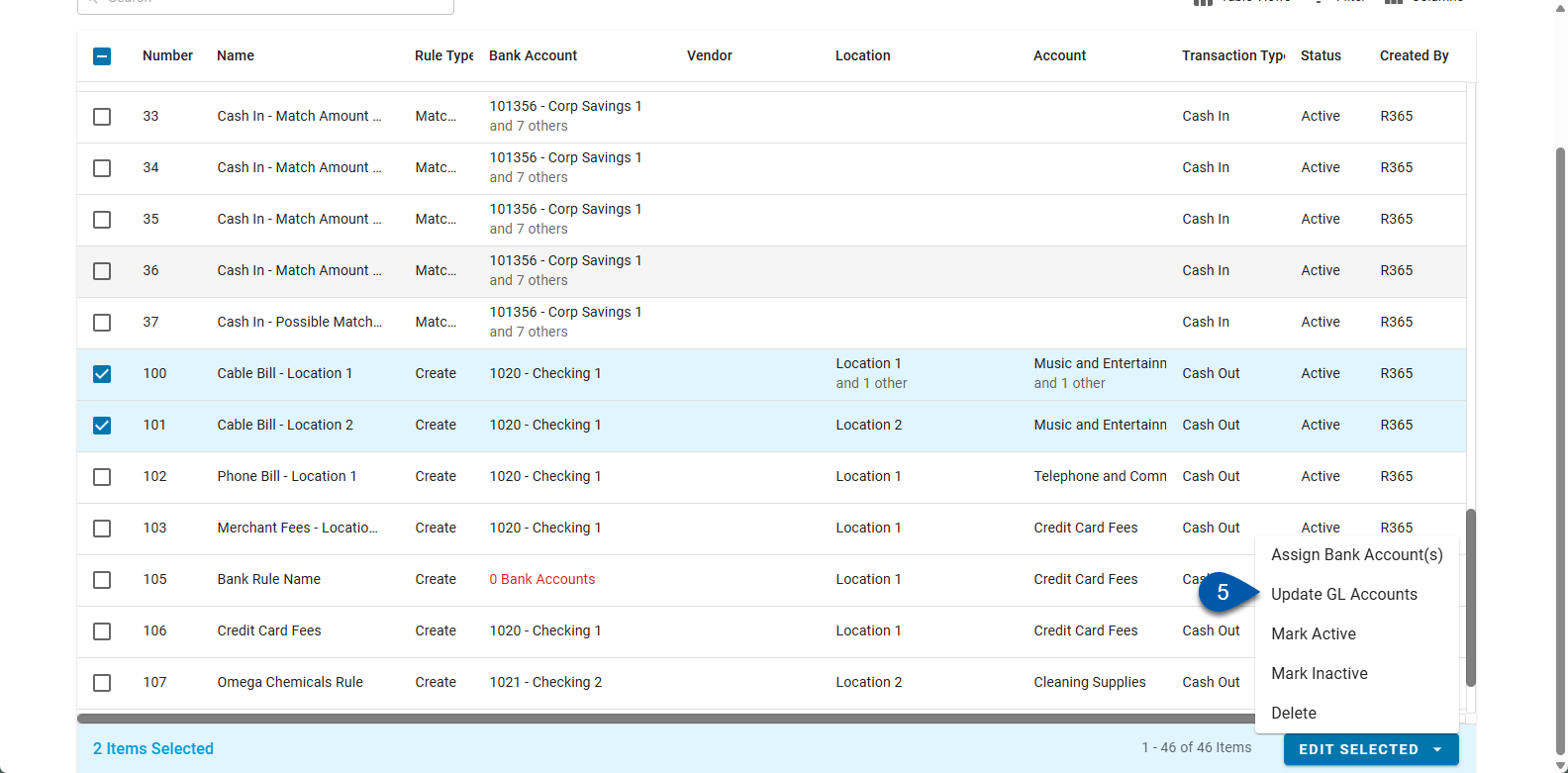
6) Use the dropdown to select the desired GL Account.
Scroll or type the name or GL account number to search the dropdown.
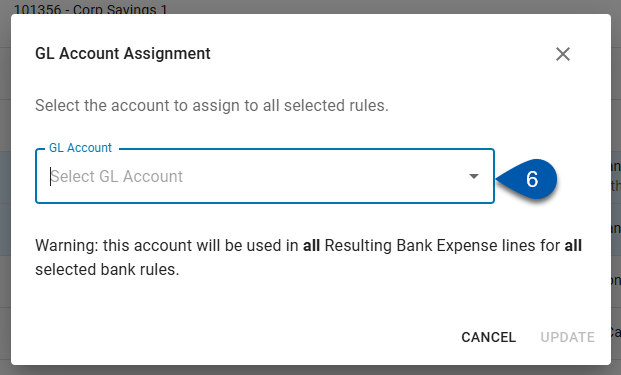
7) Click update.
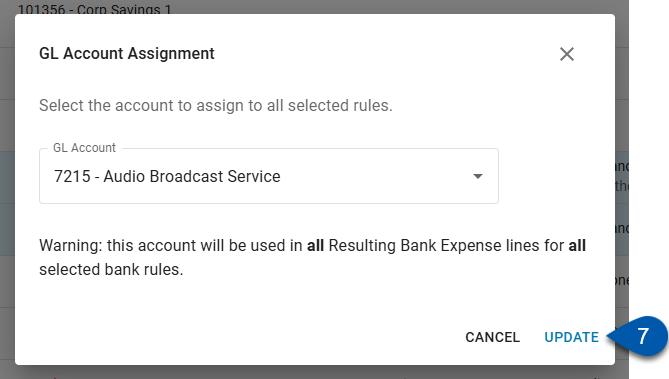
8) Review the warning to confirm update, then click continue.
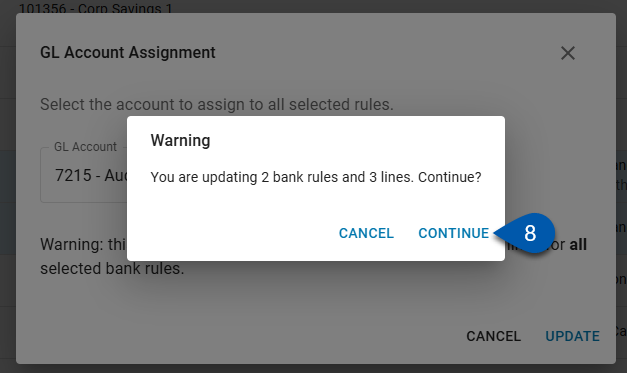
9) Click ok in the Result of Updates confirmation window.