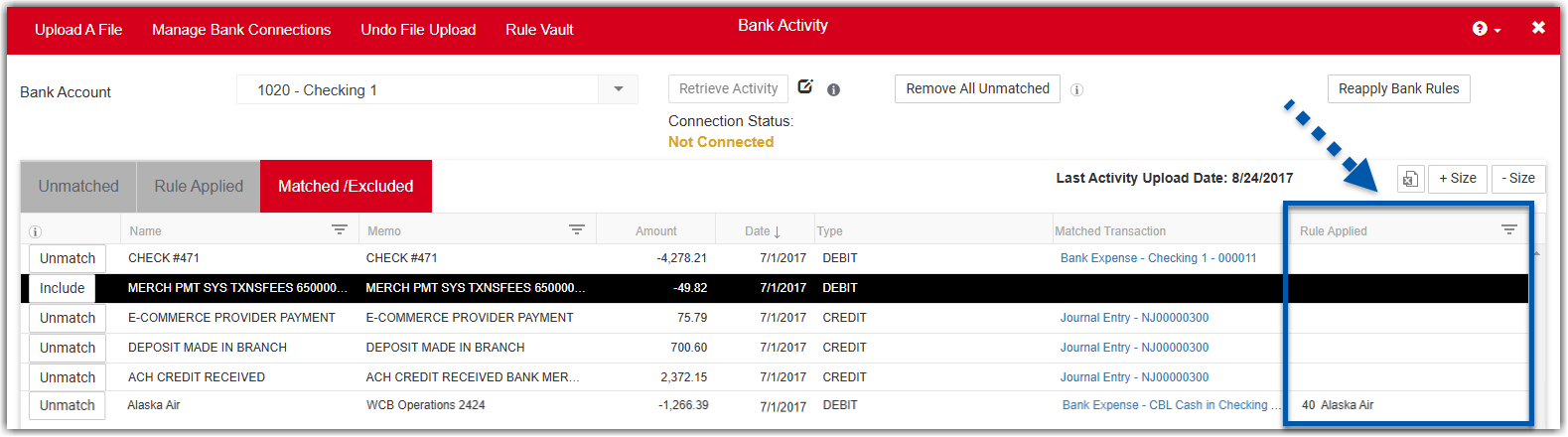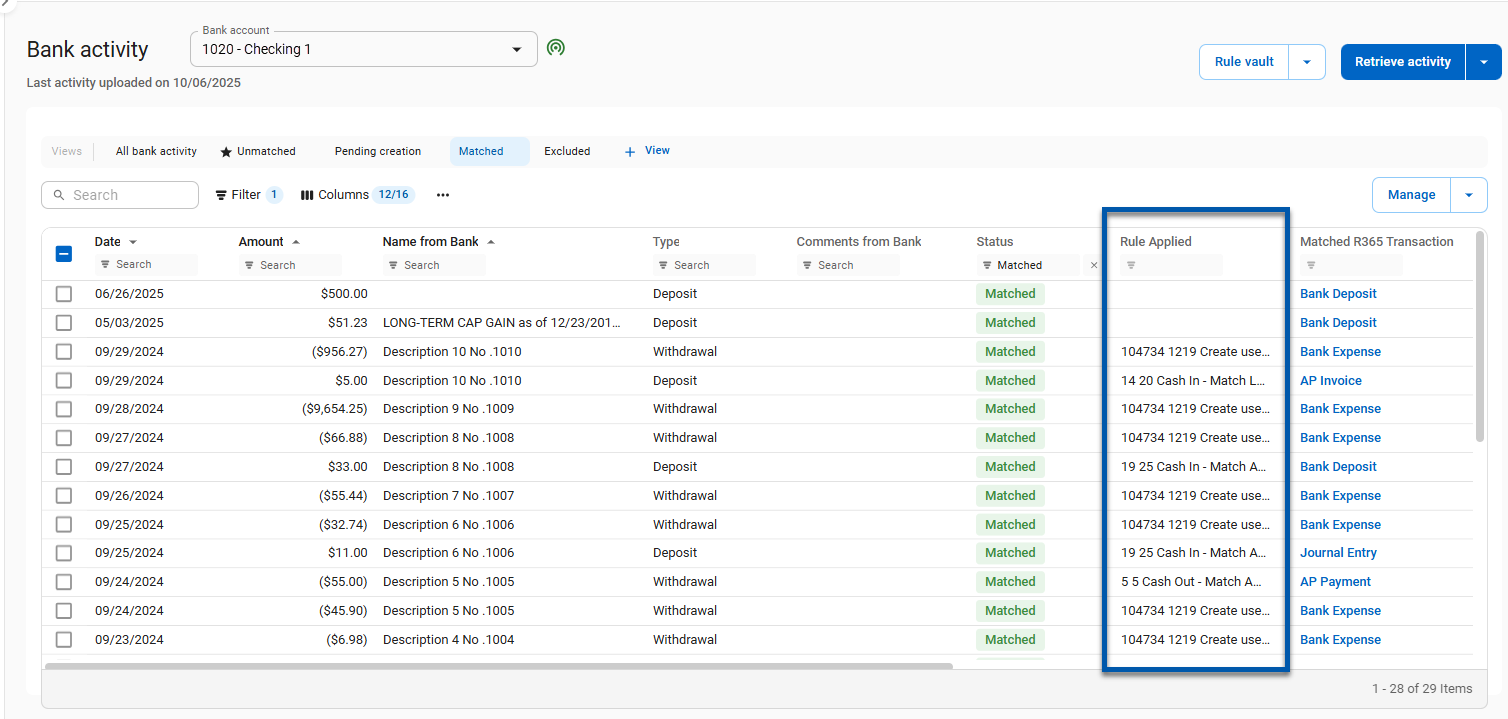This is a part of the Rule Vault feature. Learn more about the Rule Vault.
Default Matching Rules are system-generated rules that help to match your bank statement to transactions that have already been entered in R365. When retrieving Bank Activity, the system will run through all default matching rules before running user-created rules. Default matching rules cannot be edited or deleted but can be marked as inactive as needed.
Default Matching Rule Fields
While the only aspect of a Default Matching Rule that can be updated is its status, Users can view each rule's matching criteria by clicking into the rule from the Rule Vault page. This criteria is defined below.
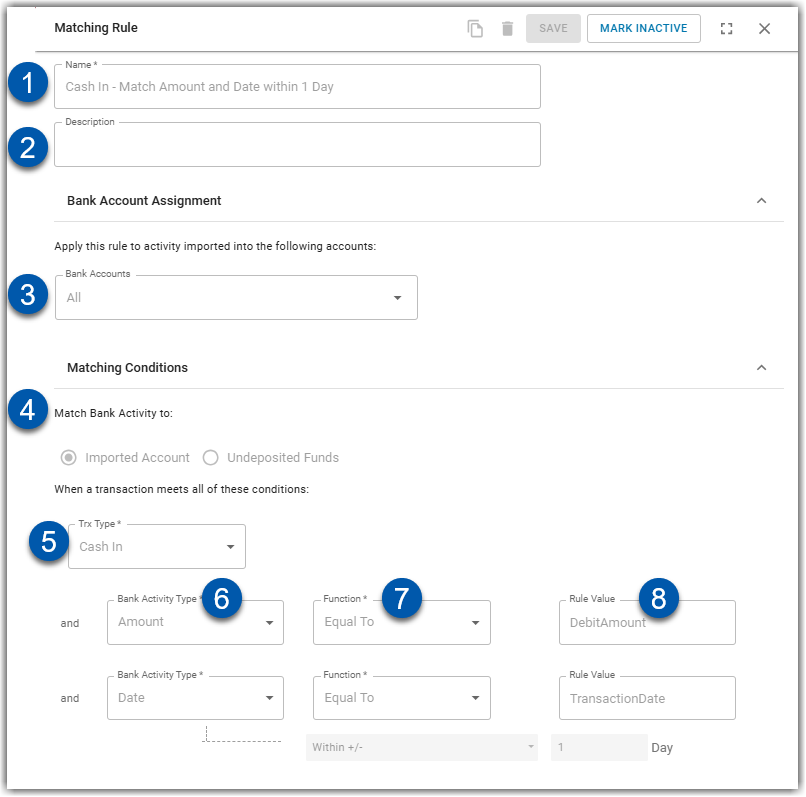
Button/Field | Description | |
|---|---|---|
1 | Name | The name of the rule. |
2 | Description | Optional field to include a description. |
3 | Bank Accounts | The bank accounts that are assigned to this rule. Default matching rules will have all bank accounts selected. |
4 | Matching Bank Activity to | This includes two options from which this Rule will match to:
|
5 | Trx Type |
|
6 | Bank Activity Type | The Bank Activity field(s) that correlate(s) with this Rule |
7 | Function | The function(s) that tie(s) the Bank Activity fields to the selected R365 Value |
8 | Rule Value | The value(s) that this Rule match(es) to in Bank Activity |
Default Matching Rules Notes
Rule Vault Bank Account Location Matching Value
When there is no Location available in the Imported Bank data, the Rule Vault will use the Bank Account's Location as the location matching value. This way, more bank transactions will be automatically matched by the system during Bank Activity Matching.
Multiple vCard Payments by Transaction Date Match Rule
This Matching Rule matches bulk bank withdrawals to multiple vCard Payments. The system searches for multiple R365 vCard Payments that have the same or later Payment Date and matches the vCard Records to the Bank Transaction as a possible Match.
Users can select to 'Match Set,' which will create a new bank transaction for each of the R365 Payment Transactions in the set, with the name, comment, and date from the original Bank Transaction and the amount matching the corresponding R365 Transaction.
Multiple vCard Payments by Batch Code Match Rule
This Matching Rule matches bulk bank withdrawals to multiple vCard Payments. The system searches for multiple R365 vCard Payments that have the same batch code and matches the vCard Records to the Bank Transaction as a possible Match.
Users can select to 'Match Set,' which will create a new bank transaction for each of the R365 Payment Transactions in the set, with the name, comment, and date from the original Bank Transaction and the amount matching the corresponding R365 Transaction.Multiple ACH Payments Based on Payment Run/Check Run ID Match Rule
This Matching Rule matches bulk bank withdrawals to multiple ACH Payments. The system searches for multiple ACH Payments with the 'ACH' Payment Method or R365 Payments whose R365 Payment Method is 'ACH' that have the same Payment Run/Check Run ID.
Users can select to 'Match Set,' which will create a new bank transaction for each of the R365 Payment Transactions in the set, with the name, comment, and date from the original Bank Transaction and the amount matching the corresponding R365 Transaction
Multiple ACH Payments Based on Date Match Rule
This Matching Rule matches bulk bank withdrawals to multiple ACH Payments. The system searches for multiple ACH Payments with the 'ACH' Payment Method or R365 Payments whose R365 Payment Method is 'ACH' that have the same Payment Date.
When applied, Users can select to 'Match Set,' which will create a new bank transaction for each of the R365 Payment Transactions in the set, with the name, comment, and date from the original Bank Transaction and the amount matching the corresponding R365 Transaction
Default Matching Rules in Bank Activity
Users can view transactions impacted by the default matching rules in the matched/excluded tab on the bank activity page. The rule applied column displays name and number of the rule that was applied to the transaction. Users also have the the option to filter the tab to focus on transactions created by a specific rule.