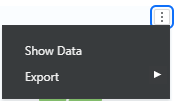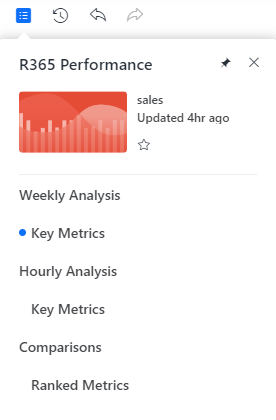R365 Intelligence dashboards are shown in view mode.
To open a dashboard, users can double click a dashboard from the dashboard library list. This will open the selected dashboard in a new tab. When a dashboard is open, users can view all the visualizations created for the dashboard.
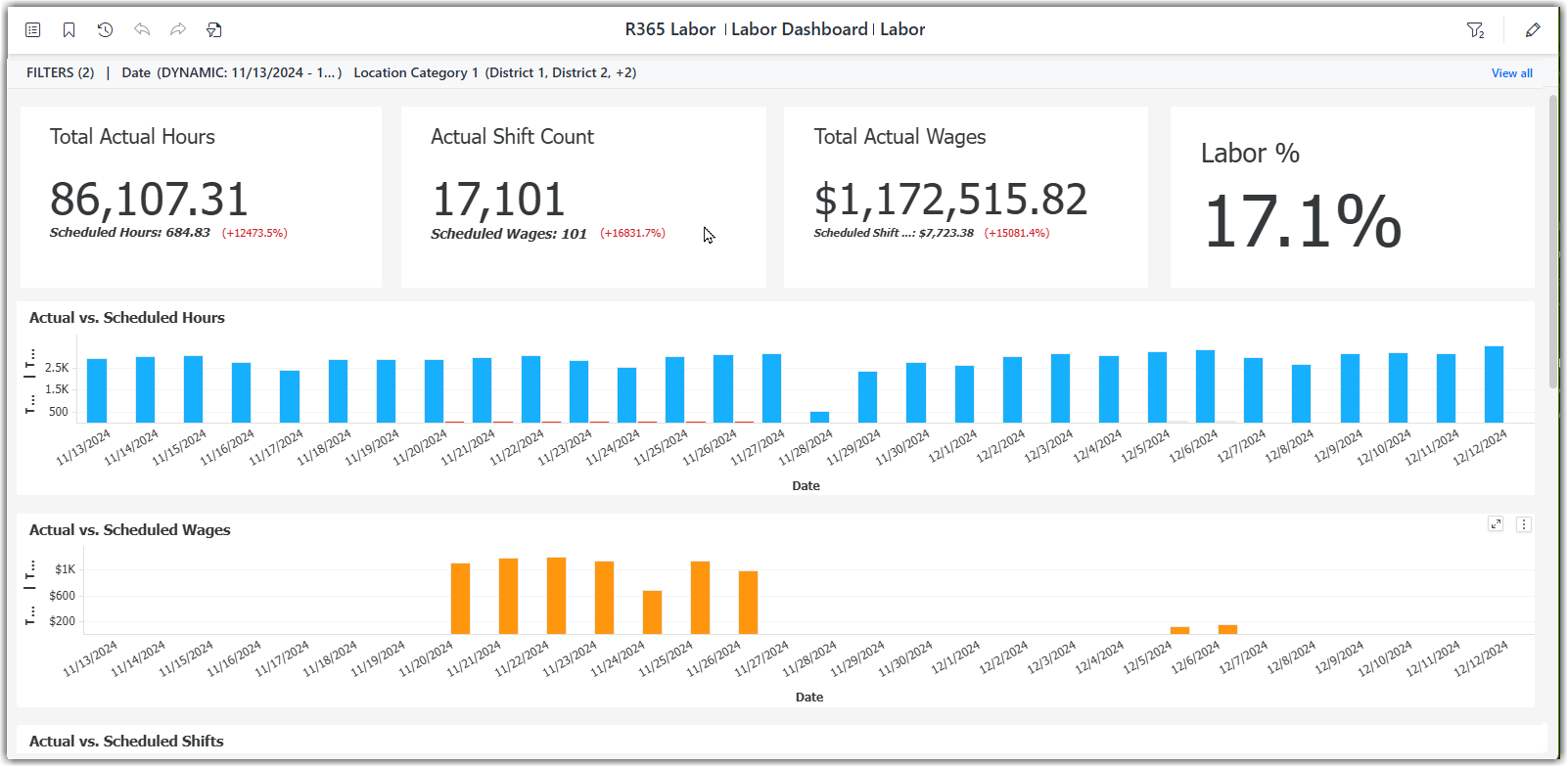
R365 Intelligence is an add-on feature. Contact your CSM or R365 Support to learn how R365 Intelligence can enhance your R365 Experience.
Dashboard View Header
When a dashboard is being viewed the dashboard view header will remain at the top of the page.

Field | Description | |
|---|---|---|
1 | Table of Contents | Click to view the dashboard Table of Contents and navigate between different pages and chapters.
|
2 | Bookmarks | Click to open or save any bookmarks. Users can bookmark certain dashboard filtered views to quickly return to at any time. |
3 | Reset |
This function is disabled when the view is in its original status and no changes have been made. |
4 | Undo |
This function is disabled when the view is in its original status and no changes have been made. |
5 | Reset |
This function is disabled when the view is in its original status and no changes have been made. |
6 | Re-prompt | Click to open the prompt to view or modify the selection. |
7 | Name | The dashboard name, chapter name, and page name currently in view. |
8 | Filter Action | Click to set filter parameters that filter the view of the data within the dashboard. Filter options will be dependent on the data within the dashboard. When a filter is set on the dashboard
|
9 | Edit | Click to switch to edit mode. To learn more about Editing Dashboards, click here.
|
10 | Set Filters | Any filters currently added to the dashboard view will be listed here. |
11 | View All | Click to view all current filters set. |
Dashboard View
The view of the data shown on the dashboard is based on the parameters set by any filters added. The view is also dependent on user navigation as users can navigate to different pages using the table of contents.
The data shown on a dashboard is dependent on the dashboard created. Each widget or tile is called a visualization. All visualizations have specific variables, metrics, and display settings that can be edited in edit mode. Learn more about editing dashboards.
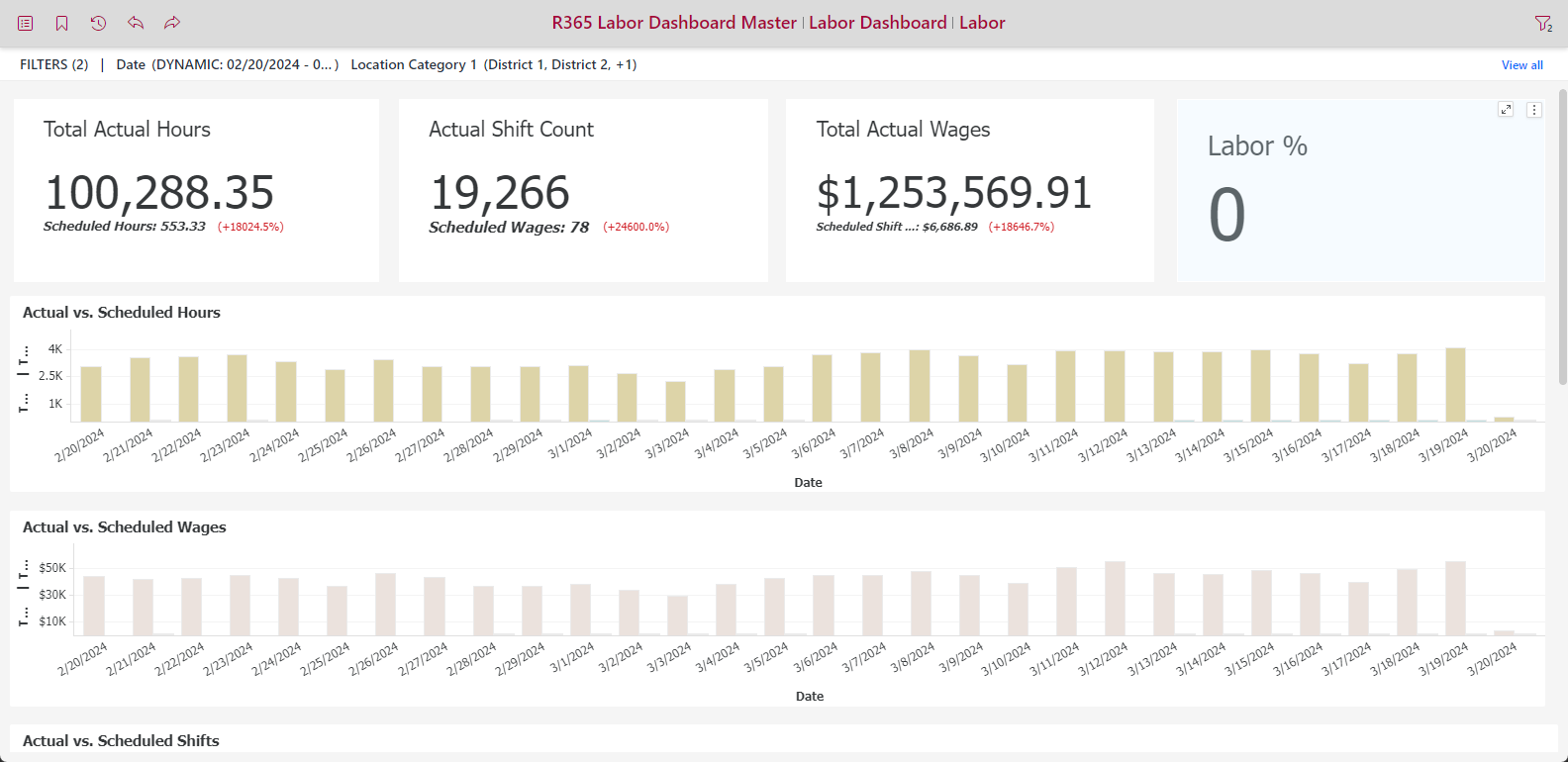
Hovering over a visualization or widget displays the visualization’s menu button ![]() , which can be clicked to export the data or show the specific data.
, which can be clicked to export the data or show the specific data.