This article is part of the R365 Financial Report Writer training. Click here for more information on R365 Financial Report Writer and here for more information on System Preferences.
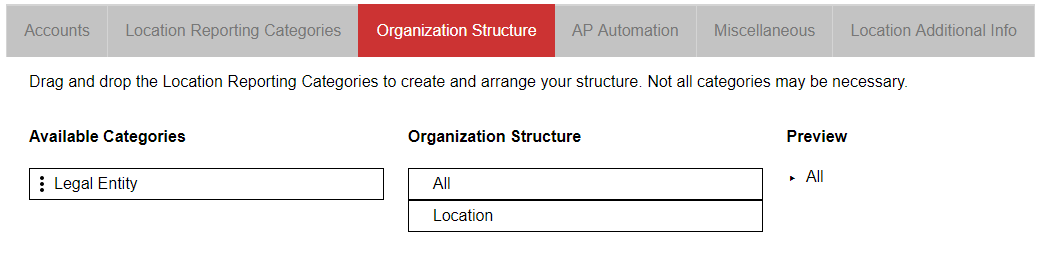
The R365 Financial Report Writer allows you additional reporting capabilities through the creation of your own custom Organization Structure. This means you will create your desired organizational hierarchy for reporting purposes on the System Preferences page.
By default, the reporting hierarchy in R365, including within 'My Reports', utilizes a 'many to one' relationship between Locations and Legal Entities, meaning a Location can only belong to one Legal Entity, while a Legal Entity can contain many Locations. The Legal Entity is at the top of the hierarchy, with the Locations on the second level. Through the use of Location Reporting Categories, you now have the ability to modify that structure.
This article will explain the default values, how to change the structure, the Preview pane, the Warnings pane and the role of Location Reporting Categories. Additionally, some example Organization Structures will be displayed and described.
Organization Structure
Default Values, Changing the Structure & the Preview Pane
If you have not previously created Location Reporting Categories, when you first open the 'Organization Structure' tab on System Preferences, you will be viewing only three options:
All
Legal Entity
Location
By default, both 'All' and 'Location' will be automatically included in your 'Organization Structure'. If you prefer to setup the Organization Structure that will be used with your Custom Financial Reports the same as the existing R365 Organization Structure (Legal Entity -> Location), simply click on the three dots next to 'Legal Entity', and drag the 'Legal Entity' category in-between 'All' and 'Location' as demonstrated below:
next to 'Legal Entity', and drag the 'Legal Entity' category in-between 'All' and 'Location' as demonstrated below:

As you can see in the demonstration, once a new structure is in place, the 'Preview' pane will expand to display the top level of your organizational hierarchy. You can further expand each level by clicking the icon next to each level.
icon next to each level.
If you have previously created Location Reporting Categories, each category will be listed in the 'Available Categories' list. You can drag these categories into the 'Organization Structure' to include them in your hierarchy.
A 'Perfect' Hierarchy & the Warning Pane
The R365 Financial Report Writer produces the best results when your Organization Structure is a 'perfect' hierarchy, meaning that hierarchy levels are cascading and follow the same 'many to one' structure at each level of the hierarchy. If for some reason the categories you select do not function as a 'perfect' hierarchy, then the 'Warning' pane will appear to explain the issues with the data, as shown below:
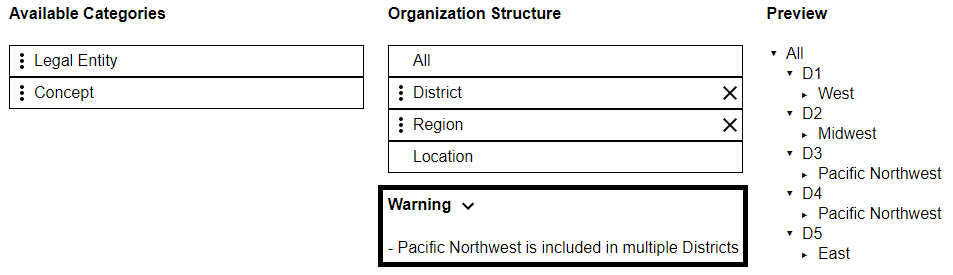
You will still be able to save this structure as is, but you may see inconsistent data when you are reporting on the category/categories that is/are listed in the 'Warning' pane. You are permitted to save Organization Structures with warnings due to the fact that not all warnings will produce inconsistent results.
For example, you may have an inactive Location that throws a warning, but will never be included in the reports you are running. Ideally, you would fix the hierarchy error so that there is no warning, however the system will not require the correction.
Location Reporting Categories
As mentioned above, each Location Reporting Category that you have previously created will be available to use in your Organization Structure. This does not mean that you must use them. Only use the categories that make sense for your Organization Structure.
Each Location Reporting Category that you do not include in your Organization Structure will be available to use as a filter when running Custom Financial Reports.
In the case of your Organization Structure, sometimes 'less is more', as you will be able to use those additional categories as filters going forward. Any category added to the Organization Structure will be limited to the structure when running Custom Financial Reports.
Example Organization Structures
Default 'R365' Structure
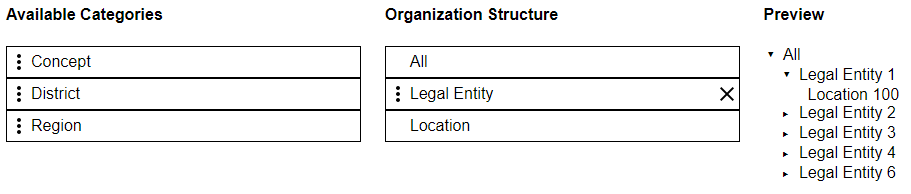
Region-Based Structure
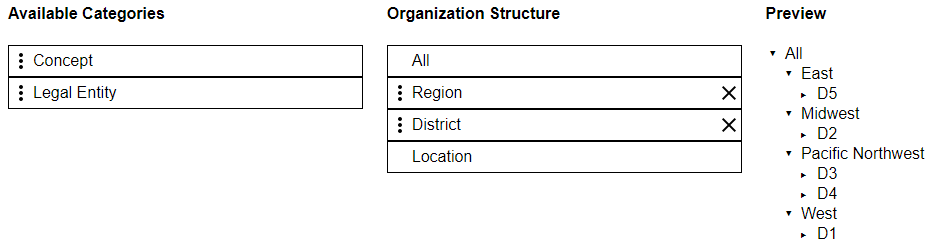
Concept-Based Structure
