This article is part of Units of Measure and the new Purchase Item Record and covers quick-add UofMs.
If a Unit of Measure does not already exist, Users can use the quick-add feature to create the UofM from the field of entry. This allows for greater efficiency as Users can create and save a new UofM without navigating out of the Purchase Item Record.
To use the quick-add UofM feature, Users must have the following permission:
Food → Units of Measure → Create Units of Measure
Quick Add Availability
The UofM quick-add feature is available for the following UofM fields on the new Purchase Item Record:
-
Reporting U of M

-
Inventory U of M 1, 2, & 3

-
Weight U of M

-
Volume U of M

-
Each U of M

-
Count U of M 1, 2, & 3
Available when Location Specific Settings are Enabled
-
Selling U of M
Available when Sales or Catering is enabled

Quick Adding a UofM
To quick-add a UofM, first navigate to the correct UofM field, then follow these steps:
-
Begin typing in the UofM needed. If the UofM has not already been created, Users will see the 'CREATE UOFM' option
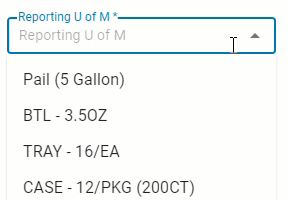
-
Click 'CREATE UOFM' from the dropdown
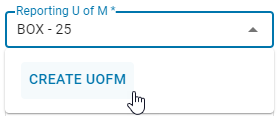
-
This will open the 'New Unit of Measure' pop-up form
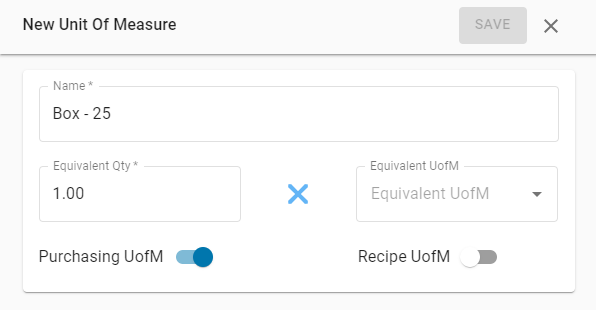
-
Complete the UofM fields as necessary, then click Save
.png)
.png)
-
The UofM has now been saved and will appear as an option when selecting a UofM
Users must click 'Save' to save the UofM. Closing out the pop-out without first clicking 'Save' will not save the UofM