Order guides provide the most up-to-date availability of vendor items. When the order guide Integration is enabled for a vendor and location, R365 will sync purchase order templates using that vendor and location with updated order guides. As order guides are updated in the system, R365 will update vendor item order availability. On the purchase order template, the availability status of each item will be shown.
When that purchase order template is used to create a purchase order, the system will notify which items may be unavailable for order. Users will be prompted to remove the item from the order or remove the item from the order and template before continuing.
If there is an alternative item that can be ordered, the item will be replaced with the alternative vendor item.
Purchase Order Template Vendor Item Status
When the vendor and location set on a purchase order template are a vendor and location that have an order guide integration established, users will have a status column on the PO template’s vendor items grid. This column will list items as either available or unavailable for order. The status of these items is drawn from the most recent order guide received by R365.
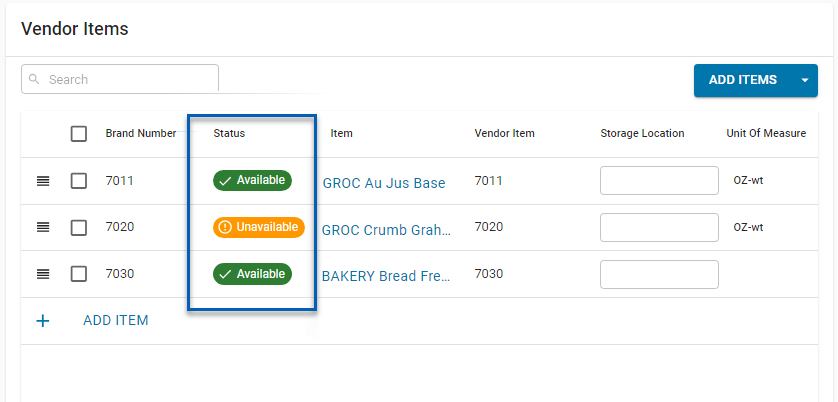
Vendor items that are unavailable will not be able to be added to a purchase order.
Unavailable Items
In some cases, there are alternative vendor items that can replace items that may be unavailable.
The following may be encountered:
If: | Then: |
|---|---|
The original vendor item is unavailable, and no alternative vendor item is available. | The item will be marked as unavailable and will not be added to the purchase order when the template is used. See below for more information. |
The original vendor item is unavailable, and an alternative item—that is not already on the same template— is available. | The original vendor item will be replaced with the alternative vendor item and shown as available. |
The original vendor item is unavailable, and the alternative item—that already exists on the same template— is available. | The original item will be marked as unavailable, and the alternative item will be shown as available.
|
Using a Purchase Order Template with Unavailable Items
When a purchase order template with unavailable items is used to complete a purchase order, a notice will appear that there are unavailable items on the template.
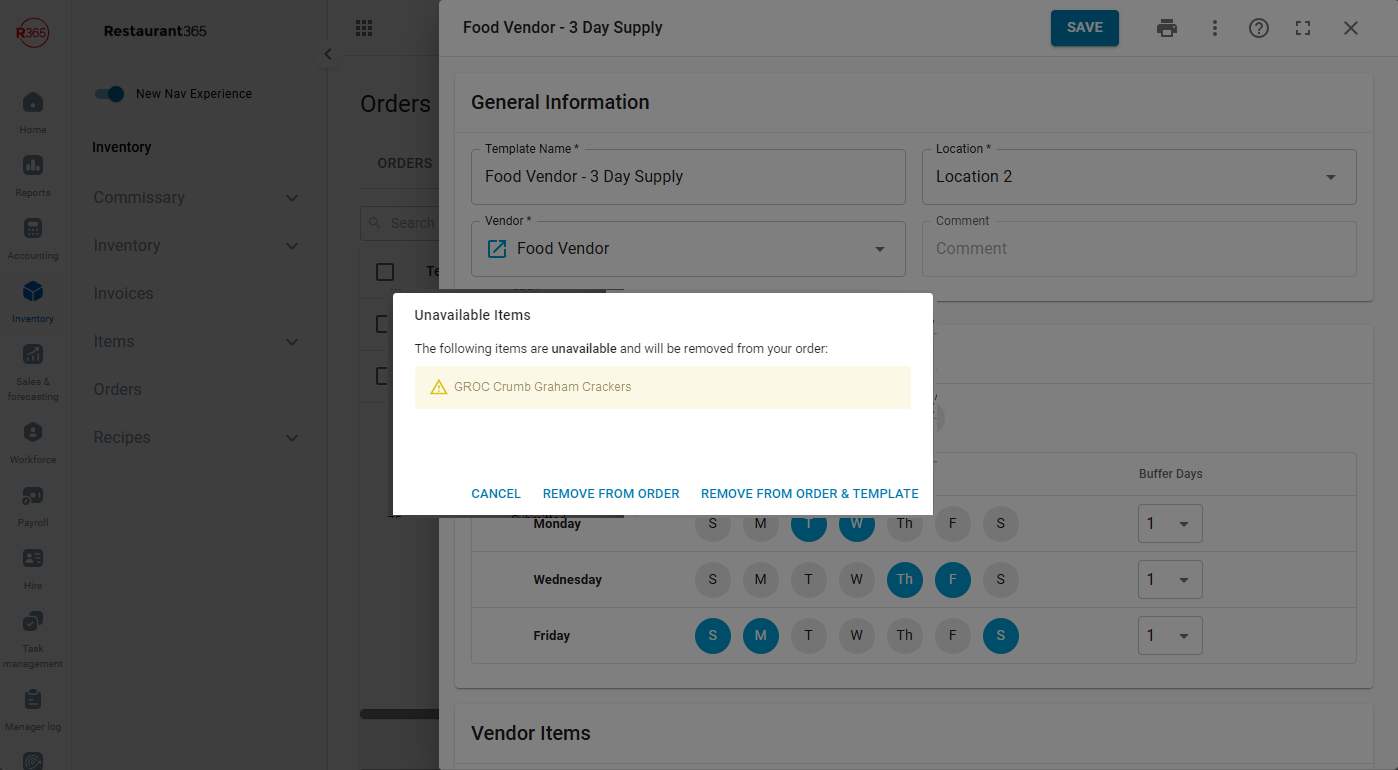
Users will be prompted to either:
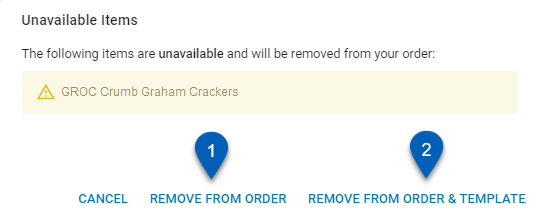
1 | Remove from Order | Removes the item from the purchase order. |
2 | Remove from Order & Template | Removes the item from both the purchase order and the purchase order template.
|
Order Guide Integration
The item availability status requires an order guide vendor integration to be enabled. Learn more about order guide vendor integrations.