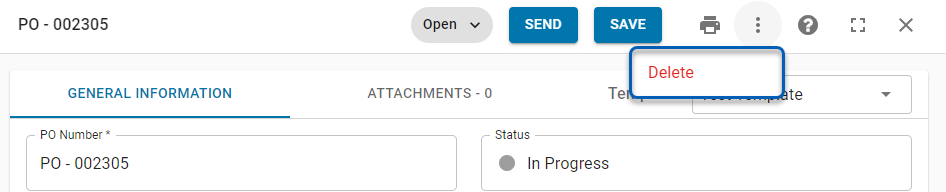Purchase orders can be cancelled, edited, unsubmitted, and resent or deleted if needed after they are initially submitted to the vendor.
Once an order is cancelled, the user will then need to send an email to the vendor's contact person in order to alert them that the purchase order will need to be cancelled on their end. This can be done easily via an email prompt provided by R365 that appears once an order is officially cancelled.
To cancel or unsubmit a purchase order, users must have the following permission:
Food → Purchasing → Purchase Orders → Undo Send/Submit
Cancelling an Order
If an edit needs to be made to a submitted purchase order or an order needs to be cancelled entirely, it can be done from within the corresponding purchase order.
Open the desired purchase order and click the Submitted button and then Open. or the Undo Send button.
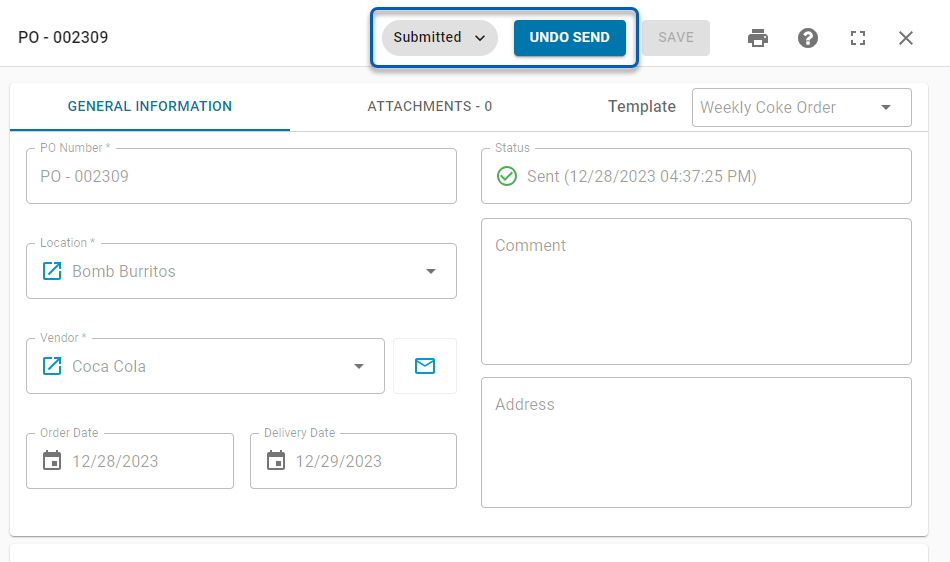
An Undo Send confirmation message will then appear. Click Yes to update the order to In Progress and send a direct email to the vendor contact about the order's cancellation. Clicking No will leave the order as Submitted.
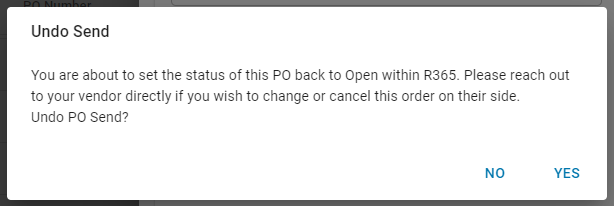
Editing a Cancelled Order
Once a purchase order has been cancelled, it will be listed as Open or In Progress and will be editable to all users with access to the Orders page. The order can then be edited and resent or deleted from the Orders tab.
Edit and Resend the Order
Open the cancelled purchase order and make the necessary edits. After reviewing the order, click Send to submit the order once more to the Vendor.
Regardless of whether the Vendor is set up as an EDI Vendor or not, a cancelled purchase order that is resent to the vendor will be sent via email to the email address listed on the Vendor record.
Delete the Order
If the order needs to be deleted, open the cancelled Purchase Order and click the Context Menu icon and then Delete. In the Delete confirmation message that appears, click Yes to delete the Purchase Order from the listing.
and then Delete. In the Delete confirmation message that appears, click Yes to delete the Purchase Order from the listing.