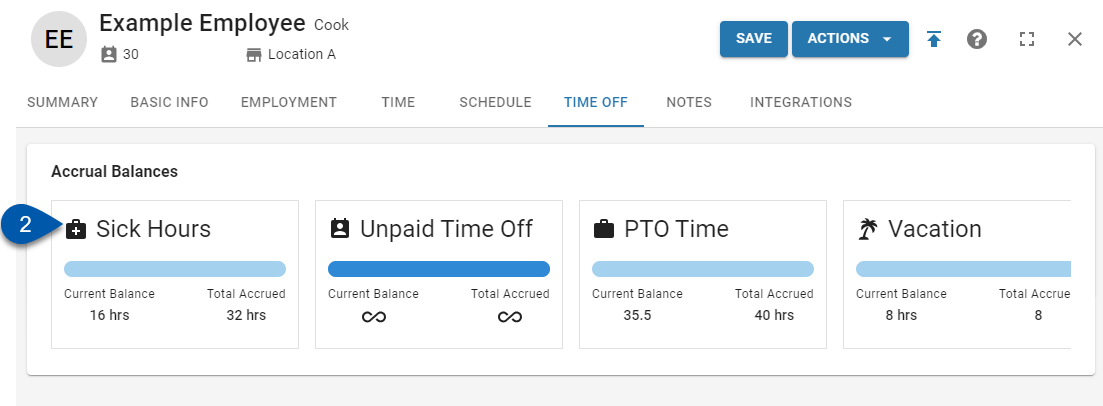This article reviews the steps to adjust an employee's PTO accrual balance.
Security
Only users with the following permission will be able to adjust accrual balances:
Labor → Employees → Time → Accrual Balances → Edit Accrual Balances
Adjusting Accrual Balances
Follow these steps to adjust an employee's accrual balance for a PTO accrual rule:
Click steps to expand for additional information and images.
1) Navigate to the desired employee's Employee Record, then select the Time Off tab.
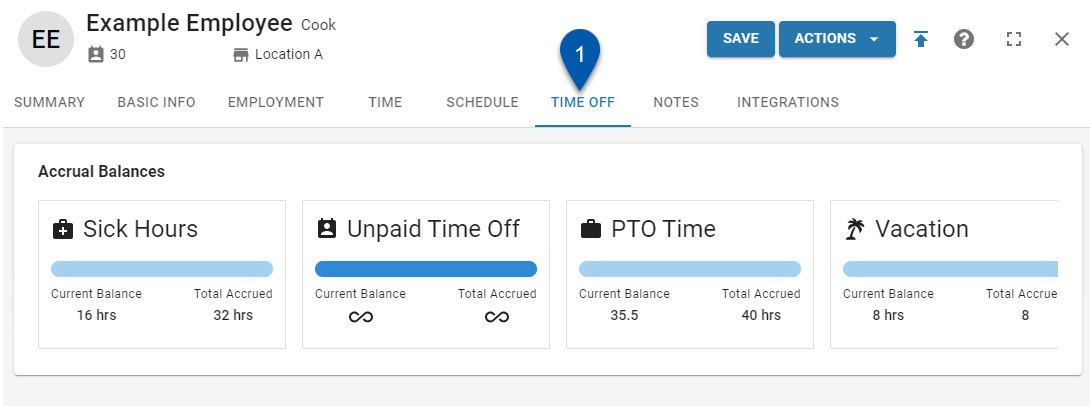
2) In the 'Accrual Balances' section, click on the summary card for the desired accrual balance.
3) Click Adjust Hours.
The balance associated with unlimited policies is unlimited and cannot be adjusted. The Adjust Hours button is not displayed.

4) In the Hours dropdown menu, select Add or Subtract.
Add will increase the regular or exempt hours amount based on the type selected in step 6 and result in an increase to the current balance.
Regular adjustments increase the employee’s ‘regular’ hours and are subject to the accrual cap.
Exempt adjustments increase the employee’s ‘exempt’ hours and are not subject to the accrual cap.
Subtract will increase the used amount and result in a decrease to the current balance.
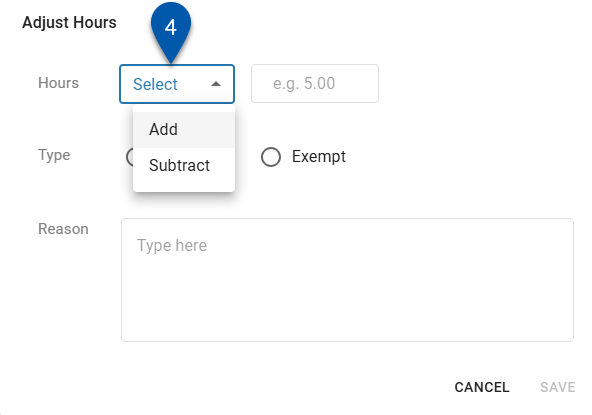
5) Enter the amount of the adjustment as hours.
When adding hours:
If the type (step 6) is regular, the amount of added hours cannot cause the employee’s balance to exceed the accrual cap.
When subtracting hours:
If the accrual rule does not allow for negative balances and the type of the adjustment is regular, the amount of subtracted hours cannot cause the employee’s balance to be negative.
If the type is exempt, the amount of the subtracted hours cannot exceed the employee’s current exempt hours.
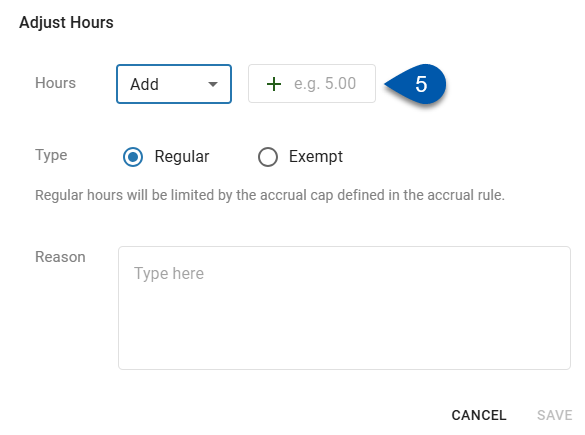
6) Select the type of the adjustment, regular or exempt.
When adding hours:
Regular adjustments increase the employee’s ‘regular’ hours and are subject to the accrual cap.
Exempt adjustments increase the employee’s ‘exempt’ hours and are not subject to the accrual cap.
When subtracting hours:
If the employee has exempt hours, the adjustment type defaults to ‘exempt’.
The amount of exempt hours subtracted cannot exceed the employee’s total exempt hours.
If the adjustment type is regular and the accrual rule does not allow negative balances, the subtracted amount cannot cause the employee’s balance to be negative.
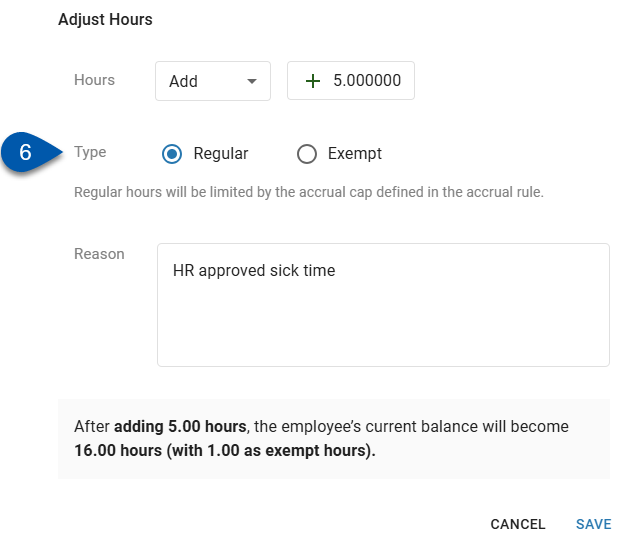
7) Enter a reason for the adjustment. (optional)
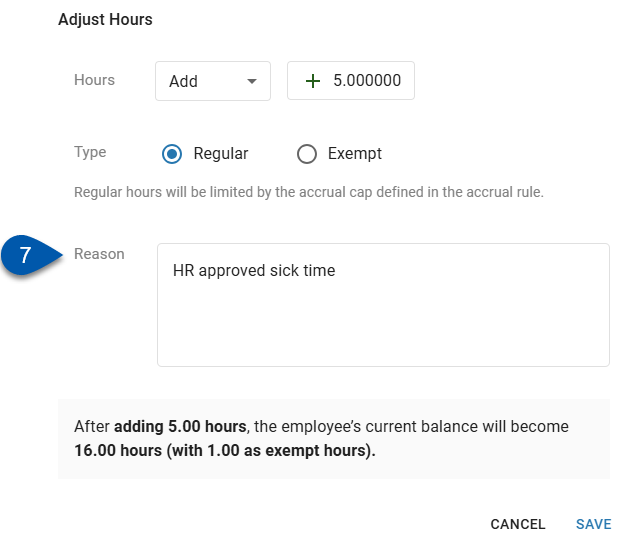
8) Click Save.
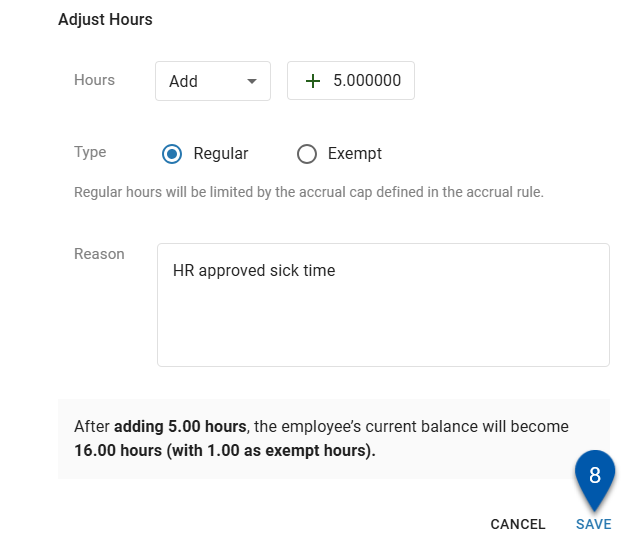
The Save button is disabled when the adjusted hours conflict with the employee’s available exempt hours or accrual cap.