The P&L report compares the total income and expenses at specified locations, as of a specific date, based on either their fiscal or operational calendar structures.
With this report, users can see how all GL accounts and account types have directly impacted net profits of their company. In addition, the report types offered provide different ways to view the data and can be exported as a spreadsheet, allowing users to save this data for deeper analysis.
Although multiple download options are available, R365 recommends downloading the report as a spreadsheet file (such as a CSV) so that formatting can be adjusted if needed.
Specific Report Types can benefit users with certain user roles:
Comp and Non-Comp Period vs Prior Year - Compares both non-comp and comp stores for a specified period to the same period the prior year. Many first year companies use this view since there isn't a year to compare to yet. Click here to learn more about Comparable Stores and implementing Comparable Start Dates.
Operations Statement with YTD - Provides a clear picture of how the company is growing by analyzing Week Ends in the same period and comparing it to the Period to Date and Year to Date budgets.
Period and YTD vs Budget and Prior Year - Shows the current period compared to the same period and budget from last year.
Legal Entity Side by Side - Compares income and expenses by legal entity.
Location Side by Side - Compares income and expenses by location.
The P&L and AvT reports are not intended to tie back perfectly to each other, but they can be more closely aligned by following these steps.
Navigation
The My Reports search bar can be used to search R365's entire catalog of reports.
- Open the Reports app.
- Navigate to My Reports.
- Enter all or part of the report name in the search bar.
- The Results tab will open with the list of search results.
- From beneath the report name, click Run to run the report with the selected report view.
-OR-
Click Customize to adjust the report parameters and run the report.

Report Parameters
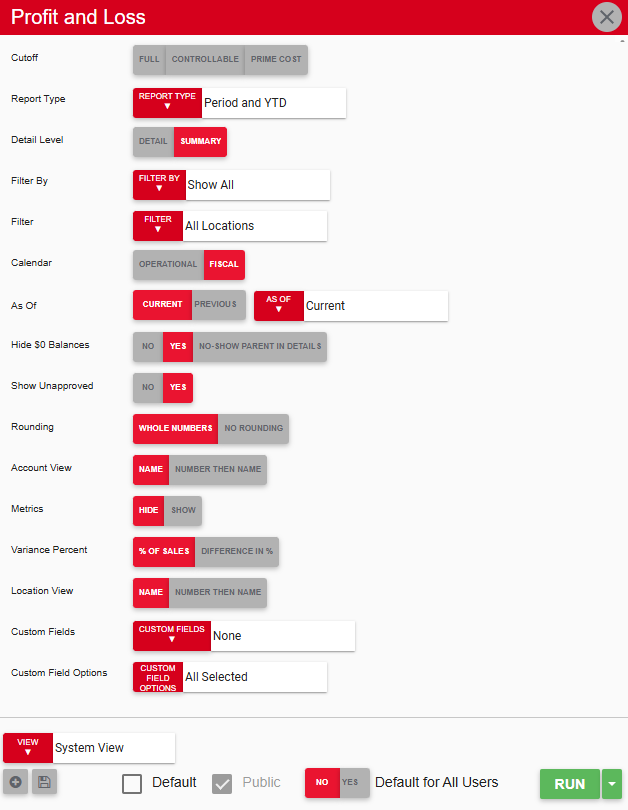
Field | Description |
|---|---|
Cutoff | Level of access to the P&L accounts. This option only appears for Full Access users. Options include:
|
Report Type | Allows the user to select how the report is organized. Options include
|
Detail Level | If Detail is selected, parent accounts are broken down to display data for each child account. |
Filter By | Location reporting category by which to filter the report.
|
Filter | Allows users to apply one or more filter options from the location reporting category that they selected in the Filter By menu. The selected filters determine which locations appear in the generated report.
|
Calendar | Allows the user to choose whether the report is run based on the fiscal or operational calendar. |
As Of | Date for which to run the report. The report displays sales data ranging from the selected date to today's date. |
Hide $0 Balances | If Yes is selected, the report hides zero balances. |
Show Unapproved | If No is selected, the report does not include data for unapproved transactions. |
Rounding | Allows the user to choose whether data is shown with decimals or rounded to the nearest whole number. |
Account View | Allows the user to choose whether GL accounts are organized by name or by number. |
Metrics | If Show if selected, the report displays the Guest Check Average and Guest Count. |
Variance Percent | These options refer to the details of the variance, with '% of Sales' providing a more precise variance percent. |
Location View | Allows the user to choose whether locations are organized by name or by number. |
Custom Fields | A list of Custom Fields that have been added to R365. Both active and inactive custom fields are available for selection, and only one custom field can be selected at a time.
|
Custom Field Options | A list of options associated with the selected Custom Fields. Both active and inactive custom field options are available for selection. Report results are filtered to include only transactions with the selected options assigned. Selecting the ‘blanks’ options includes transactions where the custom field is present but no option is assigned, as well as transactions without the custom field.
|
View options | Provides the user with options to select, save, edit, or delete a report view. |
Run | Generates the report. |
Report Type Variations
Report columns vary depending on the Report Type that is selected in the report parameters.
Comp and Non-Comp Period vs Prior Year
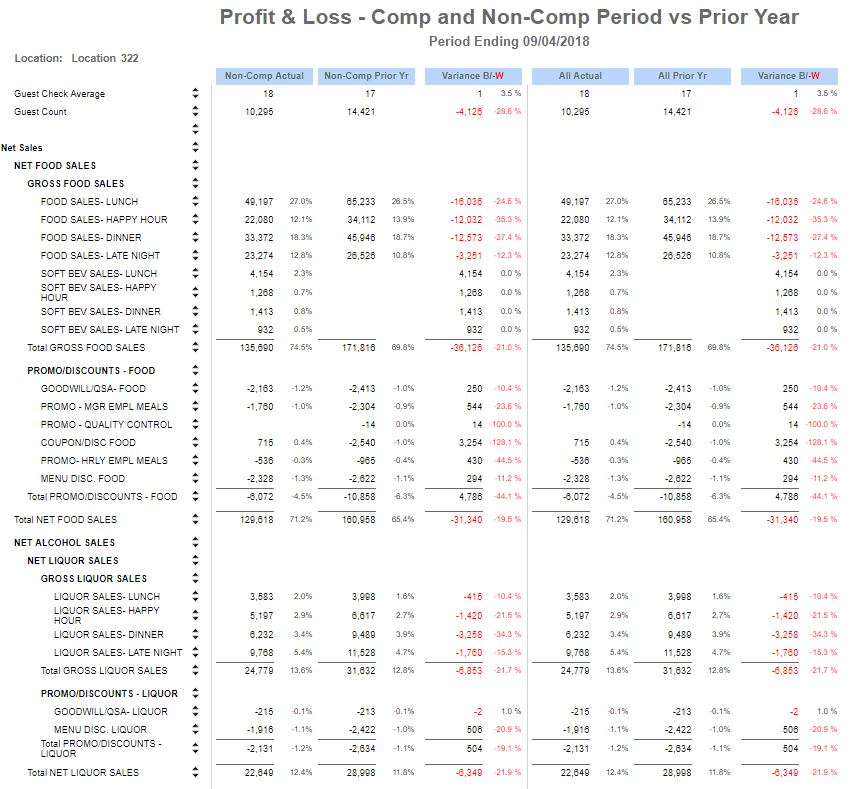
Column | Description |
|---|---|
GL Accounts and Account Types | A list of GL accounts and account types. |
Non-Comp Actual | A non-comp location's profits and losses for the selected period. This includes non-comp locations that are recently opened and are still developing their historical sales. If locations have grown to have more of a variability in sales, they are typically set to be Comparable Stores in the Location Record. Next to each amount provided is a variance percentage calculated based on the setting in the report parameters. |
Non-Comp Prior Yr | A non-comp location's profits and losses for the same period of the previous year. This includes non-comp locations that are recently opened and are still developing their historical sales. If locations have grown to have more of a variability in sales, they are typically set to be Comparable Stores in the Location Record. Next to each amount provided is a variance percentage calculated based on the setting in the report parameters. |
Variance B/-W | The difference between the Actual and the Prior Yr for both Non-Comp and All Stores. Next to each variance is a variance percentage calculated based on the setting in the report parameters. |
All Actual | Both a comp and non-comp locations' profits and losses for the selected period. If all stores included on the report do not have a Comp Start Date in their Location Record, the numbers will be the same as the Non-Comp Actual column. |
All Prior Yr | Both a comp and non-comp locations' profits and losses for the same period of the previous year. If all stores included on the report do not have a Comp Start Date in their Location Record, the numbers will be the same as the Non-Comp Actual column. |
Operations Statement with YTD
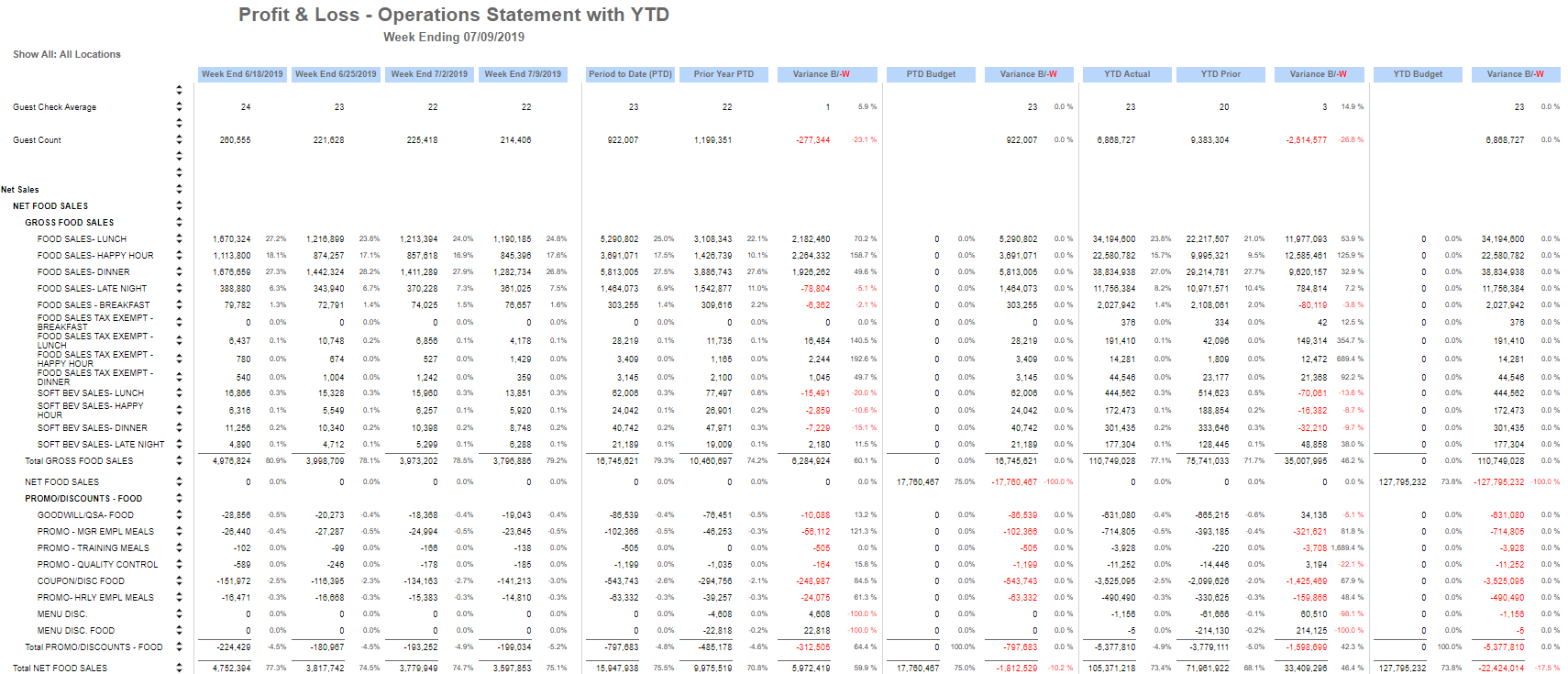
Column | Description |
|---|---|
GL Accounts and Account Types | A list of GL accounts and account types. |
Week End Selected | Income and expenses for the Week End Date selected in the report parameters. Next to each amount is a variance percentage calculated based on the setting in the report parameters. |
Week End Comparisons | The income and expenses for all Week End Dates in a period of the Week End selected and leading up to the Week End selected. |
Period to Date (PTD) | Total income and expenses for the period to date. Next to each amount provided is a variance percentage calculated based on the setting in the report parameters. |
Prior Year PTD | Total income and expenses for the period to date from the previous year. Next to each amount provided is a variance percentage calculated based on the setting in the report parameters. |
Variance B/-W | The difference between the Period to Date (PTD) and the Prior Year PTD, the Period to Date (PTD) and the PTD Budget, the YTD Actual and the YTD Prior, and the YTD Actual and the YTD Budget, respectively. Next to each variance is a variance percentage calculated based on the setting in the report parameters. |
PTD Budget | Budget set for the period to date. Next to each amount is a variance percentage calculated based on the setting in the report parameters. |
YTD Actual | Income and expense totals for the year to date. Next to each amount is a variance percentage calculated based on the setting in the report parameters. |
YTD Prior | Income and expense totals from the previous year. Next to each amount is a variance percentage calculated based on the setting in the report parameters. |
YTD Budget | Budget set for the year to date. Next to each amount is a variance percentage calculated based on the setting in the report parameters. |
Period and YTD vs Budget and Prior Year
.png)
Column | Description |
|---|---|
GL Accounts and Account Types | A list of GL accounts and account types. |
Actual | Income and expenses for the selected period. Next to each amount is a variance percentage calculated based on the setting in the report parameters. |
Budget | Budget set for each account. Next to each amount is a variance percentage calculated based on the setting in the report parameters. |
Variance B/-W | The difference between the Actual and Budget, the Actual and Prior Year, the YTD Actual and the YTD Budget, and YTD Actual and YTD Prior, respectively. Next to each variance provided is a variance percentage calculated based on the setting in the report parameters. |
Prior Year | Income and expenses for the same period of the previous year. Next to each amount is a variance percentage calculated based on the setting in the report parameters. |
YTD Actual | Income and expense totals for the year to date. Next to each amount is a variance percentage calculated based on the setting in the report parameters. |
YTD Budget | Budget set for the year to date. Next to each amount is a variance percentage calculated based on the setting in the report parameters. |
YTD Prior | Income and expense totals from the previous year. Next to each amount is a variance percentage calculated based on the setting in the report parameters. |
Legal Entity Side by Side
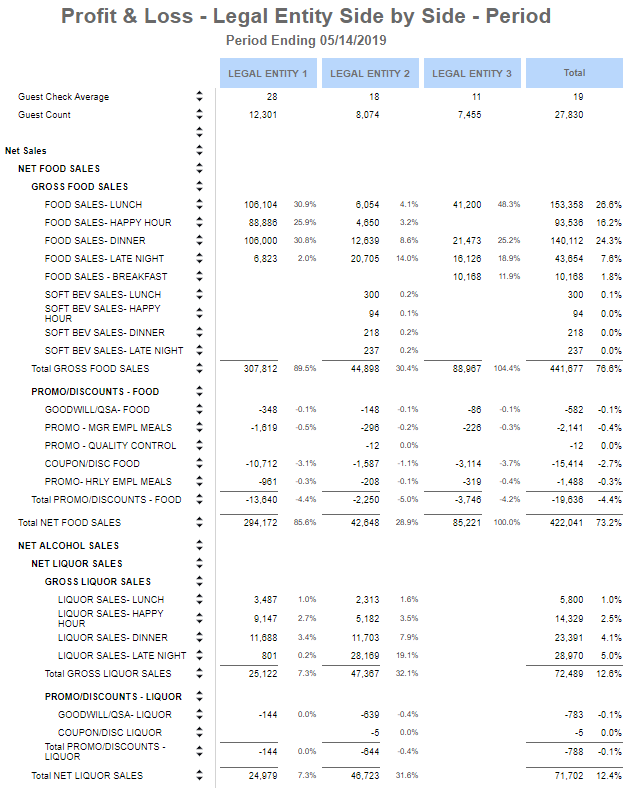
Column | Description |
|---|---|
GL Accounts and Account Types | A list of GL accounts and account types. |
Legal Entity columns | Amounts for each account by legal entity. |
Total | Total sum of all amounts across the row. |
Location Side by Side
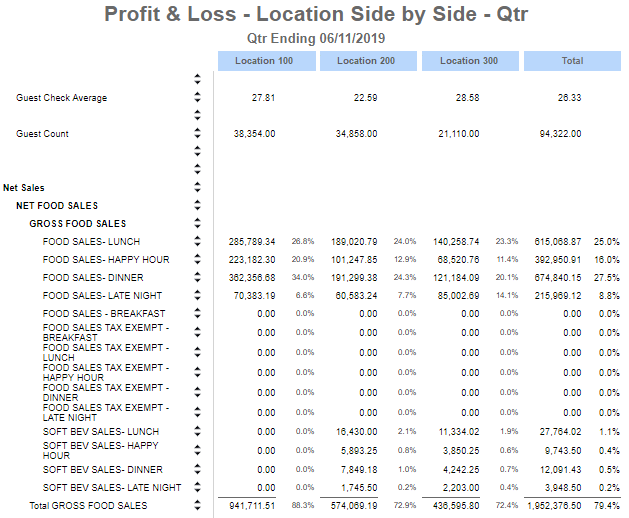
Column | Description |
|---|---|
GL Accounts and Account Types | A list of GL accounts and account types. |
Location columns | Amounts for each account by location. |
Total | Total sum of all amounts across the row. |
Profit and Loss with Custom Fields
When Custom Fields and Custom Field Options are selected, they are displayed at the top of the Profit and Loss report. The report is filtered to only include transaction lines that have the selected custom field options assigned. Totals reflect only the amounts from those filtered lines.
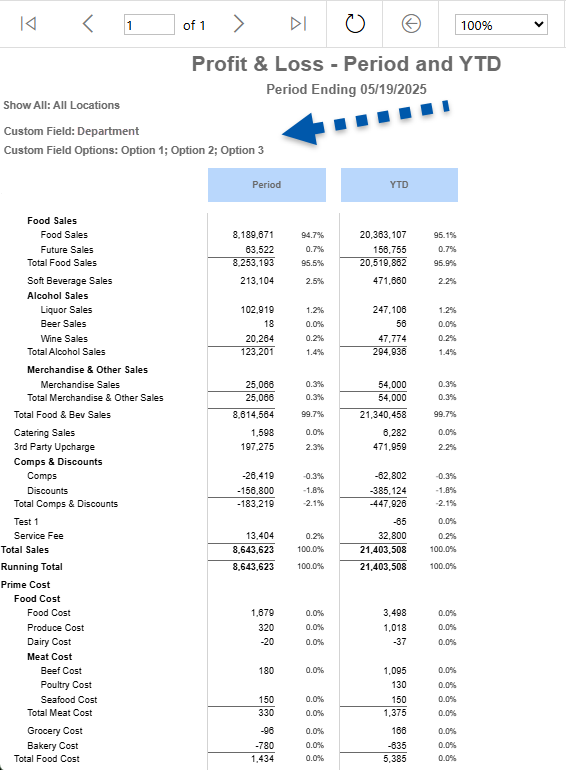
Email, Export, or Print the Report
This report can be emailed, exported, or printed in custom formatting directly from the reporting window. Learn more about how to send, export, or print this report.
