.png)
The Overtime Warning Report helps managers proactively prevent overtime by identifying and calling out employees who are projected to reach overtime within the operating week. By analyzing up-to-date labor punches and remaining scheduled hours, this report provides precise date and time predictions for potential overtime occurrences. Additionally, it projects the total hours an employee will work for the week, based on a selected location category. This enables managers to make informed staffing adjustments and ensure compliance with labor regulations.
Navigation
The My Reports search bar can be used to search R365's entire catalog of reports.
- Open the Reports app.
- Navigate to My Reports.
- Enter all or part of the report name in the search bar.
- The Results tab will open with the list of search results.
- From beneath the report name, click Run to run the report with the selected report view.
-OR-
Click Customize to adjust the report parameters and run the report.

Report Parameters
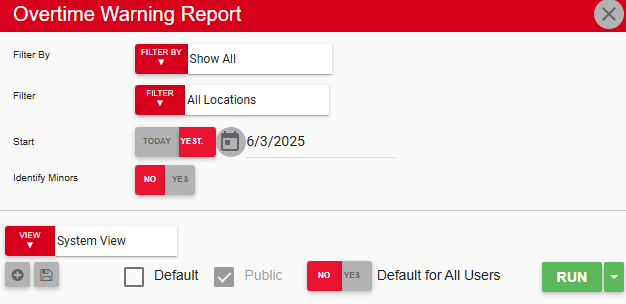
Field | Description |
|---|---|
Filter By | A list of all filter categories. Filter categories will vary based by report. |
Filter | A list of filter options determined by the 'Filter By' category selected. |
Start | First date of the operating week for which to run the report. |
Identify Minors | If set to Yes, the work 'Minor' appears next to all employees who are under a certain age. |
View options | This section provides options to select, save, edit, or delete a report view. |
Run | Generates the report. Click the down arrow to the right of the Run button to export, email, or print the report. |
Report Columns
.png)
The calculations for these Report Columns include updates made for OT Exempt Employees.
Column | Description |
|---|---|
Full Name | Employee's first and last name. Sort by first or last name by clicking the filter button |
Scheduled Hours | Employee's scheduled hours for the operating week. |
Actual Hours | Employee's actual worked hours for the current operating week, based on punch data. |
Projected Hours | The sum of the actual hours that the employee worked, up to the most recent punch data, plus the remaining scheduled hours for the current operating week. Sort numerically by clicking the filter button |
Overtime Starts | Date and time when the employee will enter overtime. If 'In Overtime' appears in this column, the employee is already in overtime. |
Actual Hours are through... | Date of the most recent labor punch data included in the report. |
Email, Export, or Print the Report
This report can be emailed, exported, or printed in custom formatting directly from the reporting window. Learn more about how to send, export, or print this report.

 .
. .
.