Channel Partner Users have the ability to create nicknames for the instances that they oversee. These nicknames can be viewed from the Multi-Instance Switching menu and the Instances page, which is where these nicknames can also be managed.
This feature is only available to Channel Partner Users who utilize multi-instance switching.
Security
Users with one of the following Permission will be able to view edit Instance Nicknames:
Administration → System Setup → Edit Instance Nicknames
All other Users will be able to access this screen to view instance nicknames but will not be able to update these names.
These permissions can be added to custom user roles or individual users. The Permission Access report can be used to determine which user roles or users already have these permissions assigned. For more information, see User Setup and Security.
Navigation
Users can create and manage instance nicknames from the Instances page.
To navigate to this screen, hover over the Multi-Instance Switching menu and click 'My Instances'.
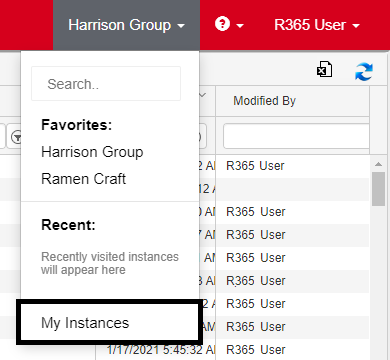
Update Instance Nicknames
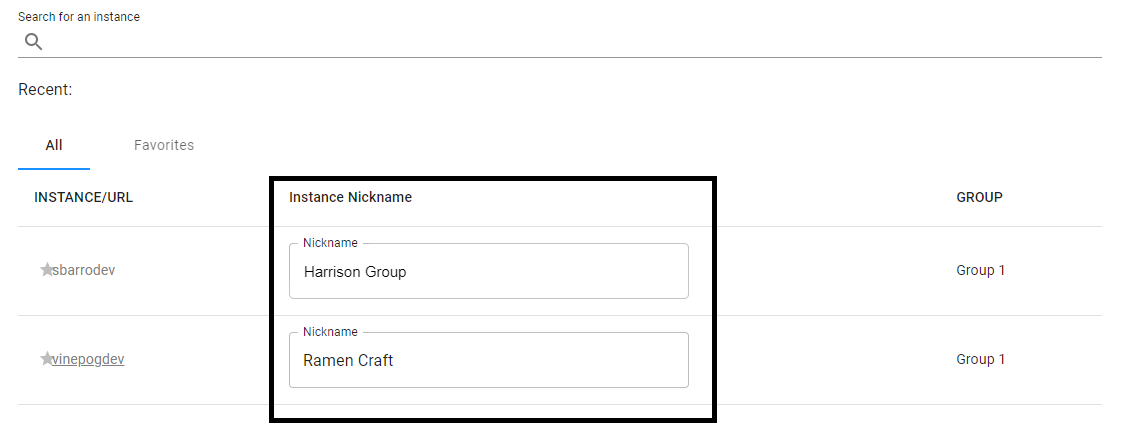
When the Multi-Instance Switching page opens, an 'Instance Nickname' column will be listed where Users can update the display name of the instance in the Multi-Instance Switching menu. This can make it easier for Users to identify the companies rather than by their R365 domain. Updates made are automatically saved.
Users also have the ability to search the Multi-Instance Switching page by its instance nickname or R365 domain.