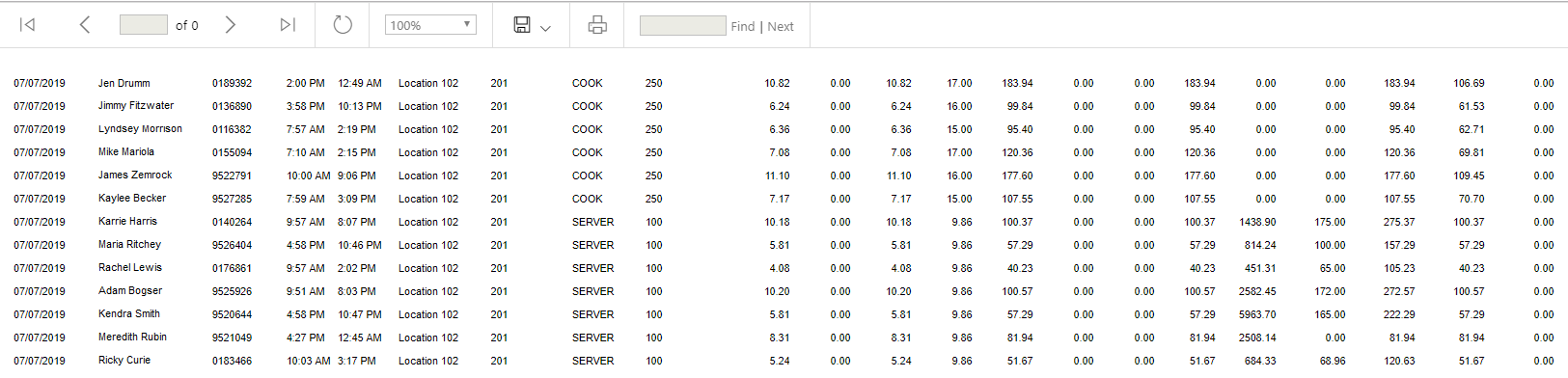
The Minimum Wage Adjustment - Raw Data Report pulls the pay information for each employee underneath a selected job type to see the pay each employee should receive versus how much they earned.
This report is similar to the previous report in that it is beneficial in seeing the amount of money needed to pay a worker if they did not reach the minimum wage required for the hours that they worked, but it also is presented in a plain layout without headers and columns to better export to a personal data system.
Navigation
The My Reports search bar can be used to search R365's entire catalog of reports.
- Open the Reports app.
- Navigate to My Reports.
- Enter all or part of the report name in the search bar.
- The Results tab will open with the list of search results.
- From beneath the report name, click Run to run the report with the selected report view.
-OR-
Click Customize to adjust the report parameters and run the report.

Report Parameters
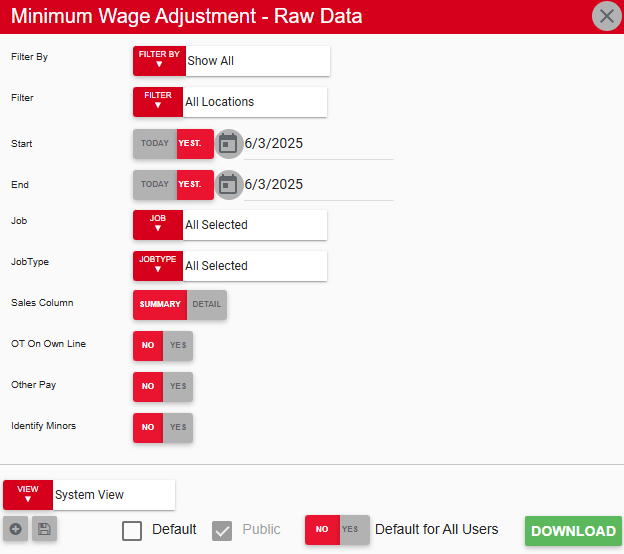
Field | Description |
|---|---|
Filter By | A list of all filter categories. Filter categories will vary based by report. |
Filter | A list of filter options determined by the 'Filter By' category selected. |
Start | First date for which to pull data for the report. The 'Start' and 'End' parameters create the date range for the data generated. The report then displays data for all dates within the date range, including the start and end dates. |
End | Last date for which to pull data for the report. The 'Start' and 'End' parameters create the date range for the data generated. The report then displays data for all dates within the date range, including the start and end dates. |
Job | Jobs for which to generate data. Users can select one or more jobs to include in the report. |
Job Type | Labor operational reporting categories associated with the GL accounts assigned to jobs. Users can select one or more Job Types by which to filter the report. |
Sales Column | Displays sales information either in a detailed or in summed amounts. |
OT On Own Line | If set to Yes, data from overtime hours is separated from the data from regular hours and appears on its own line in the report. |
Other Pay | If set to Yes, an Other Pay column displays amounts owed to the employee for any reason not covered by regular pay, overtime pay, and penalty pay. |
Identify Minors | If set to Yes, the word 'Minor' appears next to all employees who are under a certain age. |
View options | This section provides options to select, save, edit, or delete a report view. |
Download | Exports the report as a .csv file and downloads the file to the user’s device. |
Report Columns
.png)
Column | Description |
|---|---|
Date | Date when the punch data was recorded. |
Employee | Name of the employee whose punch data is shown in the row. |
Payroll ID | Identification number assigned to the employee for the purpose of processing payroll. |
In | Time when the employee punched in to their shift. |
Out | Time when the employee punched out of their shift. |
Location | Name of the location where the punch data was recorded. |
Loc Number | Number for the location where the punch data was recorded. |
Job | Job that the employee worked. |
Job Code | Number or shorthand code used to identify the job in the system. |
Reg Hrs | Number of hours that the employee worked at a regular rate of pay. Hours are reported as a decimal. Example: 4 hours and 15 minutes appears as 4.25. |
OT Hrs | Number of hours that the employee worked at an overtime rate of pay. Hours are reported as a decimal. Example: 4 hours and 15 minutes appears as 4.25. |
Tot Hrs | Total number of hours that the employee worked. Hours are reported as a decimal. Example: 4 hours and 15 minutes appears as 4.25. |
Payrate | Employee's hourly rate of pay. |
Reg Pay | Amount to be paid to the employee for hours worked at a regular rate of pay on the specified date. |
OT Pay | Amount to be paid to the employee for hours worked at an overtime rate of pay on the specified date. |
Penalty Pay | Amount owed to the employee due to a break penalty, if any. |
Other Pay | Amount owed to the employee for any reason not covered by regular pay, overtime pay, and penalty pay. |
Total Pay | Total amount to be paid to the employee for the specified date, including regular pay, overtime pay, and penalty pay. |
Gross Sales | Amount gained in gross sales from guest checks on the specified date. |
Tips | Amount of tips gained based on the employee's gross sales. |
Total Pay w/ Tips | Total amount to be paid to the employee, including regular pay, overtime pay, penalty pay, tips, and declared tips. |
Min Wage Req | Minimum amount that the employee must receive based on minimum wage laws. |
Min Wage Adj | Amount the employee must pay to meet minimum wage requirements. |
Email, Print, or Export the Report
This report can be emailed, exported, or printed in custom formatting directly from the reporting window. Learn more about how to send, export, or print this report.
