.png)
The Labor Actual vs Scheduled - Detail report displays a thorough review of the labor, including employee names connected to their job title and the actual date connected to each piece of data. Analyzing a more detailed report can help the user analyze and understand labor variances.
Navigation
The My Reports search bar can be used to search R365's entire catalog of reports.
- Open the Reports app.
- Navigate to My Reports.
- Enter all or part of the report name in the search bar.
- The Results tab will open with the list of search results.
- From beneath the report name, click Run to run the report with the selected report view.
-OR-
Click Customize to adjust the report parameters and run the report.

Report Parameters
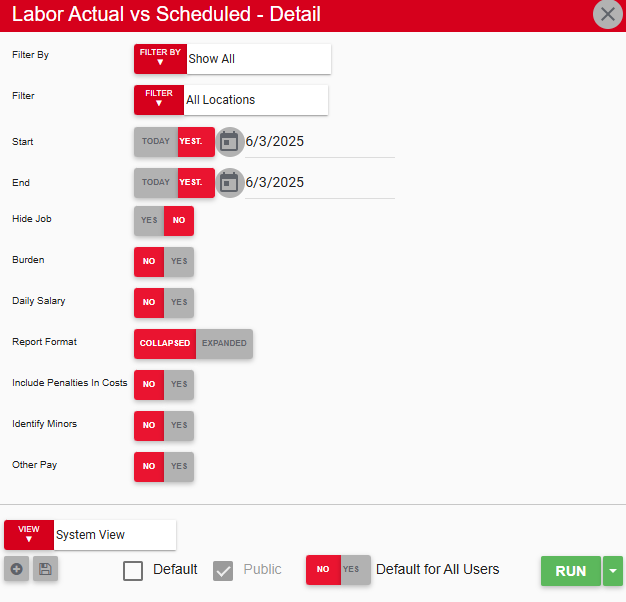
Field | Description |
|---|---|
Filter By | A list of all filter categories. Filter categories will vary based by report. |
Filter | A list of filter options determined by the 'Filter By' category selected. |
Start | First date to include in the report. The Start and End fields create a date range for which to include data in the generated report. |
End | Last date to include in the report. The Start and End fields create a date range for which to include data in the generated report. |
Hide Job | If set to Yes, the report does not display jobs. |
Burden | If set to Yes, burden is included in calculated labor costs. Burden is a configured percentage used to account for other costs related to the employee, such as insurance and other benefits. |
Daily Salary | If set to Yes, the report displays the manager salary as configured in the Daily Manager Salary field on the Location record. |
Report Format | If set to Collapsed, the report appears as a summary with rows that the user can expand to view more detailed information. |
Include Penalties In Costs | If set to Yes, rule-based earnings are included in calculated labor costs. |
Identify Minors | If set to Yes, the word 'Minor' appears next to all employees who are under a certain age. |
View options | This section provides options to select, save, edit, or delete a report view. |
Run | Generates the report. Click the down arrow to the right of the Run button to export, email, or print the report. |
Report Columns

Column | Description |
|---|---|
Location | Location where the data was recorded. |
Job | Job for which the data was recorded. |
Employee | Employee who worked the hours shown. |
Actual Date | Date when the data was recorded. |
Actual Hrs | Number of actual hours worked. |
Sched Hrs | Number of scheduled hours. |
Var Hrs | Difference between actual hours and scheduled hours. |
Var Hrs (%) | Percentage of variance between actual cost of labor and scheduled cost of labor. |
Actual OT Hrs | Number of actual overtime hours worked. |
Actual $ | Cost of actual labor. |
Sched $ | Cost of scheduled labor. |
Var $ | Difference between the actual cost and scheduled cost of labor. |
Var $ (%) | Percentage of variance between actual cost of labor and scheduled cost of labor. |
Sales | Actual amount of sales for the location, for the given timeframe. |
Fore Sales | Amount of sales forecasted for the location, for the given timeframe. |
PY Sales | Amount of sales for the location, from the same day of the week, on the same week of the prior year. |
Labor % | Actual cost of labor divided by total sales, shown as a percentage. |
% Goal | Labor percentage goal for the location. |
Var | Difference between Labor % and % Goal for the location. |
Labor Hours and Labor $ values will not consider any hours or dollars associated with employees who have the Exclude Labor Hours and Exclude Labor $ checkboxes checked on their employee record.
Email, Export, or Print the Report
This report can be emailed, exported, or printed in custom formatting directly from the reporting window. Learn more about how to send, export, or print this report.
