This is a part of the Item Transfers feature.
An Item Transfer can be canceled after it is sent or rejected once it is received due to any errors that need to be resolved by the Sending Location. Both processes are similar. Once an Item Transfer is rejected or canceled, the Location will need to enter a comment explaining the changes that need to be made and then the form will be sent to the Sending Location so that those changes can be made.

Once the necessary changes are made, the User can send the Transfer back to the Receiving Location by clicking the 'Re-Send' button in the top, right corner of the Transfer form modal.
Security
Users with the following Permissions will be able to 'Cancel' or 'Reject' Item Transfers:
Food → Item Transfers → Cancel Item Transfer
Food → Item Transfers → Reject Item Transfers
Learn more about managing Permissions and Custom User Roles here. The Permission Access report can be used to determine which User Roles or Users already have these Permissions assigned. Learn more about User Setup and Security here.
Canceling Transfer Forms

Users from the Sending Location who have the necessary security access can cancel a sent Transfer form by opening the form and clicking the 'Cancel' button in the top, right corner of the modal.
From here, the User will be directed to enter a comment as to why the form was canceled, which will then be sent to the Sending Location as a rejection.
Rejecting Transfer Forms

Users from the Receiving Location who have the necessary security access can reject a sent Transfer form by opening the form and clicking the 'Reject' button in the top, right corner of the modal.
Users with security access and access to both the Sending and Receiving Locations will be able to edit the 'Each Amt' field once a Transfer is rejected.
From here, the User will be directed to enter a comment as to why the form was rejected, which will then be sent to the the Sending Location as a rejection.
Re-Submitting Forms
When Transfer forms are either canceled or rejected, the Sending Location will have to make corrections to the form and then re-send the form back to the Receiving Location.
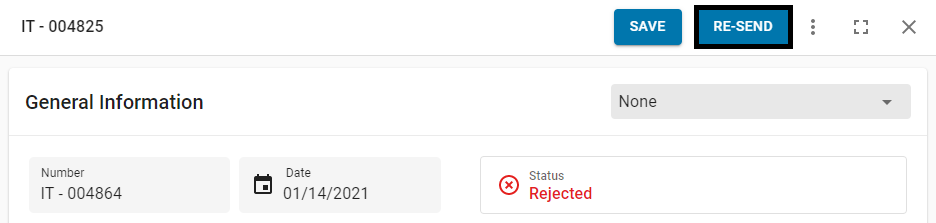
To do this, open the canceled or rejected form from the 'Transfers' tab, review the Comment Box at the bottom of the form to learn what changes need to be made, update the form, and then click 'Save'.
Review the updates to ensure that all changes were made correctly and then click the 'Re-Send' button in the top, right corner of the modal to re-submit the Transfer form. A 'Comment' modal will appear where details about the update will need to be entered before sending this form back to the Receiving Location.