This feature is in beta for select customers. Contact your CSM for more information.
Storage locations can be created one-by-one using the Create Storage Location button or in bulk using the storage location import feature.
Set up storage locations using the storage location import template. Once the template is filled out, it can be uploaded via the importer. When imported correctly, the storage locations will appear on the storage location list with their items.
The storage location importer works to add new storage locations.
To edit a storage location, it must be edited within the storage location manager. Read about managing and editing storage locations or setting up storage locations via manual creation.
Navigation
Storage locations are imported using the Create Storage Location dropdown on the Storage Locations page. To navigate to the Storage Locations page:
Navigation Steps
Open the Inventory app.
Expand Items.
Click Storage Locations.
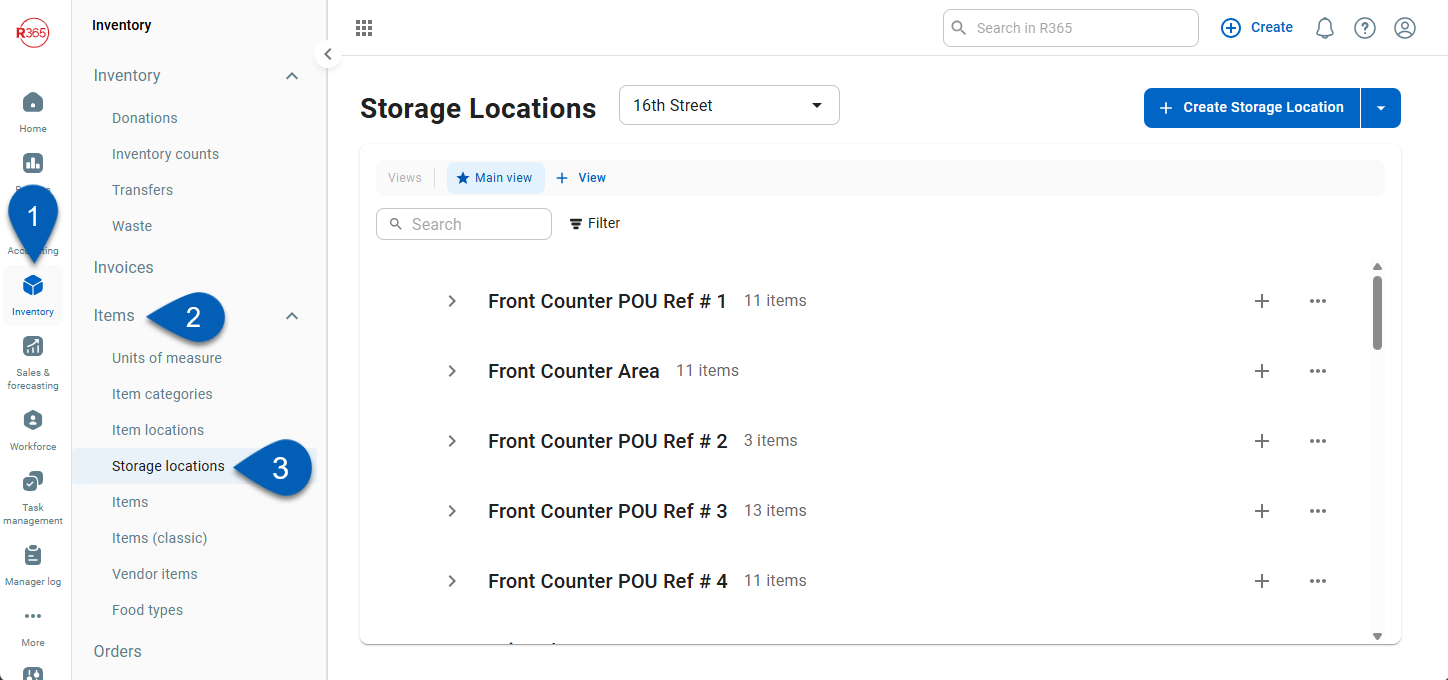
Search
Navigate to pages with the R365 global search bar:
Enter all or part of the page name in the R365 global search bar.
Select the page from the results list.
Only enabled pages can be searched for. If the desired page is not enabled, contact your CSM for assistance.

How to Import Storage Locations
To use the storage location importer:
Click steps to expand for additional information and images.
1) Click the Create Storage Location down arrow to open the dropdown.
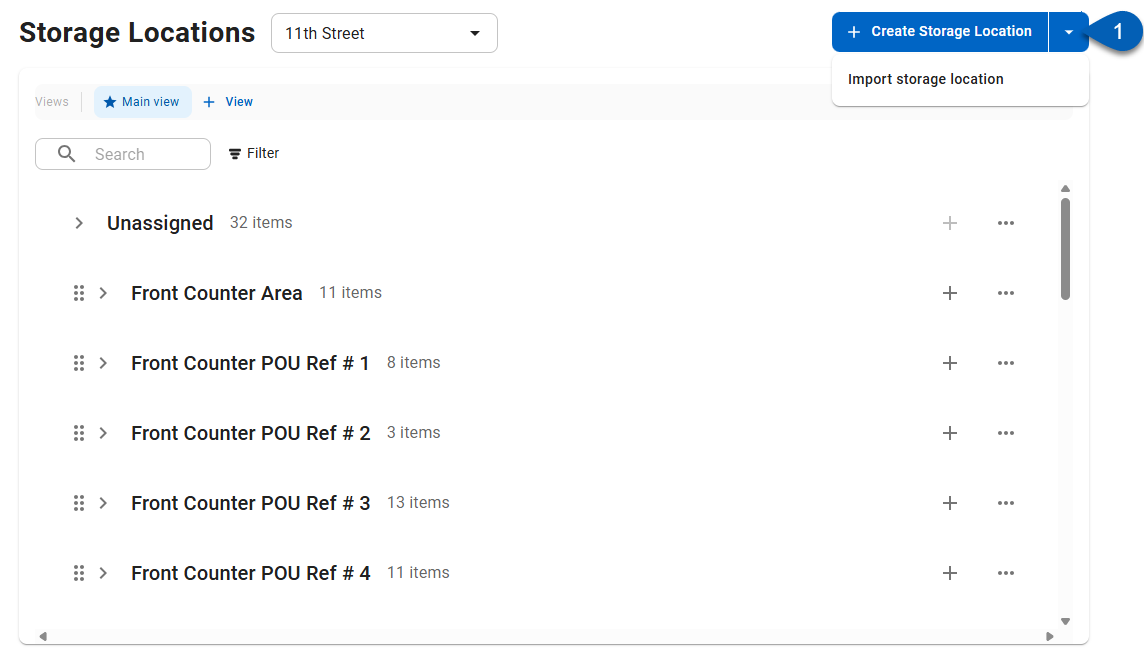
2) Select Import storage location.
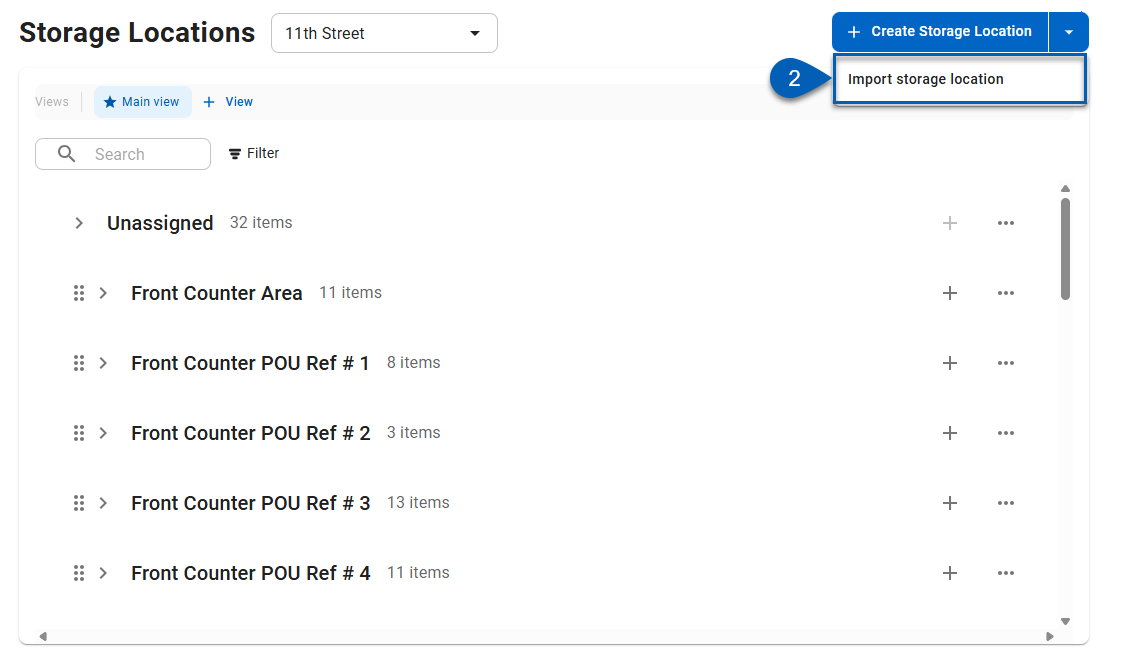
This will open the importer.
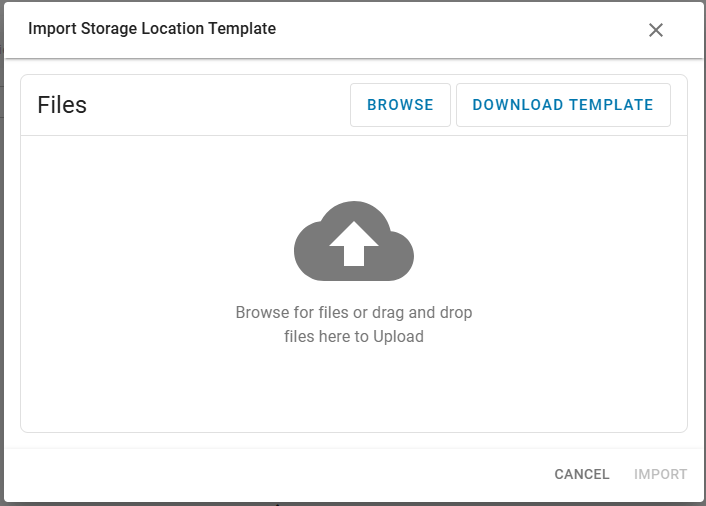
3) Click Download Template.
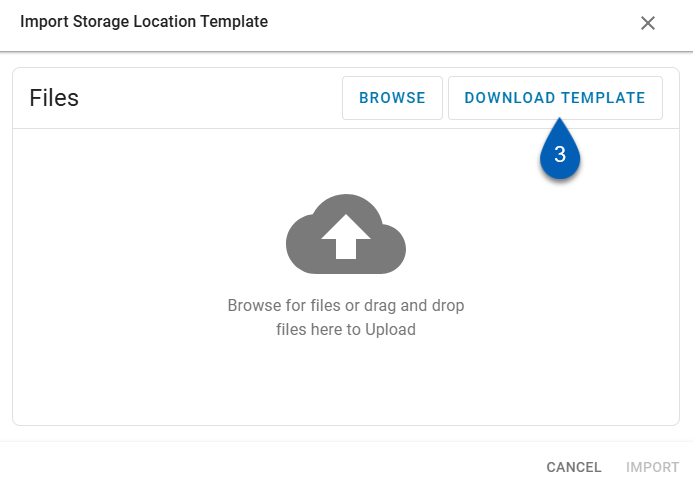
This downloads the template as a .csv file to update and import.
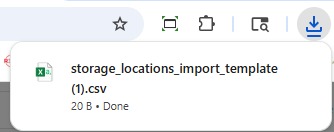
4) Open the downloaded file.
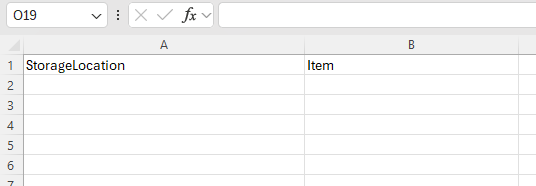
The downloaded file is a blank worksheet with two columns: StorageLocation and Item.
Do not delete or edit the column headers. The column headers as they are downloaded are required for a successful import.
5) Update the file as needed with the storage locations and items.
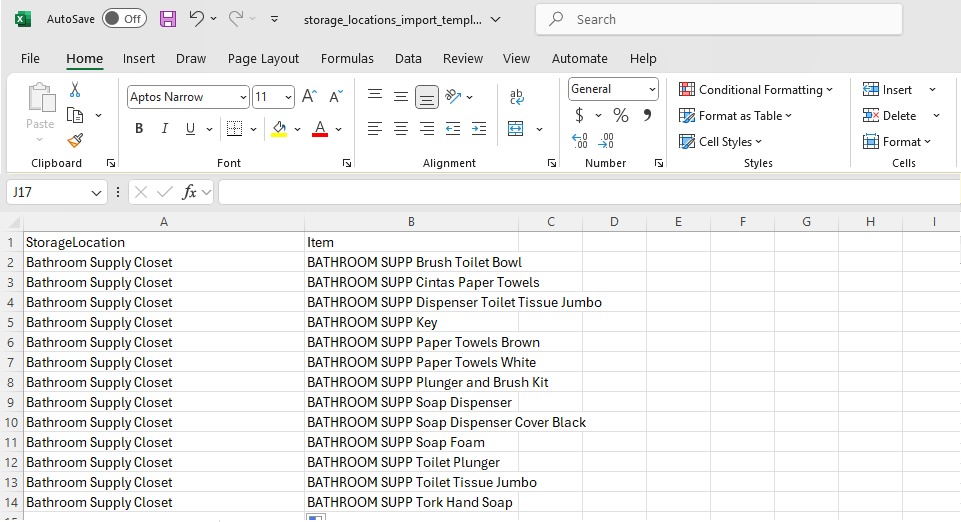
Successful Import Checklist
Ensure the following to avoid import errors:
Storage Location name should be unique.
Each row with data has both a storage location and item name. Storage locations cannot be blank for an item, and items cannot be blank for a storage location.
Items must already exist in R365, and name should be accurate.
Items must be active in R365.
Recipe items must be marked as Available for Inventory.
“Unassigned” cannot be used as a storage location.
The column headers, StorageLocation and Item, must remain the same and should not be edited or removed.
Storage locations and items will appear in the order listed in the file. New storage locations are added to the bottom of the list. This can be changed at any time by editing storage locations.
6) Once complete, save and close the file.
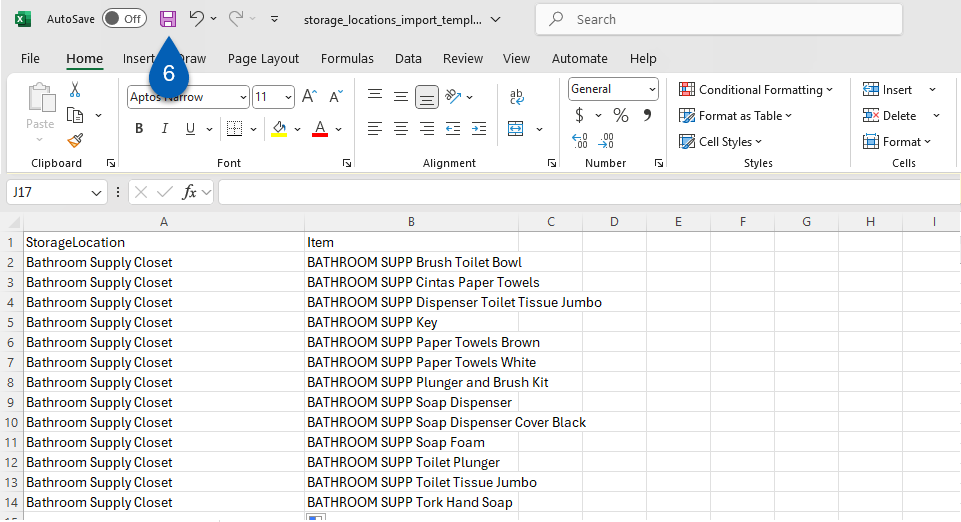
7) Navigate back to the importer.
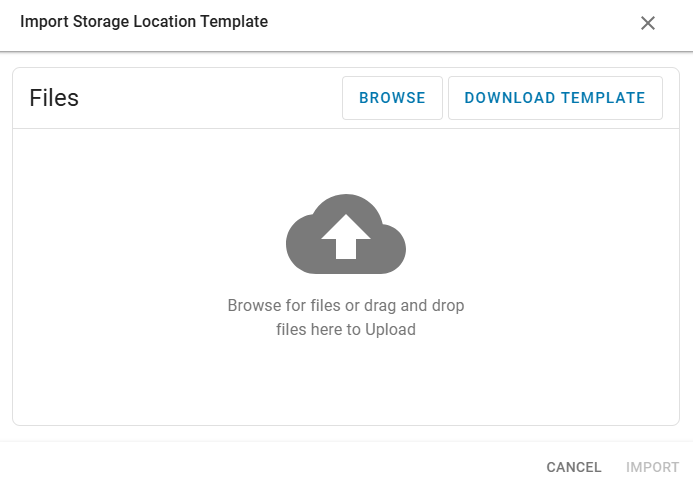
8) Click Browse to search and select the correct file to upload, or drag and drop the file to the importer.
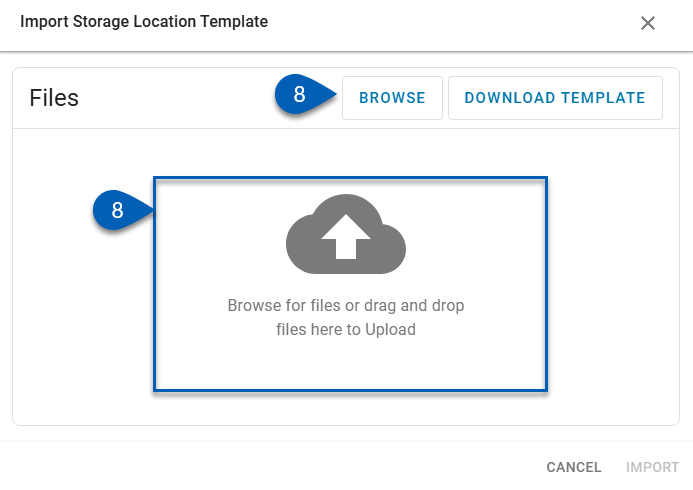
9) Once the file is added, click Import.
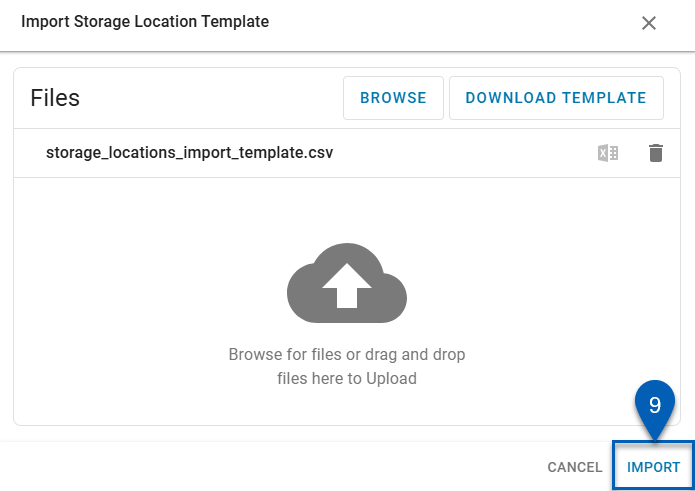
10) If the file is successfully imported, a success notification will appear, and the storage location(s) and items will be added to the Storage Location list. .

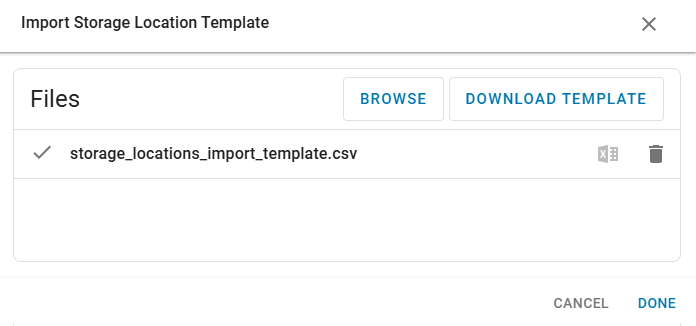
Import Errors
If there was an error with the import, the system will notify the user of the error(s) that occurred as well as create a correction file for download.
To correct import errors, download and open the correction file or review the list of errors. The correction file will have an additional column named Problem, which will detail the issues with each item.
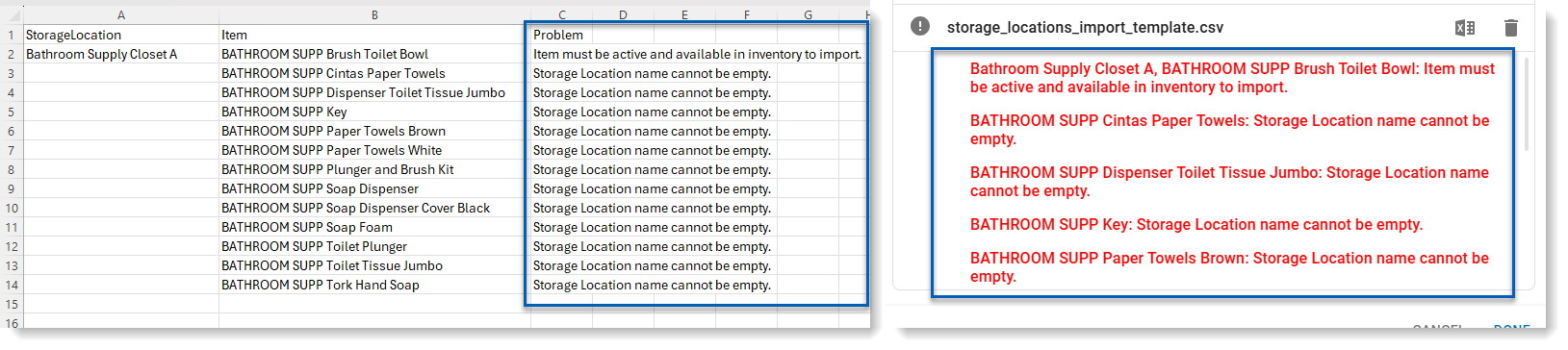
Address the problems with the item errors, resave the file, then follow the steps above to reimport the file.