Historical Sales are the Sales that occurred prior to cut-over, which can be imported in a simplified manner into Restaurant365. Historical Sales are created using the R365 Historical Sales import template.
Historical Sales exist in Restaurant365 for the comparison purposes only. They will appear as the prior year (PY) comparison values for current sales on the Flash Report and Weekly Review Report. Click here for more information on the Flash Report.
Export Historical Sales from POS
Historical Net Sales need to be pulled from the POS system before preparing the file for upload. While this process varies depending on POS, it will be a similar process to that described for Toast below.
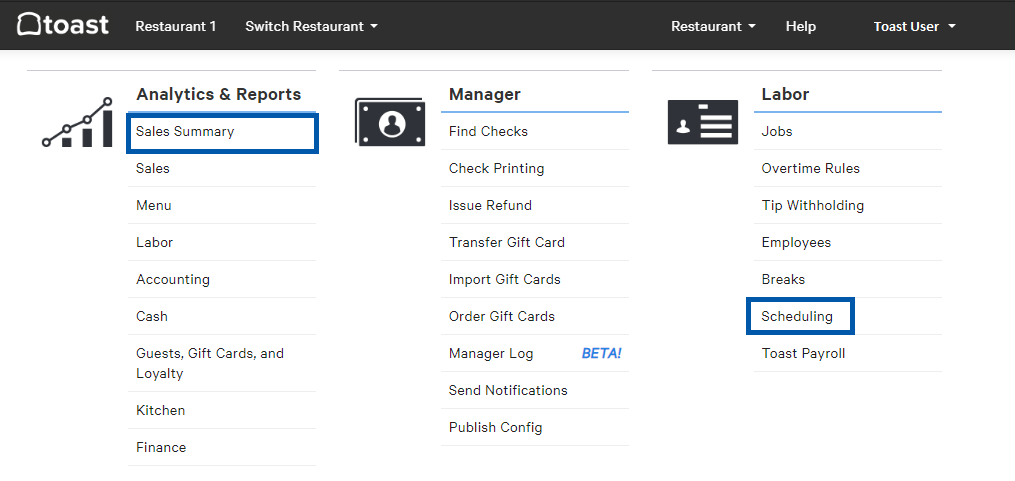
Begin by logging into Toast and clicking 'Sales Summary' under 'Analytics & Reports'.
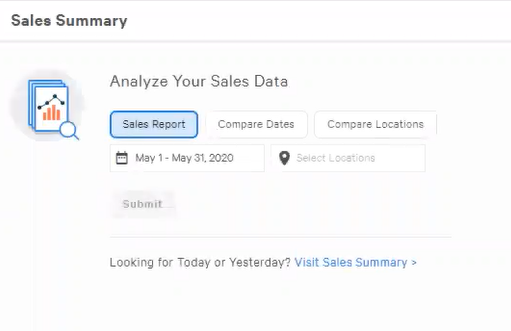
When the 'Sales Summary' page opens, select 'Sales Report' and then the date range and Location for the Historical Sales data that should be pulled. The date range should be for one year prior to your Go Live date in R365.
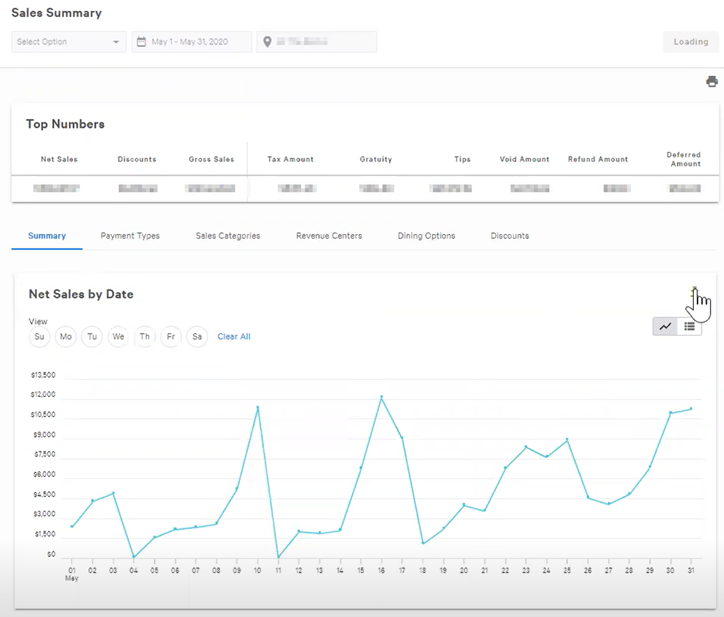
The report will populate several tables and charts on the screen. Use the down arrow in the top, right corner of the 'Net Sales by Date' chart to export the data to CSV.
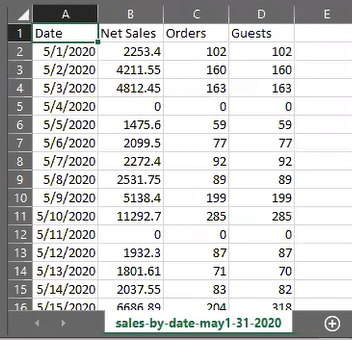
Save the CSV to your desktop computer with the Location name in the file name.
Import Historical Sales
Ensure that Historical Sales are prepared using the R365 Historical Sales Import Template. All data must be entered according to this template structure.
When the file is ready for upload, hover over 'Administration' in the top ribbon and click 'Import'. This will open the import window.
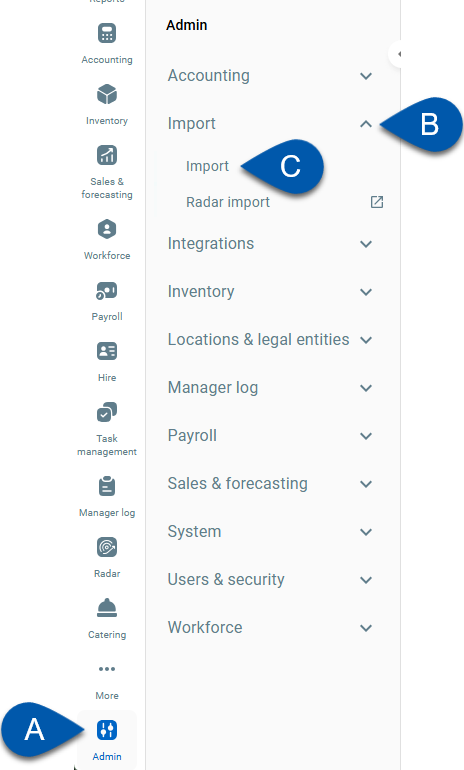
Enter 'Historical Sales' in the Options field and ‘Create New’ in the Type field. From here, click Download Template to receive a new template, if not having previously done so, or simply upload a completed file by clicking Upload File and selecting the correct file. After mapping the fields, click Import while in the 'Import' tab to upload Historical Sales.
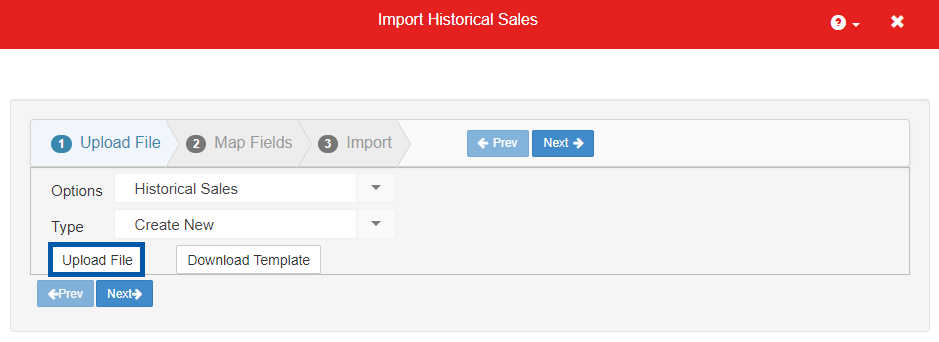
Learn more about the Import Tool.