The GL Types page lists all of the GL Types created for the database. Learn more about GL Types here.
Navigation
Navigation Steps
Open the Admin application.
Click Accounting to open the folder.
Click GL Types.
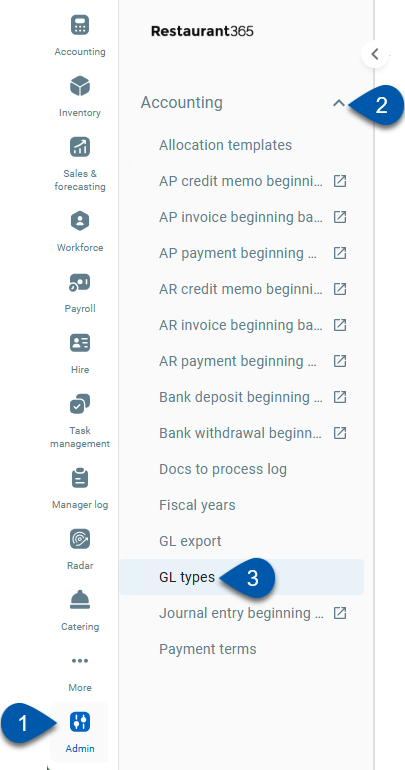
Search
Navigate to pages with the R365 global search bar:
Enter all or part of the page name in the R365 global search bar.
Select the page from the results list.
Only enabled pages can be searched for. If the desired page is not enabled, contact your CSM for assistance.

GL Types
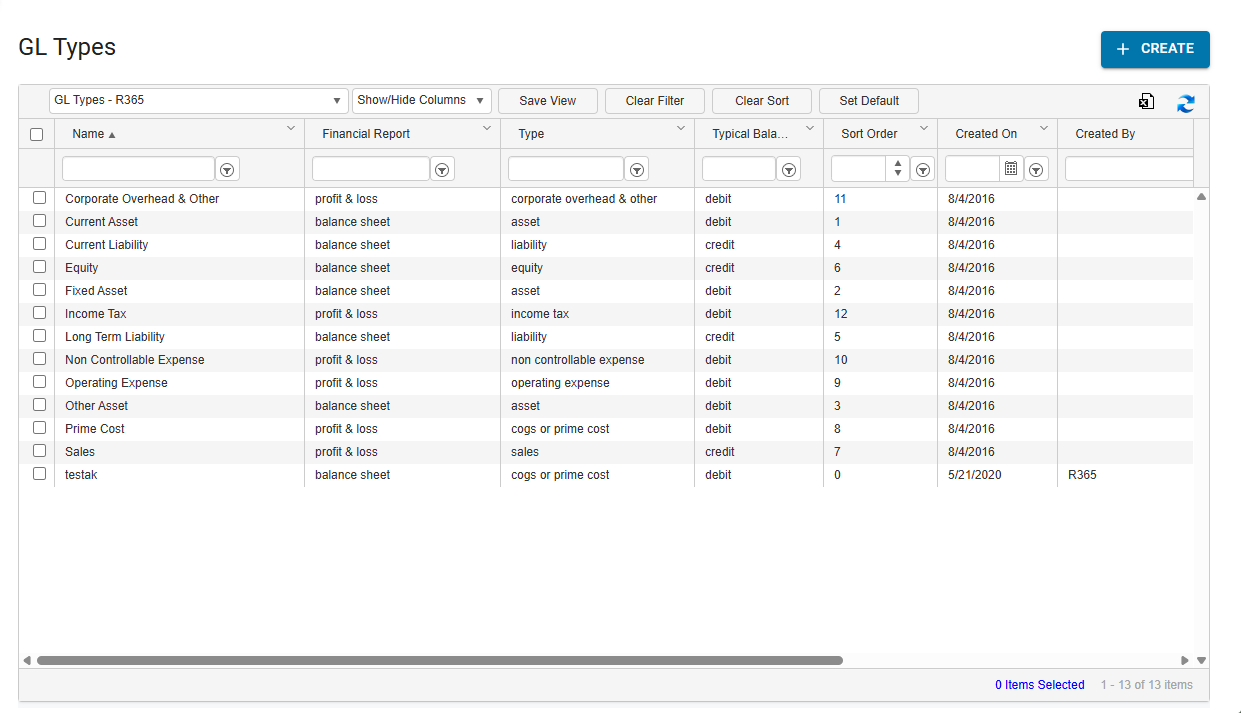
Columns
Below is a list of all columns available to add the grid view:
Learn more about working with list views.
Column | Description |
|---|---|
Name | Name of the GL type as it will appear on financial Reports. |
Financial Report | The financial report the GL type will be included in: Balance Sheet or Profit & Loss. |
Type | The corresponding accounting type for the GL type. Options include:
|
Typical Balance | The standard balance (debit or credit) for the GL type. |
Sort Order | The number used to sort the GL type on financial reports. |
Created On | Date when the transaction was created. |
Created By | Name of the person who created the transaction in the system. |
Modified On | Date when the transaction was most recently updated. |
Modified By | Name of the person who last updated the transaction. |