The Fixed Asset Activity - Depreciation report helps restaurant managers and accountants monitor and manage the depreciation of fixed assets. This report provides insights into depreciation activities for the specified year, including the asset's original value, accumulated depreciation, and current book value.
By tracking these metrics, the report aids in maintaining accurate financial records and ensuring compliance with accounting standards. It also helps users budget for future asset purchases and replacements by providing a clear picture of the asset's value and lifespan.
Navigation
The My Reports search bar can be used to search R365's entire catalog of reports.
- Open the Reports app.
- Navigate to My Reports.
- Enter all or part of the report name in the search bar.
- The Results tab will open with the list of search results.
- From beneath the report name, click Run to run the report with the selected report view.
-OR-
Click Customize to adjust the report parameters and run the report.

Report Parameters
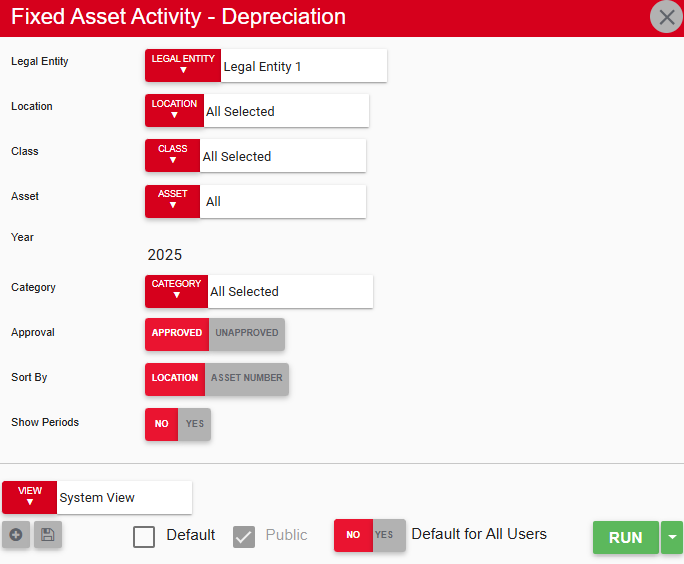
Field | Description |
|---|---|
legal entity | Filters the report to show data for the selected legal entity. |
Location | Filters the report to show data for one or more selected locations. |
Class | Filters the report to show data for one or more selected fixed asset classes. |
Asset | Filters the report to show data for one or more selected fixed assets. |
Year | Year for which the report shows fixed asset depreciation. |
Category | Filters the report to show data for one or more selected fixed asset categories. |
Approval | Determines whether the report shows Approved or Unapproved asset depreciation. |
Sort By | Determines whether the report is sorted by Location or Asset Number. |
Show Periods | If set to Yes, data in the report is broken down by quarter and by periods in each quarter. |
View options | This section provides options to select, save, edit, or delete a report view. |
Run | Generates the report. Click the down arrow to the right of the Run button to export, email, or print the report. |
Report Columns

Column | Description |
|---|---|
Location Number | Number used to identify the location responsible for the asset. |
Location Name | Name of the location responsible for the asset. |
Asset ID | Number used to identify the asset. |
Asset Name | Common name of the asset. |
Status | Current status of the asset. For more information, see Asset Record. |
Acct Num | Number used to identify the main account associated with the asset. |
Acct Name | Name of the main account for the asset. |
Beg Bal | Value of the asset at the start of the year. |
Depreciation timeline | Shows how the value has changed over the course of the year, by quarter or by period. |
Net Change | Amount by which the value of the asset has changed over the course of the year. |
LTD | Total amount by which the asset has changed from the date when the Asset record was originally created in R365. |
Remaining Life In Periods | Number of periods remaining until the value of the asset reaches $0.00. |
Salvage Value | Resale value of the asset at end of life, such as when it has stopped working or is no longer needed. |
NBV | New book value of the asset. Book value refers to the estimated value of an asset based on the relevant financial records. |
Grand Total | This row displays combined totals for all assets shown in the report. |
Email, Export, or Print the Report
This report can be emailed, exported, or printed in custom formatting directly from the reporting window. Learn more about how to send, export, or print this report.
