The Fiscal Period Setup page contains the settings for the financial and operational periods for a single legal entity in a given year. Learn more about Fiscal Years.
From this page users can:
Edit a Fiscal Year (Edit a fiscal period, edit an operational period)
Combine Fiscal and Operational Calendars
Separate Fiscal and Operational Calendars
Navigation
Navigation Steps
Open the Admin application.
Expand the Accounting category.
Click Fiscal Years.
Select the desired fiscal year.
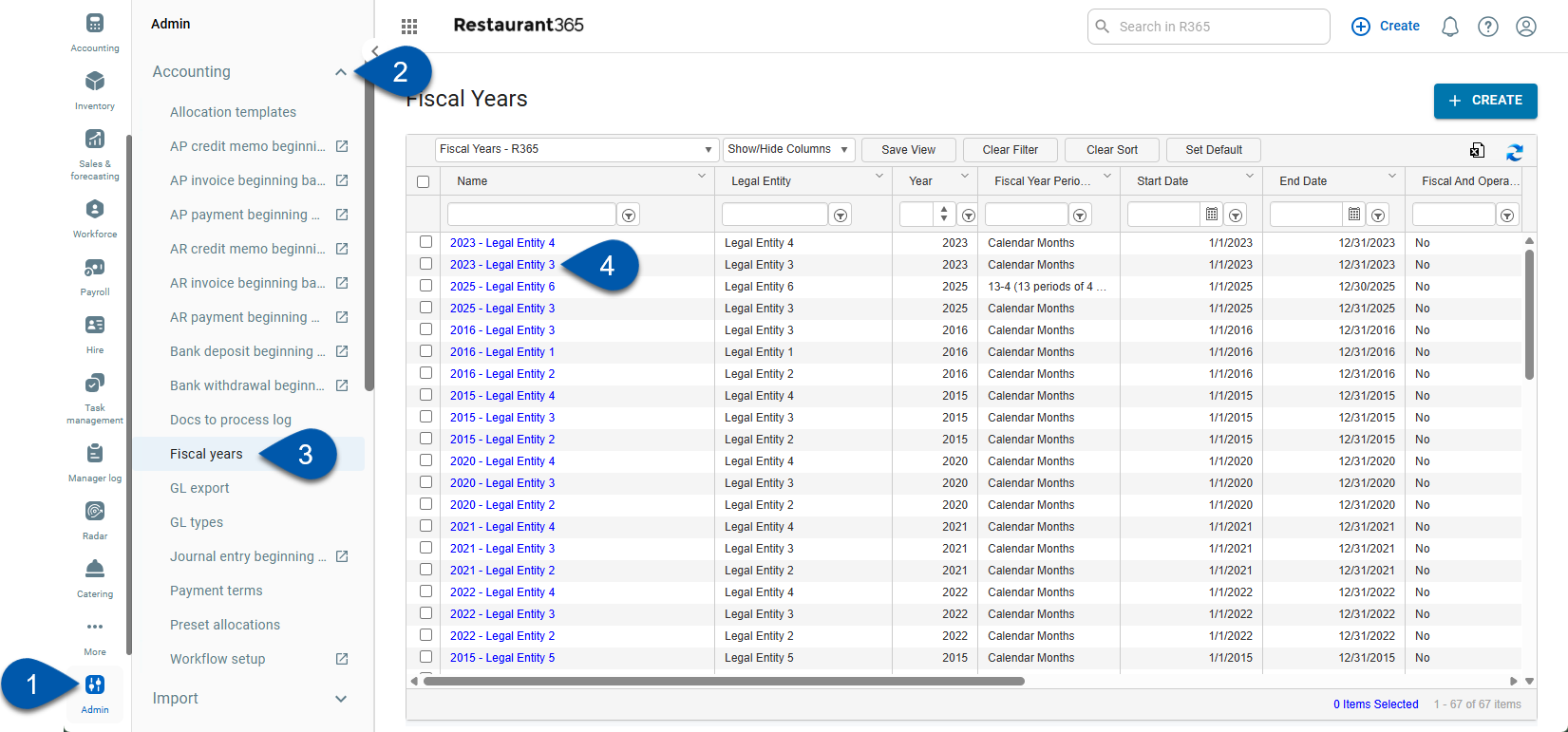
Fiscal Year Setup Page
Buttons/Fields
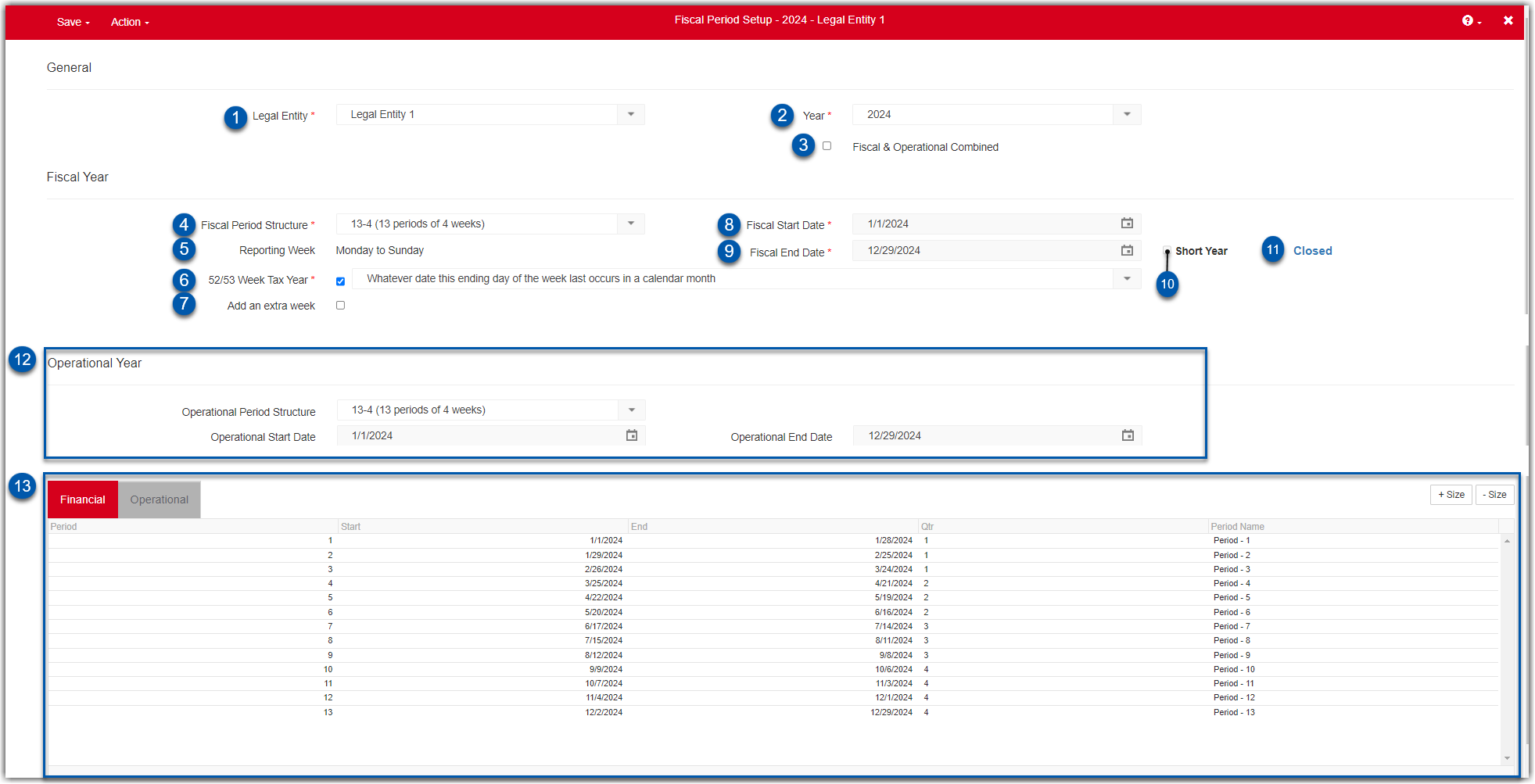
Button/Field | Description | |
|---|---|---|
1 | Legal Entity | The legal entity this fiscal year pertains to. If some legal entities don’t show in the dropdown list, it’s likely due to security reasons, especially since security it location-based. Any legal entity that shows up in this screen must have a location assigned to it or the system won’t be able to determine who should be able to access those legal entities’ fiscal years. |
2 | Year | The year this record represents. This drop-down listing will only be available to use once a legal entity (#1) has been selected and will only include years that do not have a fiscal year created for the legal entity yet. |
3 | Fiscal & Operational Combined Checkbox | Uncheck this box if separate fiscal and operational year structures are needed for a legal entity. This allows financial Reports to follow the calendar year while operational reports are based on weeks and equal periods. When left checked, a single fiscal year structure will be used for both. Learn more about combined fiscal and operational calendars.
|
4 | Fiscal Period Structure |
|
5 | Reporting Week | This will display the start and end days of an operational week, based on the date selected for the Fiscal Start Date, and will only appear when one of the following Fiscal Period Structures is chosen:
|
6 | 52/53 Week Tax Year Checkbox |
Based on the 13-4, 4/4/5, 4,5,4, and 5/4/4 fiscal period structures. Checking this box will enable a 53rd week to be automatically included when an additional week remains at the end of the fiscal year.
A drop-down selector will then appear for the user to select whether the last day of the fiscal year is one of the following.
|
7 | Add an Extra Week | When checked, an additional 7 days will be added to the last period at the end of this year. |
8 | Fiscal Start Date | If the Fiscal Period Structure is any option outside of the Calendar Months option, then the user must specify a Fiscal Start Date. The weekday of the Fiscal Start Date will determine the weekday that your fiscal weeks start on. |
9 | Fiscal End Date | If the Fiscal Period Structure is Custom Periods, then the user must specify a Fiscal End Date. For other fiscal period structure types, this will be populated automatically after saving the record. |
10 | Short Year | When checked, this marks the fiscal year as a short year, or less than 364 days. This should be used when a store was opened at some point during the year.
|
11 | Advanced Close Status | If Advanced Close is enabled, this will indicate if there are open periods in the Legal Entity's Fiscal Year. 'Open' indicates that one or more periods are open. 'Closed' indicates that all periods are closed.
|
12 | Operational Year Fields | If Fiscal & Operational Combined is not selected, identical fields will appear in the Operational Year section, mirroring those in the Fiscal Year section. The operational year structure can be set independently of the fiscal year. |
13 | Period Grid | Once the record is saved, the grid displays the periods generated by the system. If Fiscal & Operational Combined is unchecked, two tabs (Financial and Operational) will appear, allowing the periods to be viewed for each year type. |
Custom Periods
Buttons and Fields
Buttons and fields within the custom fields structure of Fiscal Years.
The option to edit fiscal periods is only available when custom periods is selected for the financial or operational calendar.

Button/Field | Description | |
|---|---|---|
1 | Financial | The entry grid for the Financial Calendar. |
2 | Operational | The entry grid for the Operational Calendar. |
3 | Period | The order of each period. |
4 | Start | The beginning date of each period. |
5 | End | The end date of the period.
|
6 | Qtr | The quarter in which this period will take place. |
7 | Period Name | The name of the period. |
8 | Add Button | Adds the line information into the grid. To edit a line in the grid, click the section (#3-7) that needs to be changed and its field will open for edits. |
9 | Edit Complete | Initially says 'Edit'. Once clicked, it will become 'Edit Complete' and should only be clicked again once the grid is completed. |
10 | + / - Size | Either increases or decreases the size of the grid. |
