If your organization uses QuickBooks Online Version and is now setting up Restaurant365, moving your Chart of Accounts list over is an easy process.
R365 consolidates Chart of Accounts so that multiple Locations and Legal Entities can be compared side-by-side. Even though transactions will be connected to individual Locations, the accounts will be consisted through a uniform Chart of Accounts.
The steps below provide an easy process when downloading your Chart of Accounts and uploading it to R365.
Download Chart of Accounts from QuickBooks Online
.png)
Click 'Reports' in the left-hand navigation and run the 'Account List' report.
.png)
The report should look similar to the one in the image above. In the top, right-hand corner of the report, click the 'Export' icon and then the 'Export to Excel' button. This will download the report and allow you to save it to your desktop
Consolidate Chart of Accounts
R365 requires a unique number and name that is short and concise, yet descriptive for each account. If this is unfamiliar to you, R365 provides suggested Balance Sheet Account Numbers and Income Statement Account Numbers to help.
-
Review R365's Suggested Account Numbers, which is based on the NRA Revised COA, and decide the numbers that you will use.
-
Revise your .csv file based on R365's Import Layout. Click here to view an example of a correctly formatted Chart of Accounts
The column header 'Disable Entry' should be marked as 'Yes' when you don't want transactions posted to a specific Parent Account
-
In your Chart of Accounts, put the account numbers in the "Accnt. #" column and then Save the file.
-
It is beneficial to align your Sales, Prime Cost, and Inventory Accounts, which will make system flows and reporting easier. This does not need to be an exact copy, but having some correlation is beneficial, as shown in the image below
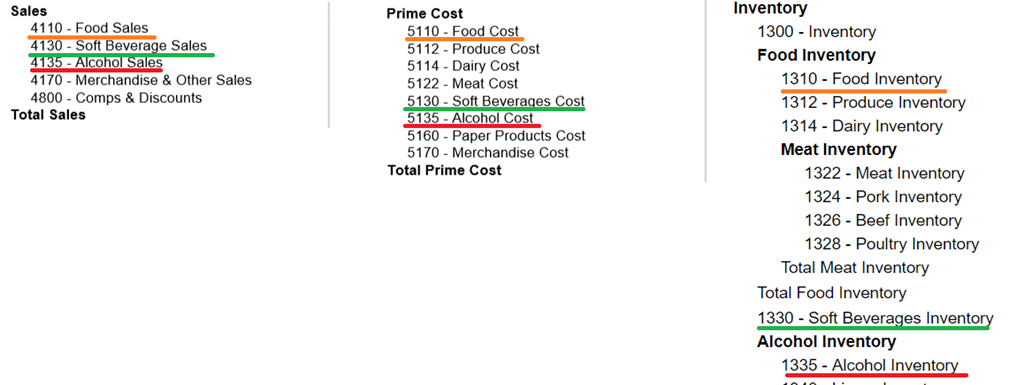
-
Each Bank Account (that you plan to reconcile) should have a unique GL account. Click here for more information on Bank Accounts
-
Accounts Payable, Accounts Receivable, Retained Earnings, Undeposited Funds (save you time and money as you make bank reconciliations), Credit Expected (AR Account), and Sales Tax are required GL Accounts
-
Third Party Vendors should have their own AR Accounts (Uber Eats, Door Dash, etc.)
-
Import Consolidated Chart of Accounts in R365
-
Now in Restaurant365, open the Setup Assistant and click the 'GL Accounts' section. The first step is Chart of Accounts
-
Click the 'Import' button and browse to the file you consolidated. Clicking this will import your Account List from QuickBooks