The Event Audit Log lists all User-driven event data in reverse chronological order to show all the updates made by Users in the system. This log can be referenced for reviewing recent actions made to transactions and records or to efficiently respond to questions from auditors to pass a financial review or audit.
Security
Users with the following Permission will be able to view the Audit Log:
Administration → Audit Log → View Audit Log
Learn more about managing permissions and Custom User Roles here.
The Permission Access report can be used to determine which User Roles or Users already have these Permissions assigned. Learn more about User Setup and Security here.
Navigation
Navigation Steps
Open the Admin application.
Expand the Users & Security category.
Click Audit Log.
Search
Navigate to pages with the R365 global search bar:
Enter all or part of the page name in the R365 global search bar.
Select the page from the results list.
Only enabled pages can be searched for. If the desired page is not enabled, contact your CSM for assistance.

Audit Log
Buttons and Fields
When the Audit Log opens, the header will be the only fields listed. Update the Record Type field (required) and any of the other header fields before clicking 'Run' to view a specific record/transaction's details.
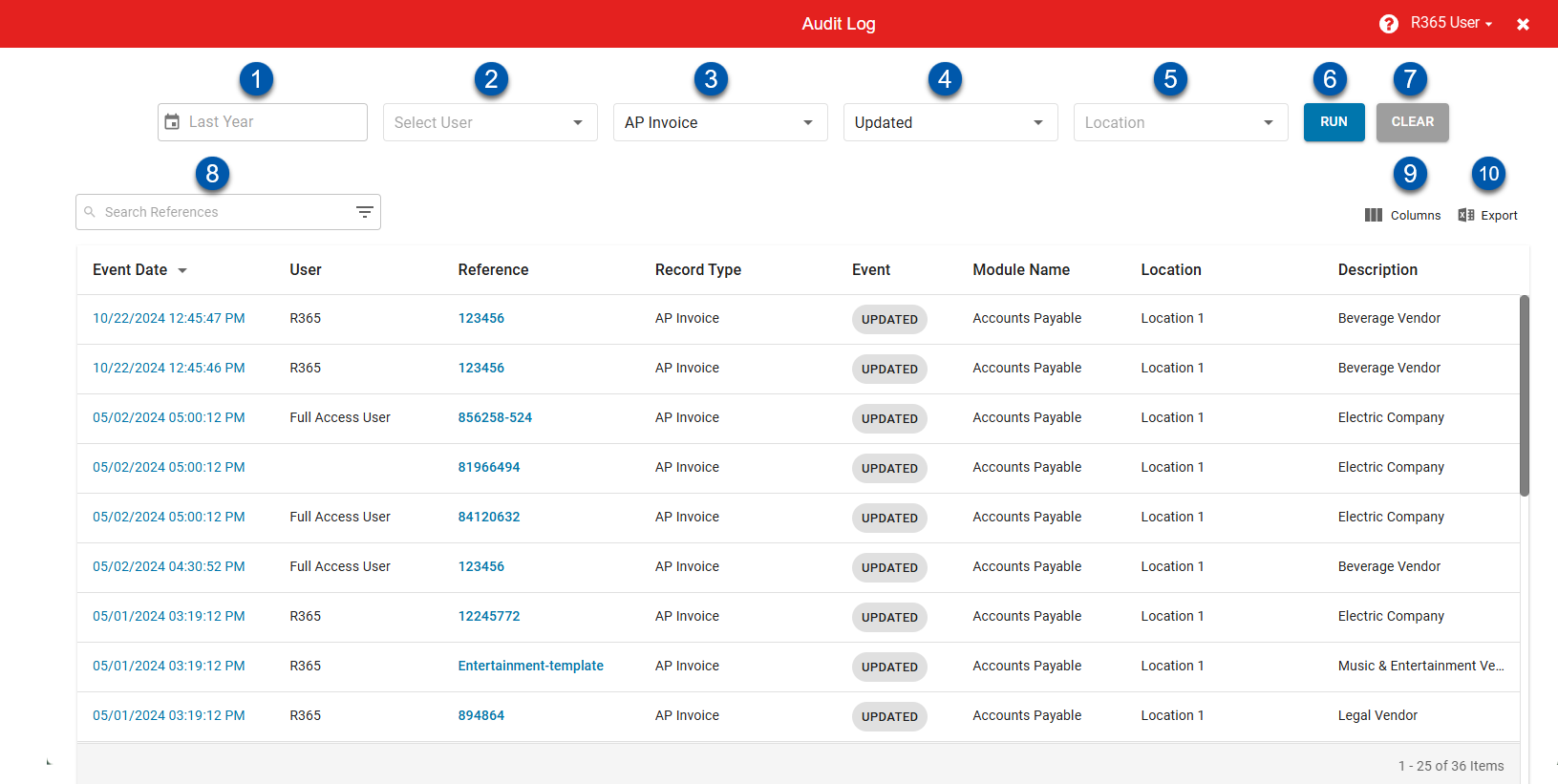
Button/Field | Description | |
|---|---|---|
1 | Date Picker | Drop-down selector with the following date filters:
|
2 | User | The User who administered the event. |
3 | Record Type | The record or transaction involved. This is the only required selection in the header. |
4 | Event Type | The action made in connection with the Record Type (#3). The dropdown displays a list of the following options:
|
5 | Location | The Location associated with the Record Type (#3). |
6 | Run | Searches the system for the selections made in #1-5 and #8.
|
7 | Clear | Removes the selections made in #1-5. |
8 | Search Bar | Filters the references to the entered text. If a value is entered, click 'Run' to search the 'References' column. |
9 | Columns | Opens the column menu where users can show/hide and rearrange columns. |
10 | Export | Exports the table as a csv file. |
Columns
The audit log table will appear once header selections are made and run.
Column | Description |
|---|---|
Event Date | The date and time the event occurred. Events are organized in reverse chronological order. Click to open the transaction record activity with recent changes made by the selected user. |
User | The User who administered the event. |
Reference | The document or record number associated with the Record Type (#4). Clicking this will open the document or record. |
Record Type | The record or transaction involved in the event. |
Event | The action made in connection with the Record Type (#4). |
Module Name | The module associated with the Record Type (#4). |
Location | The location assigned to the Record Type (#4). |
Description | A key piece of data from the record that is easily searchable (name, item, account name, location, etc.). |
Transaction Record
The transaction record houses all of the information about a transaction. Users can review a deep dive of a transaction's history by opening this modal and viewing its details.
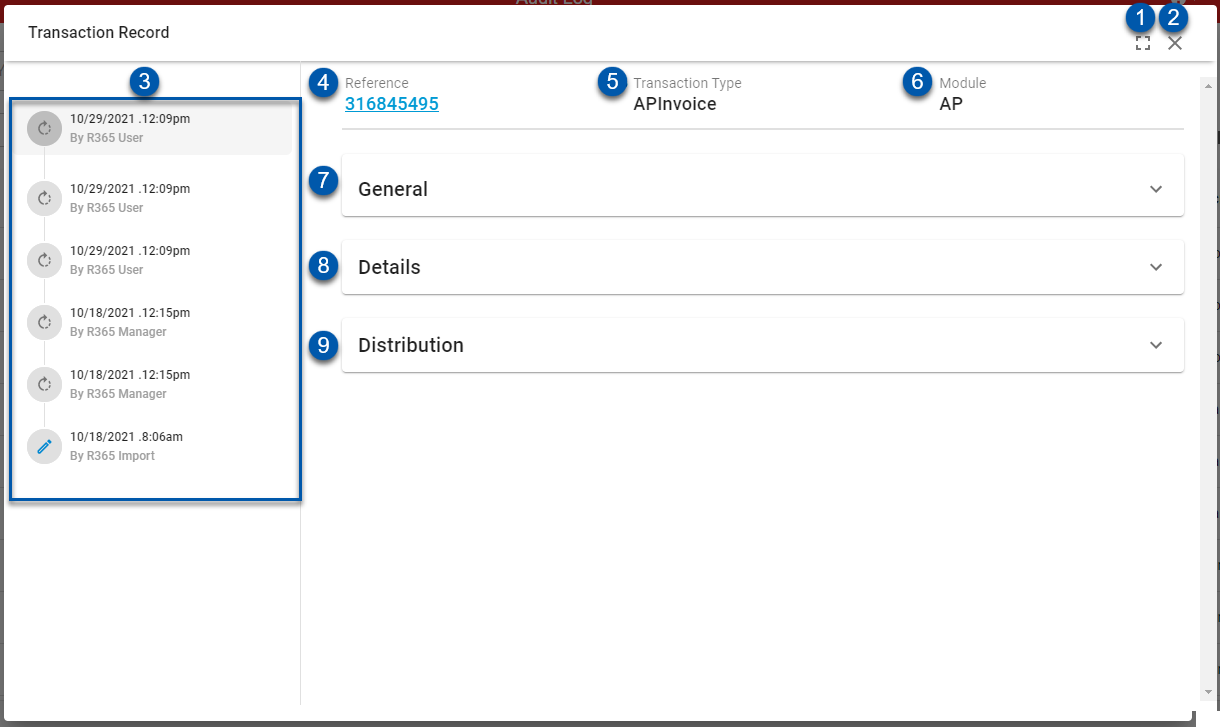
Button/Field | Description | |
|---|---|---|
1 | Full Screen | Expands to full screen or collapses to the original window size. |
2 | Close | Closes the window. |
3 | Event Stamp | The date, time, and User who conducted the event. This can be a transaction creation or update. Click the desired event in this listing to view the updates made by other users and/or at different times |
4 | Reference | The transaction number. Click to open for the transaction. |
5 | Transaction Type | The type of transaction that is being reviewed. |
6 | Module | The module associated with the transaction. |
7 | General | The header details of the transaction. Updated details are highlighted in blue. Three columns are listed:
|
8 | Details | The 'Details' tab of the transaction. Updated details are highlighted in blue. Three columns are listed:
|
9 | Distribution | The 'Distribution' tab of the transaction. Updated details are highlighted in blue. Three columns are listed:
|
Audit Log Overview
The Audit Log captures system activity related to the creation, updates, approvals, unapprovals, and deletions of records. It is designed to help track changes and maintain accountability across key modules of the system.
Event Types
The following actions are recorded in the Audit Log:
Created
Updated
Deleted
Approved
Unapproved
Unsubmitted
Available for Purchase Orders only
Record Types
The Audit Log includes the following record types by module:
Master Records
Vendor
Location
legal entity
Bank Account
General Ledger Account
User
POS Employee
Employee
Daily Sales Summary
Recipes
Items
Vendor Items
Item Location
Bank Activity
Reconciliation
Employee
Shopping List
User Role
Report Roles
Brand Location Group
Only available for corporate instances.
Accounting
Accounts Payable
AP Invoice
AP Payment
AP Credit Memo
Accounts Receivable
AR Invoice
AR Payment
AR Credit Memo
General Ledger
journal entry
Banking
Bank Expense
Bank Deposit
Bank Transfer
Bank Activity
Exclude
Include
Match
Unmatch
Delete
Create Transactions (Bank Withdrawals, Bank Deposits, and AP Payments)
Operations
Inventory
Inventory Count
The ‘Reference’ column is hyperlinked to the inventory count record and reflects the date listed on the Inventory Count.
The ‘Description’ column is hyperlinked to the inventory count template.
Waste Log
Item Transfer
Prep
Commissary Order
Purchase Orders
Also includes activity information for Unsubmitted Purchase Orders.
Sales
Journal Entry
Payroll
Employee Payment Preference
Paychecks
Payroll Approval
Payroll Changes
Payroll OTP (One-Time Payments)
Payroll Import
Payroll Calendar
Payroll pay run