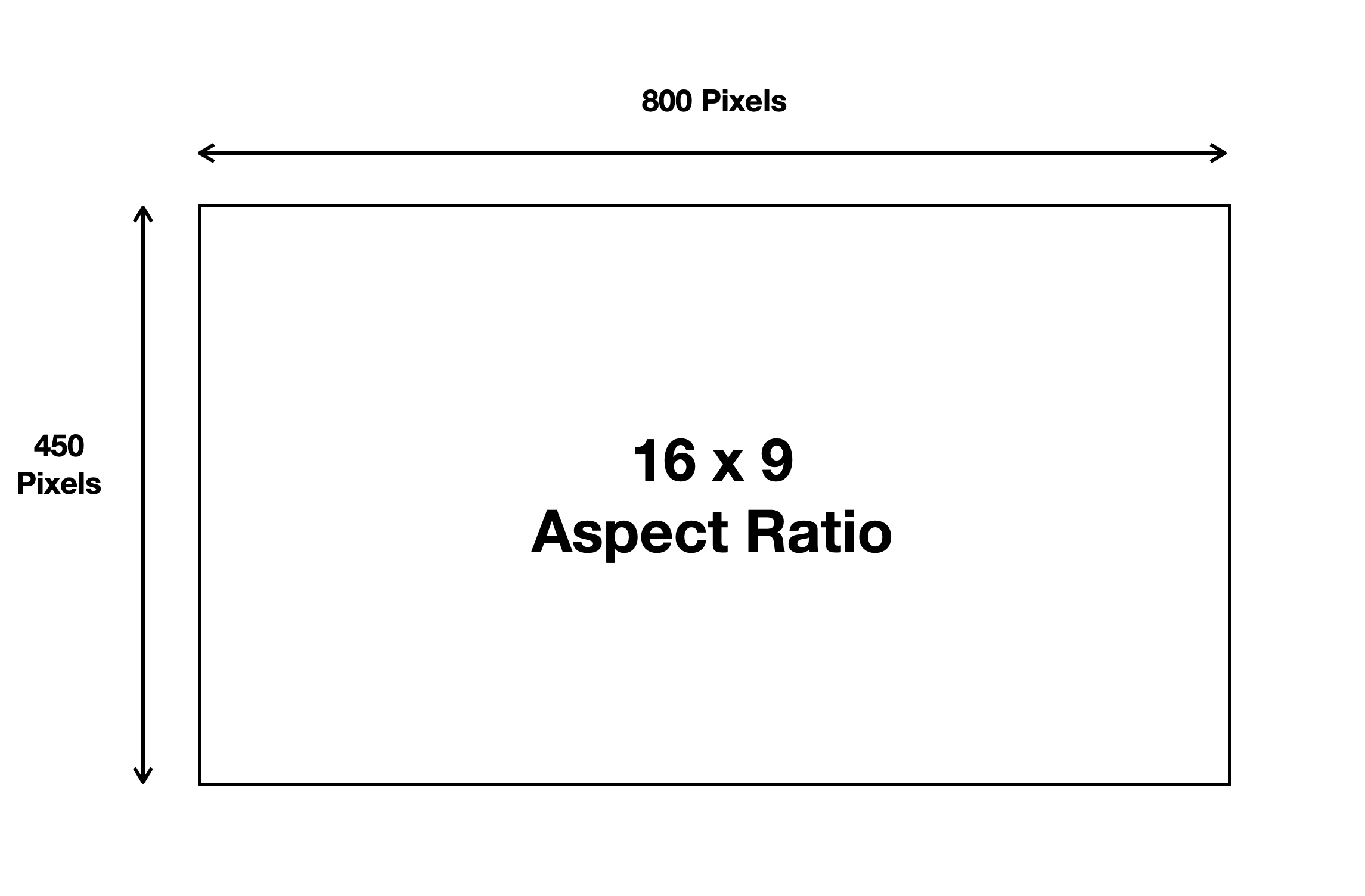This is how to give your learning tracks and library folders some custom thumbnails. Let's start with library folder thumbnails.
You can use these to help brand your R365 Training site. By opening the library and finding the folder you would like to add a thumbnail to. Click the three dots and select edit. From the edit screen, there is a section titled thumbnail. Click on add thumbnail.
You can use image files like PNGs on your device. After uploading your photo, click save changes.
To create learning track thumbnails, Start by going to profile and clicking on admin console legacy.
Now go to the learning tracks tab, find the learning track you would like to add a thumbnail to. And click the image icon to the left of the learning track title. This also works at the learning track has an existing icon. Now, you can browse the library. And if your image you would like to use is not in the library, you will need to upload this first. Click the image you would like to use and click insert the top right of the screen. A preview of the image will be shown, click save.
Custom Library Folder Thumbnails
Admins can easily customize the appearance of both the folders and content thumbnails in your library. This is a great way to carry your company branding onto R365 Training, while also making it easier for users to know what content to expect in each section.
PIxel Dimensions 800 x 450 pixels minimum
PNG and JPG supported, PNG preferred
Some good approaches are to have a colored icon on a white field, white icons on a solid colored field, or photographic images