Paperless W-2s
Instead of a paper copy, employees may choose to receive their tax statements electronically. By opting in to paperless tax statements, employees will have quicker access to print their tax forms directly from any device with an internet connection as soon as they are published.
By selecting ‘Opt In to Paperless Tax Statements’ in the ‘My Pay’ section of the R365 Mobile App, the employee consents to receive their W-2 or other tax statements by electronic means only; a paper copy will not need to be provided to them.
Employees who do not opt in to paperless tax statements will need paper W-2s mailed to them.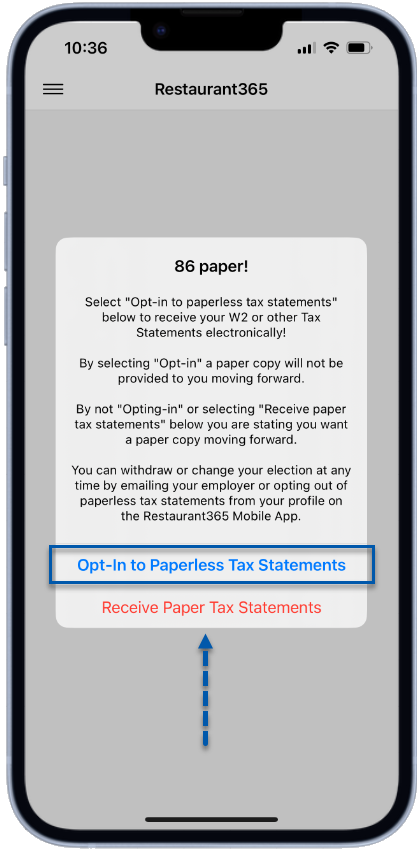
The 'Paperless Tax Statements' selection for an employee can be viewed in the 'Pay History' section of the Payroll tab of their Employee Record.
W-2s in the Employee Self-Service Portal
Employees can access their W-2s from the My Pay section of the R365 Mobile App.
W-2s are found under the 'Tax forms' section of the Documents screen.
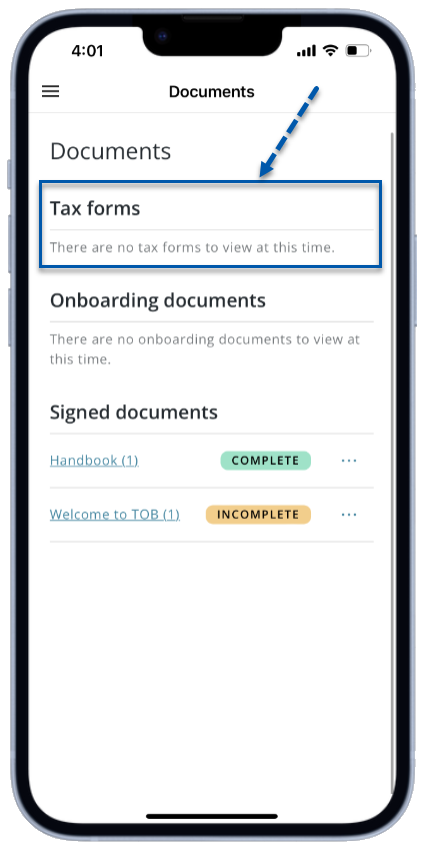
The employee can view or edit their 'Paperless Tax Statements' selection in the 'Profile' section of the R365 Mobile App.
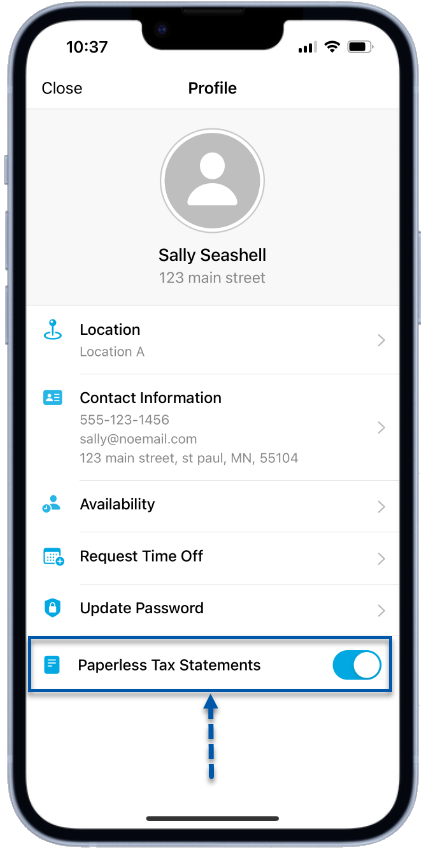
W-2s on the Employee Record
An employee's W-2s can be downloaded from their employee record on the Payroll tab.
W-2s, historical paystubs, and the employee's 'Paperless Tax Statements' selection are found in the 'Pay History' section. All W-2s for completed years since the employee's hire date are listed in the 'Annual Statements' subsection.
Clicking on a listed W-2 year will download the W-2 as a PDF.
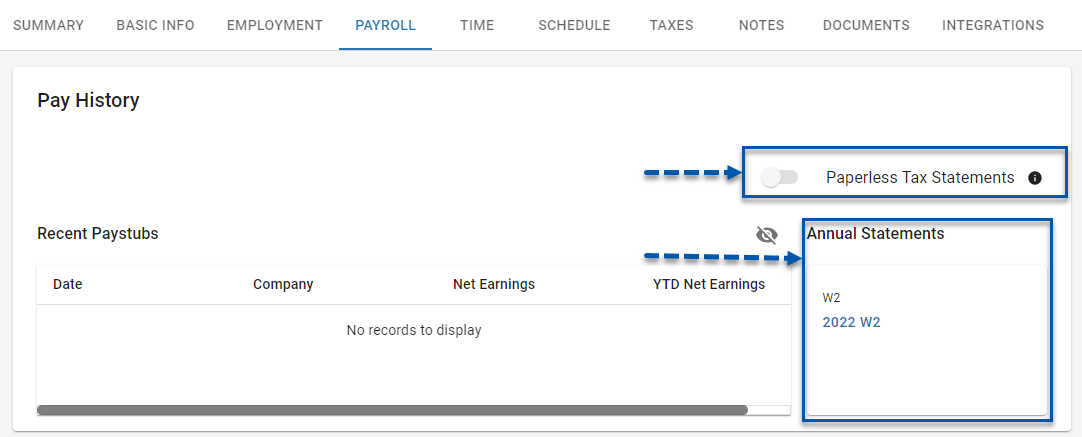
W-2 EOY Process
At the end of the year, R365 will set a timeline for reviewing and approving employee W-2s. The Year End Checklist page contains the recommended tasks and deadlines to complete the final pay run of the year and make any necessary adjustments prior to W-2 filing.
In the first week of January, W-2 details should be checked for accurate data placement on the form and employee totals for earnings and taxes. Any corrections must be submitted to R365 Support as W-2C requests. Refer to the Year End Checklist page for the current year's review deadline.
Once W-2s have been filed, they will be available for download by employees on the R365 Mobile App, and will also be available to payroll users on the Workforce Documents page and individual employee records.
W-2s will be printed for all active and separated employees, then shipped to the employee’s home address as it appears on their employee record.
On the Workforce Documents page, two zipped folders of W-2 PDFs will be provided:
File Name | Description |
Year_W2s - Payroll Company Name | All W-2s for all employees, regardless of paperless tax statements selection. |
Year_W2s_NonPaperless - Payroll Company Name | W-2s for employees who did not elect for paperless tax statements and require a paper W-2. |