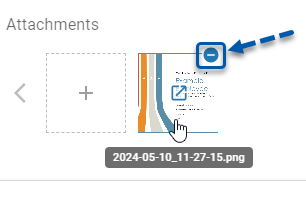On the Certification tab, users can view, edit, assign, and delete an employee's certifications as part of Certification Tracking.
On this tab, users can:
View the employee’s certifications
Security
The following permission is associated with the Certifications tab:
Labor → Employees → Certifications → Assign Certifications
These permissions can be added to custom user roles or individual users. The Permission Access report can be used to determine which user roles or users already have these permissions assigned. For more information, see User Setup and Security.
Navigation
Navigate to the desired Employee Record.
Select the Certifications tab.
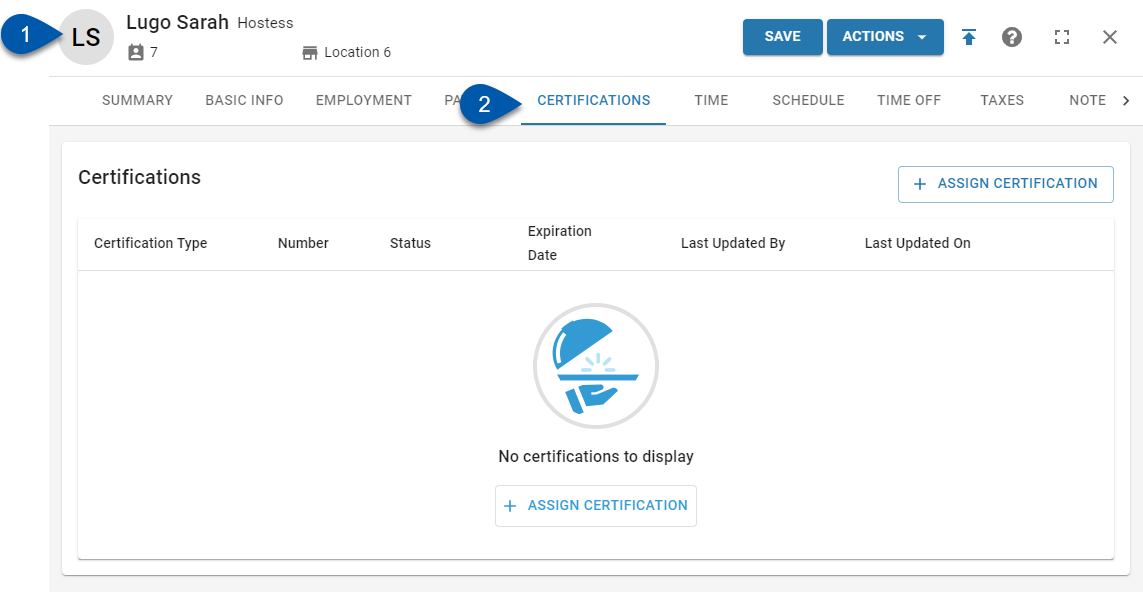
Search for an employee record:
Navigate to employee records with the R365 global search bar:
Enter all or part of the employee’s name or email address in the global search bar.
Select the employee from the results list.

Certifications Grid
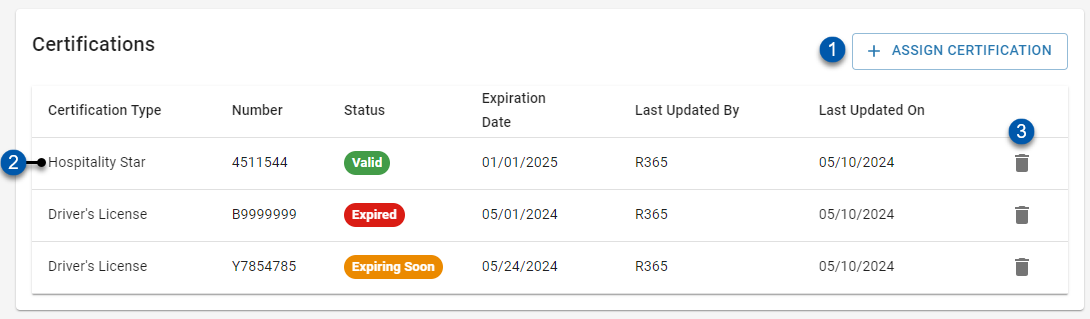
Button/Field | Description | |
|---|---|---|
1 | +Assign Certification Button | Opens a new Certification Details window where a new certification can be assigned to the employee. |
2 | Certification | Certification assigned to the employee. |
3 | Trashcan Button | Deletes the employee's certification and attached documents. Deleting a certification cannot be undone. |
Certifications Columns
Column Title | Description |
|---|---|
Certification Type | Name of the certification requirement configured on the Certifications tab of the Labor Admin page. This name will appear on Reports and in expiration notifications. |
Number | Number associated with the certification issued to the employee, such as a driver's license number. |
Status | Certification status based on the expiration date: |
Expiration Date | Date certification expires. |
Last Updated By | Date certification details were last edited. |
Last Updated On | User who last edited the certification details. |
Certification Details Buttons and Fields
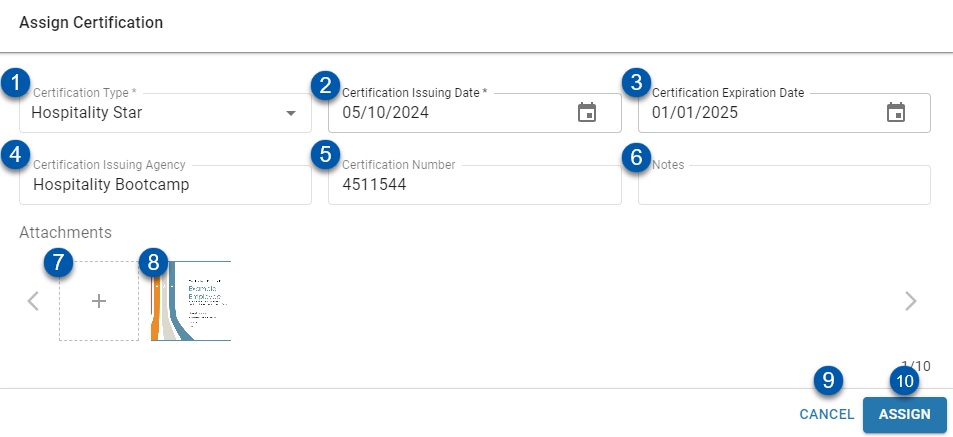
Button/Field | Description | |
|---|---|---|
1 | Certification Type | Name of the certification requirement configured on the Certifications tab of the Labor Admin page. Only configured certification types can be selected. |
2 | Certification Issuing Date | Date that the employee's certification was issued by the issuing agency. |
3 | Certification Expiration | Date the certification will expire. This date is used for notifications. |
4 | Certification Issuing Agency | Agency that issued the certification to the employee. |
5 | Certification Number | Number associated with the certification (e.g.: driver's license number). |
6 | Notes | User-entered notes for the certification. |
7 | Add Attachment Button | Attaches supporting documentation. Click to browse for a file or drag and drop onto the button. |
8 | Uploaded Documentation | Supporting documentation that has been uploaded. Up to 10 files can be uploaded. |
9 | Cancel Button | Closes the Certification Details window without saving changes. |
10 | Assign/Update Button | Saves changes. |