This article references the New Bank Activity Experience which is being enabled for all customers through January 2026.
Learn more about the Bank Activity update.
After a direct bank connection is established, bank activity transactions can be retrieved from the Bank Activity page. Direct bank connections replace the need to upload activity manually when the bank supports a direct connection. Retrieving activity uses the established connection to pull transactions from the connected bank account.
Security
Users must have the following permission to unmatch bank activity:
Banking → Bank Activity → Process Bank Activity
These permissions can be added to custom user roles or individual users. The Permission Access report can be used to determine which user roles or users already have these permissions assigned. For more information, see User Setup and Security.
Bank Accounts with Multi-factor Authentication (MFA)
If a connected bank account uses multi-factor authentication (MFA), re-authentication may be required each time you retrieve bank activity. Learn more about Bank Accounts with Multi-Factor Authentication.
Retrieve Bank Activity - Last 10 Days of Activity
To retrieve bank activity for the last 10 days, follow these steps:
Click steps to expand for additional information and images.
1) Navigate to the Bank Activity page.
A) Open the Accounting application.
B) Expand the Banking category.
C) Select Bank Activity.
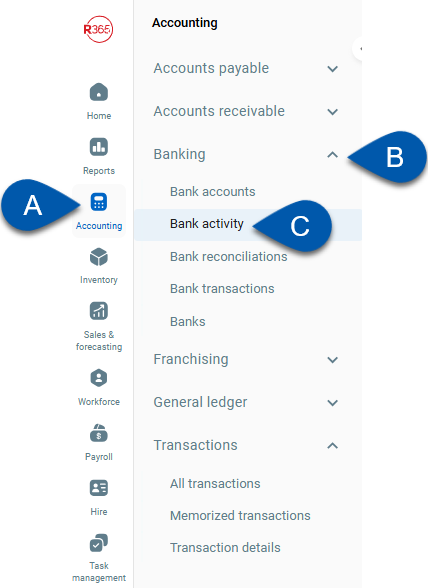
2) Click Retrieve Activity to pull in the last 10 days of activity.
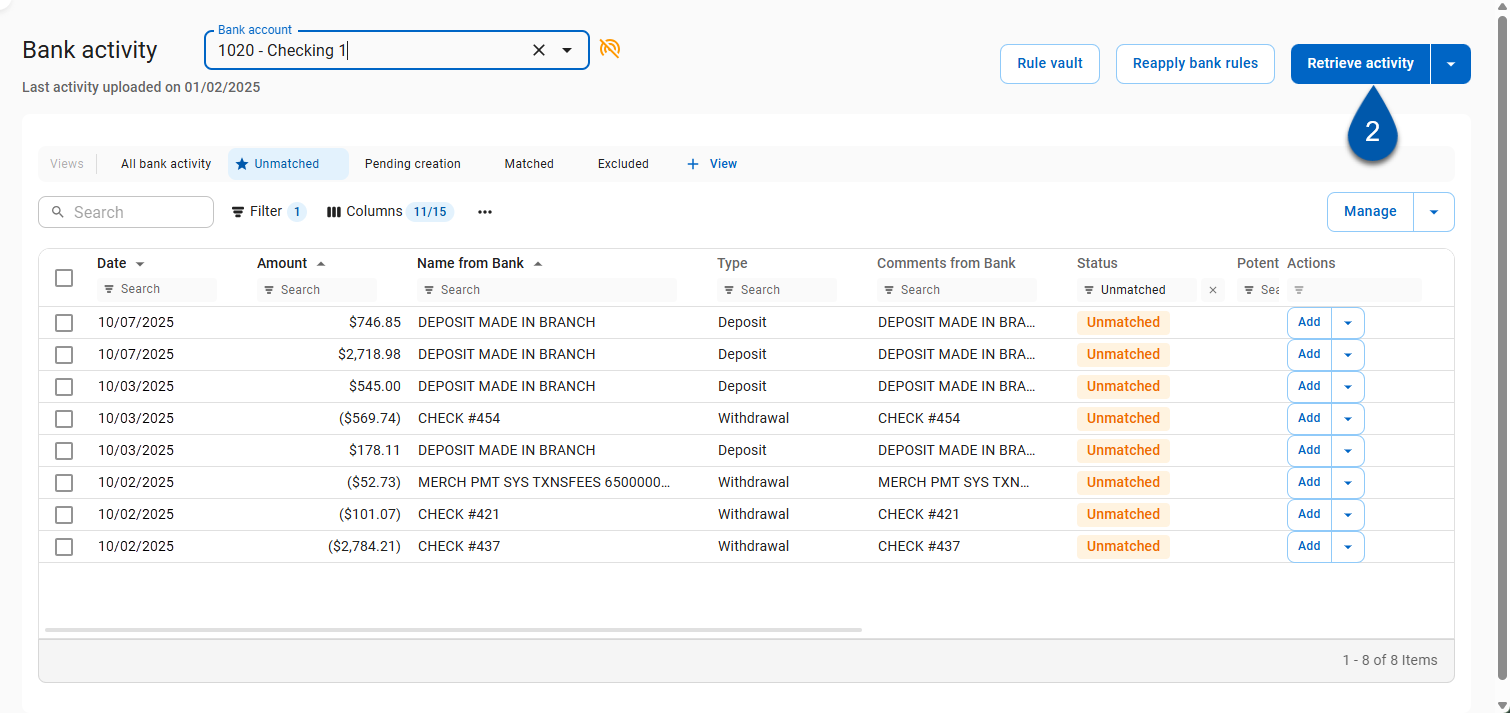
If new activity is not displayed when Retrieve Activity is selected, the Bank Account may require Multi-factor Authentication. Learn more about Bank Accounts with Multi-factor Authentication
If the system finds duplicate entries, it will not import the duplicates.
All fields must be exactly the same in order to be considered duplicate entries.
Retrieve Bank Activity - Custom Date Range
To retrieve a custom date range of bank activity, follow these steps:
Click steps to expand for additional information and images.
1) Navigate to the Bank Activity page.
A) Open the Accounting application.
B) Expand the Banking category.
C) Select Bank Activity.
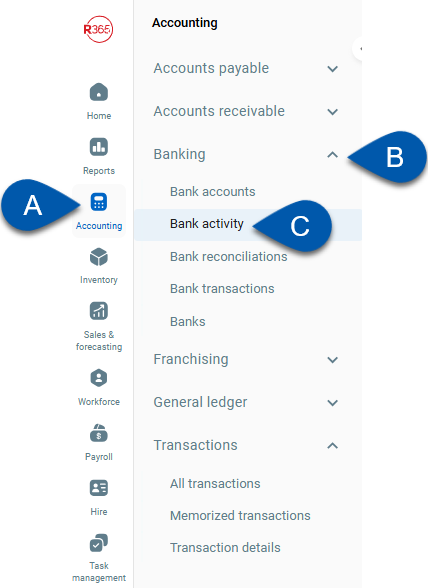
2) Open the Retrieve Activity menu by clicking the down arrow.
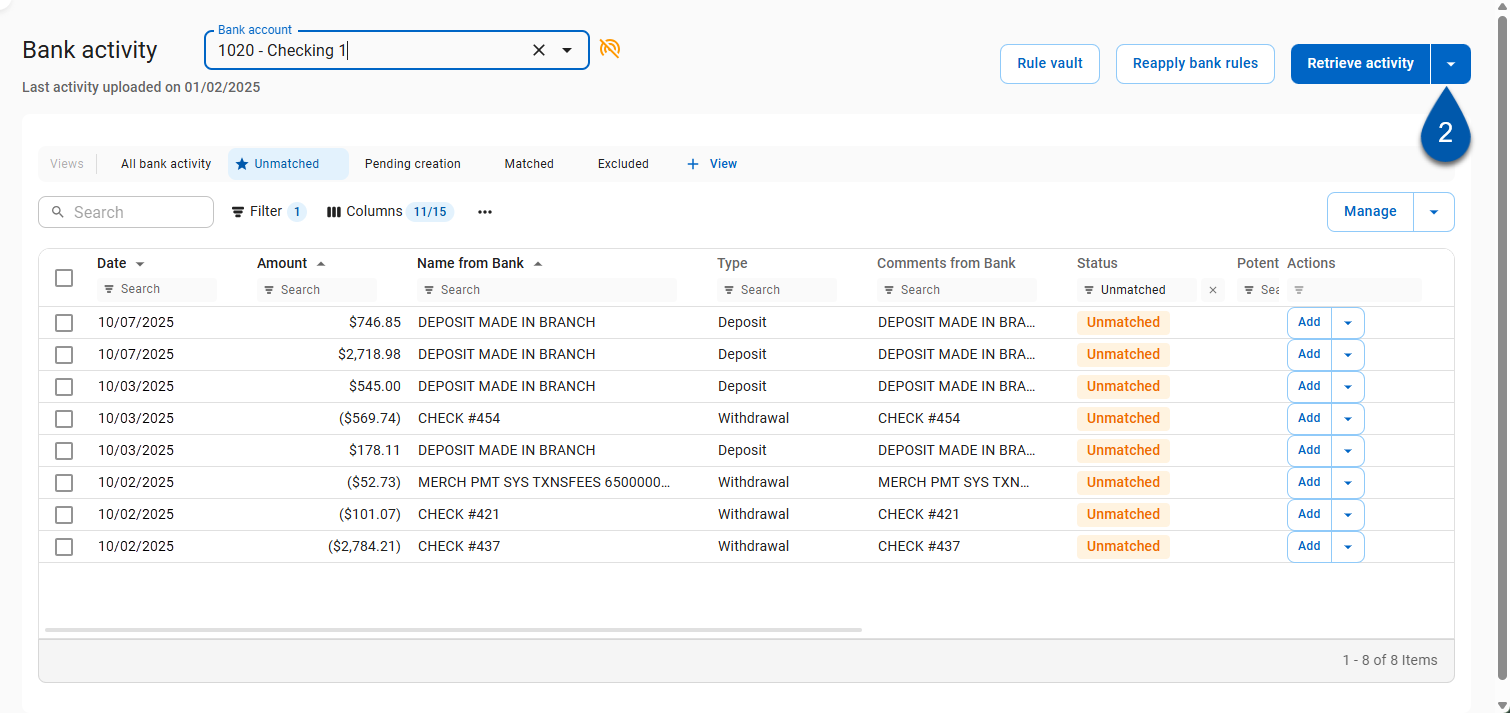
3) Select Edit Retrieve Activity Dates from the menu.
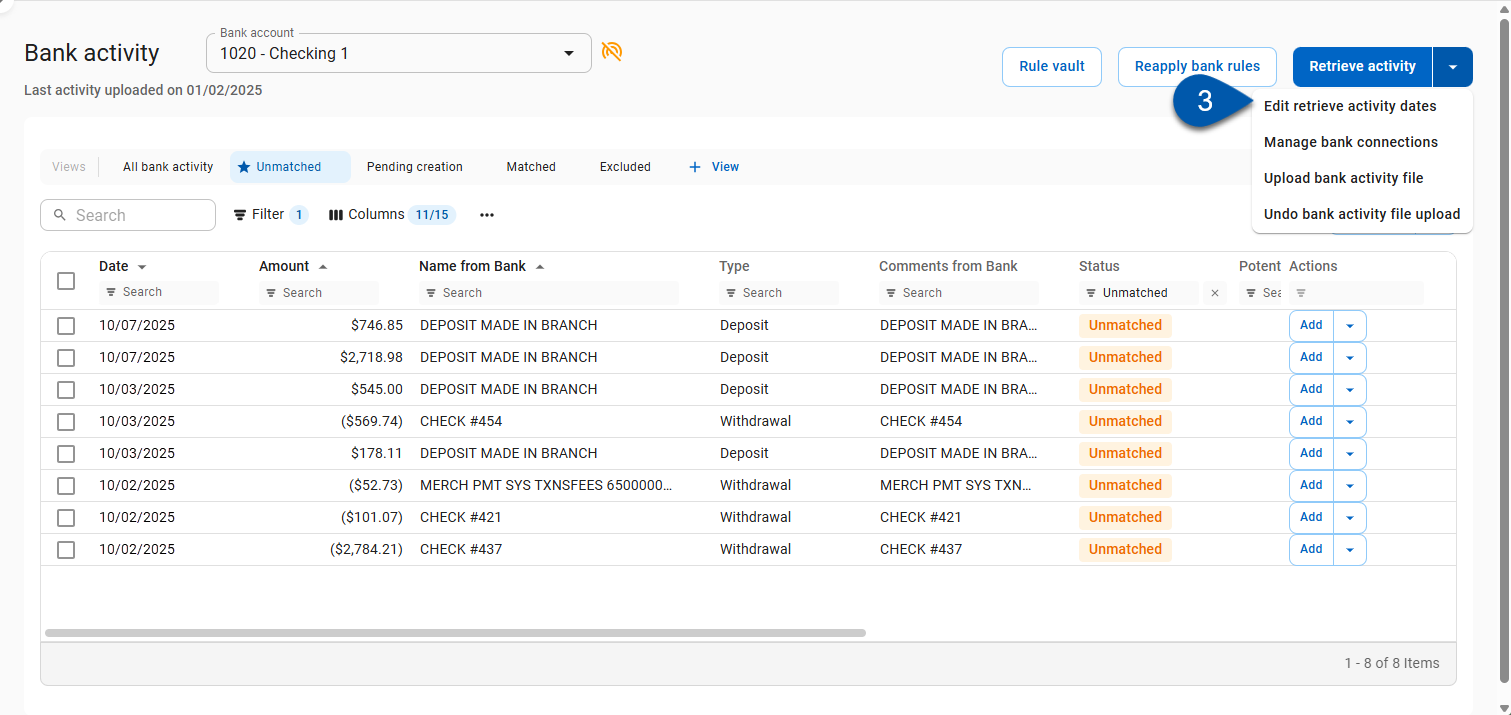
4) Select the desired start date and end date.
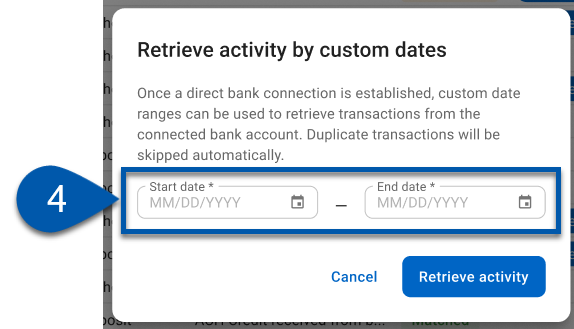
5) Click Retrieve Activity.
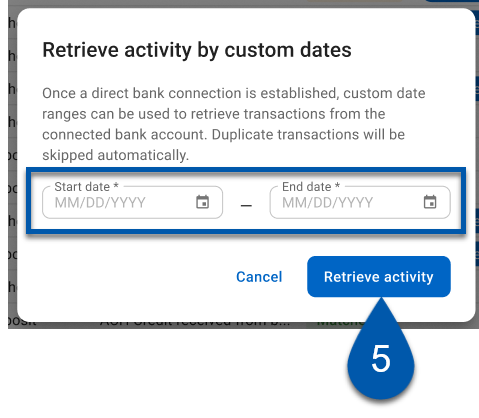
If new activity is not displayed when Retrieve Activity is selected, the Bank Account may require Multi-factor Authentication. Learn more about Bank Accounts with Multi-factor Authentication
If the system finds duplicate entries, it will not import the duplicates.
All fields must be exactly the same in order to be considered duplicate entries.
Troubleshooting
Unable to retrieve activity.
If activity cannot be retrieved despite a Connection Status of ‘Connected’ (or if the status says ‘Not Connected’), use the Manage Bank Connections option in the Retrieve Activity menu to verify that the selected bank account is linked to a connected account.
To troubleshoot:
Open the Retrieve Activity menu by clicking the down arrow.
Select Manage Bank Connections.
Click Add Bank to open the Connections Manager.
If credentials have changed, the system will prompt for an update.
Ensure that the bank account is properly linked and the credentials are current to retrieve activity successfully.