If your account has moved to the new Pay Runs experience, see New Deduction Import Template.
The Deductions Import template is used to import deductions to pay runs in Workforce Payroll. When the Deductions Import template is downloaded, all active employees and all valid deduction types are included in the blank template.
Download
The Deductions Import template is downloaded from within the Add Import wizard.
Navigate to the Imports page.
Click +Add to open the Add Import wizard.
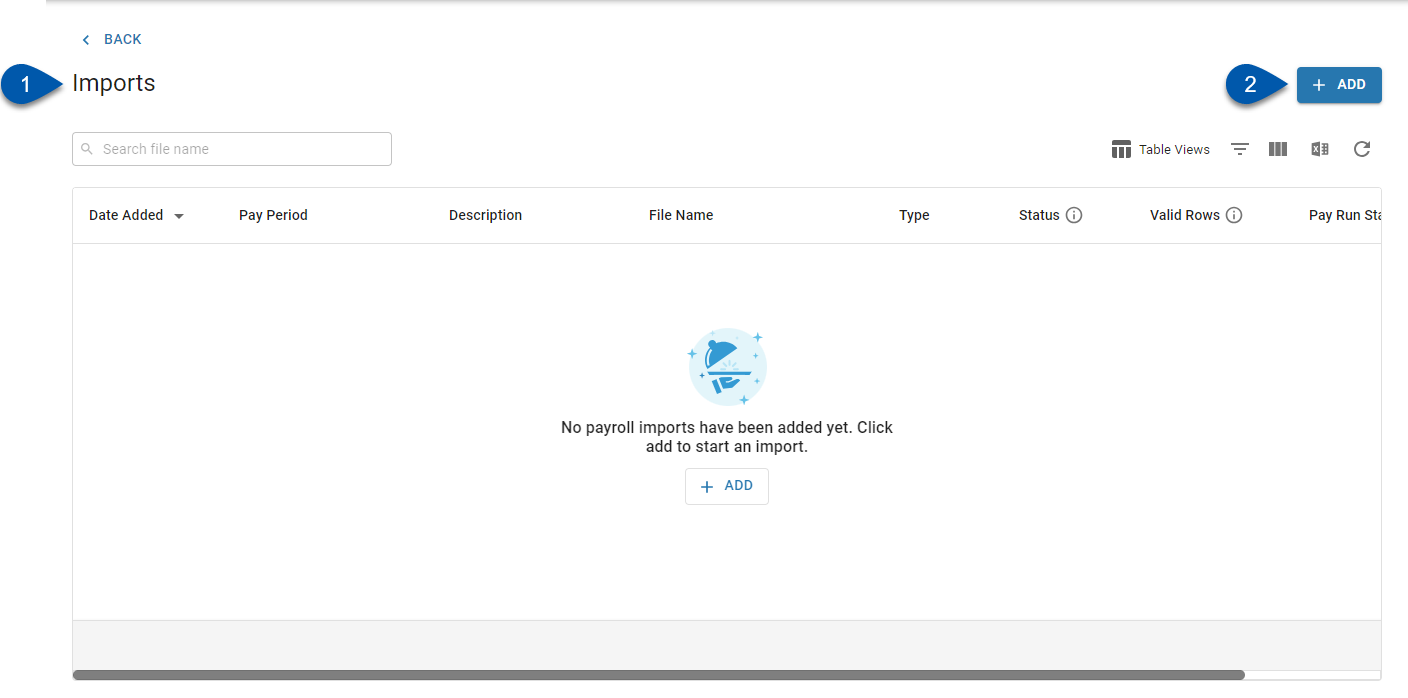
Select the desired pay run.
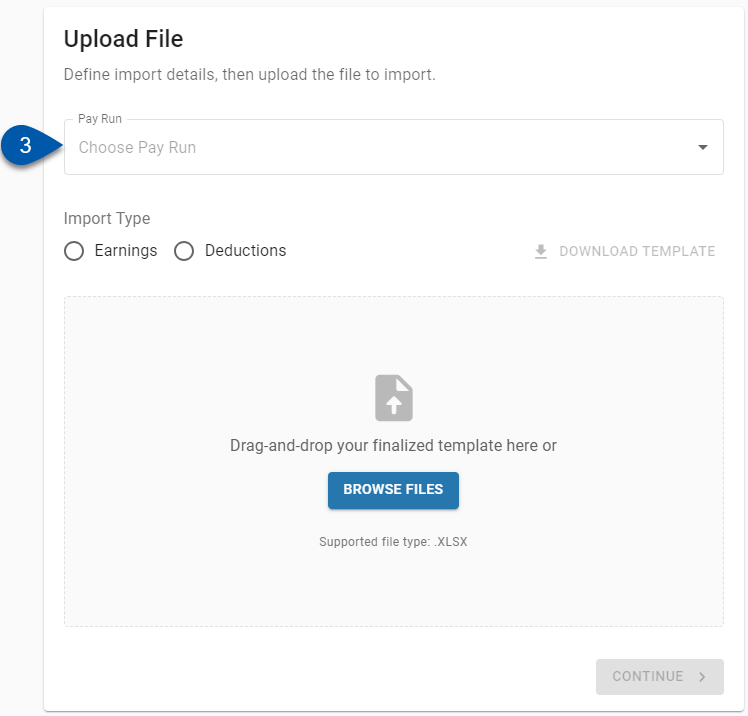
Select Deductions.
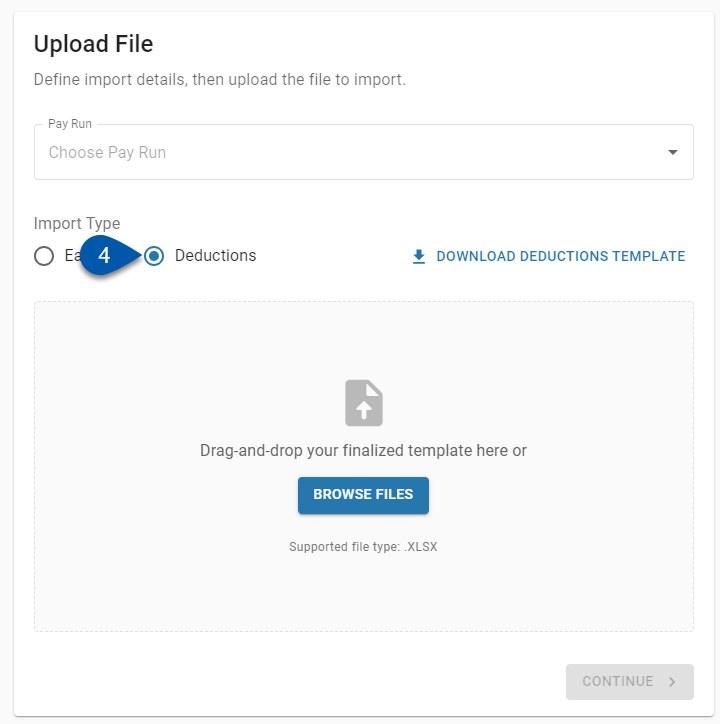
Click Download Deductions Template.
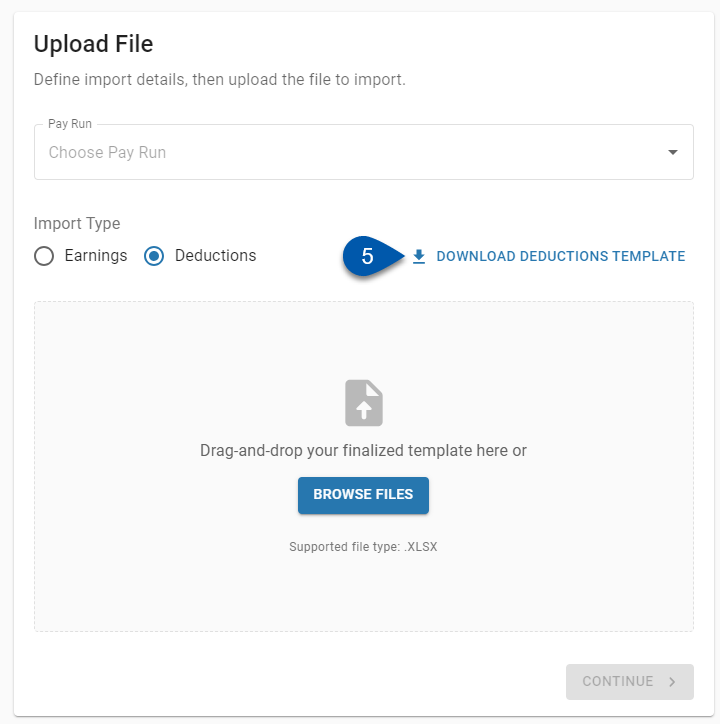
Template Columns
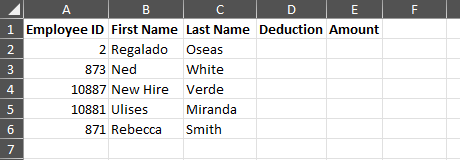
Column | Description | |
|---|---|---|
A | Employee ID | Unique numerical ID for the employee as it appears on their employee record. |
B | First Name | Employee’s first name as it appears on their employee record. |
C | Last Name | Employee’s last name as it appears on their employee record. |
D | Deduction | Deduction type being imported. |
E | Amount | Amount of the deduction being imported. This field is required. |
Filling Out The Template
Follow these steps to properly fill out the Deductions Import template.
Enter Deduction Details Per Employee
1) Locate the line for the desired employee.
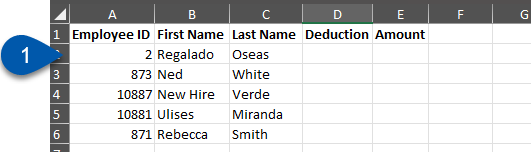
2) Do not edit columns A - C.
The Employee ID must match the employee’s ID as it appears on their employee record.
The First Name and Last Name must match the employee’s employee record. Errors in the employee’s name and associated employee ID can be updated after import if needed.
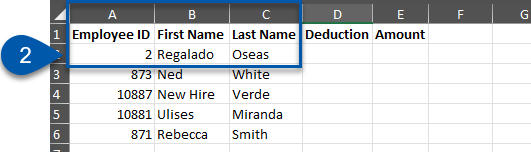
3) Select a deduction type from the drop-down menu.
Only deduction types present in the drop-down menu can be imported. Errors can be corrected after upload if needed.
If the employee already has a deduction of the selected type present on their employee record, the amount of the deduction will only be updated on the associated payment, and the employee record will not be updated.
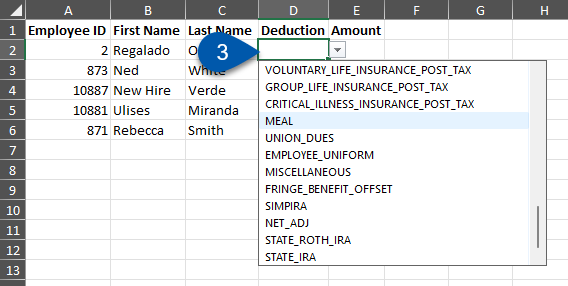
4) Enter the amount to be imported.
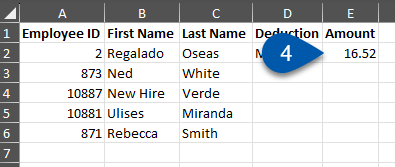
Add Additional Employees
Follow these steps to add separated employees or other employees not present on the import template:
1) Confirm that the employee has been onboarded to payroll.
Only employees who have been onboarded to payroll can be included in a pay run.
2) Note the employee’s Employee ID, First Name, and Last Name as they appear on their employee record.
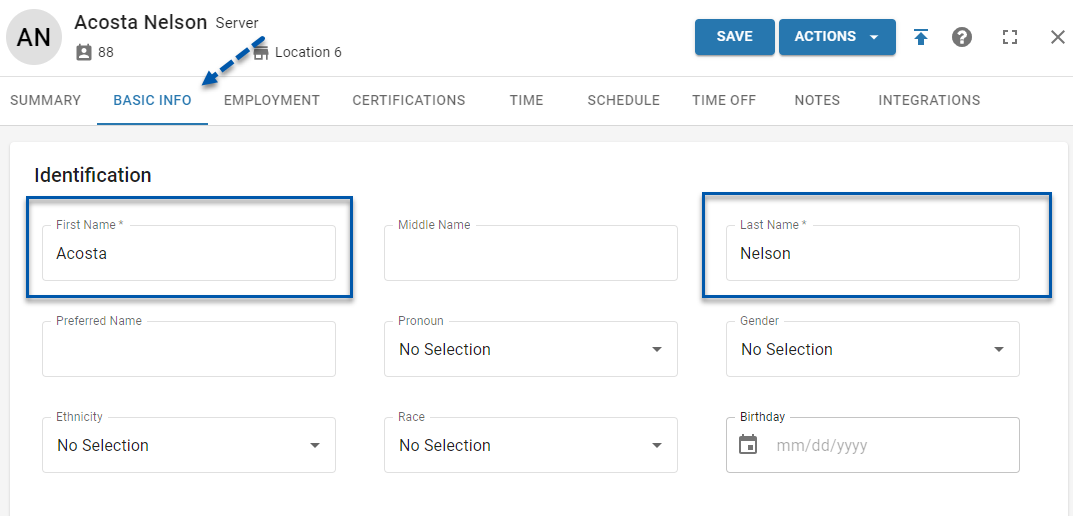
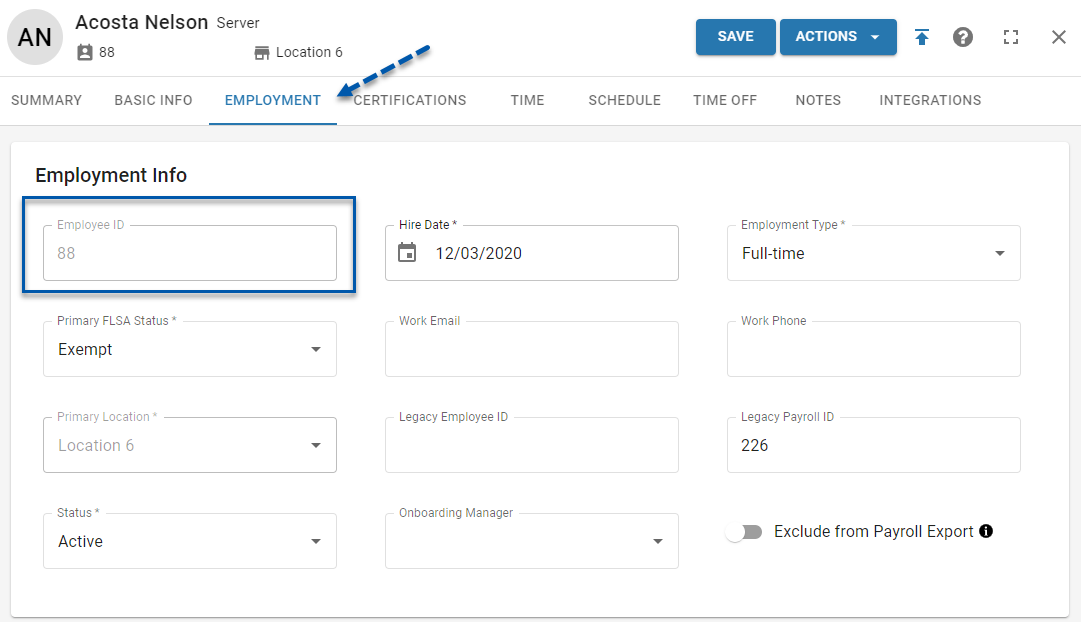
3) Locate a blank row on the import template.
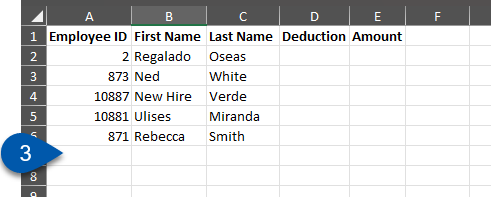
4) Enter the employee’s details for columns A-C into the blank row.
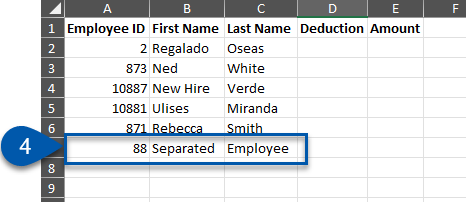
5) Enter the deduction details.
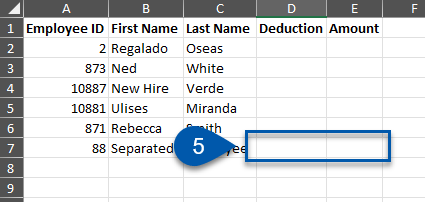
Add Multiple Deduction Types for a Single Employee
Follow these steps to add additional deduction types for a single employee:
1) Locate the line for the desired employee.
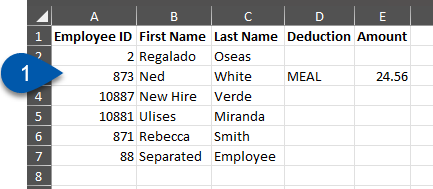
2) Insert a blank row above or below the desired employee.
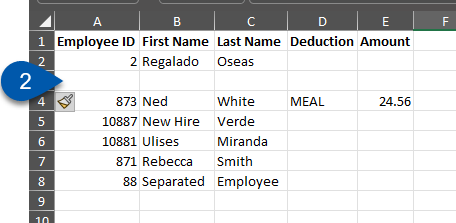
3) Copy the details from columns A-C from the employee’s existing row into the blank row.
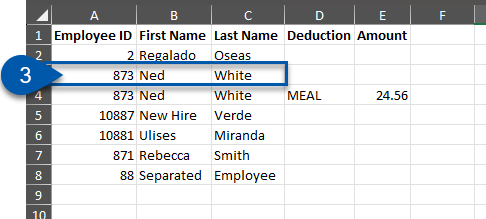
4) Enter the deduction details.
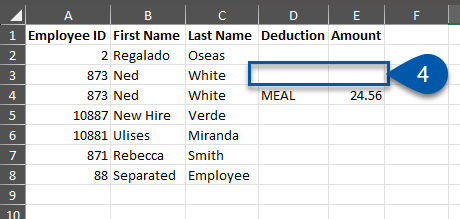
Remove Unnecessary Employees
All rows in the Deductions Import template will be checked for validity when it is uploaded. Removing unnecessary employees prior to import reduces rows in the review step of the import process.