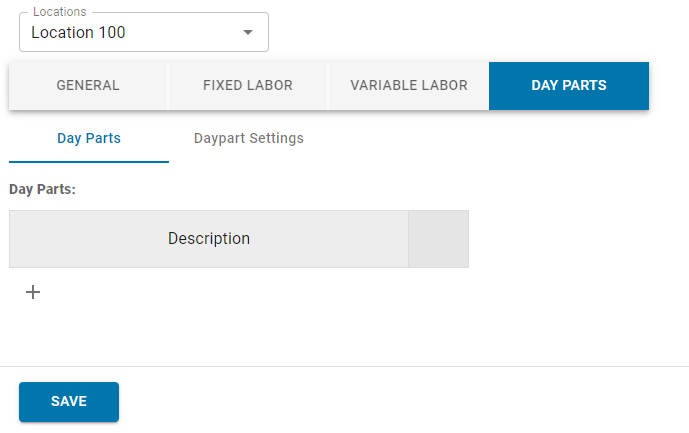Day parts, or dayparting, is the practice of breaking up an Operations day into segments that can then be reported on individually. Restaurant365 gives users the ability to create day parts with their corresponding names and start/end times.
Day parts can be set up for POS polling and scheduling.
Setting Up Day Parts for POS Polling
When set up for POS polling, day parts help to break up POS data in various operational reports. In addition to this, the Comments tab of the Classic Daily Sales Summary contains a Comments box for each respective day part for the location.
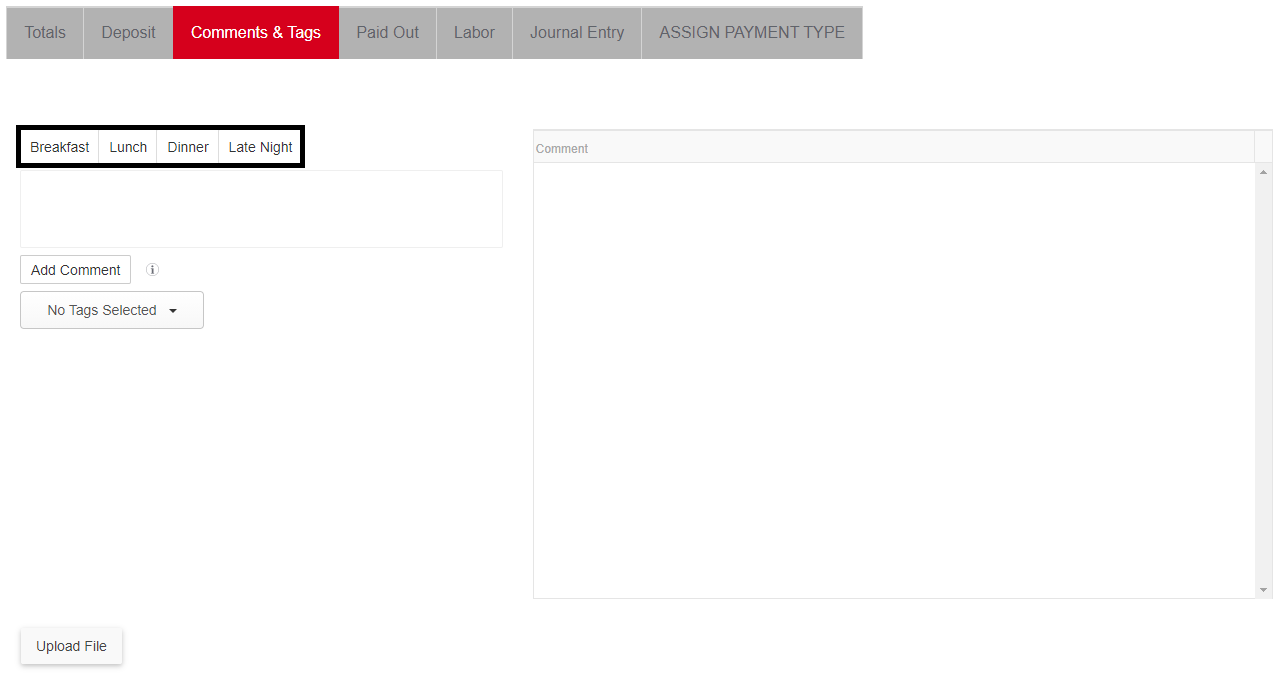
Users can set up day parts on the Location record. On the Day Parts tab, enter in the names and start times for each day part. Save the record before closing.
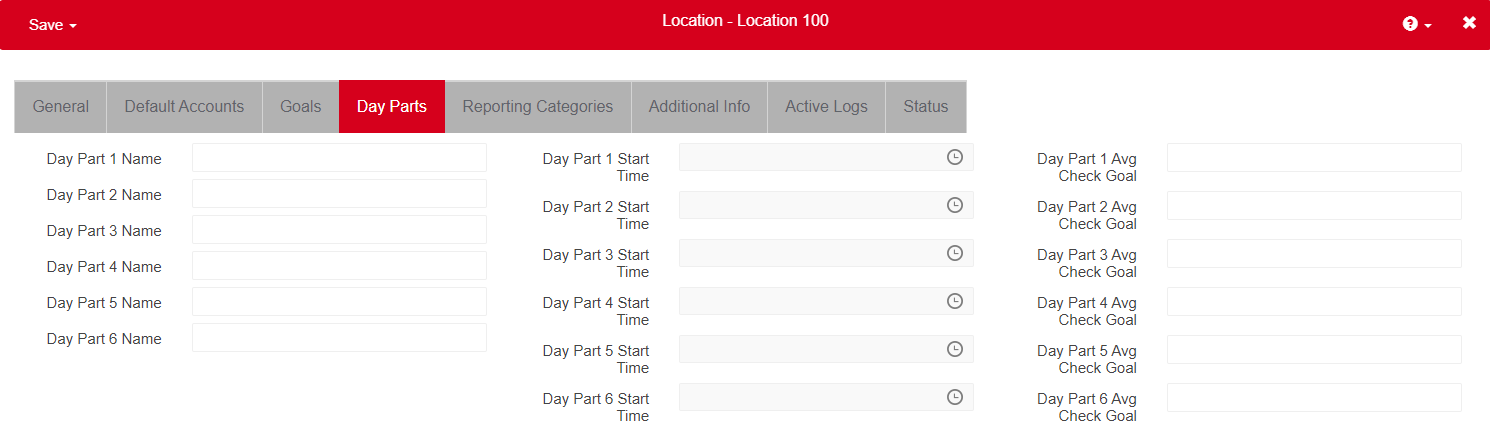
Setting Up Day Parts for Scheduling
If Smart Labor is enabled for your organization, the Schedule Calendar Day View or the Labor Matrix can be used to configure day parts on the Schedule Calendar.
Schedule Calendar
If Smart Labor is enabled, day parts can be set up to appear on the Schedule Calendar and can help users determine how many employees to scheduled for each day part.
On the Schedule Calendar, change the view from Week to Day.
Select Configure Day Parts, which appears under the Day Parts drop-down.
A Configure Day Parts window appears where Day Part Locations/Names, Settings/Hours, and Restaurant Operating Hours can be set.
Save the updates made before closing the modal.
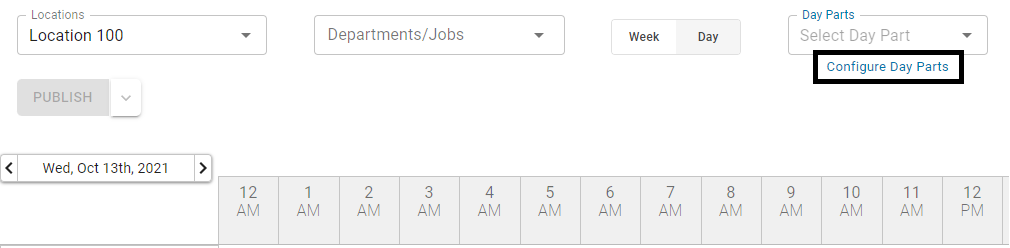
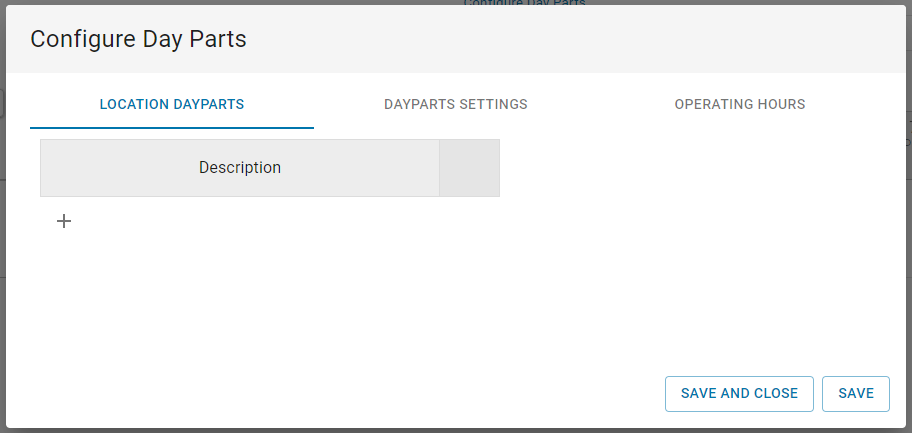
Labor Matrix
The Labor Matrix is enabled for databases that have Smart Labor added to their plan.
Navigate to the Labor Matrix and select the Day Parts tab.
Use the fields on this tab to configure day parts.