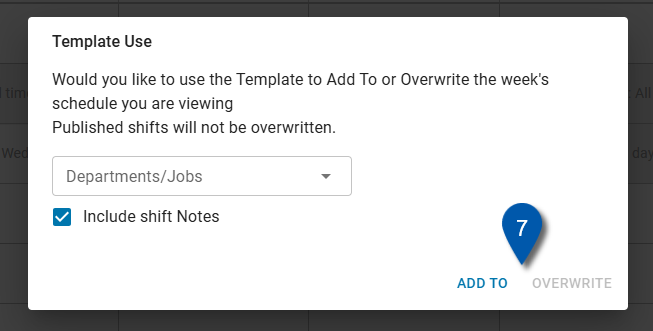The Schedule Calendar includes tools to efficiently create weekly schedules based on existing templates or prior weeks. Using a saved scheduler template or copying from a previous week reduces setup time and helps maintain schedule accuracy and consistency across pay periods.
Security
Users must have the following permission(s) create, edit, and delete shifts:
Labor → Scheduling → Schedule → Add/Edit/Delete Shifts
Users must have the following permission(s) publish or unpublish shifts:
Labor → Scheduling → Schedule → Publish/Unpublish Shifts
These permissions can be added to custom user roles or individual users. The Permission Access report can be used to determine which user roles or users already have these permissions assigned. For more information, see User Setup and Security.
Navigation
Shifts are created and managed on the Schedule Calendar.
Navigate to the Workforce application.
Click Schedule from the Scheduling dropdown.
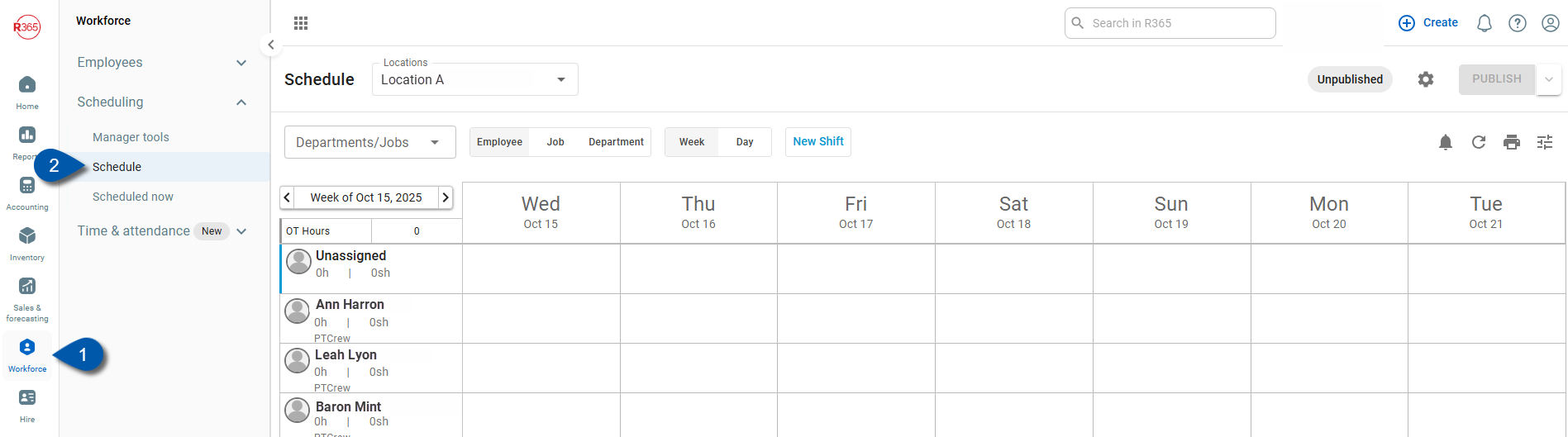
Add Shifts by Auto-Populating a New Week
Follow these steps to create a new week of shifts by applying a saved scheduler template or copying from a prior week:
Click steps to expand for additional information and images.
1) Navigate to the Schedule section of the Scheduling tab.
Open the Scheduling tab, then select the Schedule section.
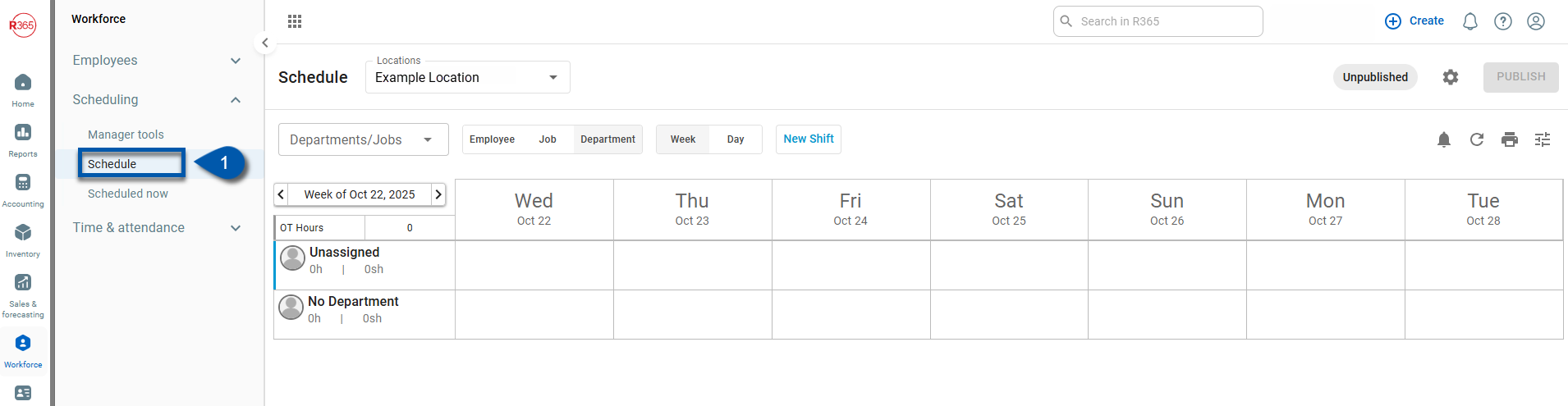
2) Click into a new week on the Schedule Calendar.
The Add Shifts window appears when opening an upcoming week for the first time or when the last shift is deleted for the displayed week.
Use this window to populate the week’s schedule with shifts from a Scheduler Template or the Prior Week.
Select Cancel to skip adding shifts. The schedule remains blank.
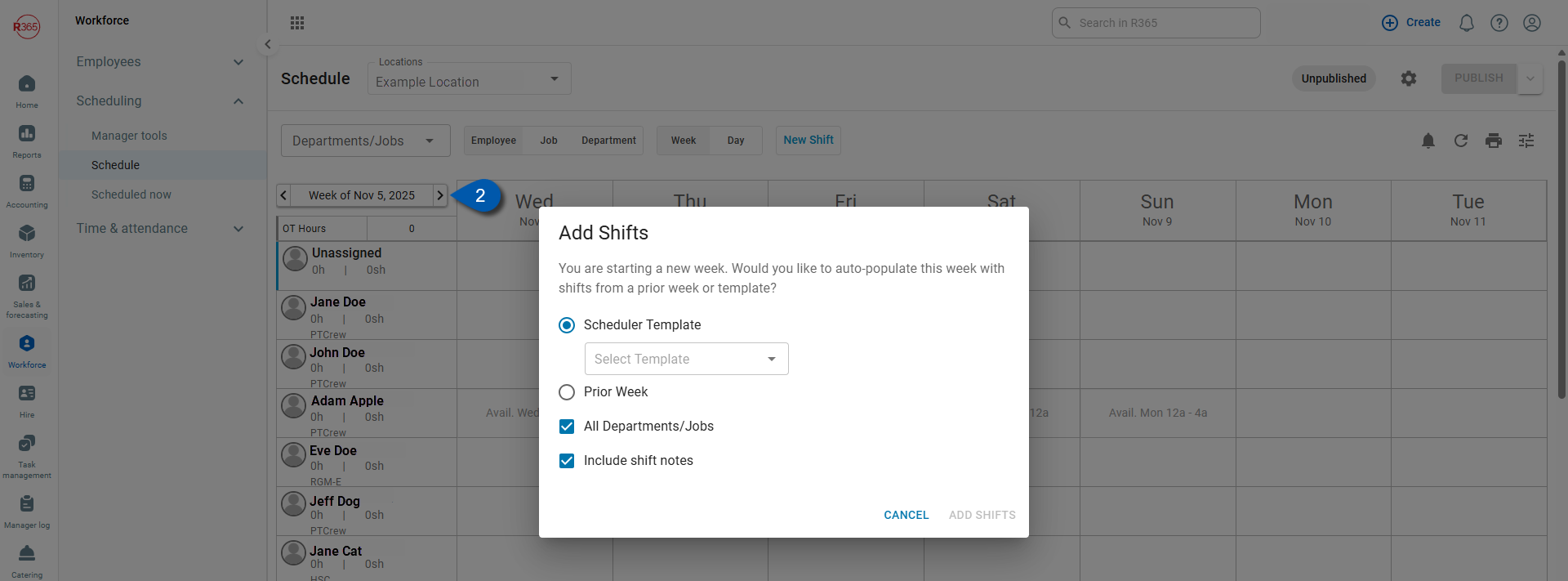
3) Select from Scheduler Template or auto-populate from a prior week.
Required fields:
Select from Scheduler Template: Opens a dropdown to Select Template.
Prior Week: Auto-populates shifts from a previous week using the date picker.
Includes a checkbox to Exclude Unpublished Shifts.
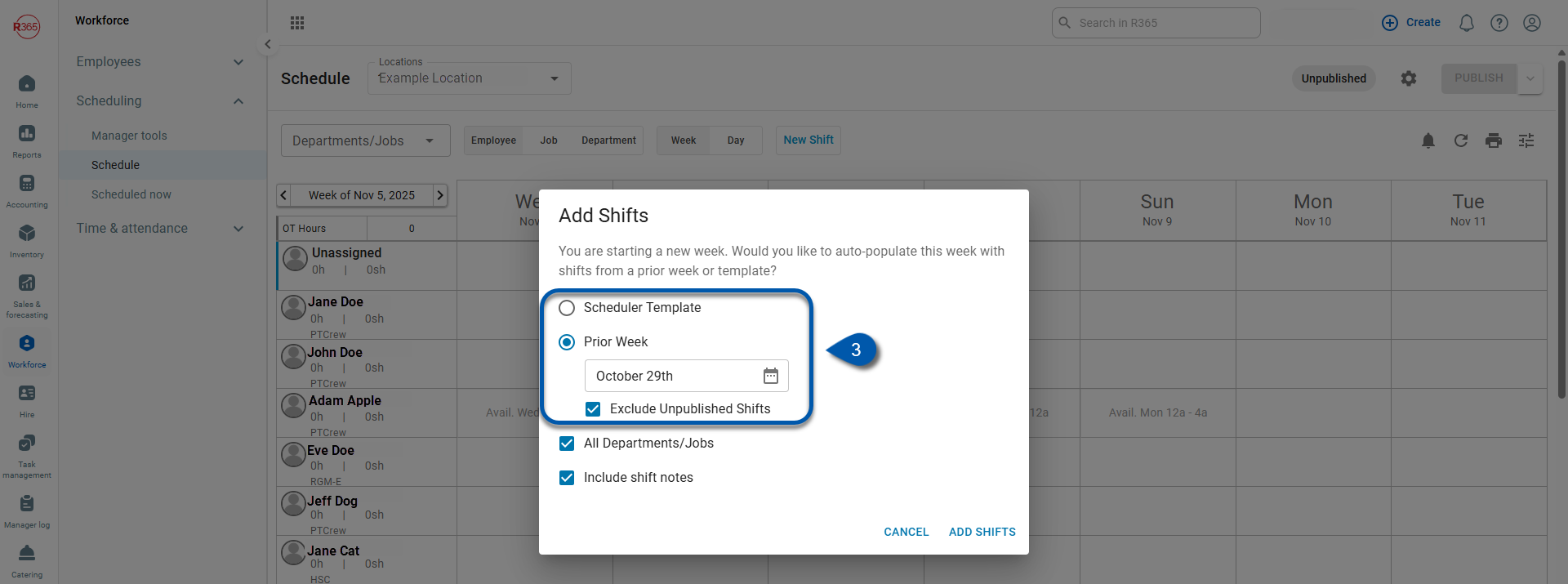
4) Enter additional fields. (Optional)
Optional fields:
Include All Departments/Jobs: Adds shifts for all departments and job types.
Include All Shift Notes: Copies all notes from the selected template or prior week.
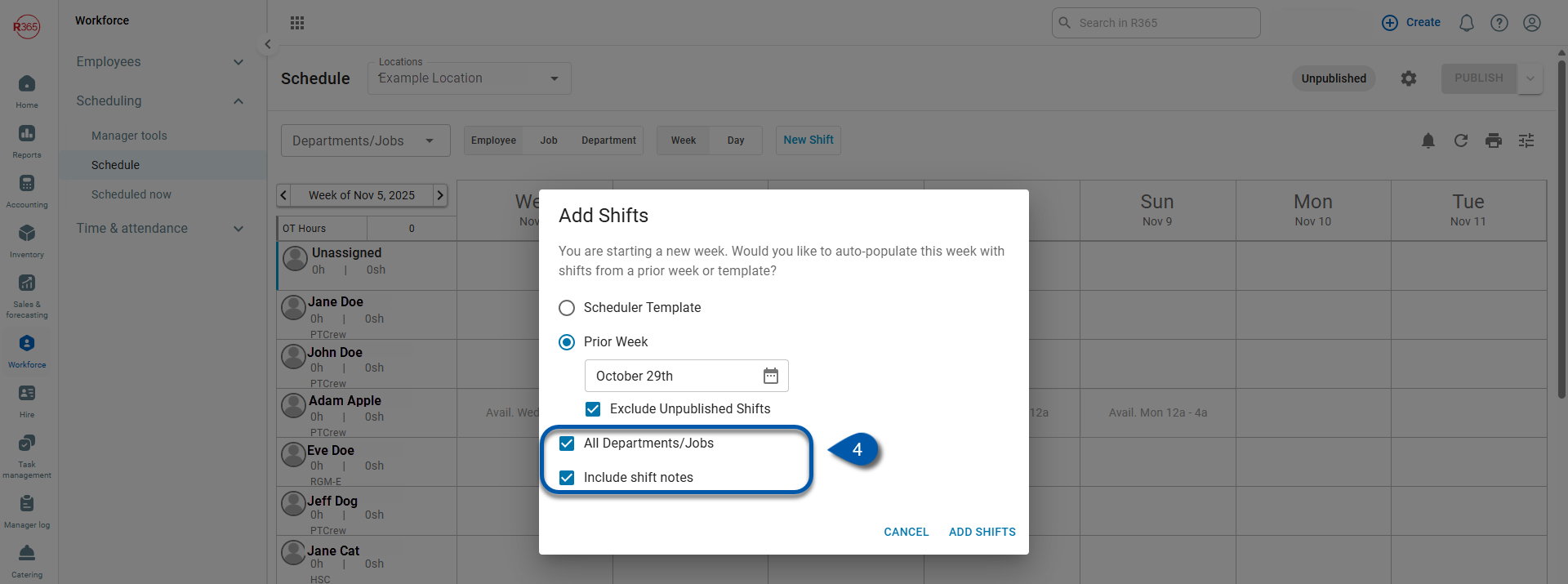
5) Click Add Shifts.
Click Save to add the shift to the schedule.
The new shift appears in the grid immediately.
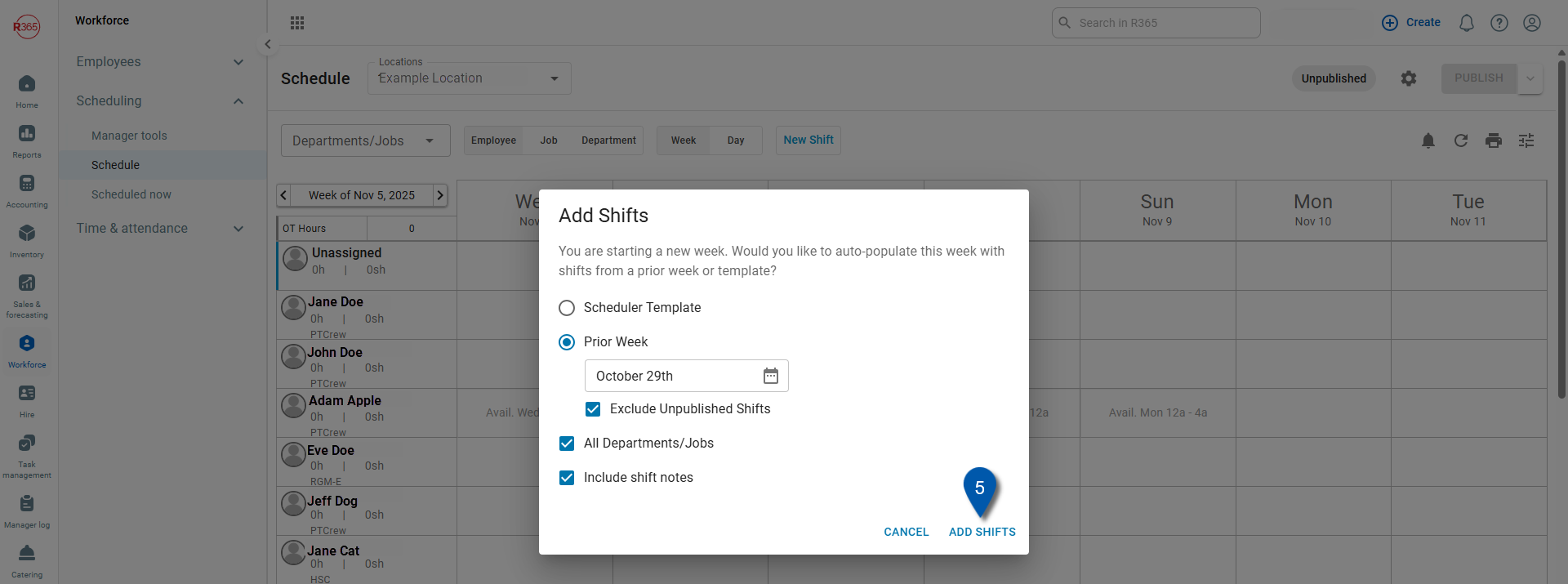
Add Shifts from a Schedule Template
Follow these steps to add shifts from a schedule template:
Click steps to expand for additional information and images.
1) Select the filter icon.
The View Options and Templates menu will open in a side sheet.
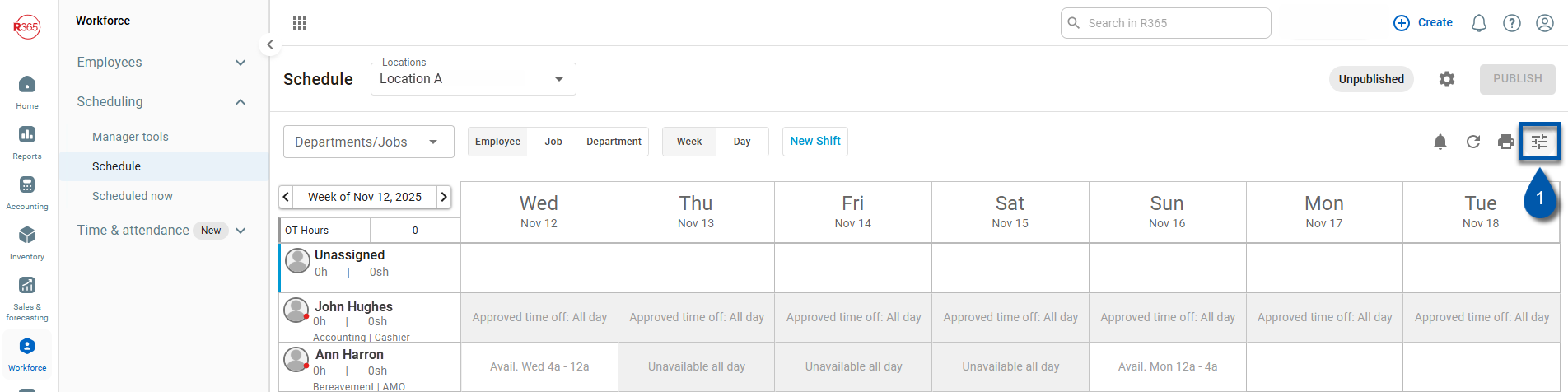
2) Scroll to the Start With section.
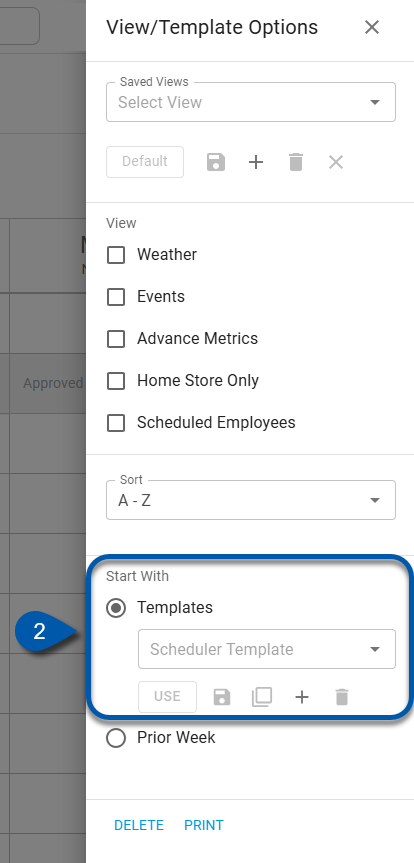
3) Select a template from the dropdown.
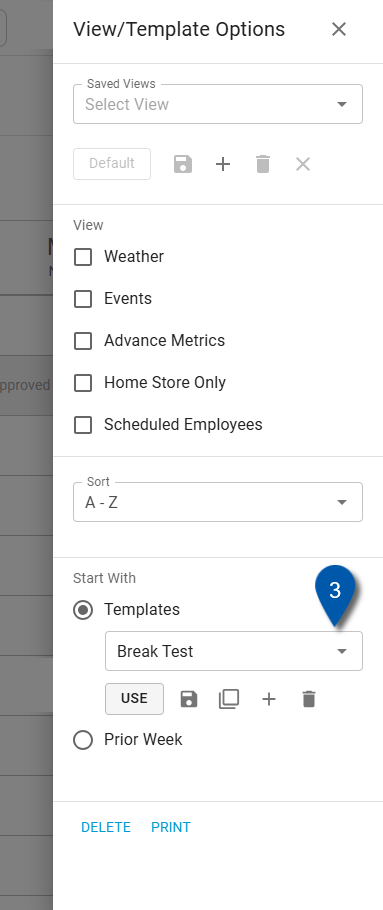
4) Click Use.
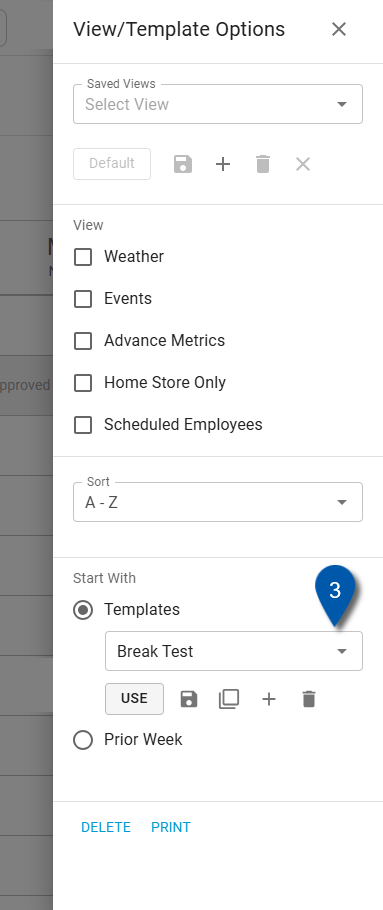
5) Select a Department/Job from the dropdown.
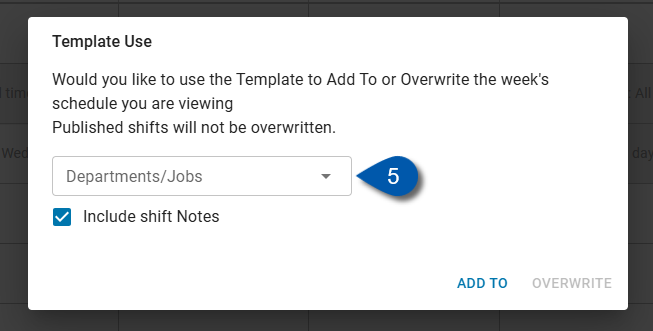
6) Check or uncheck the ‘Include shift notes’ checkbox.
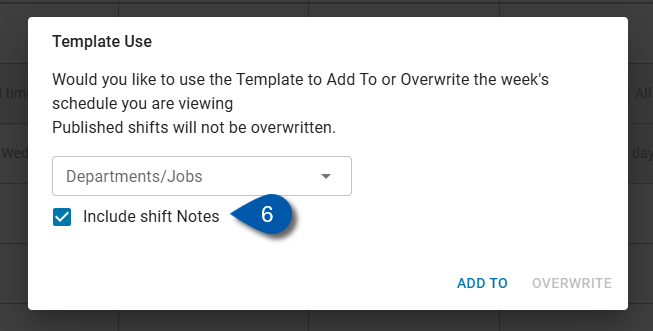
7) Click ‘Add to’ or ‘Overwrite.’
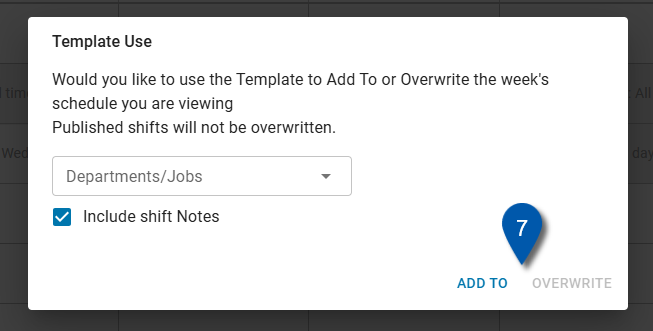
Add Shifts from Prior Week
Follow these steps to add shift from a prior week:
Click steps to expand for additional information and images.
1) Select the filter icon.
The View Options and Templates menu will open in a side sheet.
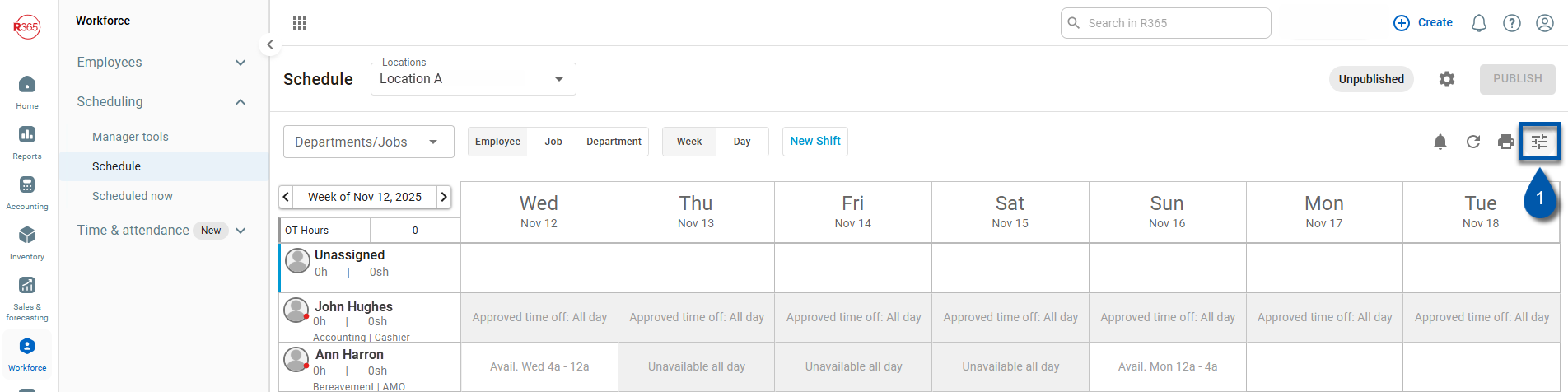
2) Scroll to the Start With section.
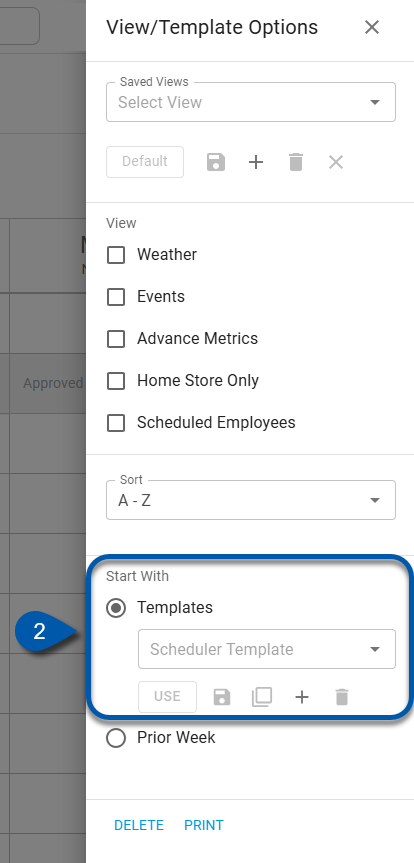
3) Select Prior Week and choose a date from the date picker.
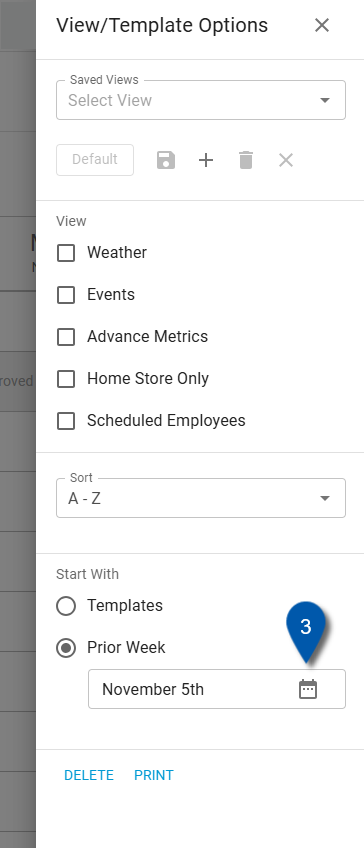
4) Select a day from the calendar and click, ‘OK.’
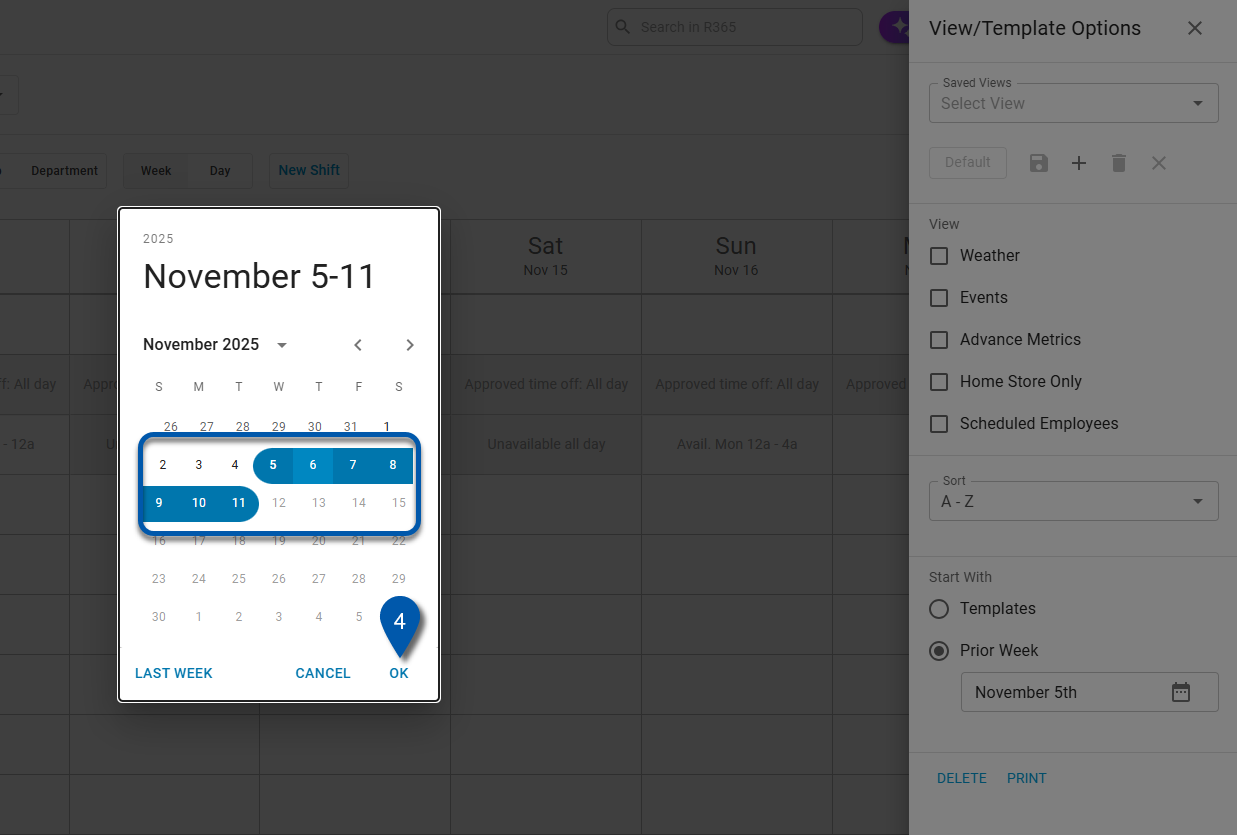
5) Select a Department/Job from the dropdown.
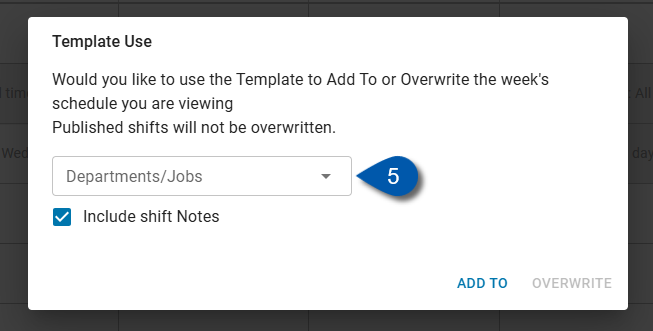
6) Check or uncheck the ‘Include shift notes’ checkbox.
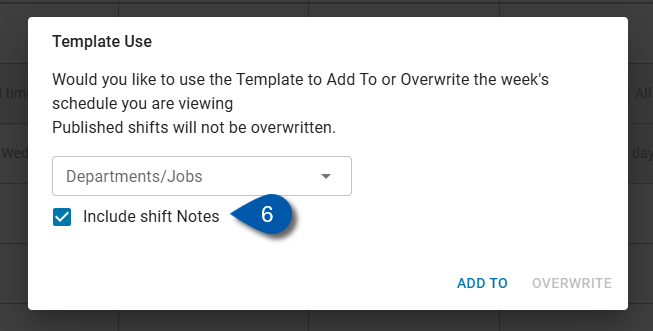
7) Click ‘Add to’ or ‘Overwrite.’