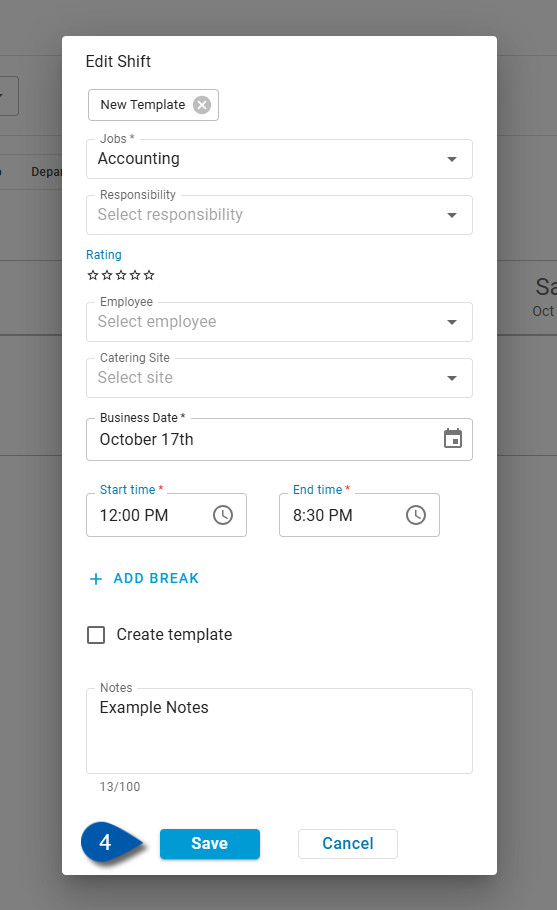Use the Schedule Calendar to create or edit shifts. The calendar maintains accurate staffing and provides clear shift visibility across all departments. Managers and administrators update shift details directly on the Schedule Calendar page.
Security
Users must have the following permission(s) create, edit, and delete shifts:
Labor → Scheduling → Schedule → Add/Edit/Delete Shifts
Users must have the following permission(s) publish or unpublish shifts:
Labor → Scheduling → Schedule → Publish/Unpublish Shifts
These permissions can be added to custom user roles or individual users. The Permission Access report can be used to determine which user roles or users already have these permissions assigned. For more information, see User Setup and Security.
Navigation
Shifts are created and managed on the Schedule Calendar.
Navigate to the Workforce application.
Click Schedule from the Scheduling dropdown.
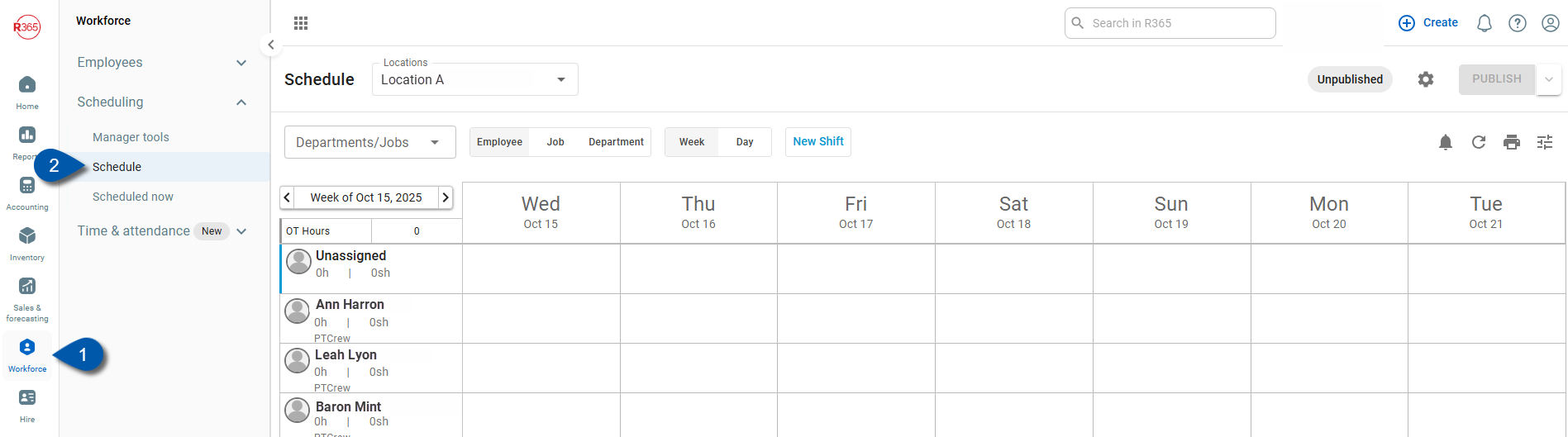
Add Shifts by Auto-Populating a New Week (make new article)
Follow these steps to create a new week of shifts by applying a saved scheduler template or copying from a prior week:
Click steps to expand for additional information and images.
1) Navigate to the Schedule section of the Scheduling tab.
Open the Scheduling tab, then select the Schedule section.
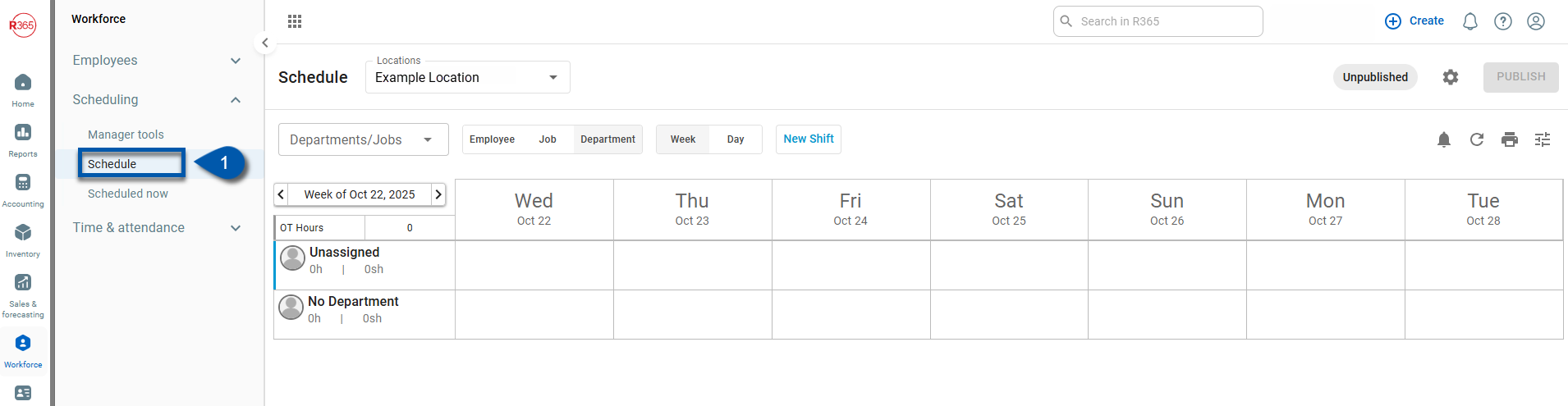
2) Click into a new week on the Schedule Calendar.
The Add Shifts window appears when opening an upcoming week for the first time or when the last shift is deleted for the displayed week.
Use this window to populate the week’s schedule with shifts from a Scheduler Template or the Prior Week.
Select Cancel to skip adding shifts. The schedule remains blank.
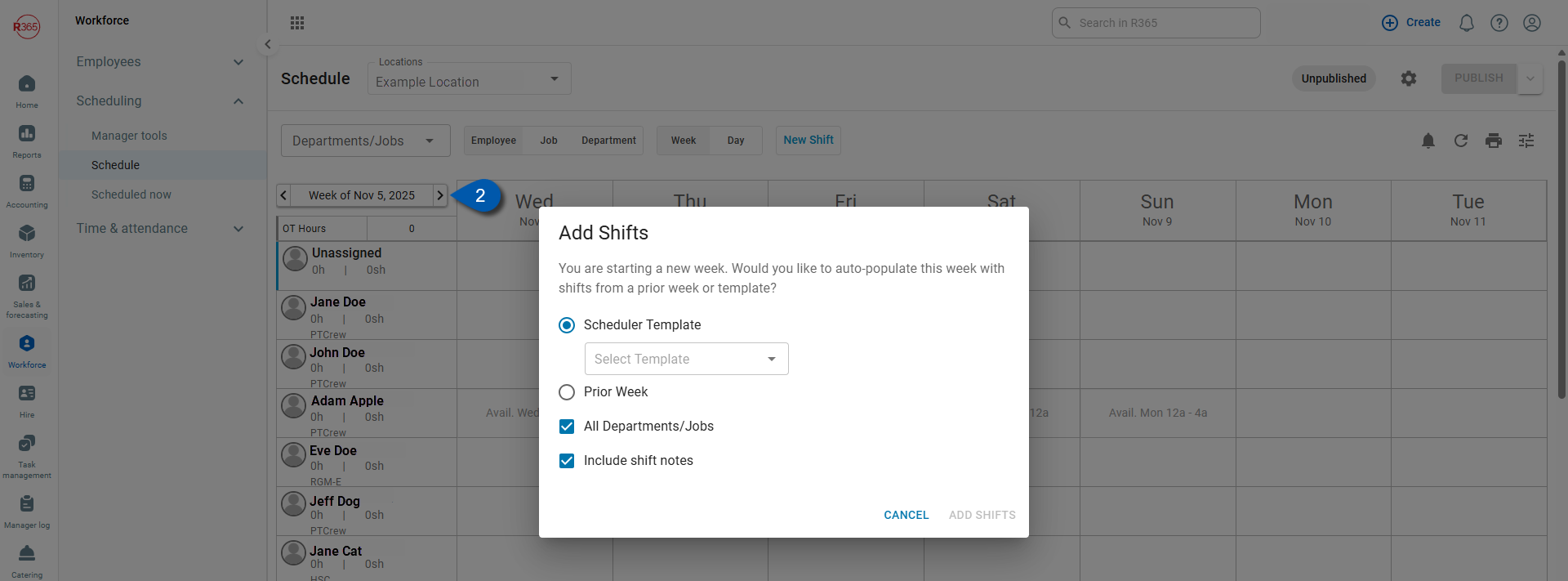
3) Select from Scheduler Template or auto-populate from a prior week.
Required fields:
Select from Scheduler Template: Opens a dropdown to Select Template.
Prior Week: Auto-populates shifts from a previous week using the date picker.
Includes a checkbox to Exclude Unpublished Shifts.
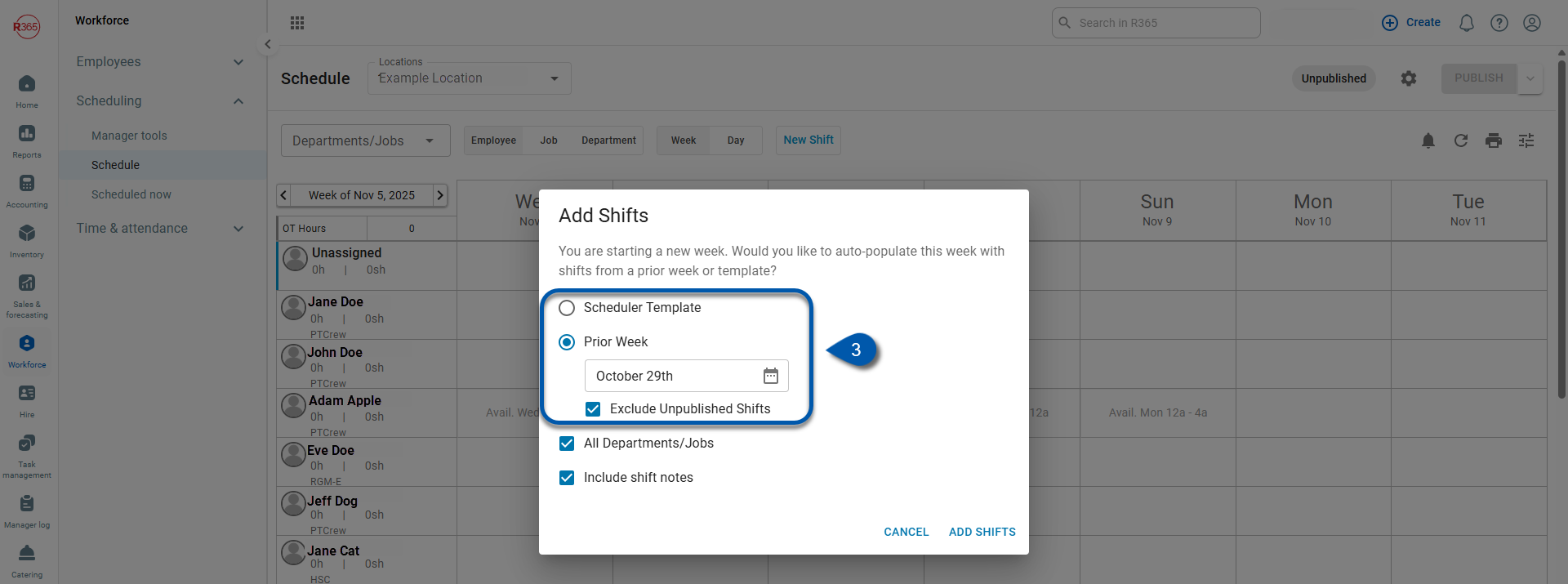
4) Enter additional fields. (Optional)
Optional fields:
Include All Departments/Jobs: Adds shifts for all departments and job types.
Include All Shift Notes: Copies all notes from the selected template or prior week.
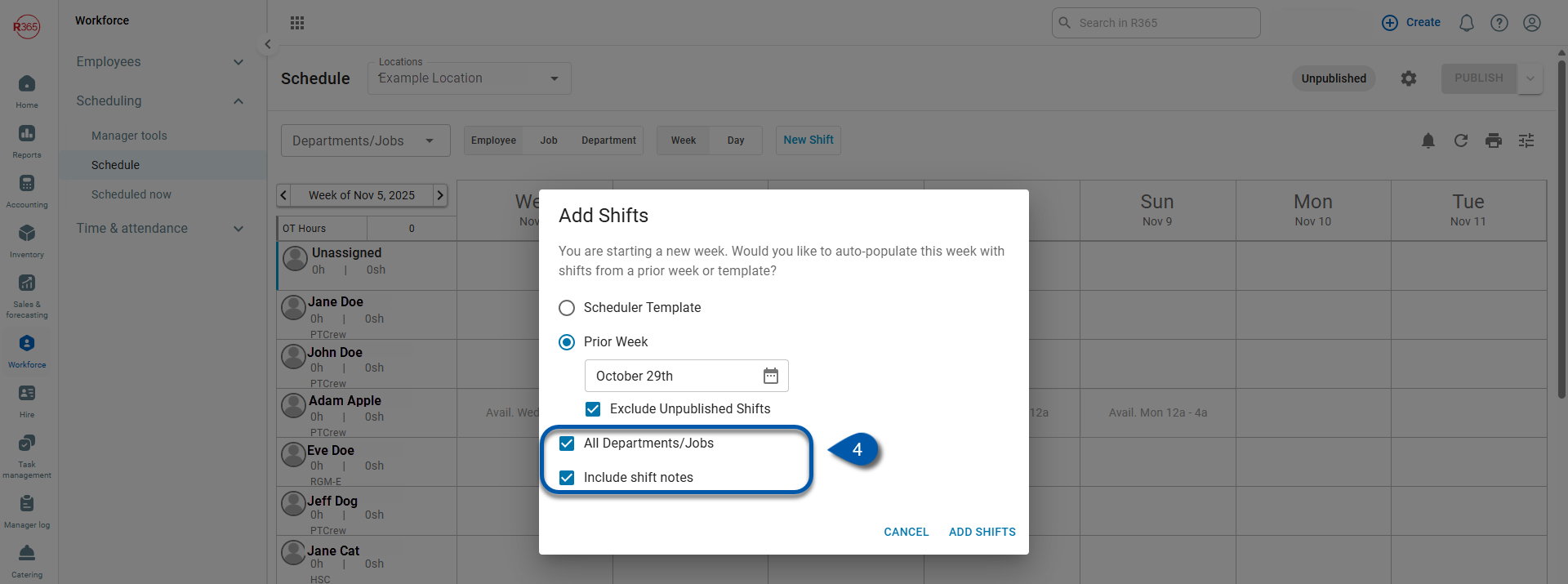
5) Click Add Shifts.
Click Save to add the shift to the schedule.
The new shift appears in the grid immediately.
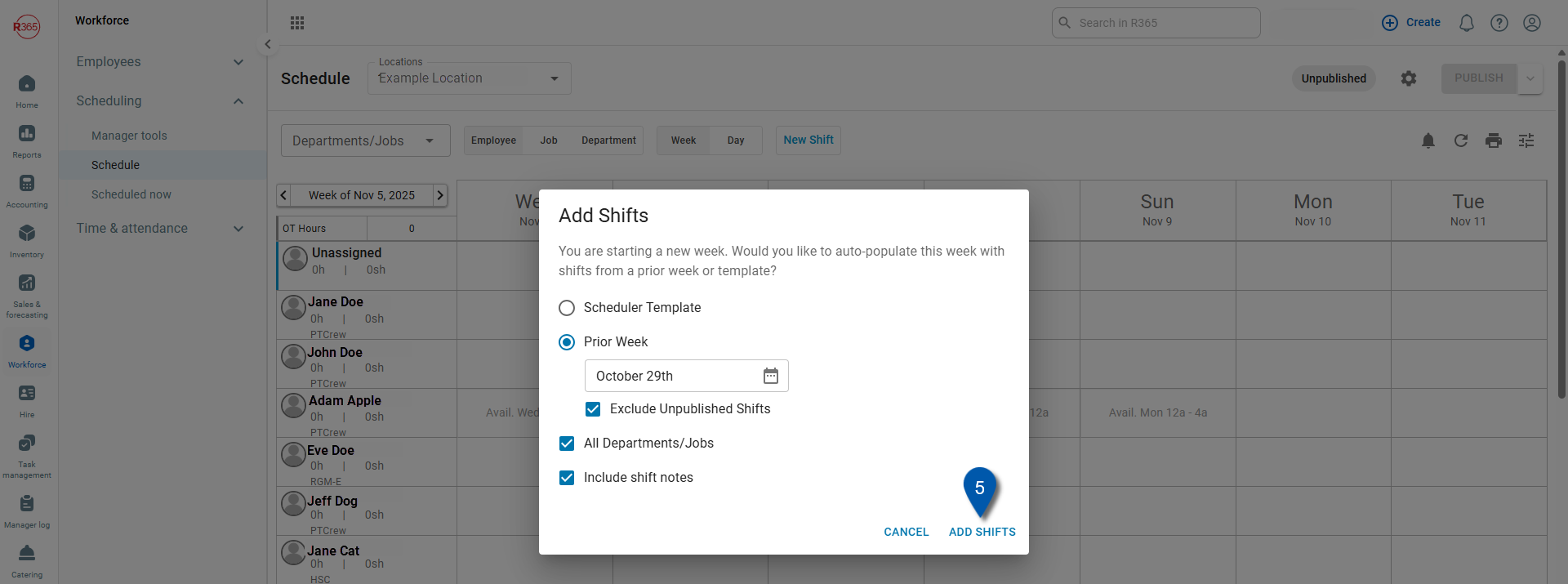
Create a New Shift
Follow these steps to create a new shift in the Schedule Calendar:
Click steps to expand for additional information and images.
1) Click create New Shift.
There are two ways to create a new shift:
Right-click a blank cell, then select New.
This action prepopulates the Shift Details form with available information from the selected cell, such as date, employee, job, and title.
Click New Shift in the header of the Schedule Calendar.
This opens a blank Shift Details form.
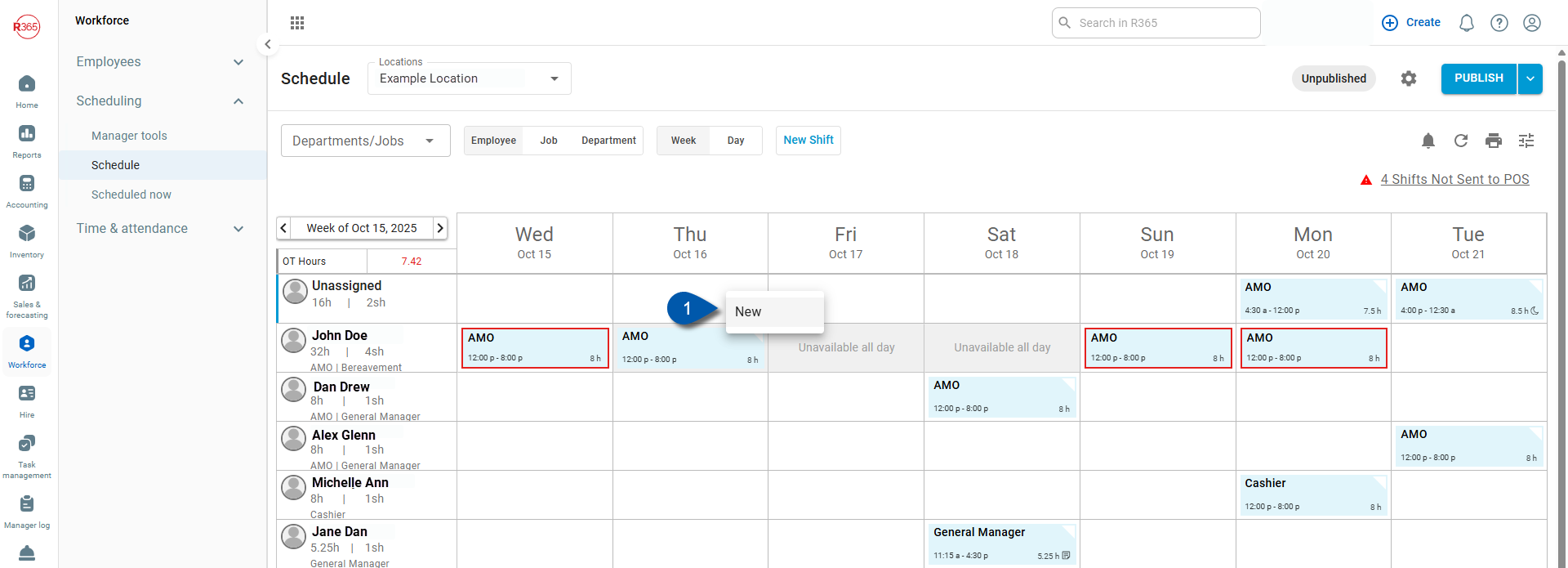
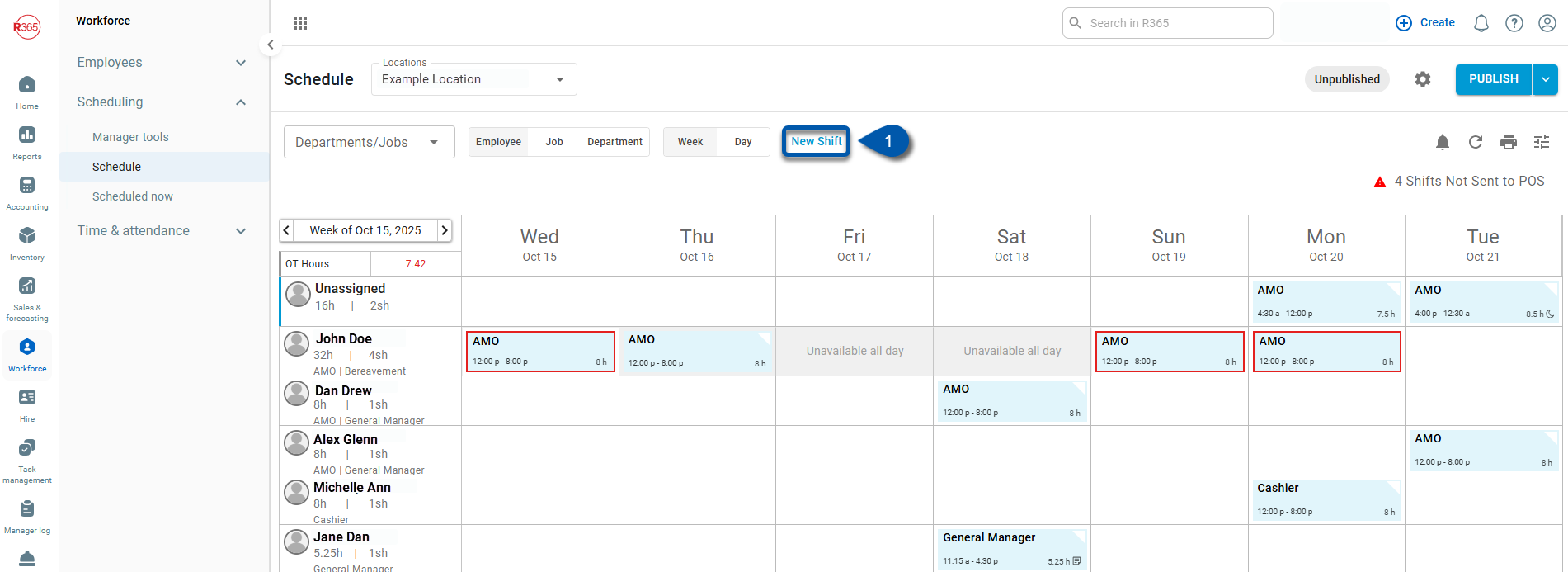
2) Select a job from the Jobs dropdown.
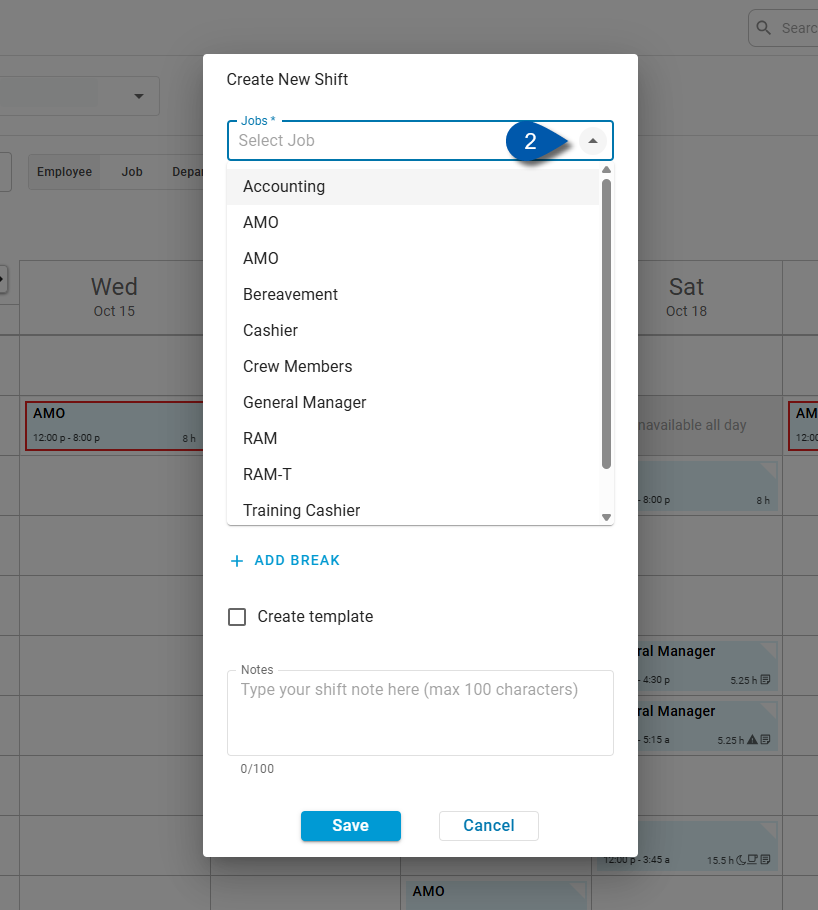
3) Select a date from the date picker.
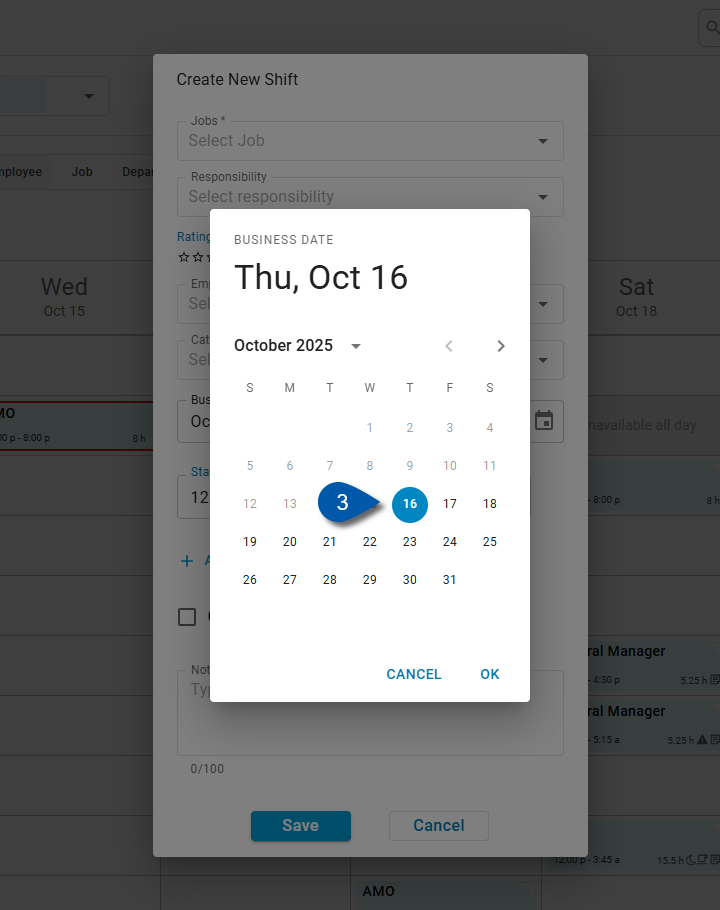
4) Select a start time for the shift.
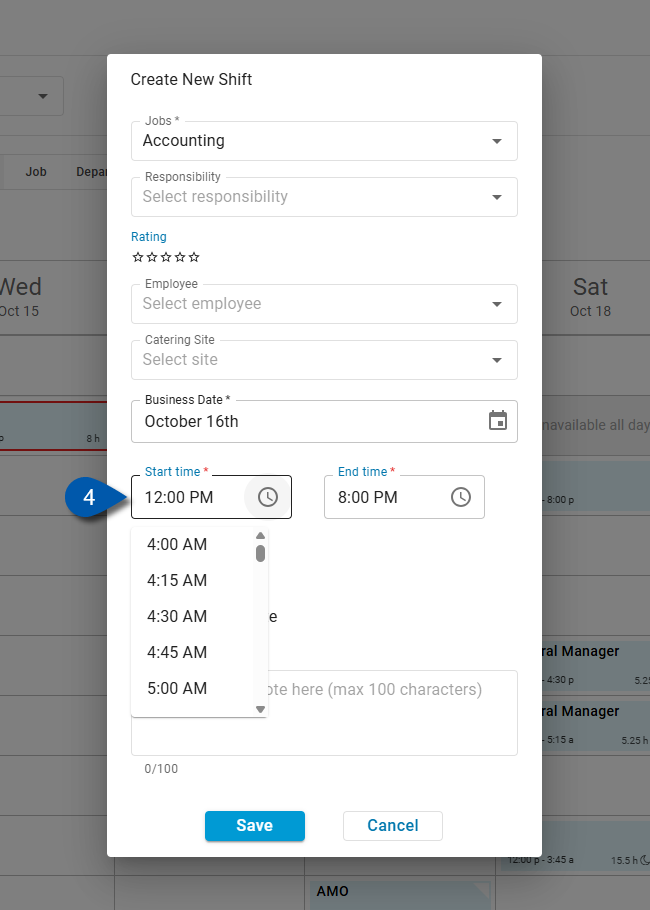
5) Select an end time for the shift.
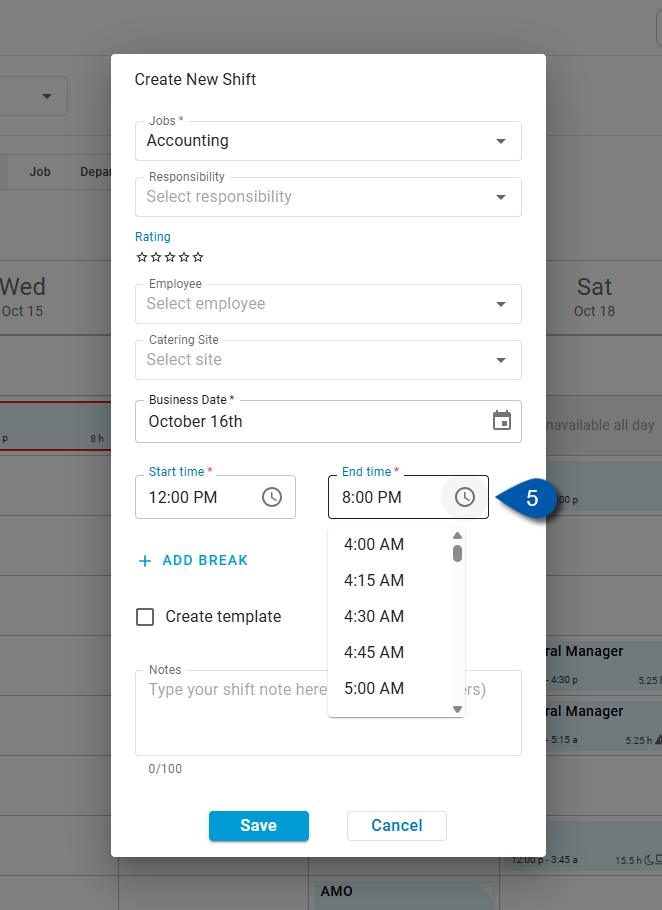
6) Enter additional details. (Optional)
Learn more about the individual fields in Shift Details.
In Beta
Scheduled breaks is in beta for select customers. Contact your CSM for more information.
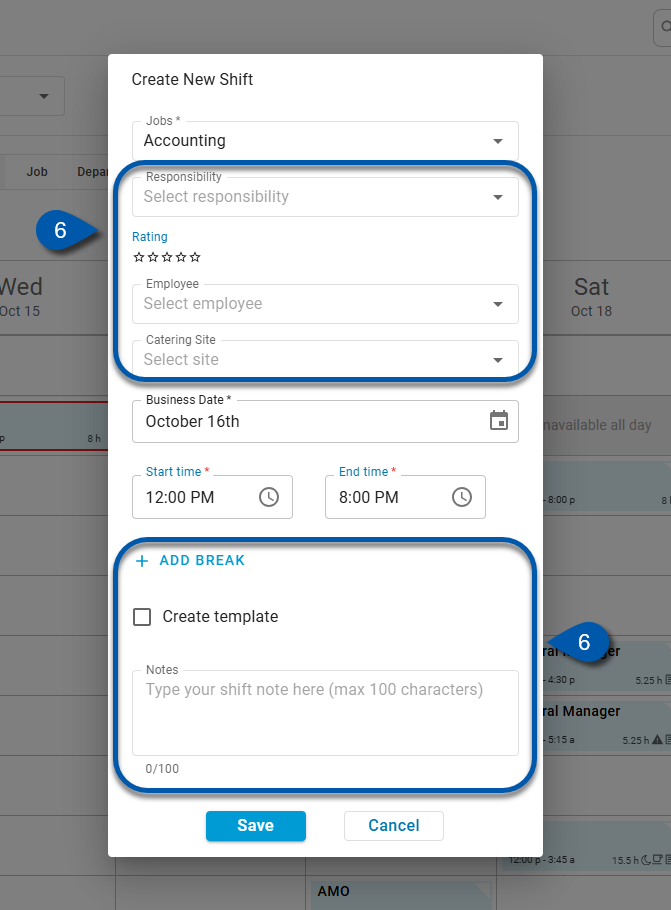
7) Save the shift.
Click Save to add the shift to the schedule.
The new shift appears in the grid immediately.
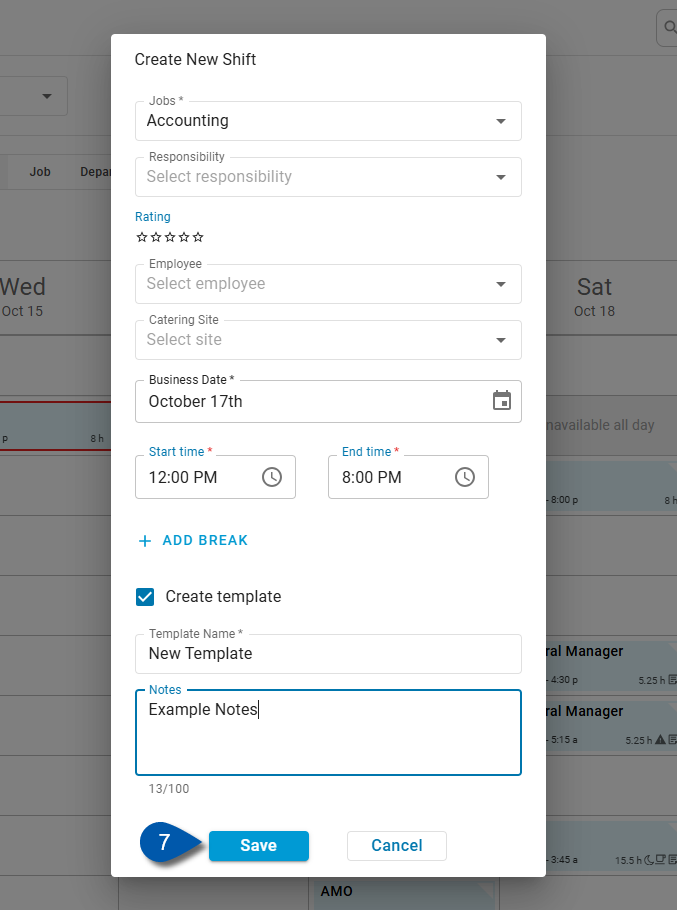
Edit a Shift
Follow these steps to edit an existing shift:
Click steps to expand for additional information and images.
1) Locate the shift.
Open the Scheduling page and find the shift that needs to be updated.
Use filters or search options as needed.
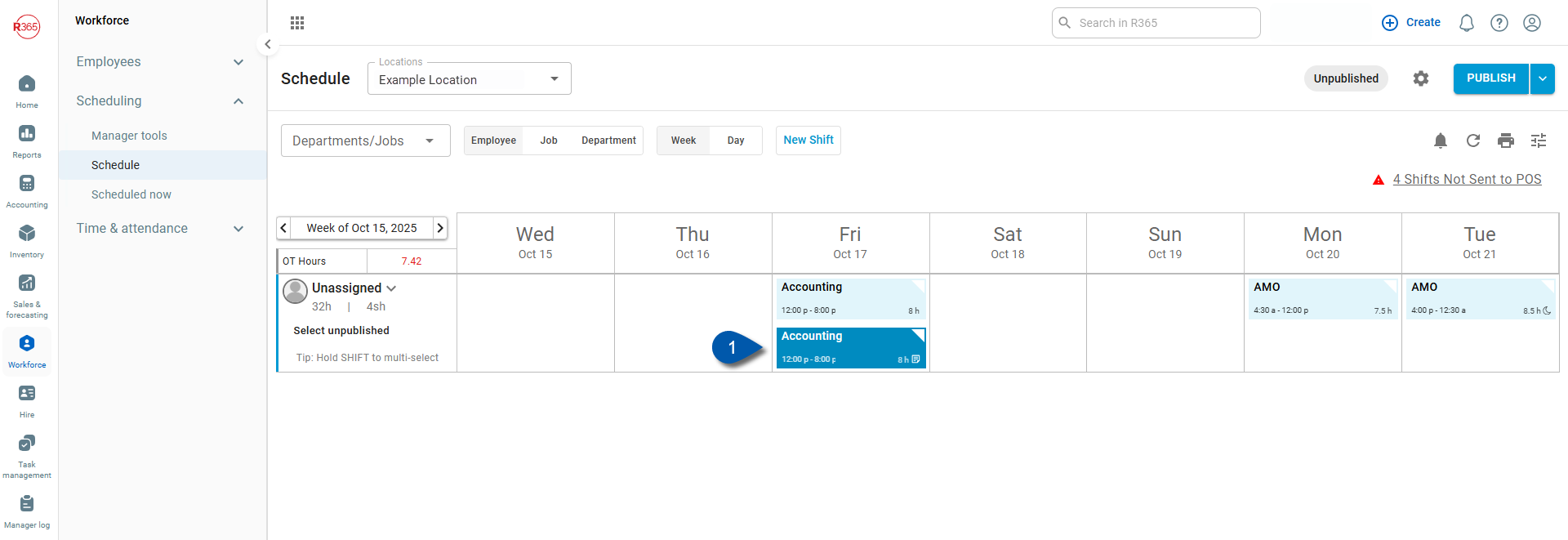
2) Open shift details.
Open the Shift Details form for an existing shift using one of the following methods:
Double-click the shift.
Right-click the shift, then select Edit.
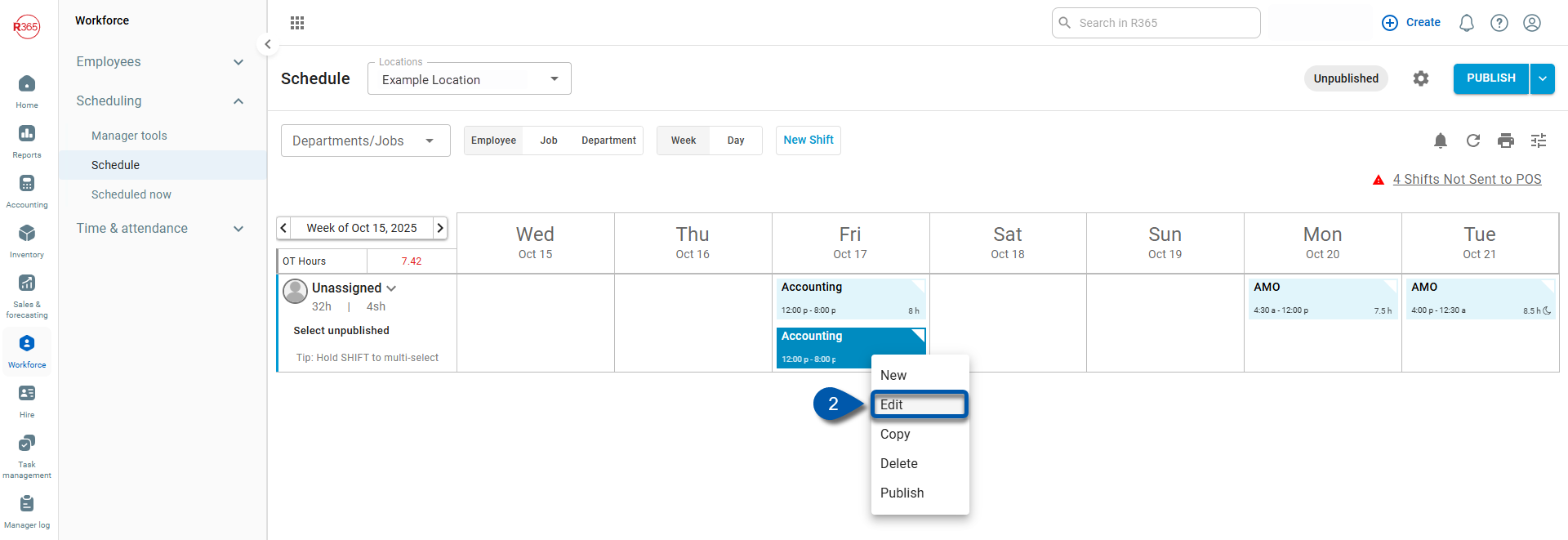
3) Update shift information.
Make any needed changes to editable fields.
Note: Shifts dated in the past cannot be edited.
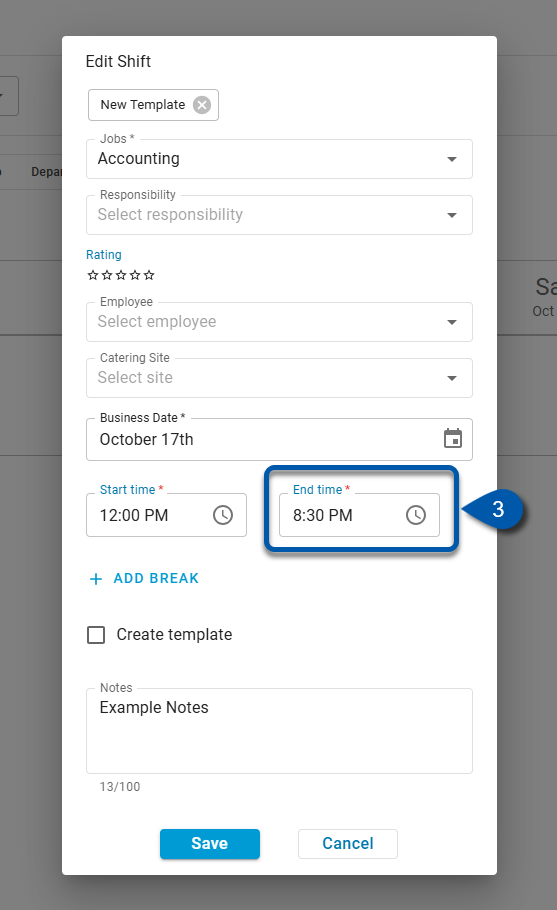
4) Save changes.
Click Save to confirm updates and close the form.