Payroll journal entries are created from the Create Menu and record the financial transactions including wages, taxes and deductions, within the general ledger.
For organization accruing labor from POS Integrations, all Daily Sales Summaries (DSSs) from the pay period must be approved before the associated payroll journal entry is approved.
Security
Users must have the following permission to create a payroll journal entry:
General Ledger → Payroll Journal Entries → Create Payroll JEs
These permissions can be added to custom user roles or individual users. The Permission Access report can be used to determine which user roles or users already have these permissions assigned. For more information, see User Setup and Security.
Create a Payroll Journal Entry
To create a payroll journal entry, follow these steps:
Click steps to expand for additional information and images.
1) Open the Create menu, then select Payroll Journal Entry.
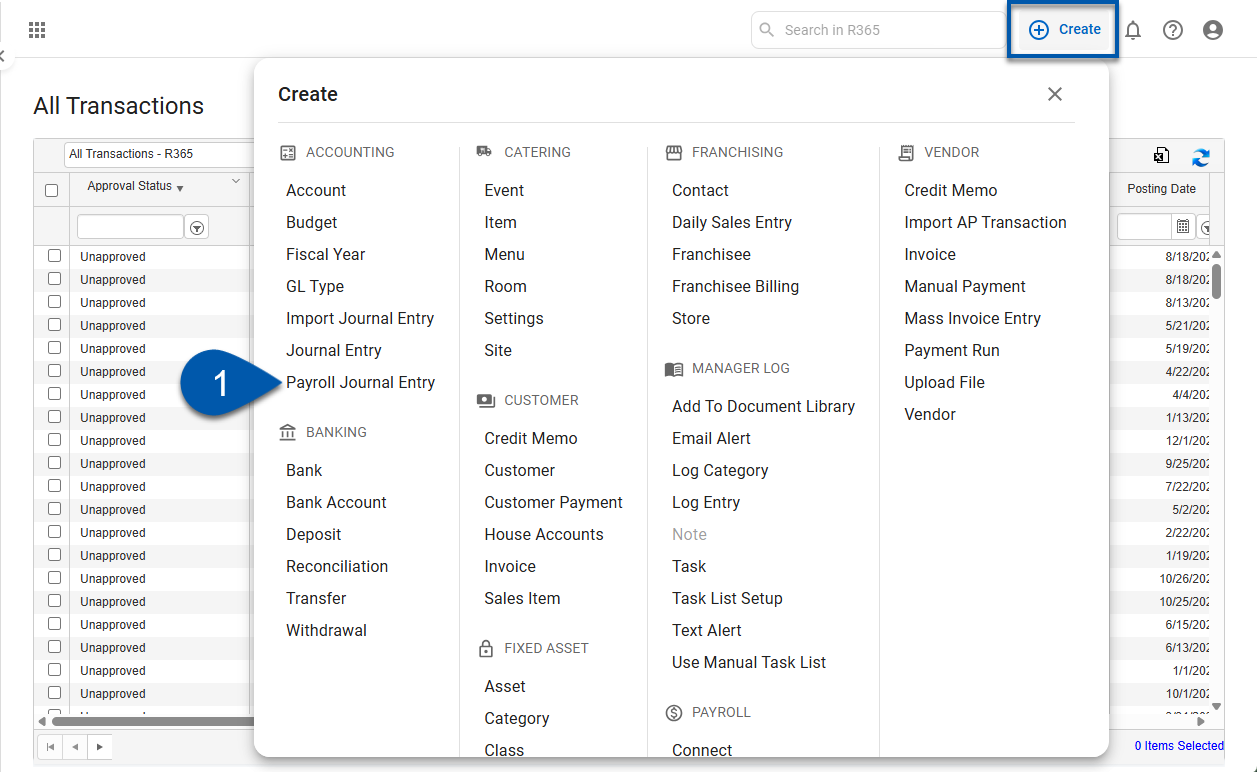
Learn more about the payroll journal entry record.
2) Enter the date for the payroll journal entry.
R365 Best Practice
Use the Payroll End (pay period end date) as the journal entry date.
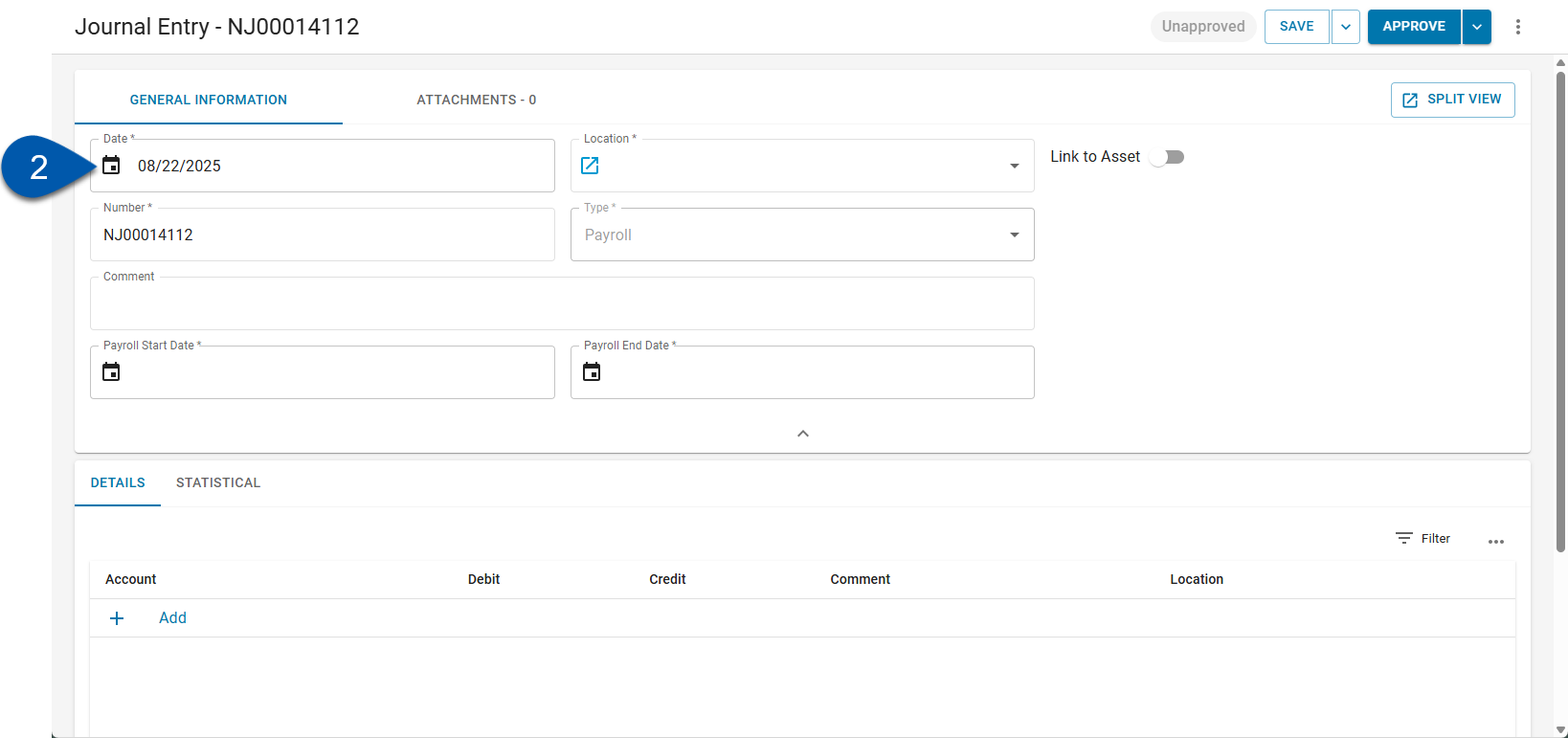
3) Select the location for the payroll journal entry.
R365 Best Practice
It is recommended to select the location according to the payroll clearing method selected in the Miscellaneous tab of System Preferences to ensure accurate payroll estimate clearing.
If the clearing method is set to:
Then
Per Location
A payroll journal entry should be created per location, the same location should be used in the header and in the detail rows.
Per Legal Entity
A payroll journal entry should be created per legal entity. The location in the header should be associated with the legal entity the payroll is cleared by, and all locations in the detail rows should share a legal entity with the header location.
Per Common Payer
A payroll journal entry should be created for each payroll common payer. The location in the header should be associated with the legal entity indicated as a payroll common payer, and the locations in the detail rows should not all share a legal entity.
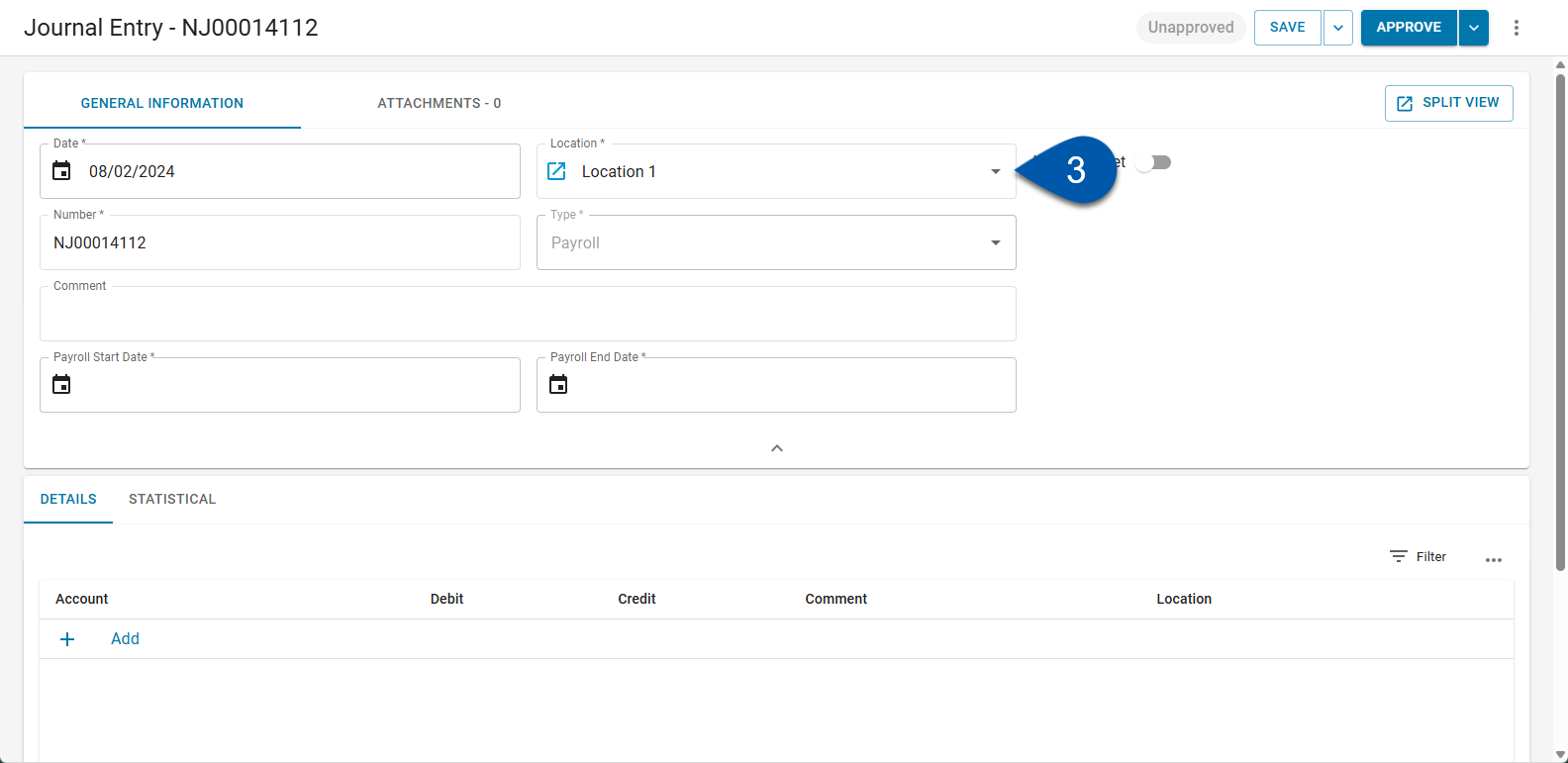
4) Select the Payroll Start Date.
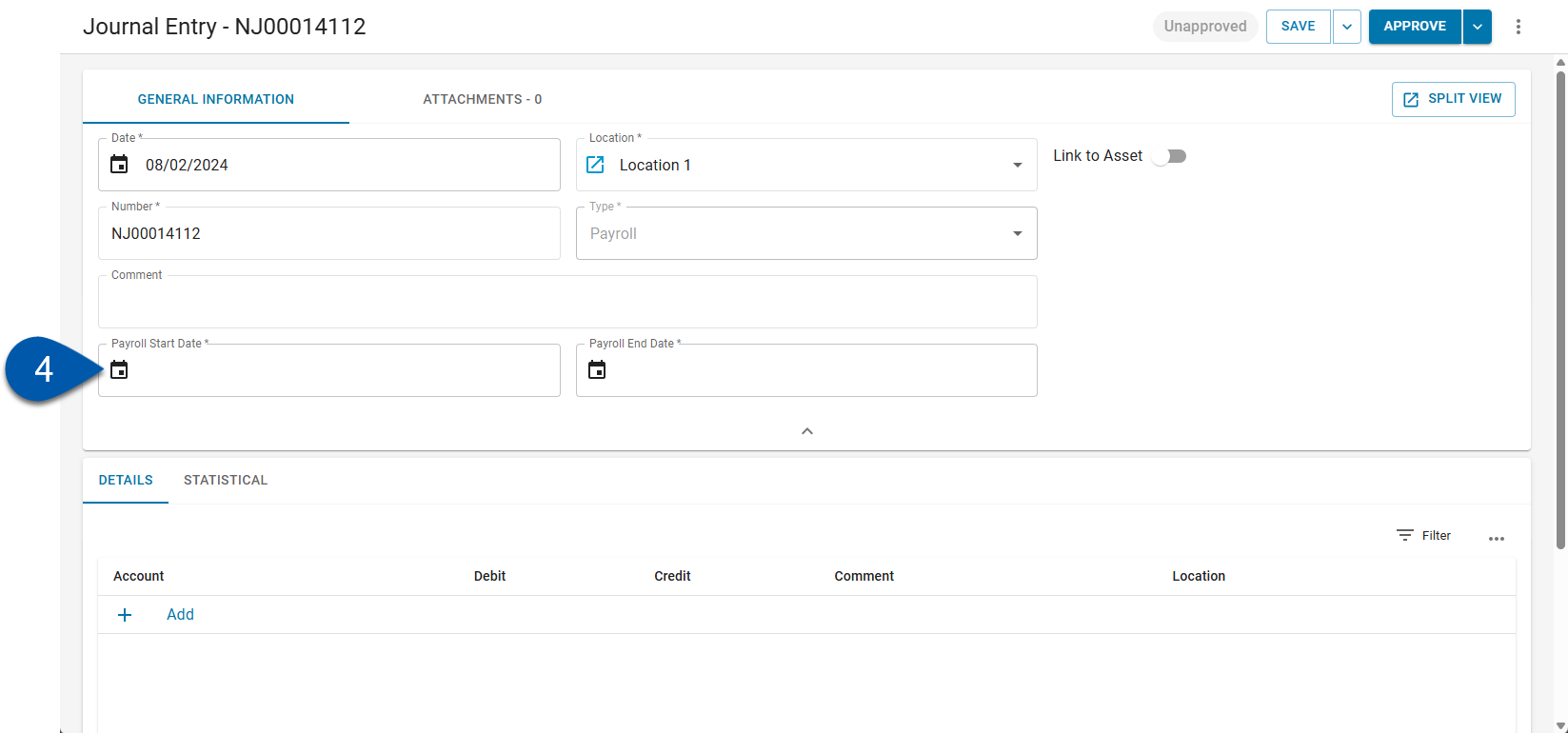
5) Enter the Payroll End Date.
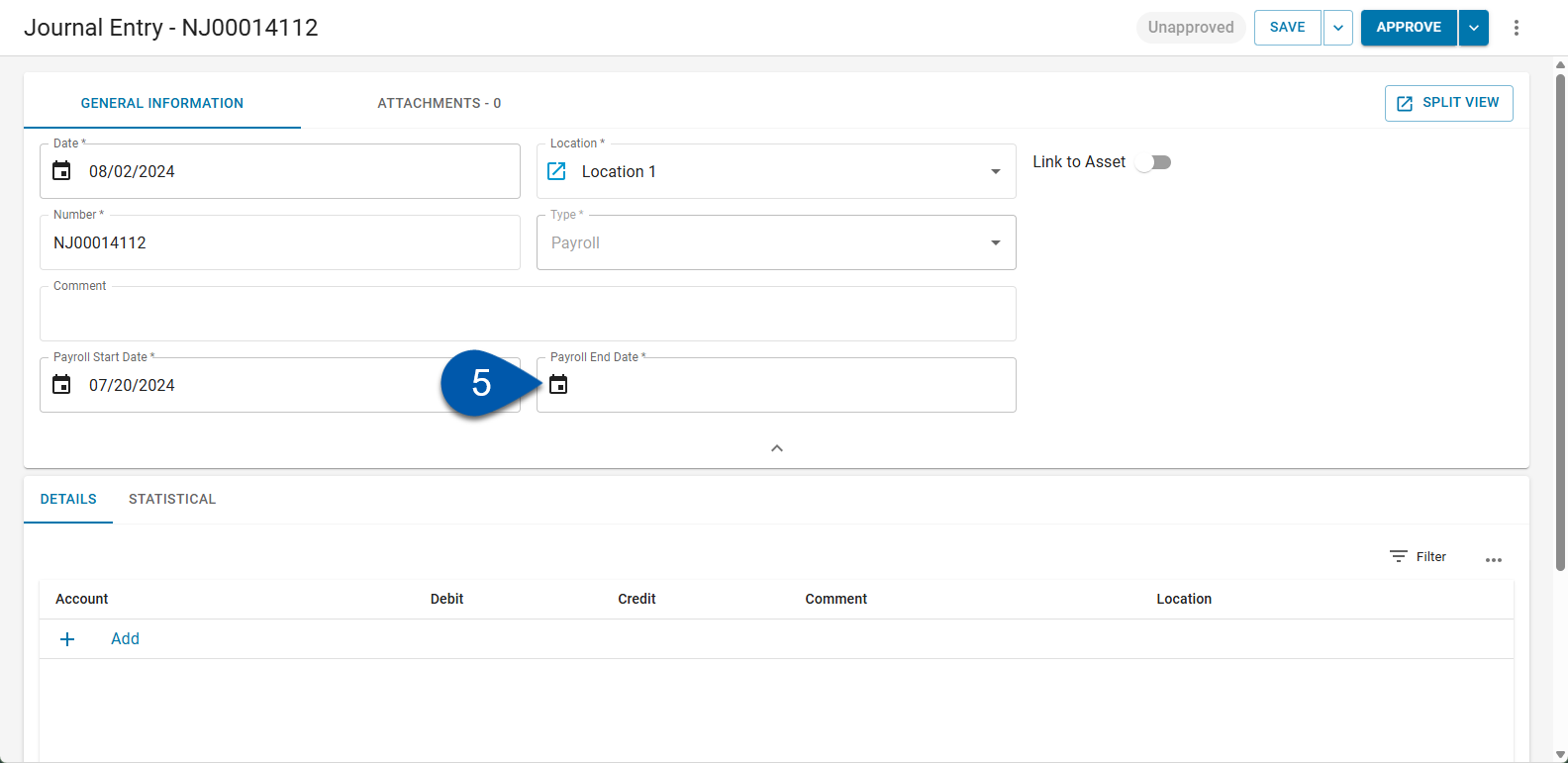
6) In the details section, click add to add a detail line row.
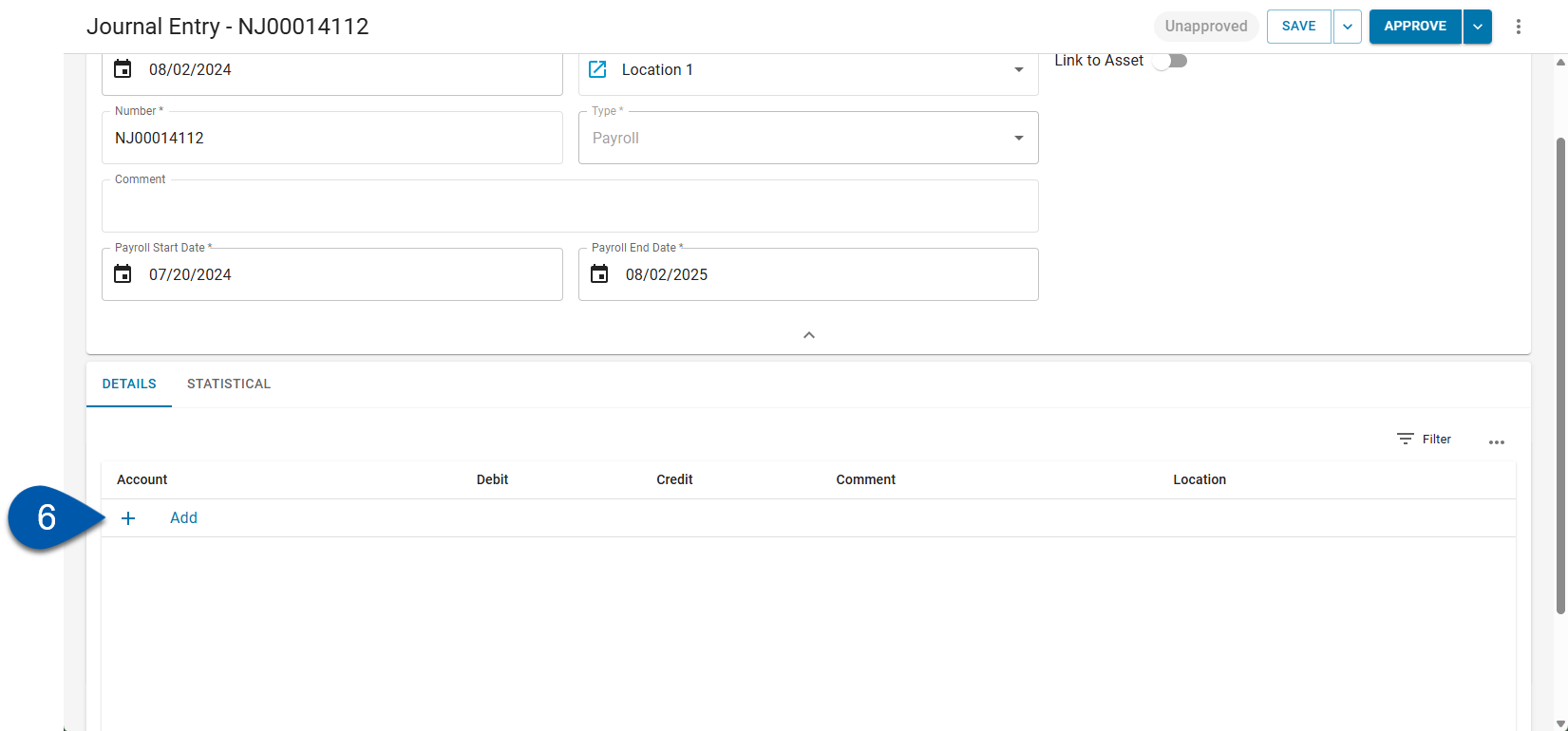
7) In the line detail, use the dropdown to select the GL account for the row.
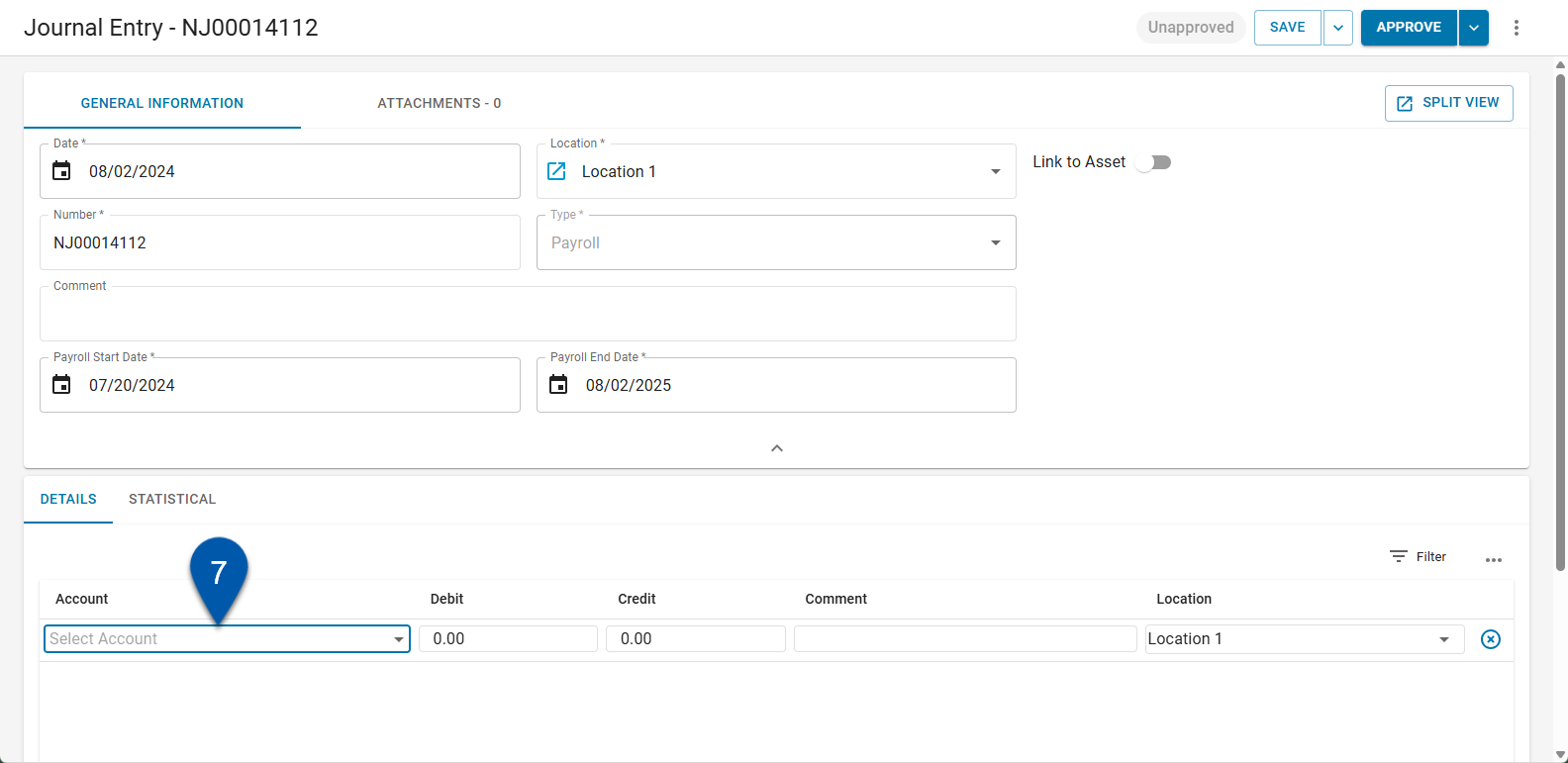
8) Enter the debit or credit amount for the row.
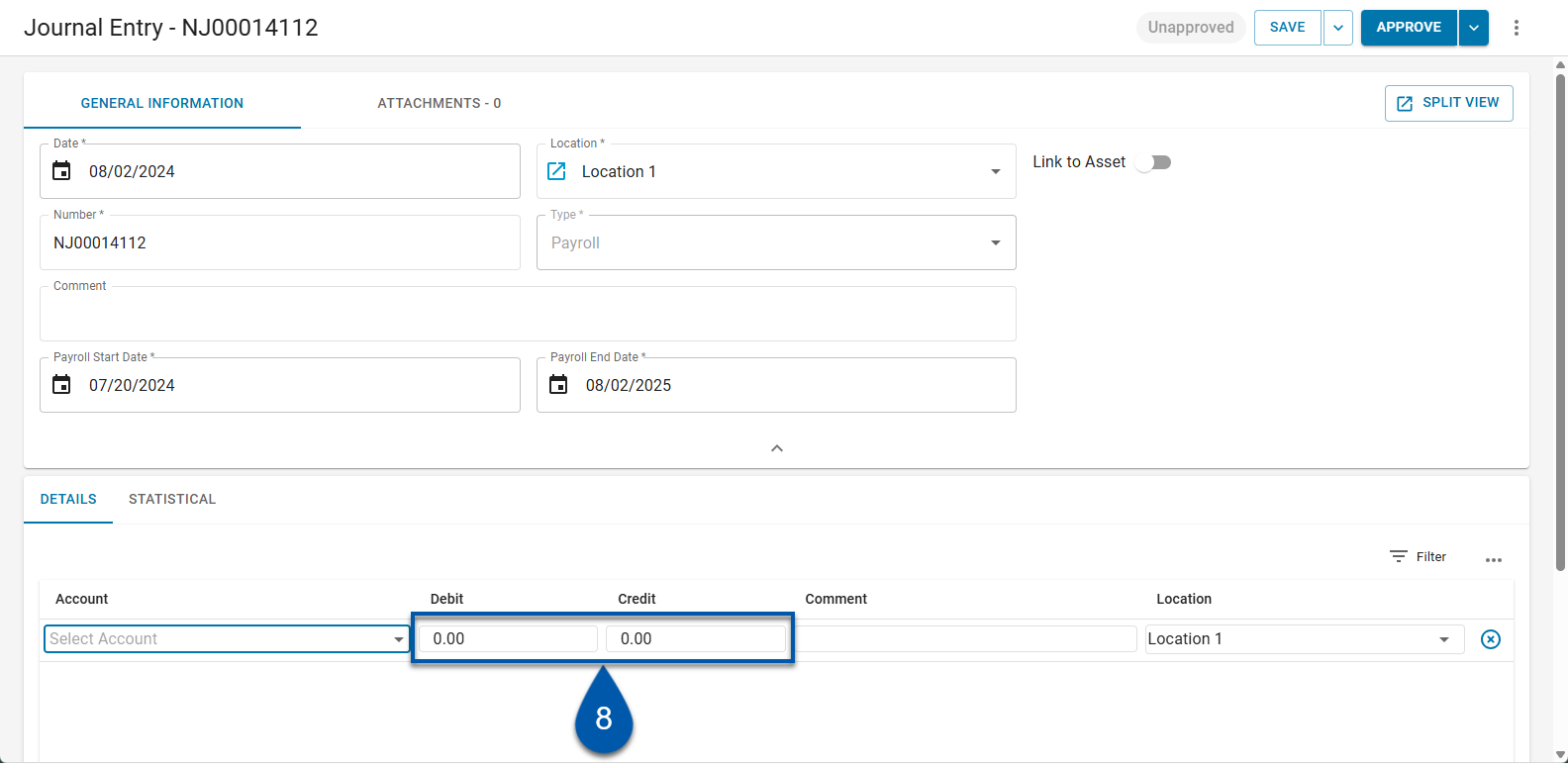
9) Enter a comment for the row. (Optional)
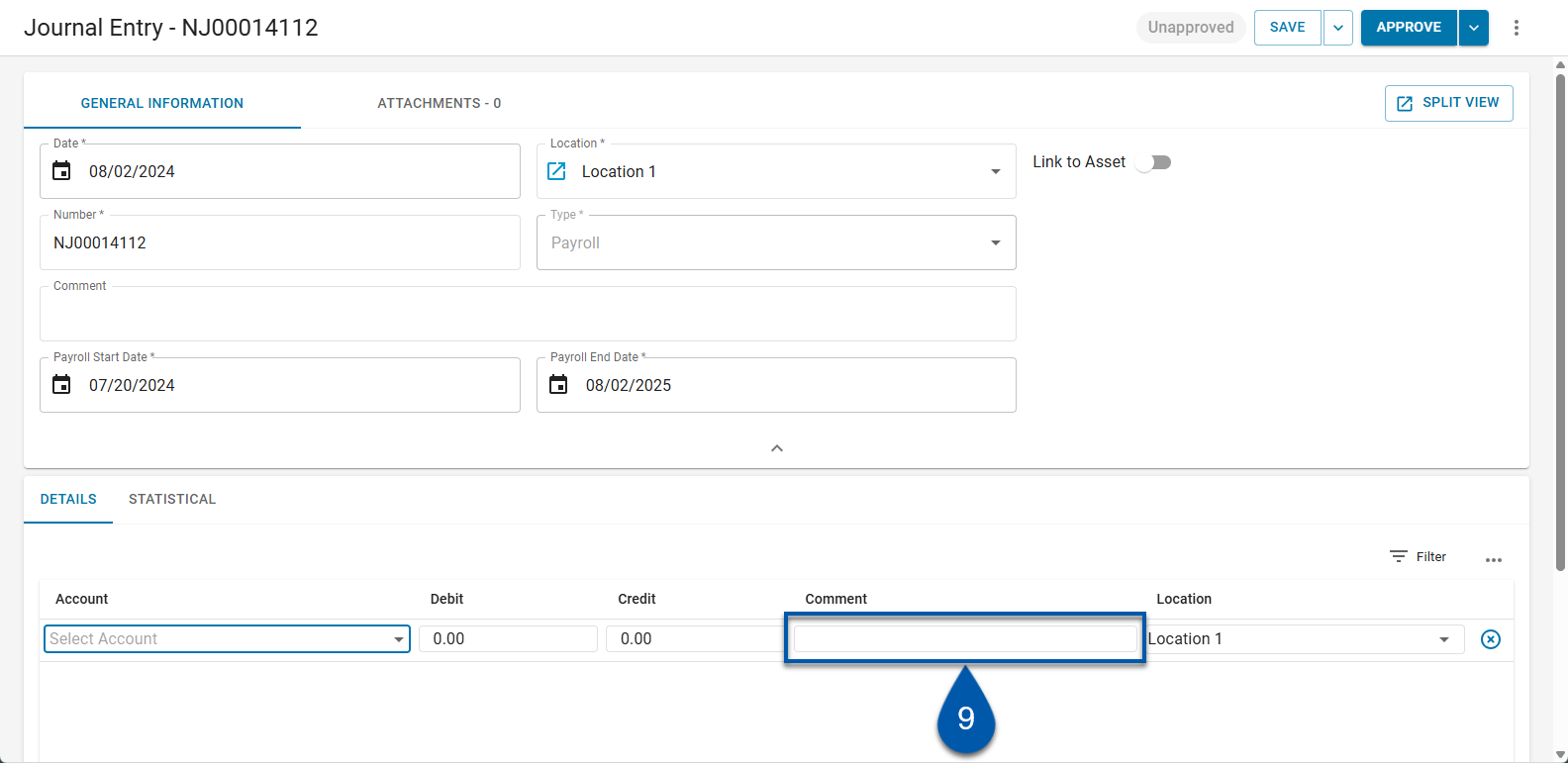
10) Use the dropdown to select one or more locations for the row.
If multiple locations are selected, the debit or credit amount is distributed evenly, and additional rows are added for each location.
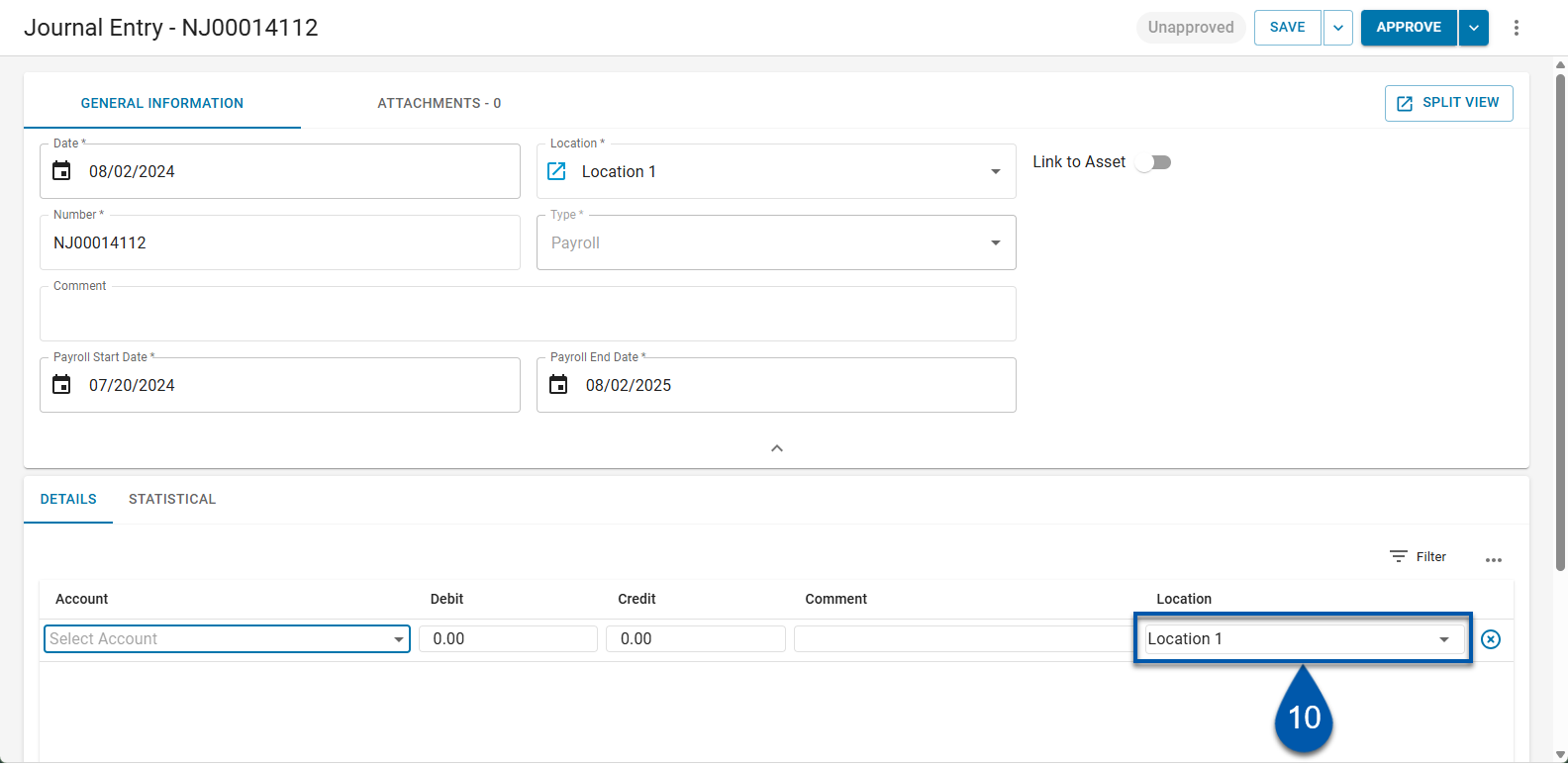
11) Repeat steps 6-11 to add all desired detail lines of the payroll journal entry.
If the journal entry is out of balance, additional detail lines will be added automatically for the unassigned amount. The unassigned amount will also appear in the General Information section.
R365 Tip
Press enter within the debit, credit, or comment column to move down to the next row in the same column.
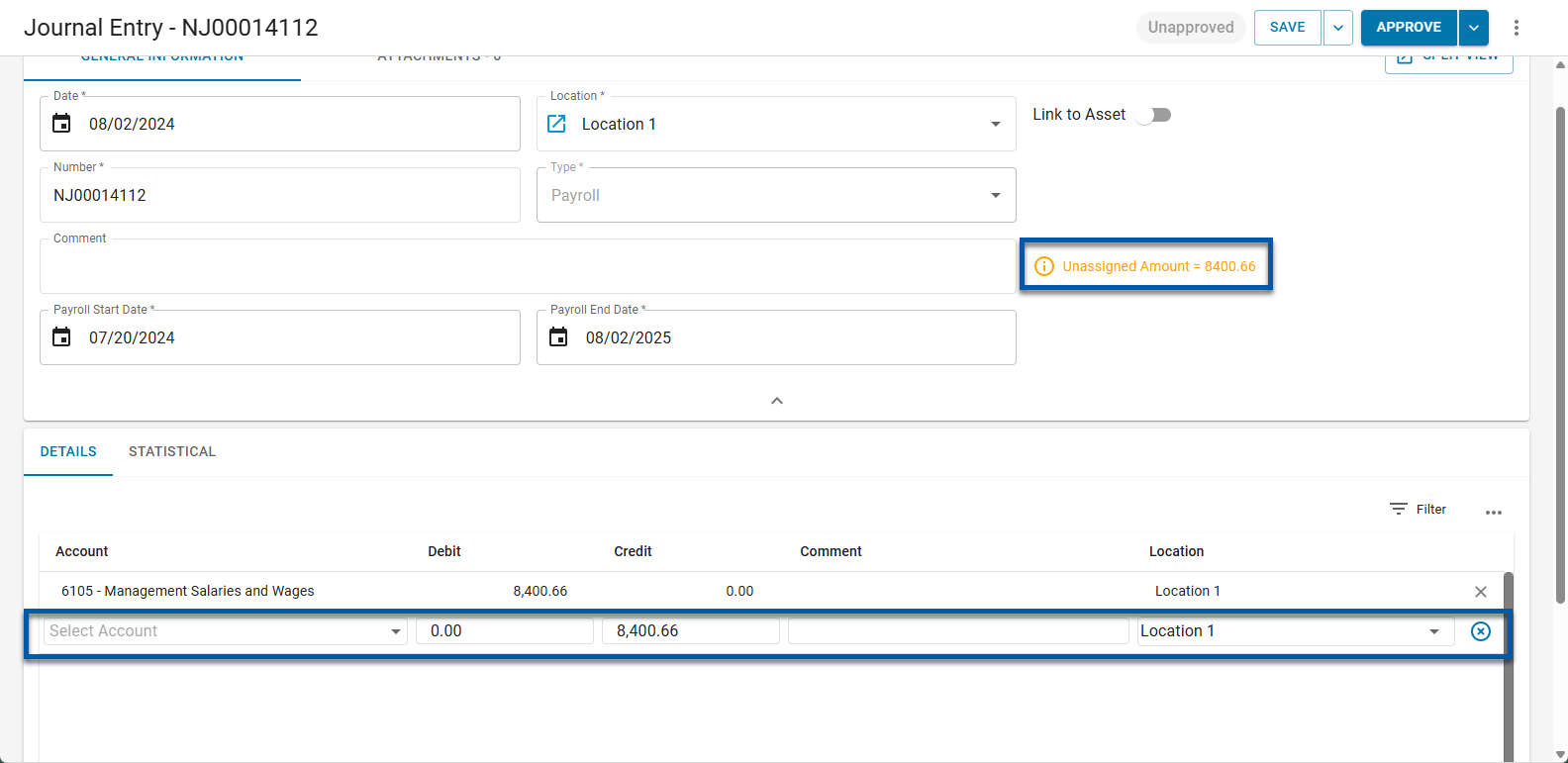
12) Save or Approve the payroll journal entry.
All Daily Sales Summaries (DSS) within the pay period must be approved before approving the payroll journal entry.
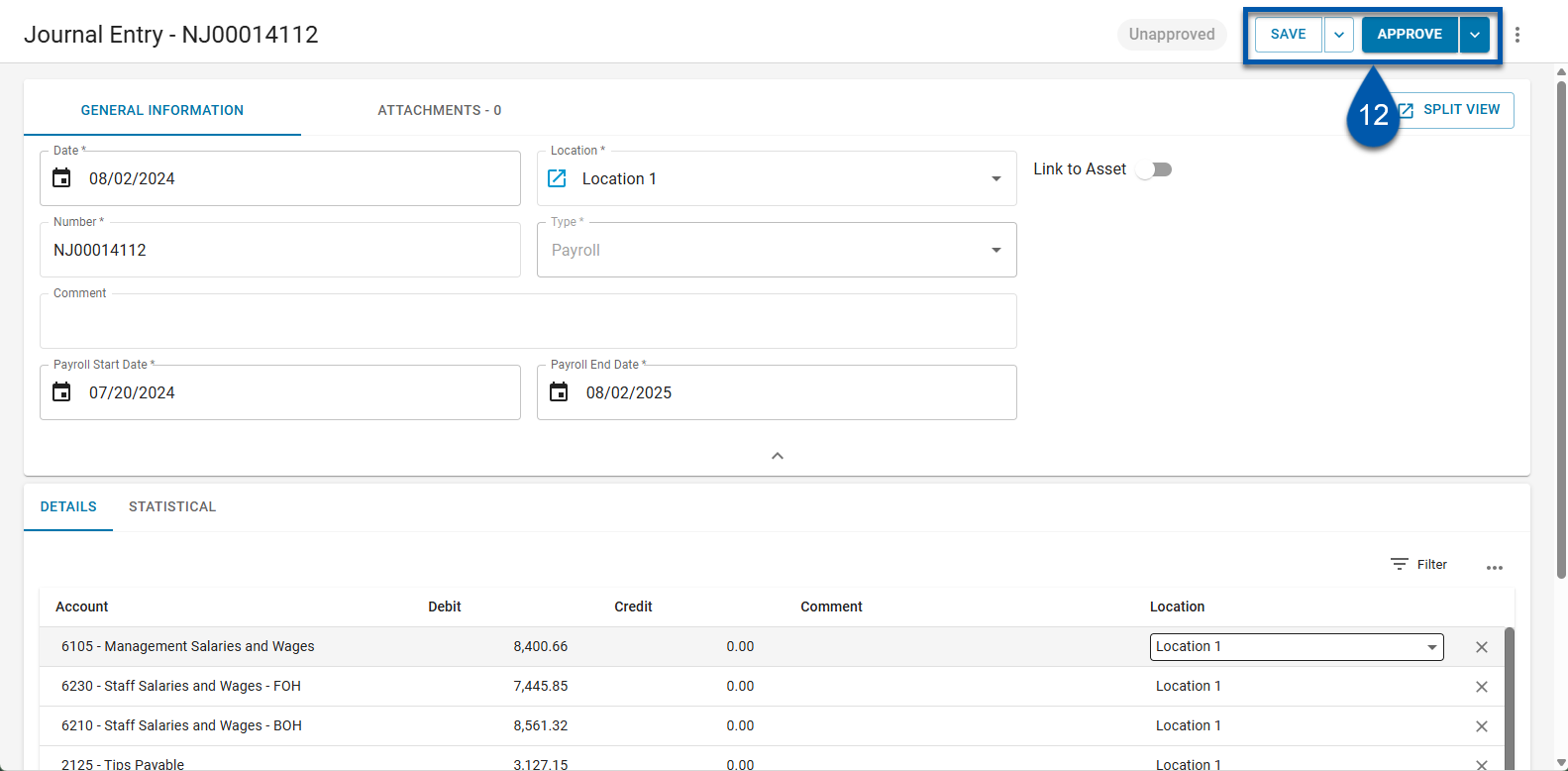
For locations with POS labor accruals, approving a payroll journal entry, triggers the system to adjust the journal entry to reflect the differences between the estimated labor and the actual labor recorded in the journal entry. Once approved, the adjusting values can be viewed in the distribution tab of the payroll journal entry. Learn more about estimated and actual payroll journal entries.