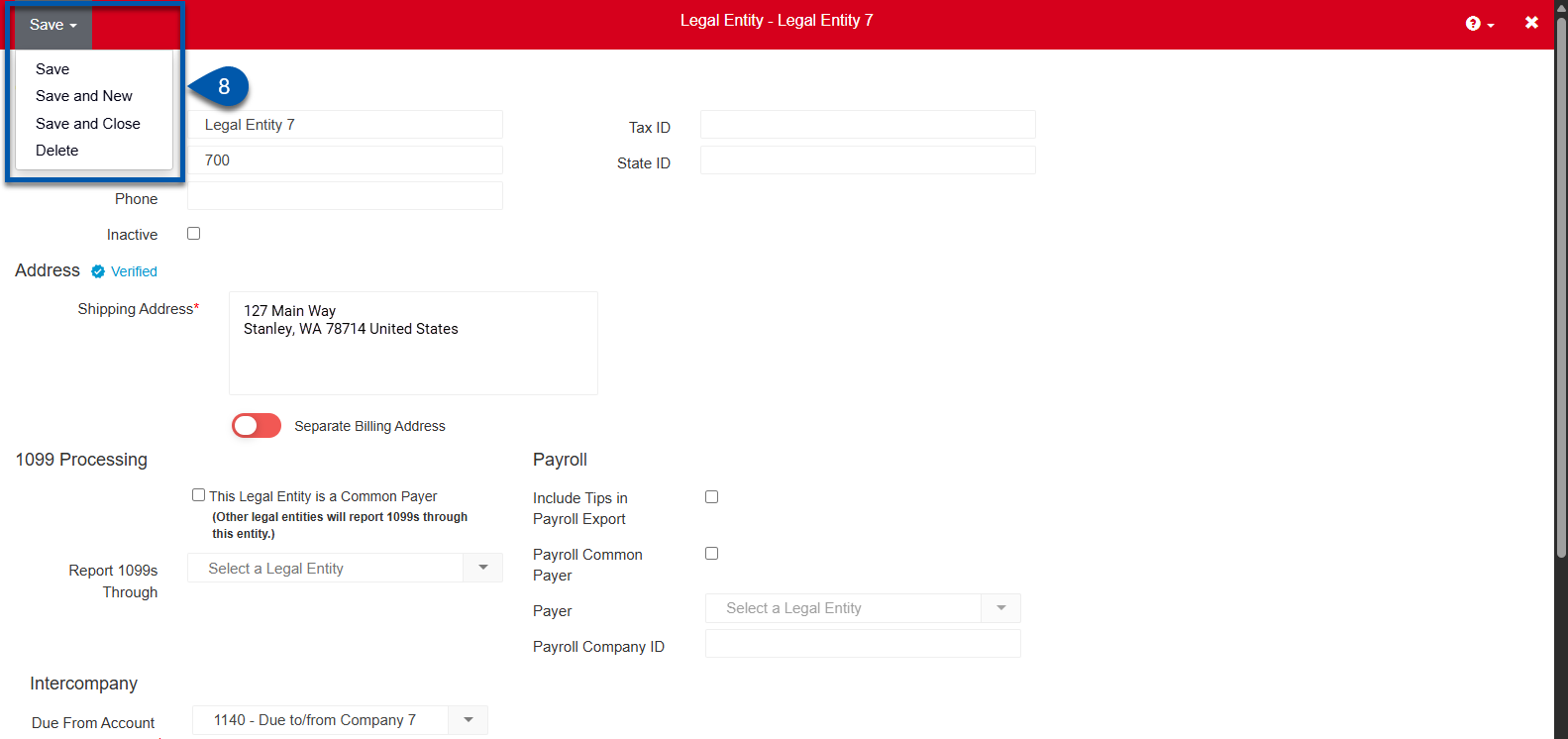Legal entities are managed from the Legal Entities page. Add a new legal entity when creating a location that operates under a company or tax ID not already in R365. Each legal entity has its own balance sheet, ensuring accurate and separate financial reporting.
Security
Users must have the following permissions to create legal entities:
Administration → Legal Entities → Create Legal Entities
These permissions can be added to custom user roles or individual users. The Permission Access report can be used to determine which user roles or users already have these permissions assigned. For more information, see User Setup and Security.
Create a Legal Entity
To create a legal entity, follow these steps:
Click steps to expand for additional information and images.
1) Navigate to the Legal entities page.
A) Open the Admin application.
B) Expand the Locations & legal entities category.
C) Select Legal entities.
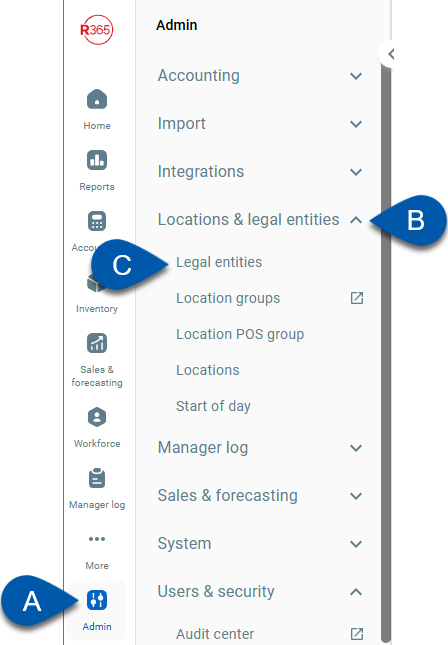
2) Click Create.
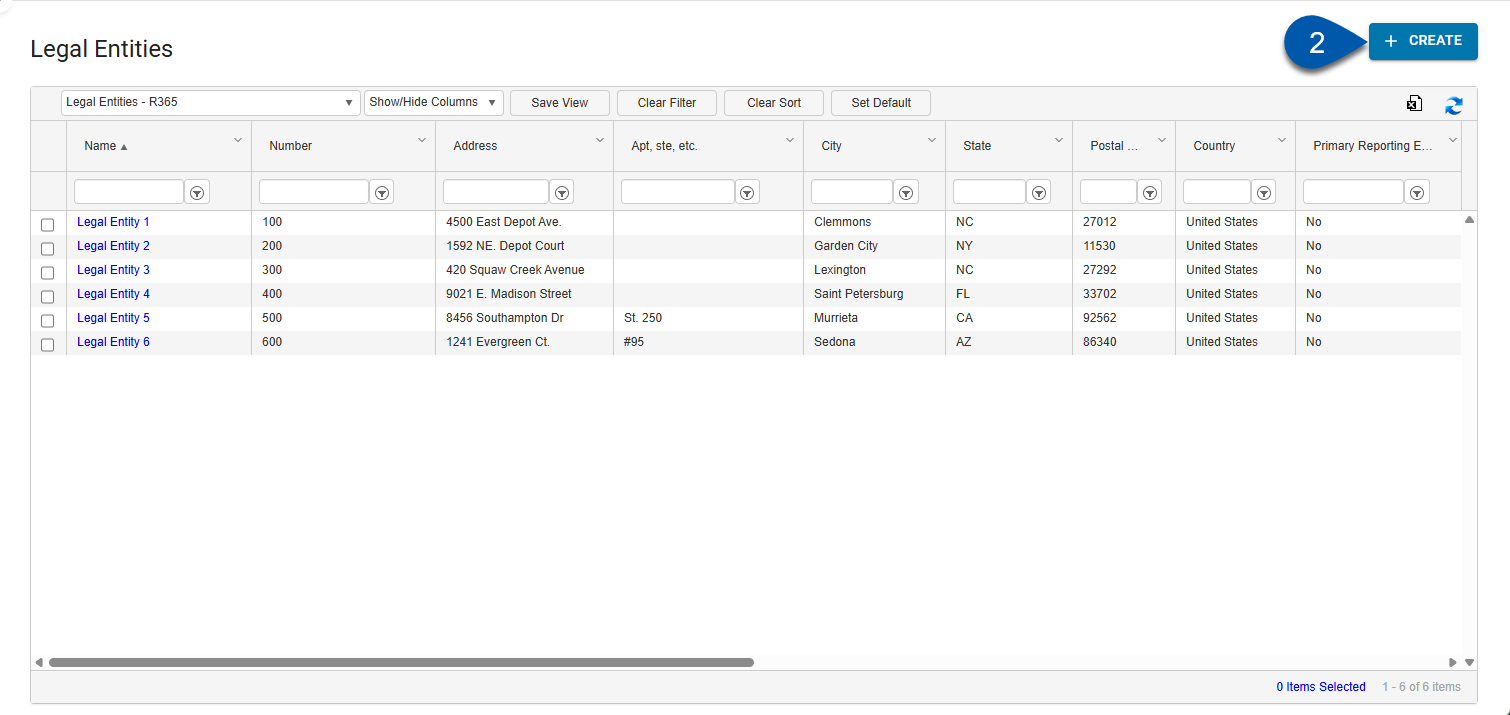
3) Enter the legal entity name.
Legal entity names must be unique within R365.
Enter the legal entity name exactly as it appears on tax and legal documents.
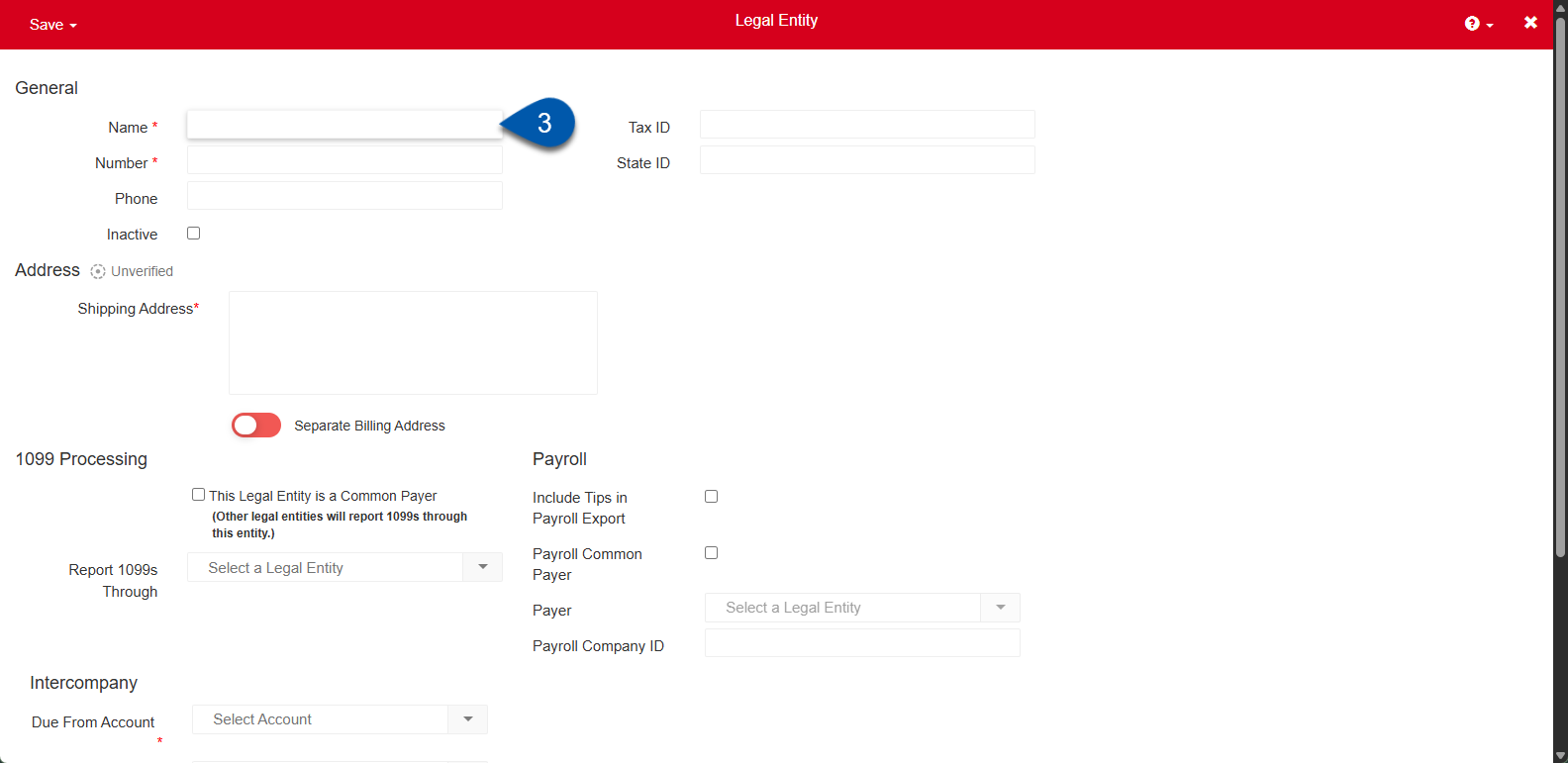
4) Enter the legal entity number.
Legal entity numbers must be unique within R365.
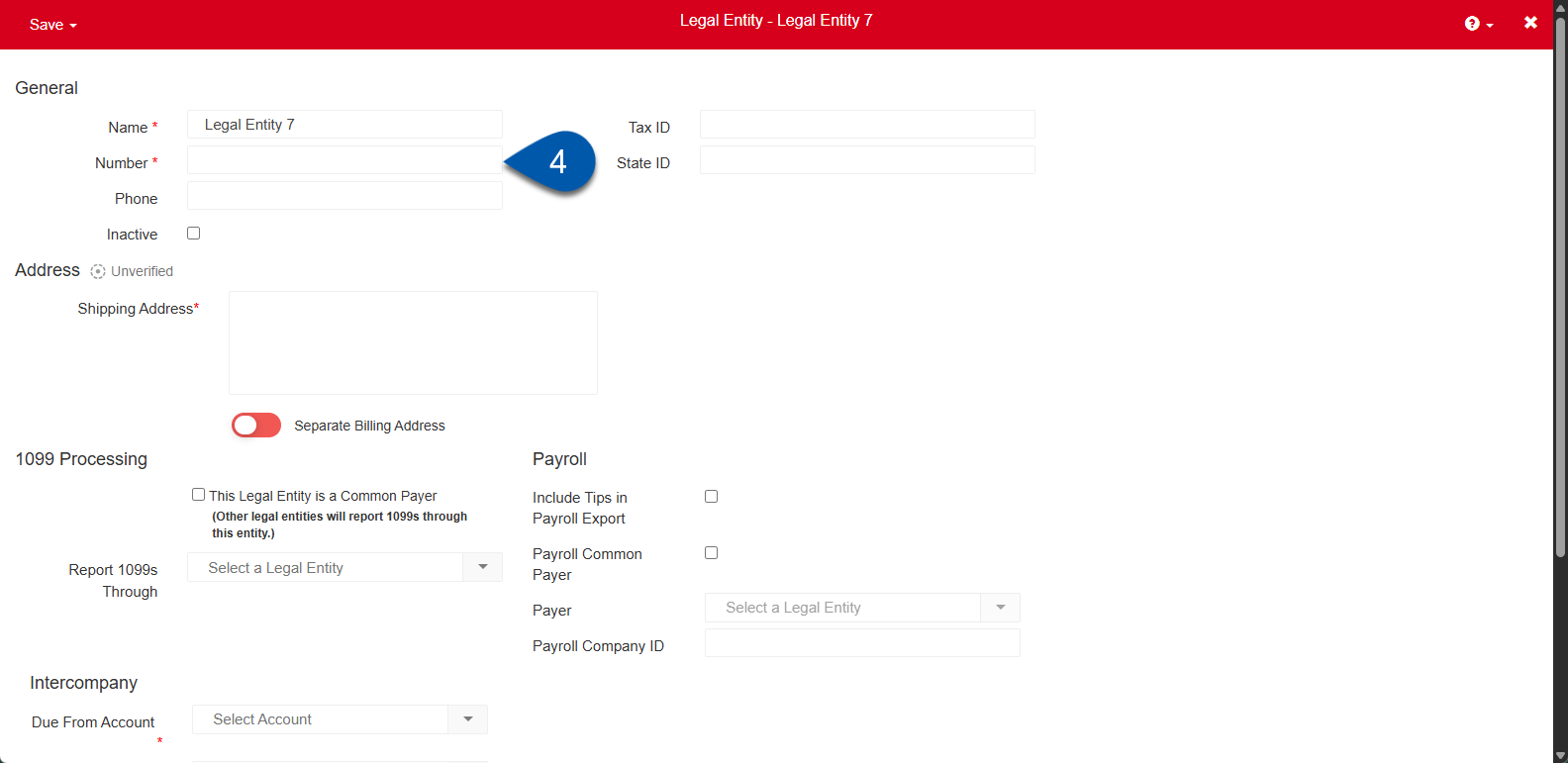
5) Click the Shipping Address box to enter the address for the legal entity.
Addresses are entered using address verification.
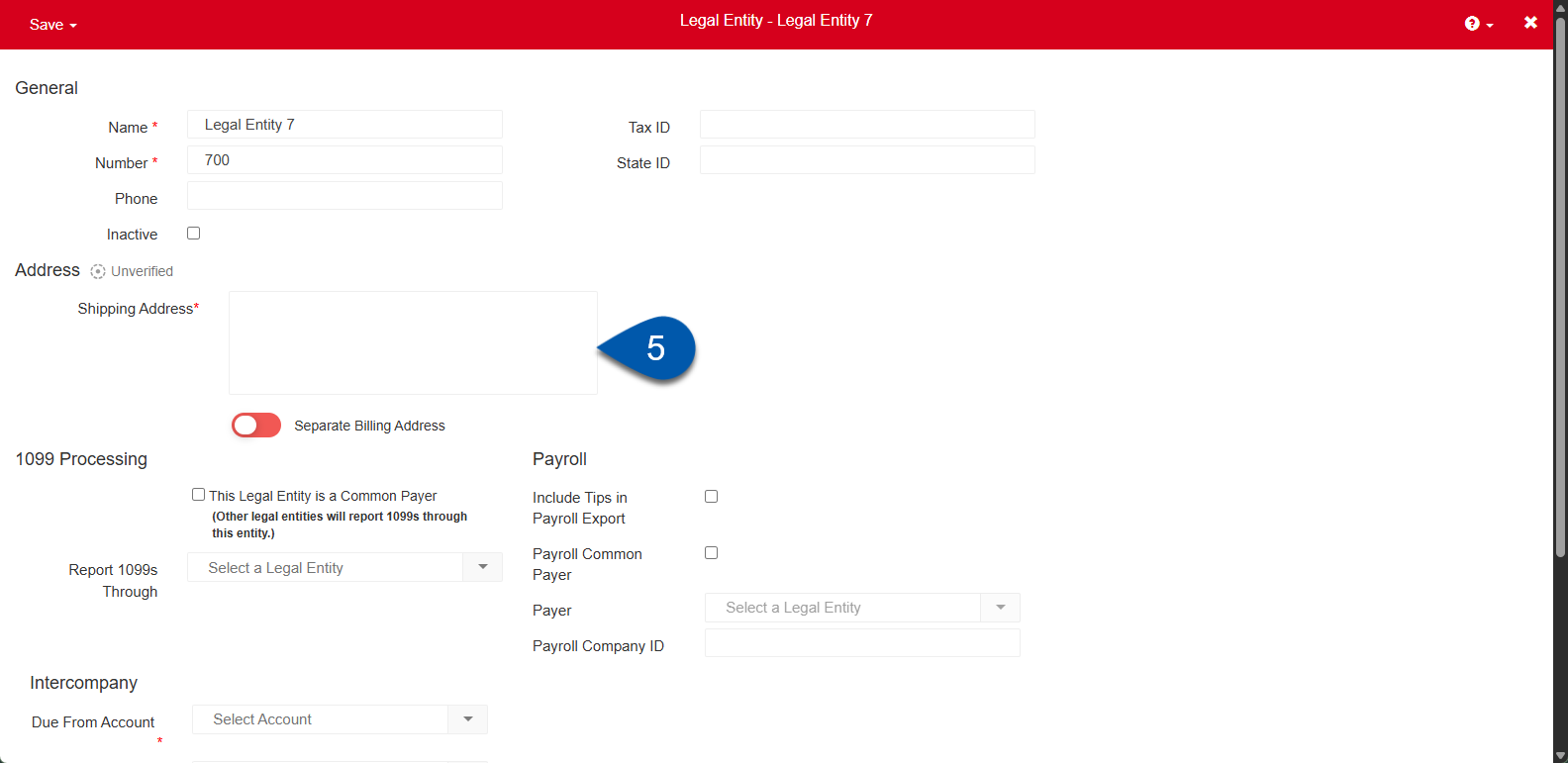
Toggle Separate Billing Address to enter an alternate address that should be used as the shipping address.
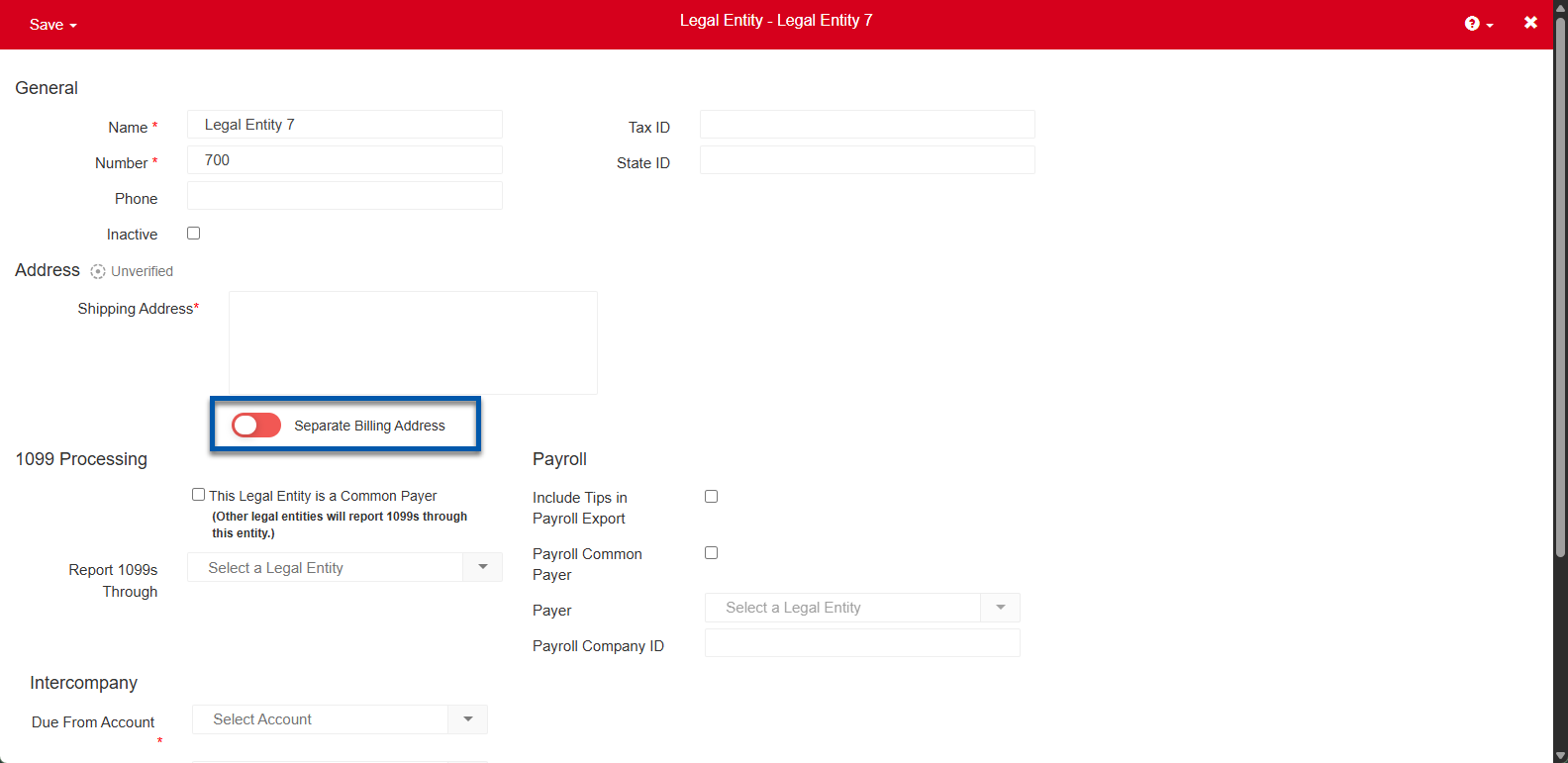
6) Select or create the Due From Account.
R365 Best Practice
Use the same account for both Due To and Due From in each legal entity.
This simplifies balance management because the account automatically offsets its own debits and credits, reducing the need for manual adjustments. It also cuts the number of intercompany accounts in half, making setup and reporting easier to manage.
Learn more about intercompany transactions.
Click the drop down to select an existing account.
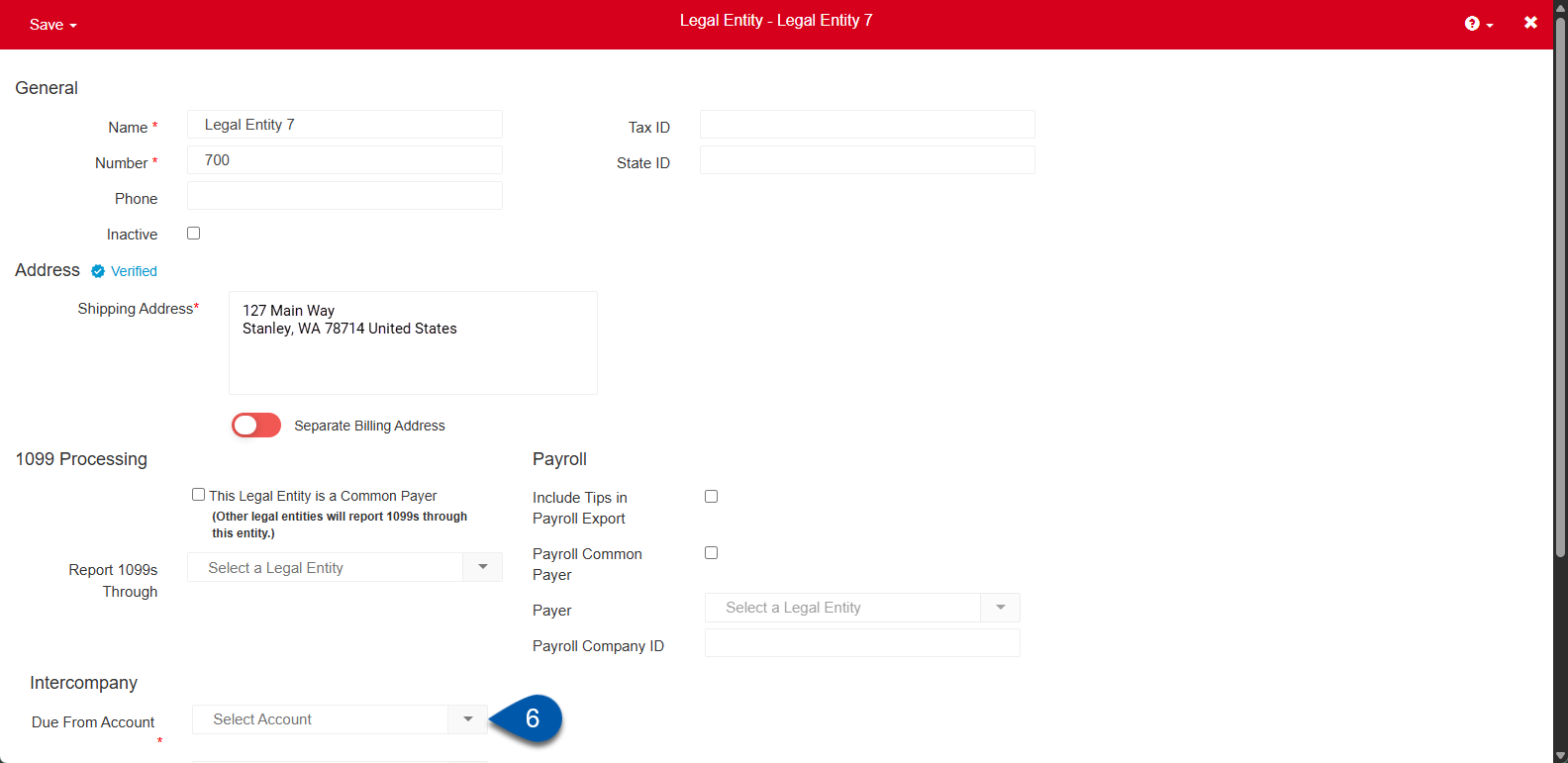
To create a new account:
Click in the drop down then type the name of the new GL Account that will be assigned as the Due From Account.
In the confirmation prompt, select yes.
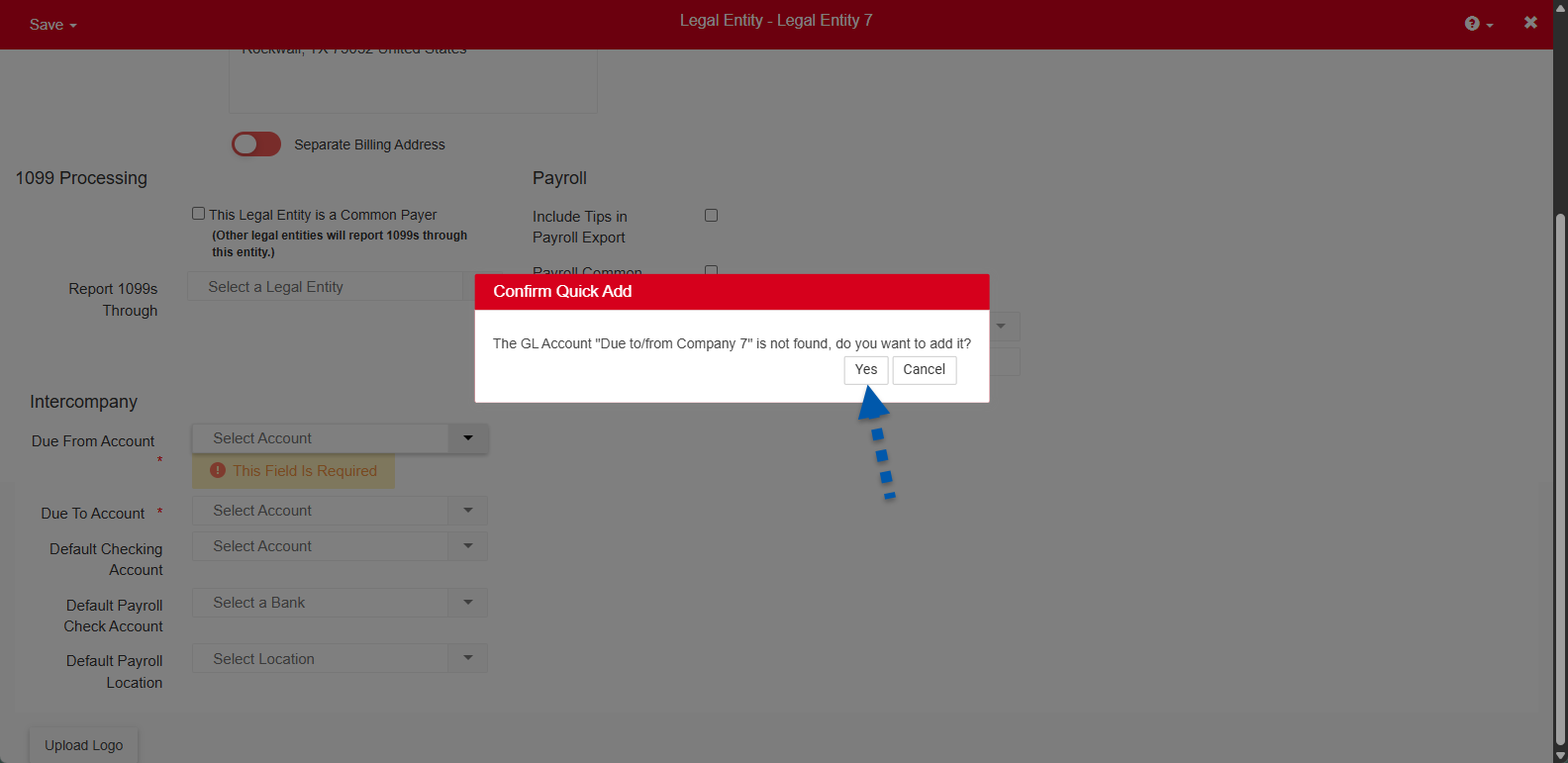
Enter the GL account details.
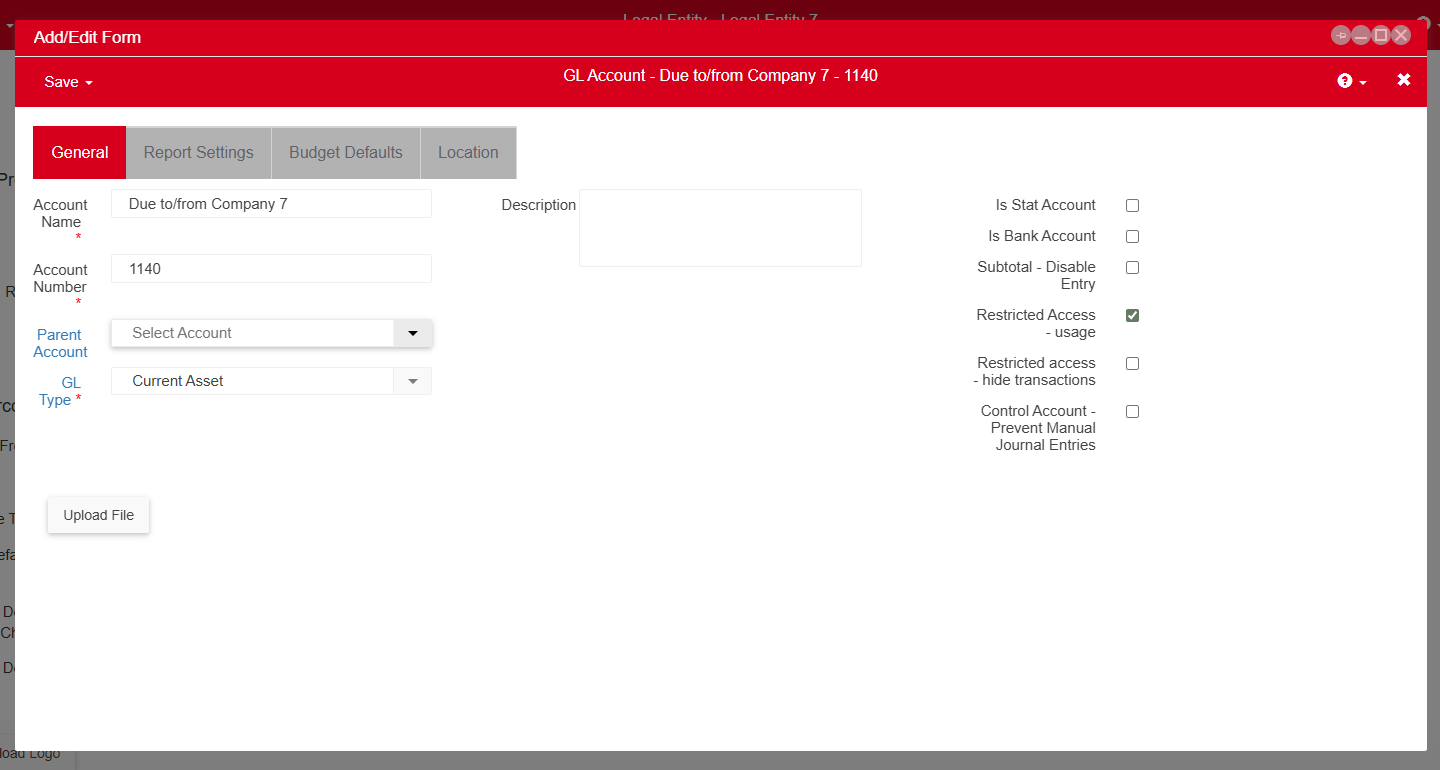
Click Save and Close.
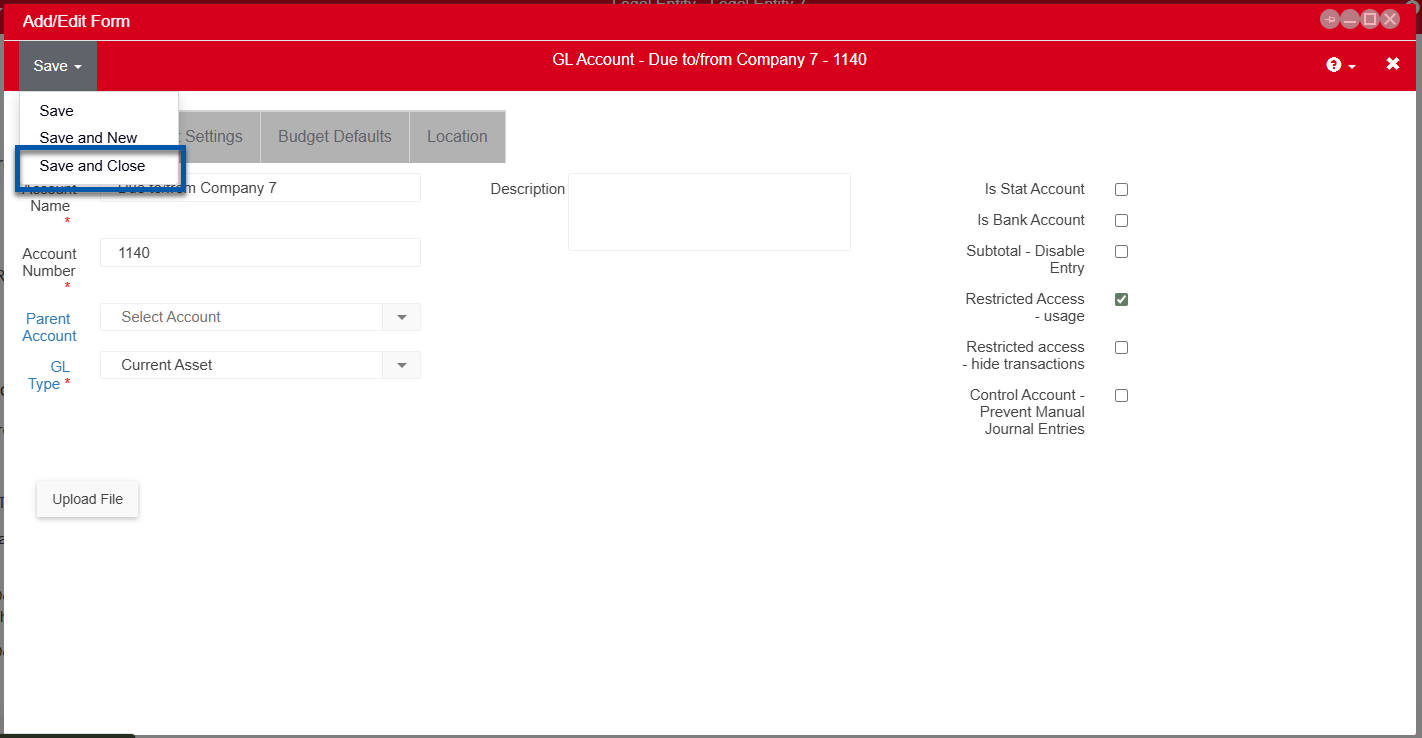
7) Select or create the Due To Account.
R365 Best Practice
Use the same account for both Due To and Due From in each legal entity.
This simplifies balance management because the account automatically offsets its own debits and credits, reducing the need for manual adjustments. It also cuts the number of intercompany accounts in half, making setup and reporting easier to manage.
Learn more about intercompany transactions.
Click the drop down to select an existing account.
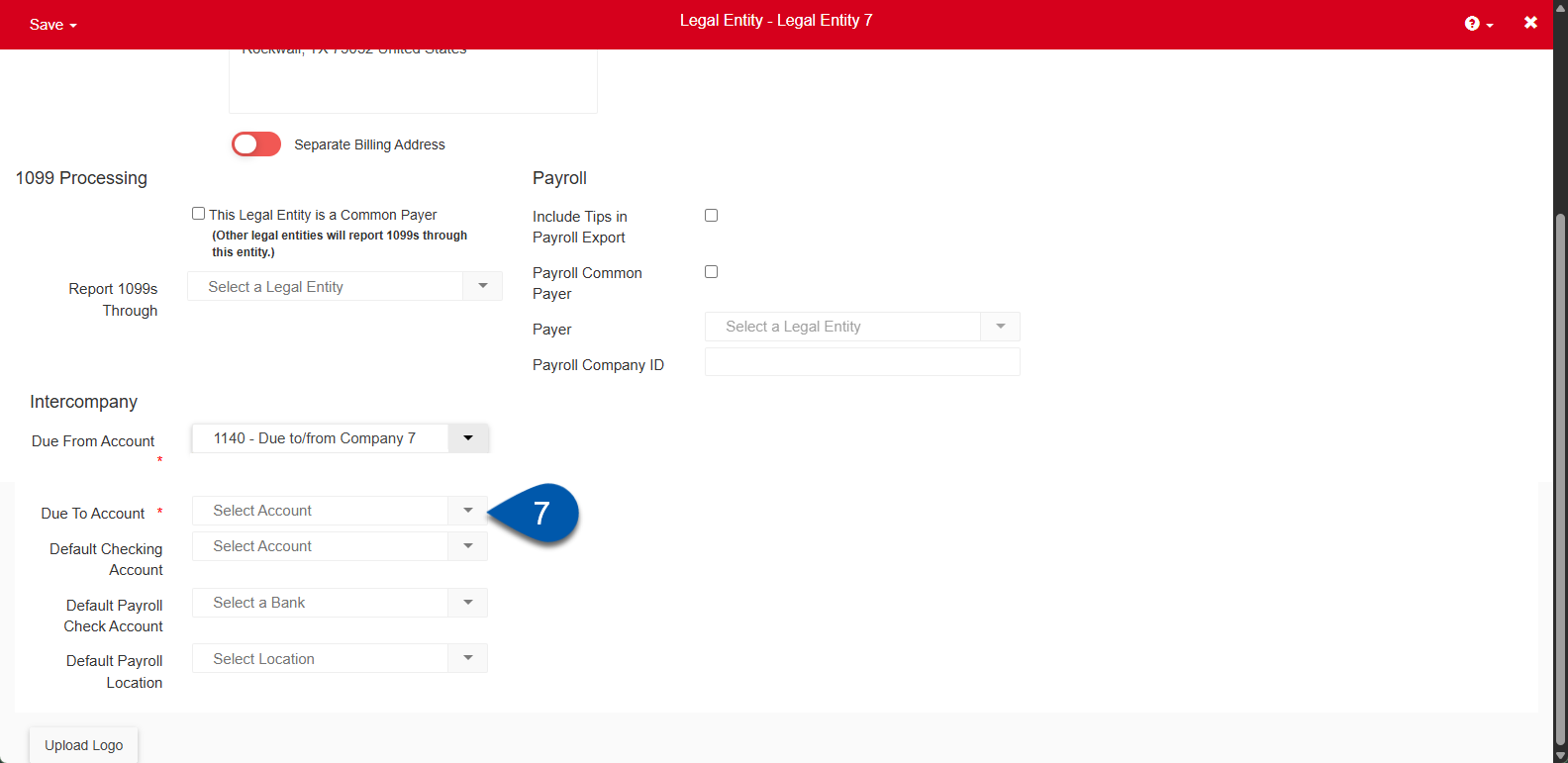
To create a new account:
Click in the drop down then type the name of the new GL Account that will be assigned as the Due To Account.
In the confirmation prompt, select yes.
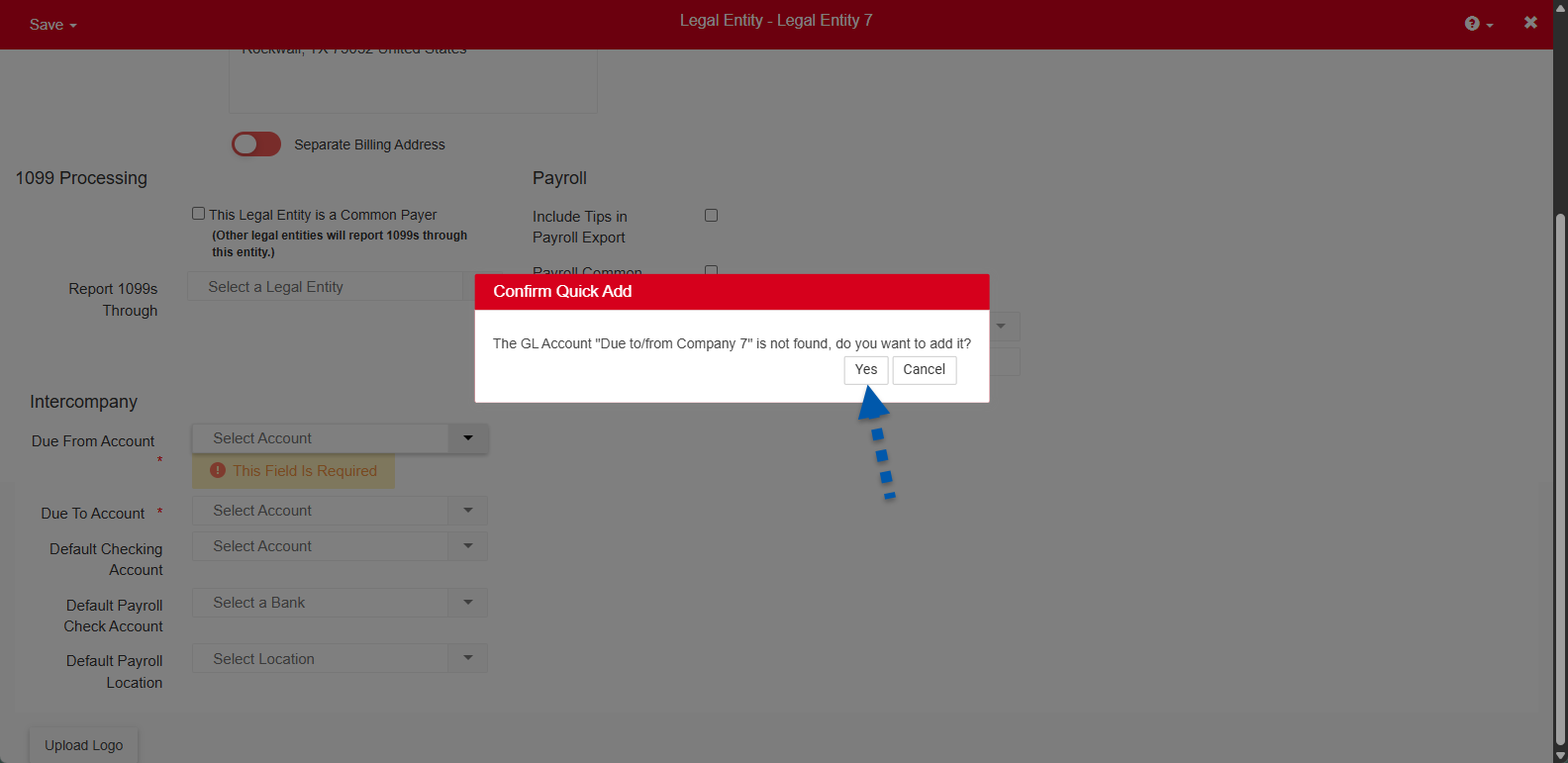
Enter the GL account details.
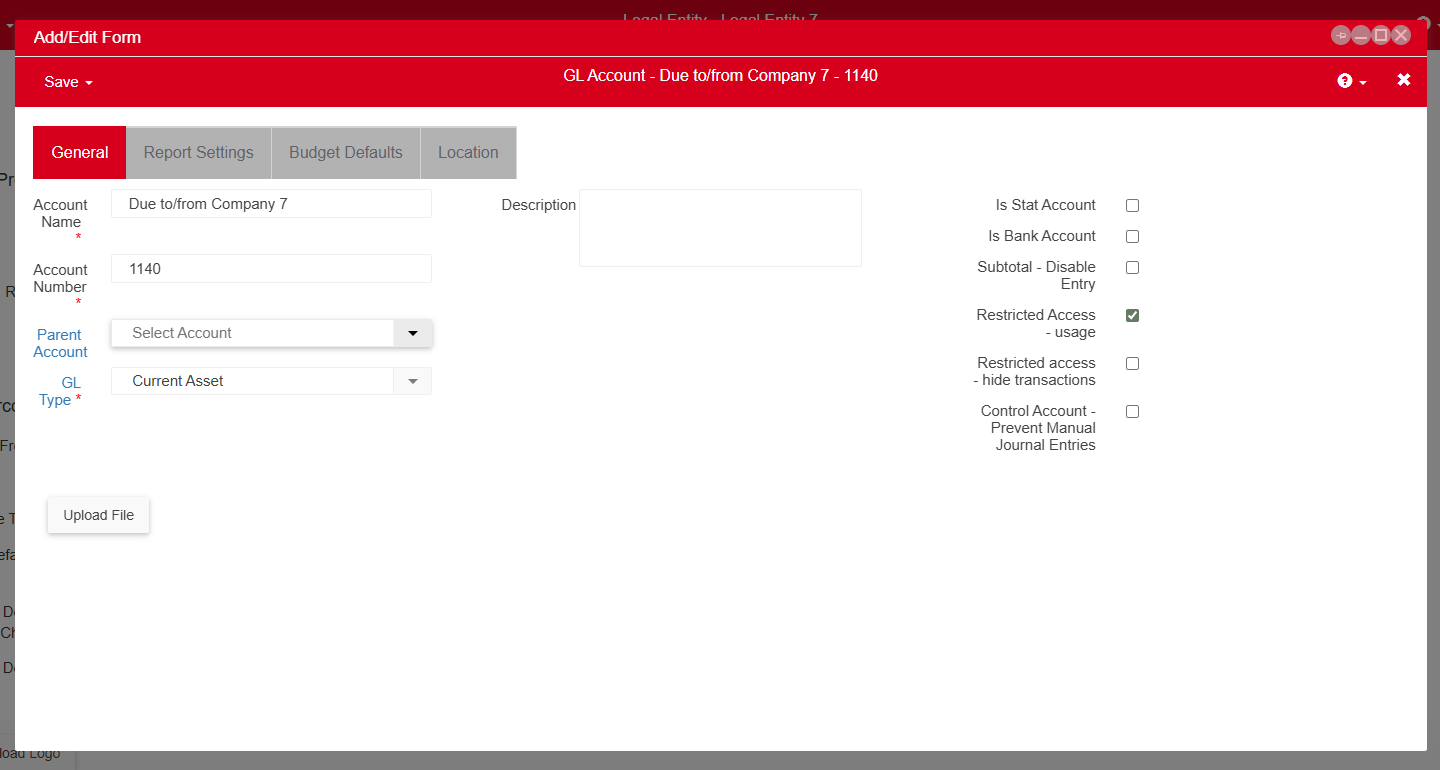
Click Save and Close.
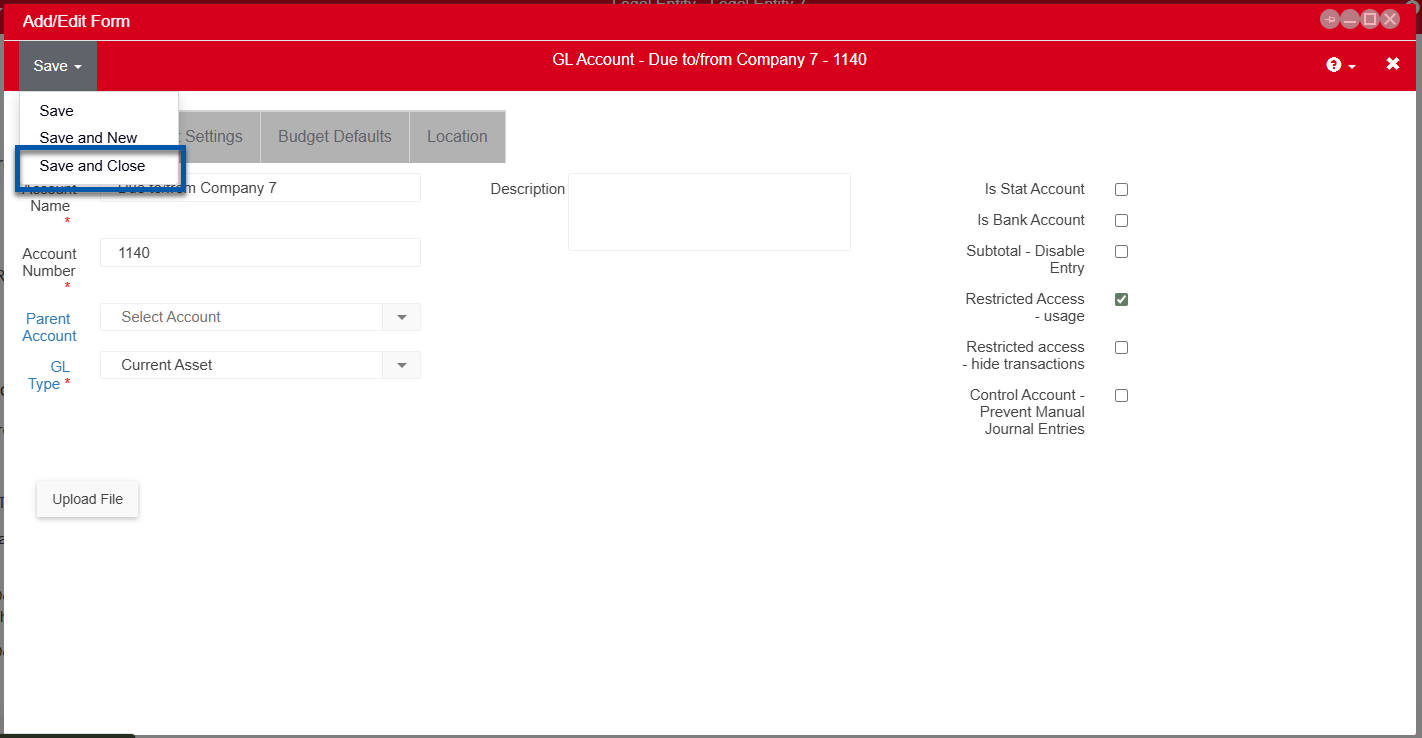
8) Hover over save then select the desired save option.
Learn about all fields available on the legal entity record.
Save options include:
Save: Saves the legal entity and remains on the record,
Save and New: Saves the legal entity and opens a new legal entity record.
Save and Close: Saves the legal entity record and closes the page.