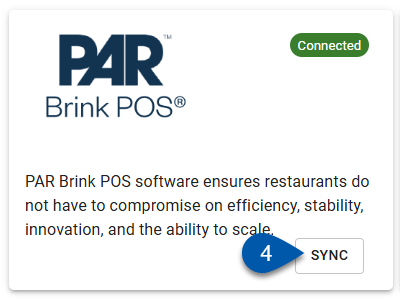The Integrations page contains the settings for connection and management of selected cloud-based systems that R365 integrates with. This article reviews the processes for connecting or syncing the {{ glossary.POS}}-integration-overview" target="_blank" translate="no">PAR Bring integration available on the Integrations page.
Connect A PAR Brink Integration
Follow these steps to connect to an integration on the Integrations page:
Click steps to expand for additional information and images.
1) Navigate to the Integrations page.
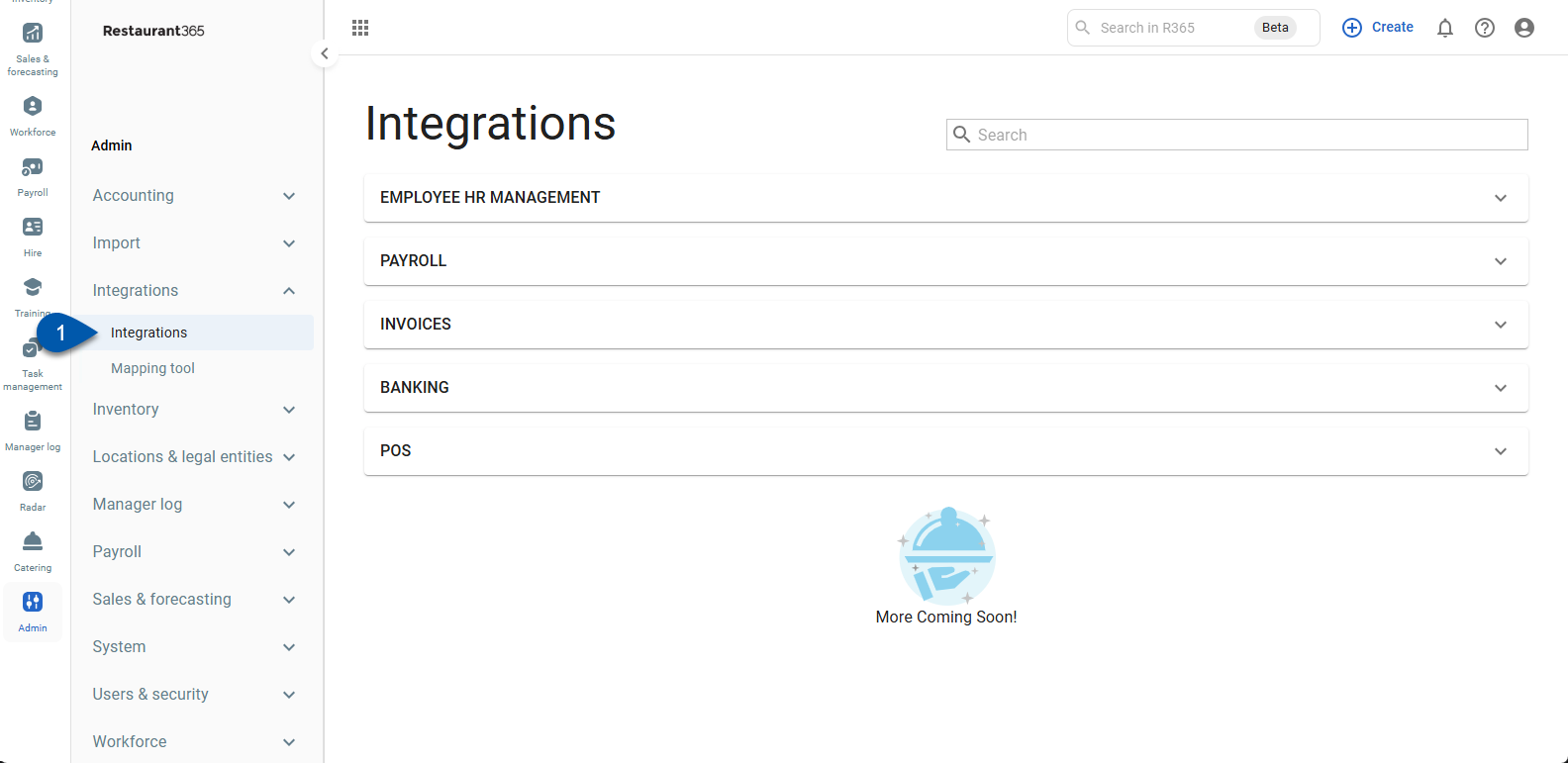
2) Expand the POS category.
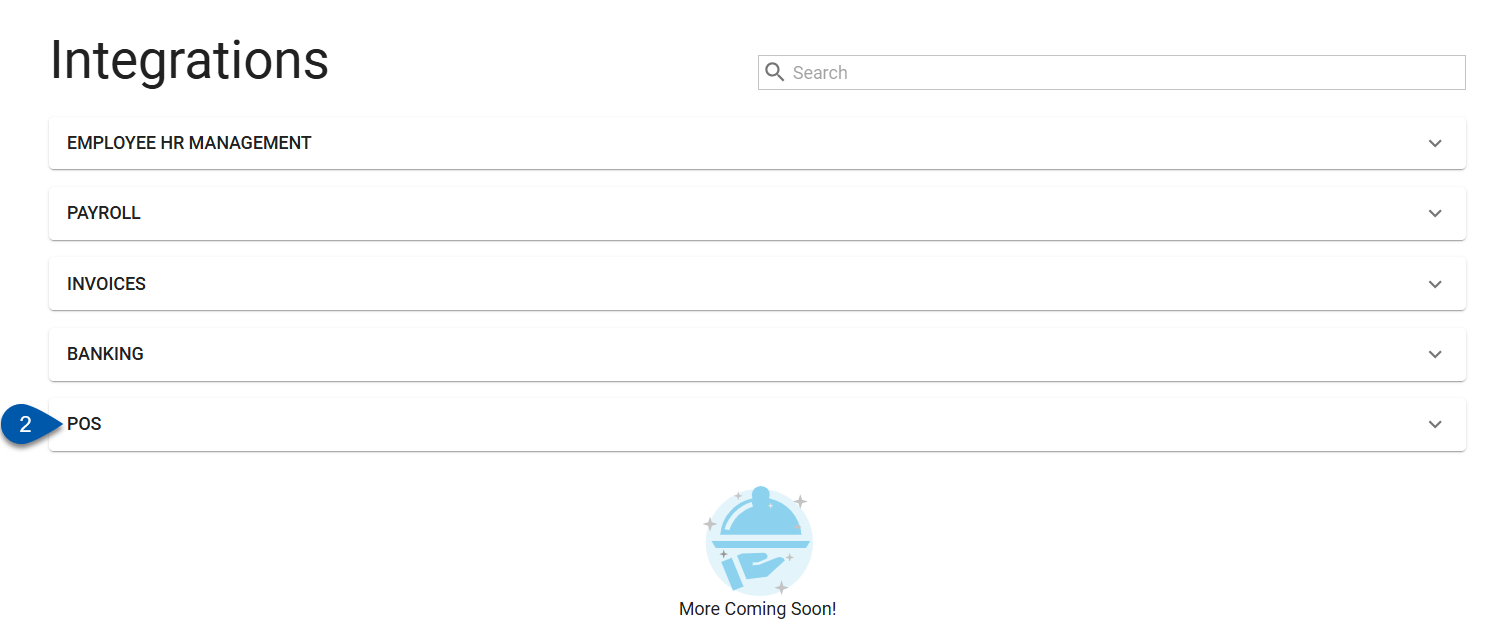
3) Click the Par Brink card.
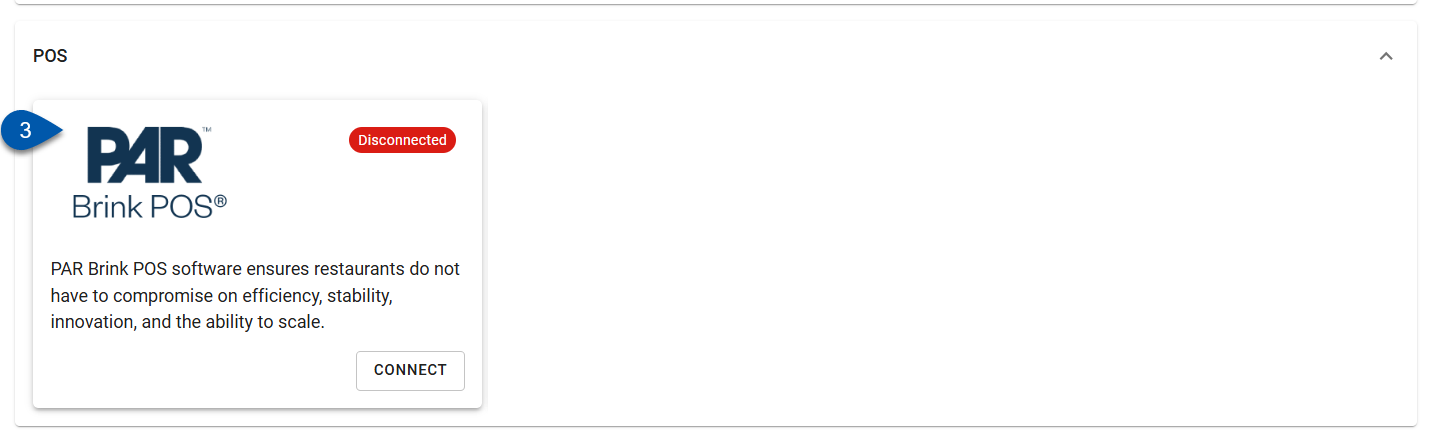
4) In the Connection Admin drop-down menu, select the user who will be the admin for the connection.
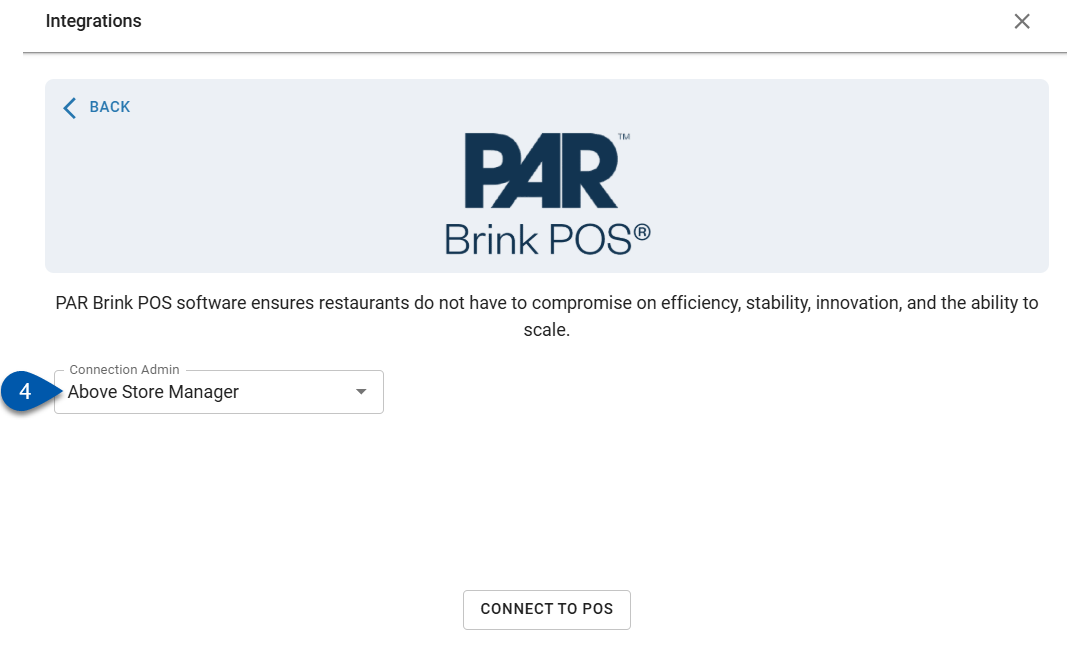
Begin typing the username to search for the desired user, then select them from the list.
5) Click Connect to POS.
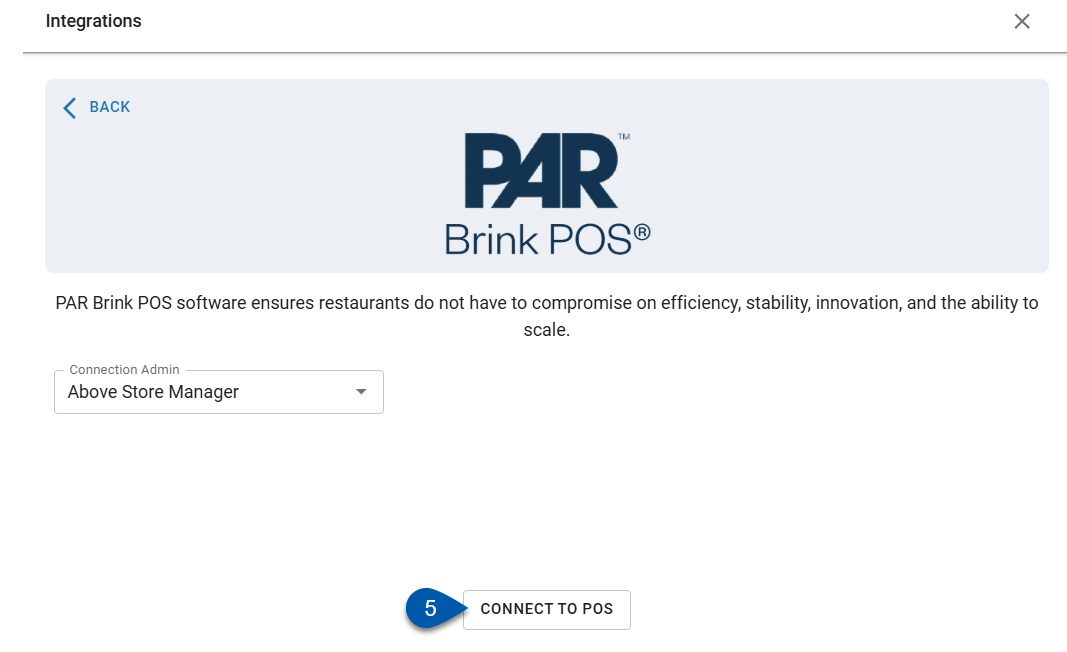
6) Continue to follow the prompts until the system is successfully connected to R365.
Some integrations will require that the connection admin log into their account for the integrated system through the connection wizard.
Manually Syncing A PAR Brink Integration
R365 automatically syncs with integrated systems at regular intervals. However, when updated information is needed immediately, users can trigger a sync manually.
Not all integrations have a manual sync option.
Follow these steps to initiate a manual sync:
Click steps to expand for additional information and images.
1) Navigate to the Integrations page.
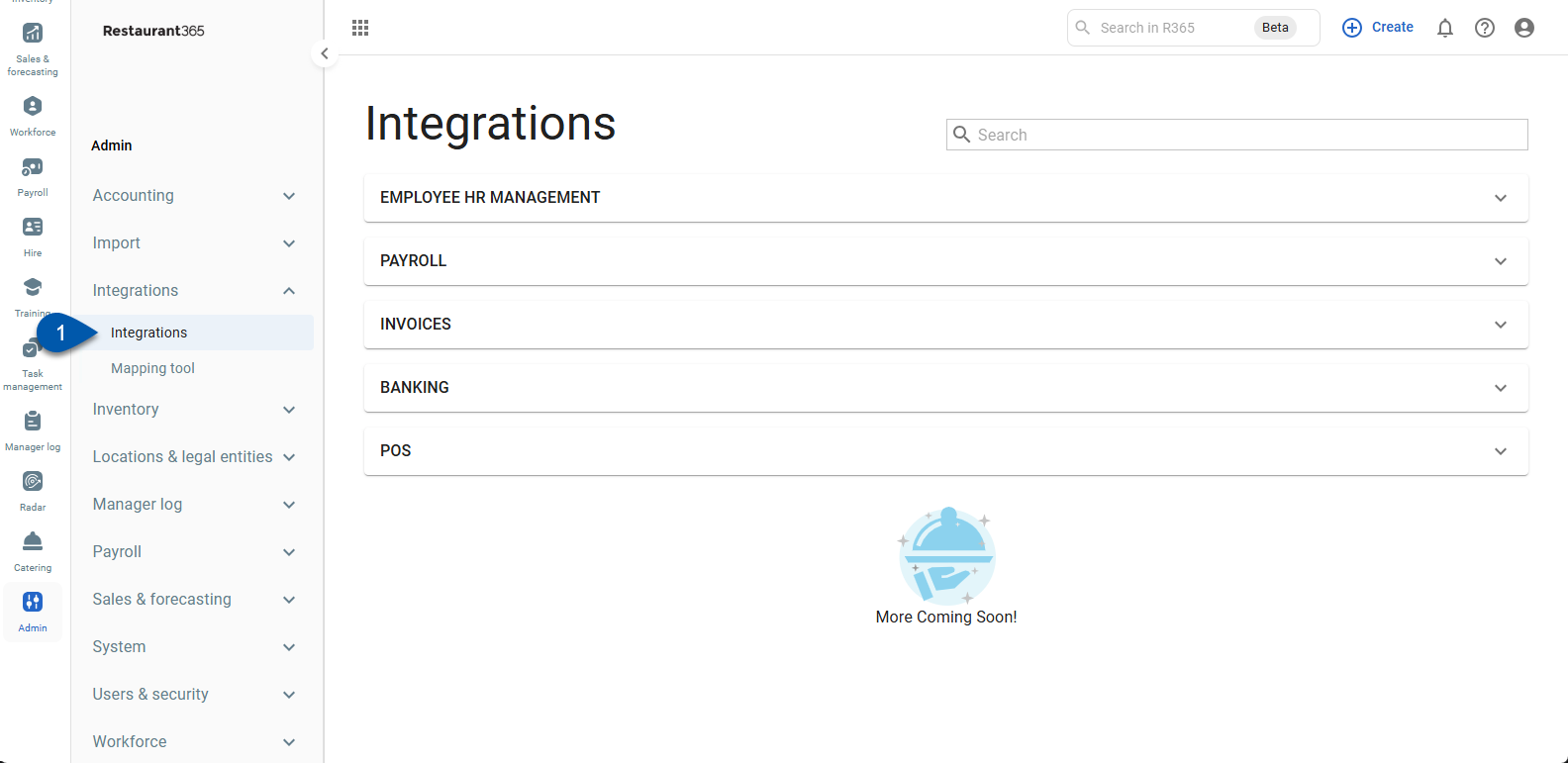
2) Expand the POS category.
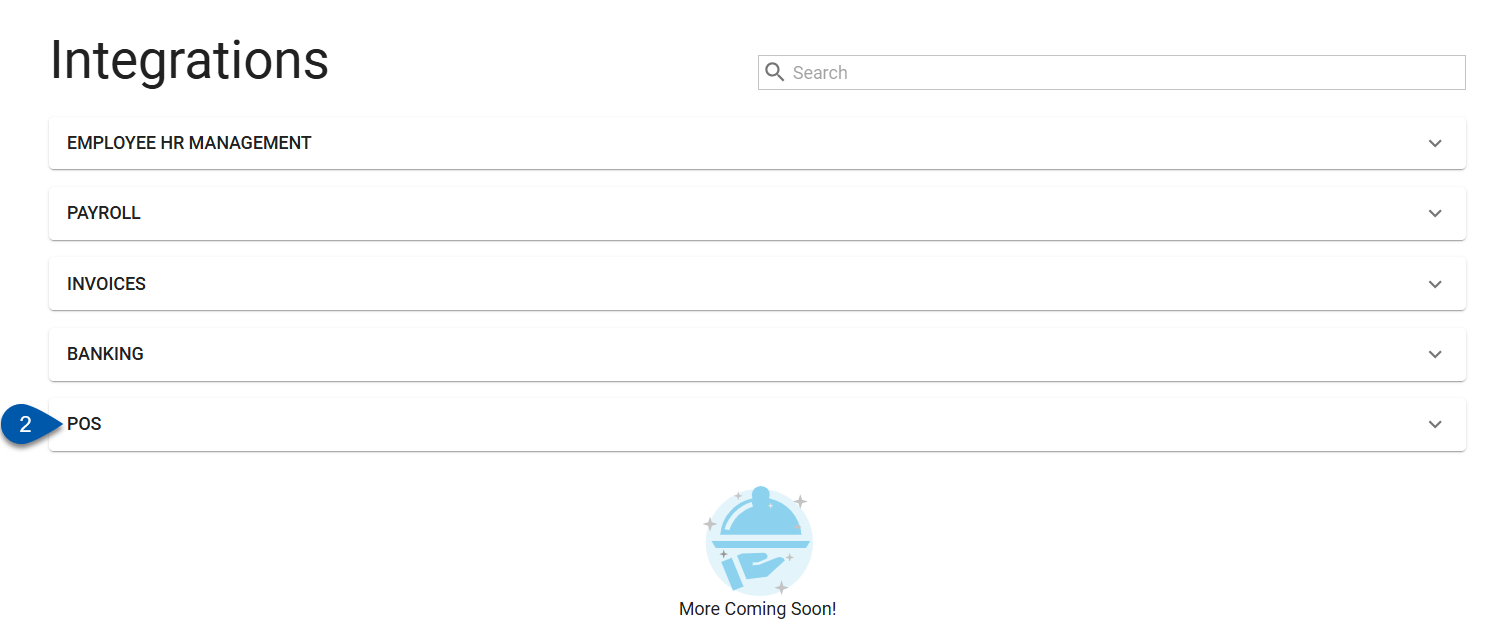
3) Locate the Par Brink card.
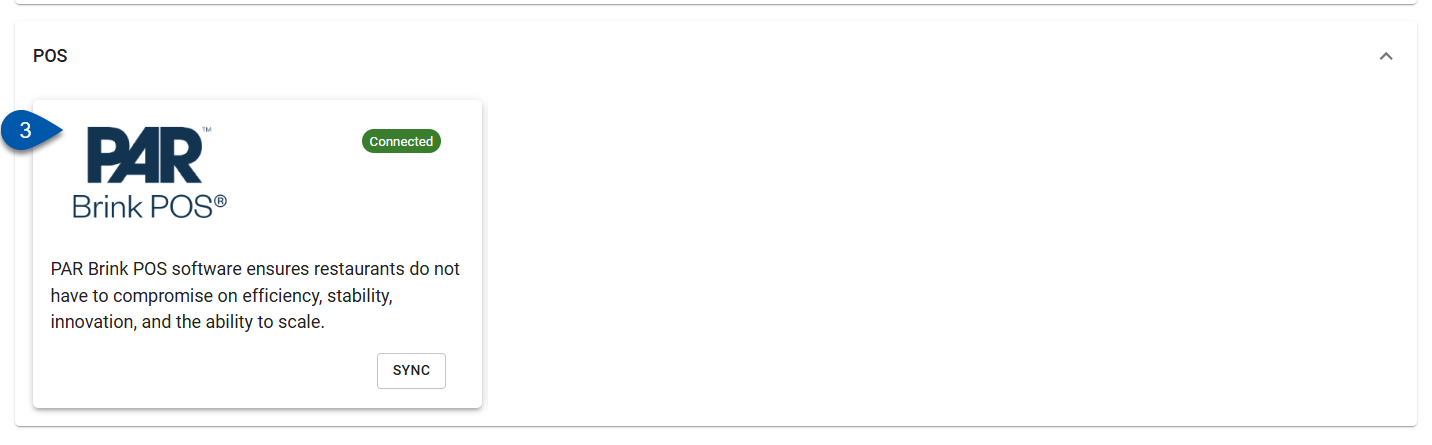
4) Click Sync.
After the integration syncs, a confirmation message appears to inform the user of the updates.