The Commissary Orders page lists all Commissary Order Records. Learn more about Commissary Order Records here.
Navigation
Navigation Steps
Open the Inventory app.
Expand Commissary.
Click Commissary orders.
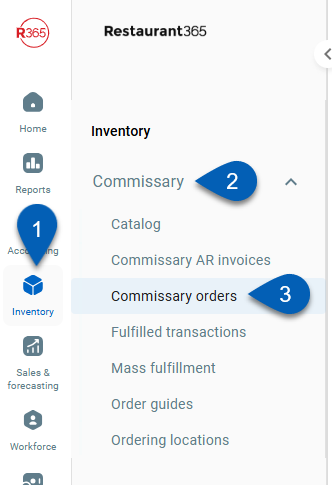
Search
Navigate to pages with the R365 global search bar:
Enter all or part of the page name in the R365 global search bar.
Select the page from the results list.
Only enabled pages can be searched for. If the desired page is not enabled, contact your CSM for assistance.

Commissary Order Page
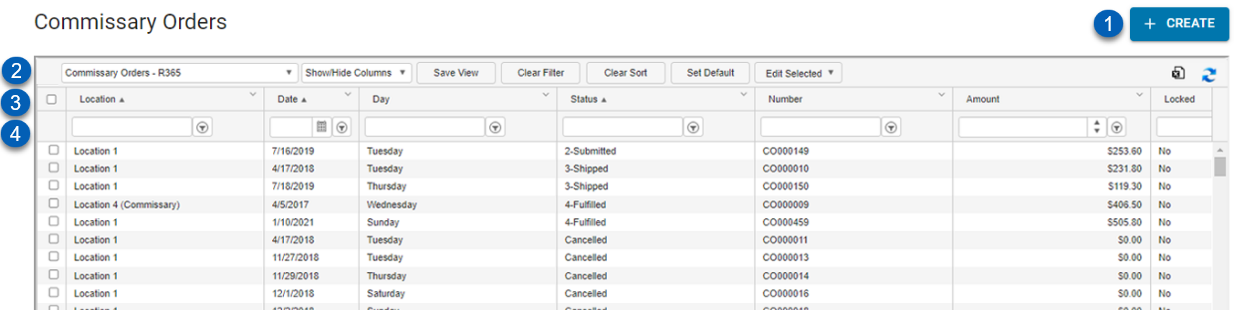
1 | Create | Creates a new commissary order. |
2 | View Actions | The following actions allow the User to change the List View:
|
3 | Column Header | All the names of the columns are listed in this row.
|
4 | Search / Filter | Searches and filters the list for entered keywords. |